How to Transfer (iTunes) Music from iPhone to Computer (PC & Mac)
Easy and Quick Way to Transfer Music/Songs from iPhone (15) to PC & Mac Computer
Music lovers may have a high requirement on quality pursuing for lossless audios. As is known, the better quality music is, the larger size a song will be. Once we store a certain number of songs with super quality in an iPhone, the memory is probably burst. Before deleting great songs to save space, it is a good choice to transfer music from iPhone to computer for making a copy in case we want to listen to the old playlist sometimes. So, how to put iPhone songs into PC/Mac computers? Is an iPhone music transfer app needed? Read on to get answers.
Need to Bulk Export Songs/Playlists from iPhone to PC/Mac?
Easiest Solution Must Be - WinX MediaTrans
- Transfer music (songs/playlists) from iPhone to computer in a flash.
- All music keeps original quality without compression during delivery.
- Available for all devices running on iOS 7.0 or later.
What Is the Best Software to Transfer Music from iPhone to Computer
"I am using Windows 10 with iTunes 12.3.3. I have over 7,000 songs on my iPhone 6 but I cannot copy music from my iPhone back to my computer via iTunes. I know there is third-party software out there to do this, however, the one I was looking at appears to be halted by iTunes 12.+. I am looking for proven software that transfers music and playlists. Please provide recommendations that will work with iPhone 6, Win10, and iTunes 12.3.3. Thank you."
As truth described in above words, iTunes fails to transfer music from iPhone to computer and some software goes wrong due to incompatibility problem with iTunes. Well, what is the best software to transfer music from iPhone to computer?
WinX MediaTrans, one of leading mobile file transfer software, delivers a perfect solution to transfer music from iPhone to PC/Mac. It is not only a music transfer program for iPhone iPad iPod, but a music manager allowing users to edit metadata (like title, artist, album), create several playlists to classify all songs according to genres, artists or alphabet order and delete songs or playlists from iPhone.
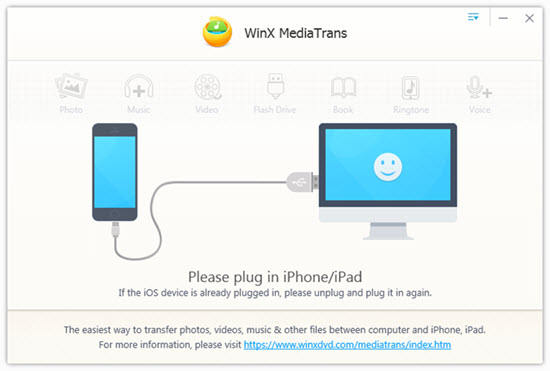
WinX MediaTrans is designed with an intuitive interface. Distinct feature modules and well-organized buttons bring a super easy operation. Besides copying all songs at once, it enables users to sync one or certain selected songs and offers an unexpected fast speed for batch transfer. In addition, it works well and will never be interrupted by iTunes. In order to keep pace with users' up-to-date needing, it has been developed to support new-announced iOS 16 so that it is fully compatible with new iPhone iPad and previous models.
How to Transfer Music from iPhone to Computer (PC & Mac)
WinX MediaTrans launches Windows and Mac versions. In this guide, we take how to transfer music from iPhone to PC for example. Steps for iPhone music to Mac transfer are similar. First of all, download and install right version for your computer (available for Windows 11, macOS Ventura and lower versions).
Step 1. Launch WinX MediaTrans. Plug iPhone into your computer via a USB Cable and click "Trust this computer" on iPhone. Then, this iPhone music transfer software will connect device automatically. After connection succeeds, you will be led to the main interface where 7 function modules are displayed: Photo Transfer, Music Manager, Video, Book, Voice & Ringtone, Flash Drive, Settings.
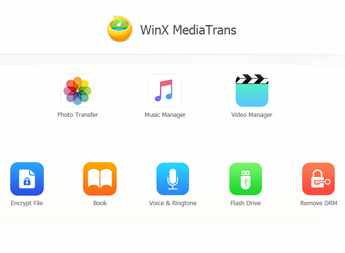
Note: WinX MediaTrans will prompt you to check "Prevent iPods, iPhones and iPads from syncing automatically" option in iTunes Devices Preferences if it is the first time you run WinX MediaTrans. It aims to protect important iPhone data from being erased accidently.
Step 2. Click Music Manager to enter another page for music transfer and management. All songs in your phone will be listed. Select one, multiple or all songs and click Export button to transfer them from iPhone to computer.

Wait for seconds and a folder with all transferred songs will pops up. If you want to save the songs to a specific path, directly drag and drop them to the folder. Now, all is done. You can delete unwanted original songs on iPhone or replace them with new songs.
Still have some trouble about how to transfer music from iPhone to computer? Please feel free to Mail Us >>
















