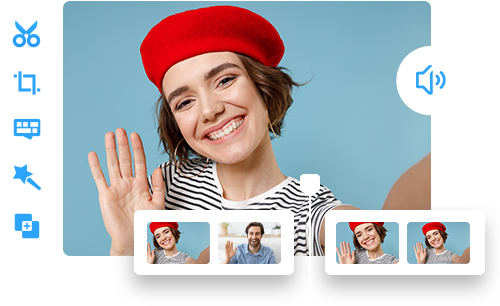Free Online Video Editor: Top 10 Choices and Alternatives
 Mike Rule
Mike Rule
Updated on
Editing video online can be easily realized so long as you have a reliable free online video editor at hand. Normally you can upload videos to online video editing websites and do some editing operations, and then download the edited video in the original format or some other supported formats the service provides, or you can leave it in the cloud service. In most cases, the online video editing services only offer limited output formats. If you want to save the edited video to other formats, you are suggested to switch to a more stable and powerful free video editor & converter.
Here we list top 10 free online video editors and a stellar free video editor for both Windows PC and Mac for your reference. Hope they'll be helpful in editing and converting videos online and offline.
Top 10 Free Online Video Editors
Whether you're a seasoned filmmaker or a budding social media influencer, having a reliable video editor at your fingertips is essential. Fortunately, a plethora of free online video editors have emerged, offering impressive features without breaking the bank. Let's explore top 10 online video editors that help you trim, crop, merge, change speed, add subtitle/effect/transition, and more before introducing a powerful desktop online video edtior alternative.
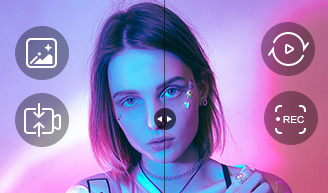
A powerful online video editor alternative on Windows & macOS
- A comprehensive editing toolbox: cut, crop, merge, effect, subtitle etc.
- Support 370+ video/audio codecs incl. HEVC, AV1.
- Convert video to MP4, MOV, MKV, etc. 370+ codecs supported.
- 47x real-time faster with GPU accelerated.
- Stabilize, deinterlace, upscale video to cinema-like quality.
1. Clipchamp
Clipchamp is a user-friendly platform that caters to both beginners and intermediate users. It boasts a clean interface and a decent range of editing tools, including trimming, cropping, adding text and effects, and exporting in high definition. While it's suitable for creating social media content, its limitations in advanced features might restrict professional-level projects.
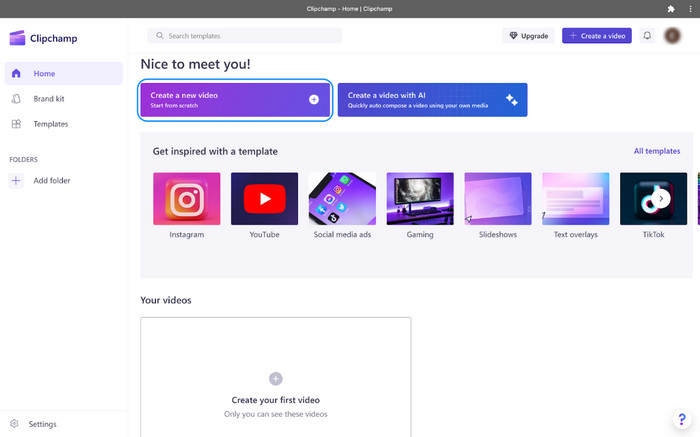
Learn more: [5 Ways] How to Edit iPhone Video on Windows 10/11
2. WeVideo
WeVideo positions itself as a collaborative platform, making it an ideal choice for team projects. It offers a solid range of editing tools, a library of stock media, and easy project sharing capabilities. While these features make it a strong contender, the free version comes with certain limitations such as watermarks and restrictions on export quality. This might be a drawback for users aiming for high-quality, watermark-free outputs.
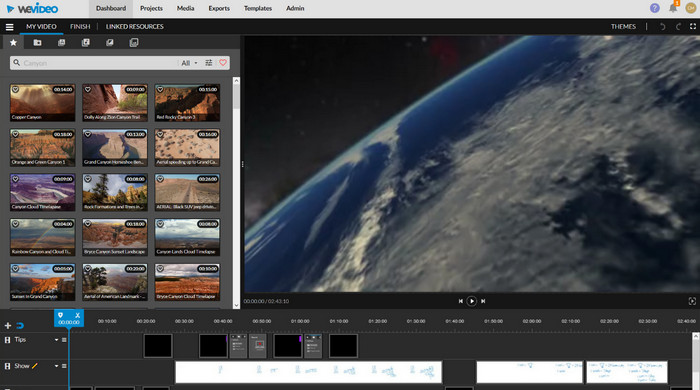
3. Kapwing
Kapwing has carved a niche for itself as a versatile online video editor, catering to a wide range of creative needs. Its ability to produce various video formats, including popular social media content like memes and GIFs, coupled with its user-friendly interface, has made it a favorite among casual users. The platform's focus on simplicity and speed is evident in its quick editing capabilities, making it an ideal choice for those looking to create short, snappy videos.
However, for users with more complex video projects in mind, Kapwing might fall short. Its simplicity, while beneficial for quick edits, can be a limitation when it comes to advanced features like color grading, multi-track timelines, and precise audio editing.
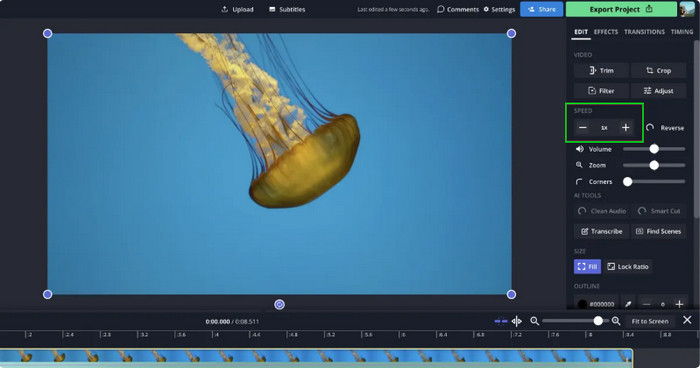
4. InVideo
InVideo is a popular online video editor choice for businesses looking to create engaging marketing and promotional videos. Its extensive library of professionally designed templates, combined with a vast collection of stock footage and music, makes it a convenient platform for producing branded content.
While InVideo excels in creating visually appealing videos quickly, its editing depth might be insufficient for users who require advanced control over their projects. For instance, those seeking precise color correction, complex timeline manipulations, or intricate audio adjustments might find InVideo's tools somewhat limited. Despite this, it remains a strong contender for businesses needing to create high-quality marketing videos efficiently.
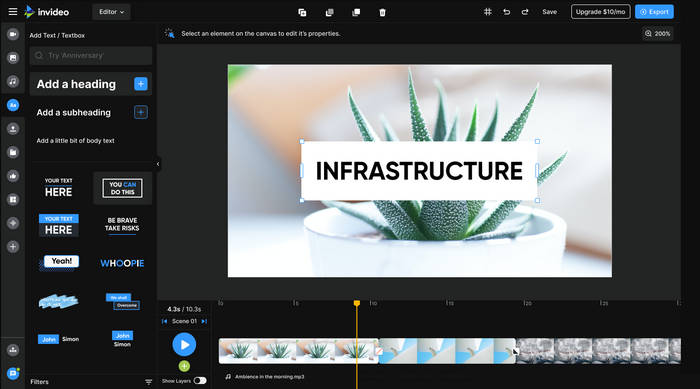
5. Adobe Express
Adobe Express provides a simplified video editing experience, leveraging the power of the Adobe brand. It offers a basic set of editing tools, coupled with a collection of stylish templates, making it accessible to users without extensive video editing knowledge. Additionally, its integration with other Adobe products enhances its appeal for those already familiar with the Adobe ecosystem.
However, when compared to Adobe Premiere Pro, a professional-grade desktop video editor, Express falls short in terms of advanced features. Users seeking complex editing capabilities, such as precise color grading, multi-track timelines, and advanced audio editing, will find Express's limitations apparent.
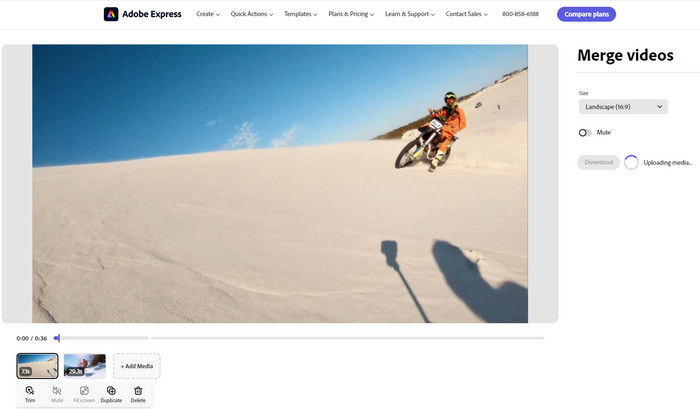
6. Canva
Canva, renowned for its graphic design tools, has ventured into the video editing arena. It offers a user-friendly platform with a vast collection of templates, making it accessible to users with limited video editing experience. While Canva is well-suited for creating short, visually appealing videos, especially for social media platforms, its video editing features are relatively basic compared to dedicated video editing software. Users seeking advanced editing options, such as precise timeline control, complex effects, or professional-level audio editing, might find Canva's capabilities insufficient.
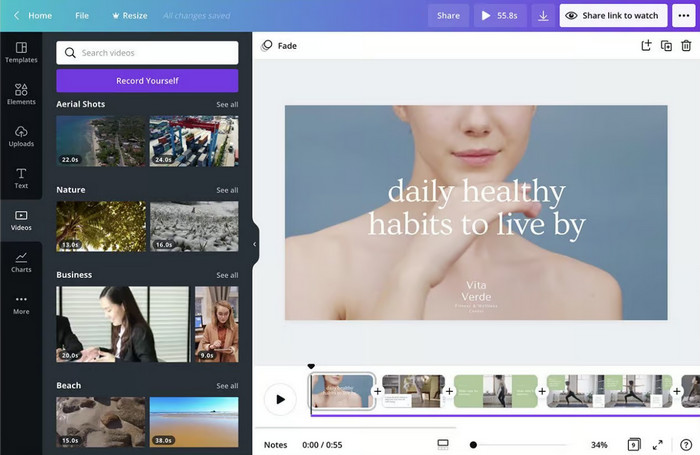
7. FlexClip
FlexClip serves as a versatile online video editor suitable for both beginners and professionals. Its user-friendly interface and comprehensive feature set, including a variety of templates, effects, and music, make it a popular choice. While it excels in basic editing tasks, advanced users might encounter limitations in customizing their projects to the desired level of detail. Export options may also fall short of professional standards for some users.
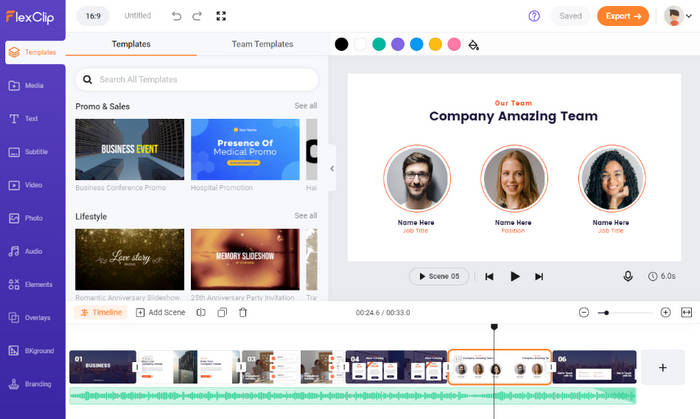
8. Clideo
Clideo is a cloud-based video editor designed for quick and simple edits. Its focus on speed and ease of use is evident in its streamlined interface and basic toolset. Users can easily trim, crop, and add text to their videos, making it an ideal choice for tasks like creating short social media clips or making minor adjustments to footage. However, those seeking advanced editing capabilities, such as color correction, audio mixing, or complex transitions, will find Clideo's feature set limited. While it excels at basic tasks, it falls short for projects demanding a higher level of precision and creativity.
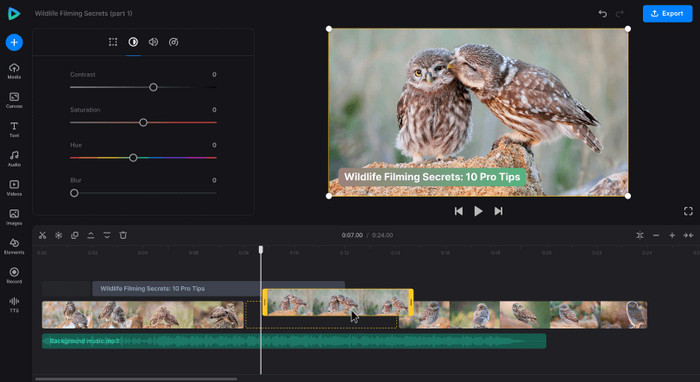
9. Shotcut (open-source)
While not categorized as an online video editor, Shotcut deserves recognition for its powerful features and open-source nature. Unlike online platforms, Shotcut operates offline, granting users complete control over their editing process without relying on internet connectivity. Its extensive toolset caters to a wide range of editing needs, making it a viable alternative for those seeking advanced features and customization options. While it might have a steeper learning curve compared to some user-friendly online editors, Shotcut's flexibility and potential for complex video projects make it a compelling choice for experienced editors and those willing to invest time in mastering its capabilities.
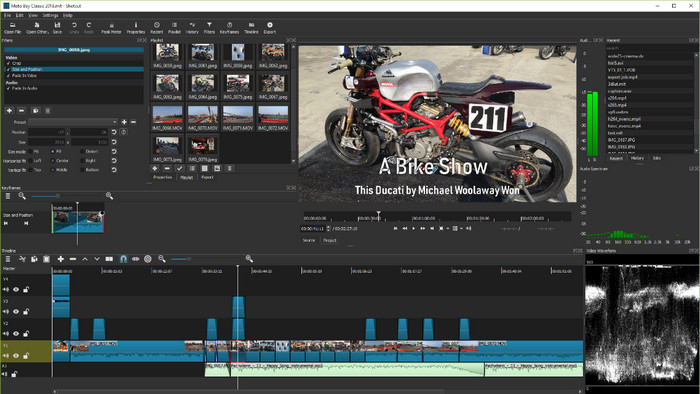
10. OpenShot (open-source)
OpenShot is another free, open-source video editor that offers a respectable set of features. Its user-friendly interface makes it accessible to a wider audience, and its support for various video formats adds to its versatility. However, while OpenShot is capable of handling many editing tasks, users might encounter a steeper learning curve compared to some online options that prioritize simplicity. As users delve deeper into its features, they may find the software's structure and workflow require more time to master than more intuitive, beginner-friendly platforms.
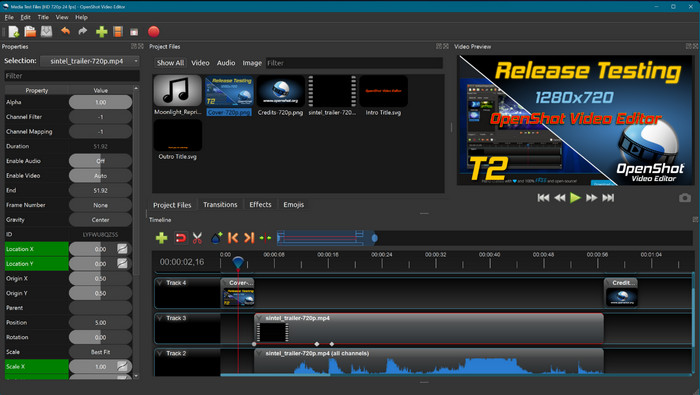
Limitations of Online Video Editors
While online video editors offer convenience and accessibility, they also come with certain limitations. Here are some common drawbacks:
- Dependency on internet connection: You have to rely much on Internet connection to upload and edit video. If the Internet is not stable, the video editing operation may fail.
- Slow for large file size videos: It's not sensible to edit and convert large size videos online, it would be vitally slow.
- Limited supported formats: Even if some free online video editing software provides different output formats after editing video online, the supported file formats are very limited.
- Uploaded video size limitations: Normally free video editors online can only edit small or medium size videos. A 1GB movie video may be not supported.
- Limited features: Editing features are also limited.
- Occasionally crashes: Freezes and instability often occur.
- Risk possibilities: Saving the edited video may require your email. Some adware, malware, virus may be also downloaded, which may put your computer at risk.
- Watermarks or branding: Free versions of many online editors include watermarks or branding on exported videos.
Best Alternative to Free Online Video Editors - Winxvideo AI
Can't edit video with free online video editors? Turn to a more stable Windows video editor & converter – Winxvideo AI. It also provides a Mac version.
Winxvideo AI is a very powerful yet extremely easy-to-use video editing and converting program compatible with Windows 11/10/8/7, etc. It supports trimming, cropping, expanding, merging, rotating videos, adding effects, watermark, external SRT subtitles to videos, and adjusting video/audio parameters to get desired output size & quality.
Acting as more of a top video converter for Windows, it uniquely supports converting multi-track MKV, M2TS, AVCHD and HDTV videos, as well as converting between AVI, MP4, H.264, HEVC, WMV, MPEG, FLV, MOV, 3GP, TS, MOD, and more. Fastest conversion speed and best output quality can be assured thanks to its Nvidia/Intel/AMD hardware acceleration and High Quality Engine.
 Free Download
Free Download
 Free Download
Free Download
Winxvideo AI is for PC, while Macxvideo AI (from our MacXDVD brand) is for macOS.
How to Edit & Convert Video Free with Winxvideo AI
Free download and install Winxvideo AI on Windows 11/10/8/7/Vista, etc. or download its Mac version, and follow the detailed guide below to easily edit, trim, crop, merge, rotate, subtitle video, etc. and save to preferred output format.
Step 1. Load Source Video
Launch the best alternative to online video editors. Click "Video" button on the main UI.
Then click "+Video" button to select and load the source video file to the program from computer.
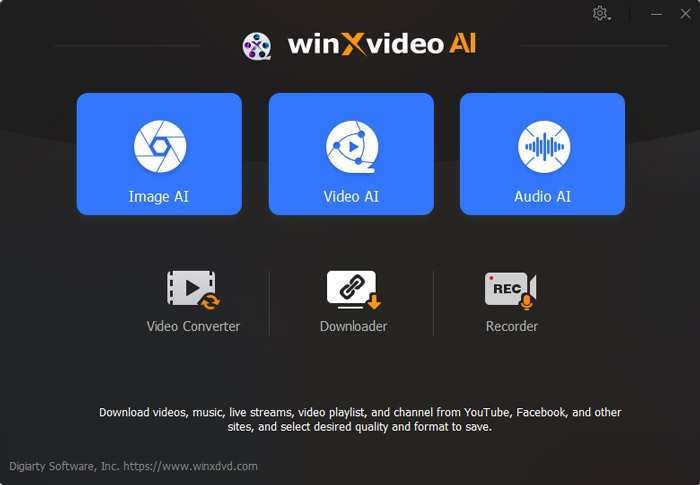
Step 2. Choose Output Profile and Edit Video
In the Target Format column, choose your preferred output video format.
Then you can do some video editing operations with Winxvideo AI.
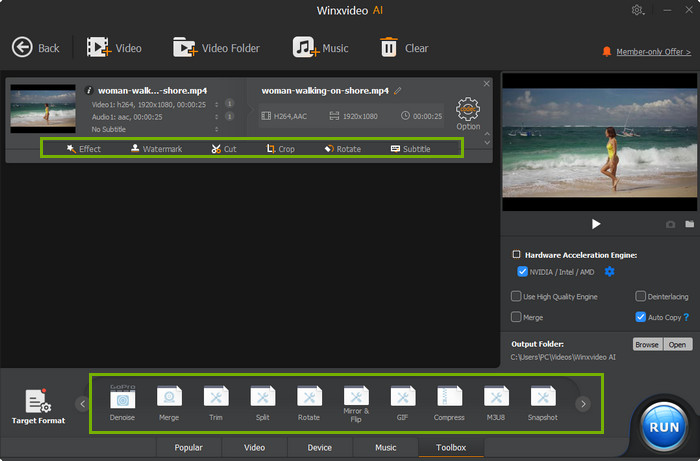
- Trim: Freely cut video clips and merge into one. Check the top 10 free MP4 cutters.
- Subtitle: Choose inner subtitles or add external SRT subtitles.
- Crop: Crop video to remove black bars or unwanted areas. Auto expand video to fit profile screen resolution.
- Rotate: Rotate video 90/180/270 degrees. Flip video vertically or horizontally. Check more tools to rotate MP4 video >>
- Watermark: Add text/image watermark, time stamp to video.
- Merge: Combine several video clips into one output file.
Step 3. Convert and Save Video
Click "Browse" to set a target folder to save the edited and converted video.
Hit "RUN" to start editing and converting videos at superfast speed.
Instead of using free online video editors, you can use this trustworthy best free video editor & converter for Windows (10) and Mac to edit video and convert video as a piece of cake.
In Conclusion
The realm of online video editing has expanded significantly, providing a wide range of options for creators of all levels. While these tools offer convenience and accessibility, they might not meet the demands of complex video projects. For those seeking professional-grade results, a desktop video editor like WinX Video AI can be a game-changer. By carefully considering your specific needs and project requirements, you can choose the ideal video editing tool to bring your creative vision to life.