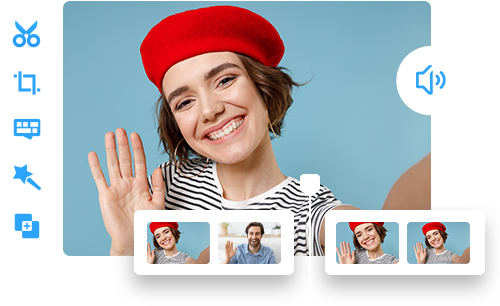Best Video Editing Software for YouTube: 10 Picks for Beginners and Beyond
 Mike Rule
Mike Rule
Updated on
The world of video content creation is booming, with YouTube reigning supreme as the go-to platform for aspiring creators and established entertainers alike. With over 2 billion monthly active users and a constant influx of fresh content, crafting engaging videos is crucial for YouTubers to stand out.
Choosing the right video editing software is vital in this competitive landscape. An editing software for YouTube empowers you to transform raw footage into polished, captivating videos that resonate with your viewers. This comprehensive guide delves into the best video editing software for YouTubers, catering to both beginners and experienced creators.
Our Top Picks
| YouTube Video Editor | Best for | Ratings | More Info |
|---|---|---|---|
| Winxvideo AI | Best basic editing video software | Softpedia rating: 4.6 |
|
| Adobe Premiere Pro | Best overall | PCMag rating: 4.5 |
|
| Davinci Resolve | Best free video editing software for YouTube | TechRadar rating: 4.5 |
|
| Hitfilm Express | YouTube video editing software for beginners | TechRadar rating: 4.5 |
|
| iMovie | The best software for editing videos for YouTube on Mac | Apple App Store rating: 4.1 |
|
| Filmora | Easy-to-use YouTube editor | PCMag rating: 4.0 |
|
| Cyberlink PowerDirector | The best value video editing software for YouTube | G2 rating: 4.4 |
|
| Corel VideoStudio | Affordable video editing software for YouTube | PCMag rating: 4.0 |
|
| Shotcut | Open source video editing software | G2 rating: 4.5 |
|
| Capcut | Best video editing software for YouTube Shorts | PCMag rating: 4.5 |
How We Test the Video Editing Software for YouTube on This List
In order to find the best YouTube editing software, we tested the YouTube video editors in the list in an open and fair way. Here's how we did it.
1. Core Performance Analysis
First, we examine the software's stability and rendering speed. We ensure smooth operation without crashes and evaluate the accuracy of effects. Compatibility with various video formats and competitive pricing compared to similar software are also crucial. To ensure broad usability, we test the software across different operating systems, web browsers, and computer configurations.
2. YouTube-Centric Features
Our focus here shifts to functionalities specifically designed for YouTube video editing. This includes creating titles, accessing music and sound effects libraries, utilizing YouTube-specific overlays and intros/outros, and enabling direct upload with editable metadata. >> How to clip a YouTube video that is not yours
3. User-Friendliness Assessment
An intuitive interface and easy-to-find tools are paramount. We assess the learning curve and the availability of built-in tutorials or online resources, especially for beginners. Additionally, the presence of features like AI-powered effects and pre-designed templates that simplify editing for novice users is evaluated.
4. Combining Internal and External Evaluation
To maintain an objective viewpoint, we incorporate established external reviewer ratings into our ranking process. We analyze reviews from both professional critics and everyday users to gain a well-rounded perspective. By comparing our internal evaluation results with these external scores, we ensure our findings align with the broader user experience and industry perception. This collaborative approach strengthens the overall assessment.
10 Best Video Editing Software for YouTube in 2025
The vast landscape of video editing software offers a multitude of options, catering to diverse needs and budgets. Here are the detailed review of the best video editing software for YouTube.
#1. Winxvideo AI
- Opertaing System: Windows 7/8/8.1/10, Windows 11 (64 bit version), Mac OS X 10.6 to macOS Sonoma (14)
- Pricing: Free trial, $25.95 for 1-Year Plan, and 45.95 for Lifetime
- Highlights: YouTube presets, GPU acceleration, AI tools, 4K support
Winxvideo AI offers a comprehensive video toolbox that caters to both simple and advanced editing needs on Windows 11/10. It allows you to perform essential tasks like trimming clips to save storage space, merging videos to create a cohesive narrative, and cropping footage to perfectly fit YouTube's aspect ratio. WinX Video AI lives up to its name by incorporating powerful AI features to elevate the quality of your YouTube content. This includes tools for stabilizing shaky videos, boosting frame rates, removing background noise, and even upscaling video resolution through AI processing.
 Free Download
Free Download
 Free Download
Free Download
Winxvideo AI is for PC, while Macxvideo AI (from our MacXDVD brand) is for macOS.
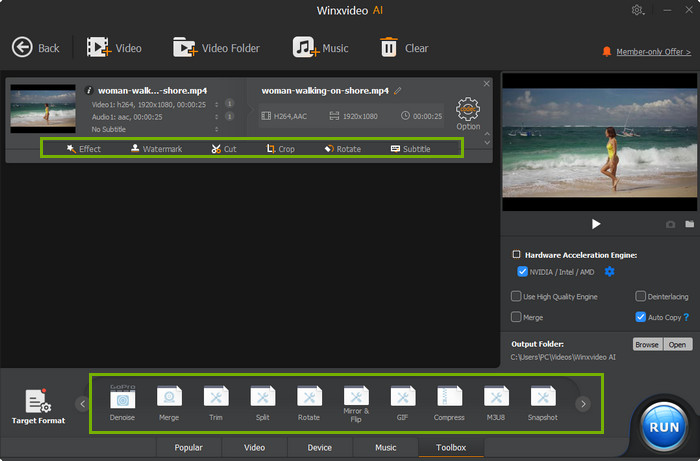
- Wide support of input and output formats, from MP4 to MOV, HEVC to AV1 etc.
- Rich editing features that meets the needs of both novice and advanced users.
- AI tools to improve video quality.
- GPU accelerated.
- Requires quite powerful computer for AI tools.
- Some features are limited in free trial version.
- AI tools is unavailable for macOS currently.
What users say about it: "One thing I love most about well-developed graphic editing applications is the fact that they are always user-friendly. I am not much of a tech guy myself, or at least not a power user, which means I must make sure that whatever program I'm interacting with is friendly enough for me to first have the courage to test it, and then dream about mastering its powers." - from Softpedia
#2. Adobe Premiere Pro
- Opertaing System: Windows and macOS
- Pricing: $20.99/month (USD) for Individual plan, also includes access to other Creative Cloud applications.
- Highlights: Multi-cam editing, motion graphics capabilities, advanced color grading tools, audio mixing and mastering, presets and templates, direct export to YouTube
In the realm of YouTube video editing software, Adobe Premiere Pro stands tall as a titan. Renowned for its robust features and professional-grade editing capabilities, it empowers creators to craft polished and engaging content that captivates audiences.
Furthermore, Premiere Pro boasts an extensive array of advanced editing tools and effects, including color correction and grading options, audio manipulation capabilities, and a wide range of transitions and visual effects. These tools enable creators to fine-tune every aspect of their videos, ensuring a professional finish that resonates with their audience.
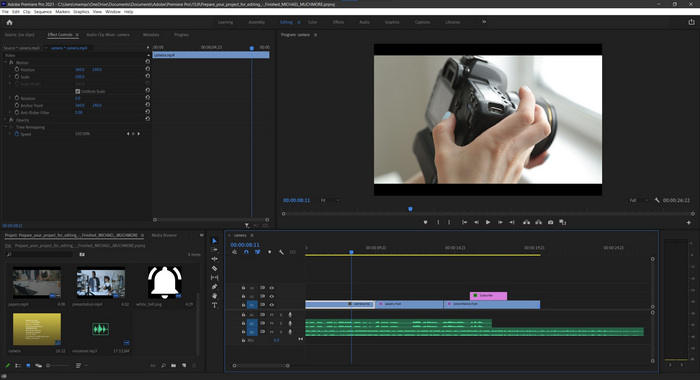
- Industry-standard video editor trusted by YouTubers of all experience levels.
- Meticulous editing tools for achieving pixel-perfect results.
- Provides vast control over every aspect of your video, from color grading to motion graphics.
- Integrates effortlessly with other Adobe applications like After Effects and Photoshop.
- The comprehensive feature set can be overwhelming for beginners.
- Requires a monthly or annual subscription fee.
- Demands powerful hardware for smooth performance.
What users say about it: "I am using Abobe premiere pro for my youtube content creation. It is so exciting me everyday with ease of its workspace and accuracy. The flow of editing is quite easy. The project files doesnot need much space while saving. And it is one of the best software for video editing across the world and used by many professionals in film making." - Rakesh via Software Advice
#3. Davinci Resolve
- Opertaing System: Windows, macOS, Linux
- Pricing: Free version available, Studio version: $295 (one-time purchase)
- Highlights: Multi-cam editing, non-linear editing, Fusion visual effects software included, direct export to YouTube
DaVinci Resolve, a free video editing software, revolutionizes YouTube content creation with its professional-grade features. Its advanced color grading tools, utilizing Hollywood-grade technology, enable creators to achieve cinematic visuals effortlessly. The integrated Fairlight audio post-production features provide powerful audio editing capabilities, ensuring immersive sound quality.
Additionally, the Fusion visual effects platform offers a plethora of compositing and motion graphics tools within the same application, streamlining the editing process. With collaborative features, multiple users can work on projects simultaneously, enhancing teamwork and productivity. DaVinci Resolve's comprehensive feature set, professional quality, and accessibility make it a top choice for YouTube creators seeking exceptional results without financial constraints.
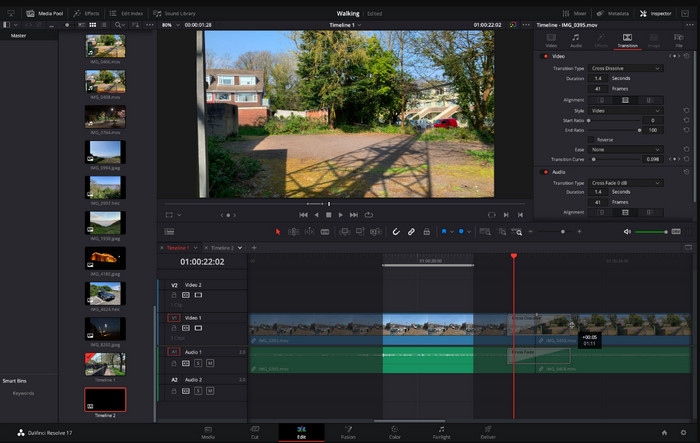
- Free. Offers a vast array of powerful tools at no cost.
- High-end color grading.
- Integrates visual effects software for creating Hollywood-style effects.
- Enables seamless editing of footage from multiple cameras.
- Steeper learning curve compared to simpler video editors for YouTube.
- Demands powerful hardware for smooth operation, especially with complex editing.
- Advanced audio mixing and noise reduction require the paid studio version.
What users say about it: "Easy and excellent video editing tools Fusion is amazing for creating different effects The free version is far better than many other paid video editing software available online I also like that I can download it on my system and access it anytime without an internet connection Export as mov , mp4 or even to youtube direct should you want." - Tolu via Software Advice
#4. Hitfilm Express
- Opertaing System: Windows and macOS
- Pricing: Free
- Highlights: Non-linear editing, timming, cutting and splicing tools, basic color correction options, 2D & 3D compositing and animation, audio editing tools
HitFilm Express is renowned for its robust feature set, making it an enticing option for aspiring YouTubers. Its intuitive interface and user-friendly design cater to beginners and hobbyists alike, providing a seamless editing experience. One notable feature is its extensive library of visual effects and compositing tools, empowering creators to enhance their videos with stunning visuals and dynamic effects.
Additionally, this video editing software for beginners offers advanced audio editing capabilities, allowing users to fine-tune soundtracks and create immersive audio experiences for their audience. Moreover, the software provides support for 3D compositing and animation, enabling users to add depth and dimension to their projects with ease. Another standout feature is its integrated motion tracking functionality, which simplifies the process of adding and manipulating elements within a scene.
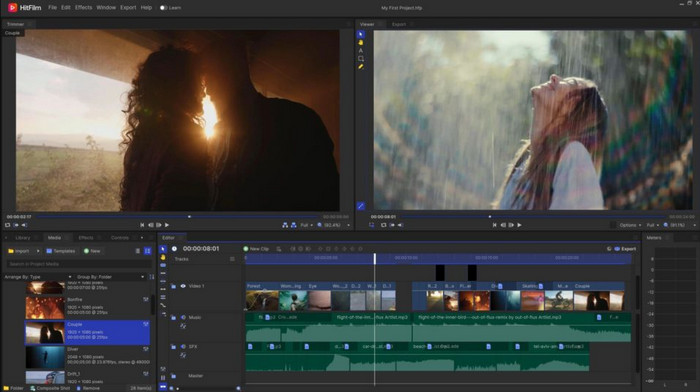
- No upfront cost, making it accessible to new YouTubers.
- User-friendly layout with readily available tools.
- Offers a wealth of tutorials and online resources to aid beginners.
- Introduce creative flair with built-in 2D and 3D compositing features.
- Lacks advanced features found in professional editing suites.
- Exported videos contain a Hitfilm Express watermark.
- Resource-intensive projects can push hardware capabilities.
What users say about it: "At the beginning of the pandemic, I had to do some editing and I found HitFilm Express to be very easy to do quality editing. The free express version offers a lot of useful features and is quick to learn. The quality of the interface makes the software pleasant to use. Compared to other editing software, I had to import VOB files that were not possible to do so. I have to convert the file to be able to work with it." - David G. via GetApp
#5. iMovie
- Opertaing System: macOS & iOS
- Pricing: Free
- Highlights: Basic trimming and cutting tools, titles, transitions, and effects library, music and sound effects library, direct sharing to YouTube
Exclusively available for Apple users, iMovie emerges as a compelling option for macOS-based YouTubers. This pre-installed video editing software for YouTube offers a user-friendly platform for crafting basic yet engaging video content. iMovie's intuitive interface makes it easy for beginners to jump right into editing, with drag-and-drop functionality and simple yet powerful editing tools at their disposal. Additionally, iMovie boasts a library of pre-made templates and themes, allowing users to quickly add professional polish to their videos without extensive editing experience.
Another key feature is its seamless integration with other Apple devices and services, such as iCloud, enabling users to access their projects across multiple platforms and incorporate custom soundtracks effortlessly. Moreover, iMovie offers robust sharing options, allowing users to upload their finished videos directly to YouTube or other social media platforms with just a few clicks. With its user-friendly interface, built-in templates, and seamless integration with Apple's ecosystem, iMovie stands out as the ideal video editing software for YouTube creators on Mac.
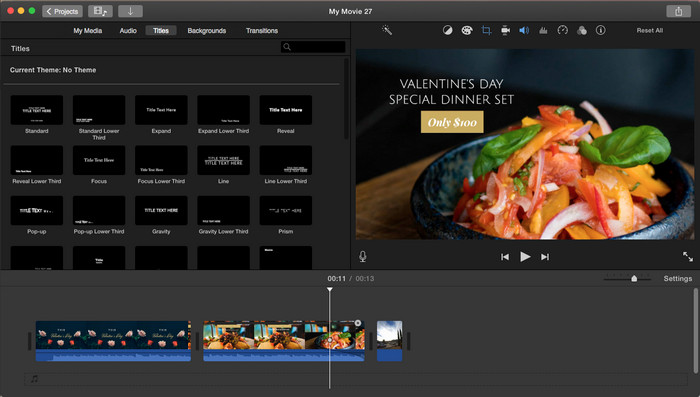
- Free to use.
- Intuitive interface with simple drag-and-drop editing.
- Capable of handling all essential tasks like trimming, cutting, and adding titles.
- Integrates effortlessly with other Apple devices and applications.
- Lacks advanced functionalities found in professional editing software.
- Offers fewer options for fine-tuning video elements.
- Not available for Windows users.
What users say about it: "Like I've said I have fun using this and now I'm teaching my wife how to use this and it makes my films look like a professional is doing the editing..movie magic I call it and whomever tries this will become their own director. It's the best editing software I've used so far when making my YouTube videos or even family videos of my kids the quality and tools of breaking down my work is so easy I actually have fun using this app." - Exmo G. via GetApp
#6. Filmora
- Opertaing System: Windows & macOS
- Pricing: Free version with watermarks, Paid plans starting at $49.99/year
- Highlights: Motion graphics and animation capabilities, audio editing tools, presets, templates, and transitions library, screen recording functionality, direct export to YouTube
Aimed at both beginners and YouTubers with some experience, Filmora strikes a balance between user-friendly editing and advanced features. This user-friendly video editing software for YouTube boasts a library of built-in effects, transitions, and filters for professional-looking visuals. Besides, it offers robust audio editing capabilities, including noise removal and audio equalization, and supports 4K video editing. With an intuitive interface, drag-and-drop functionality, and direct YouTube upload, Filmora streamlines video creation for YouTubers.
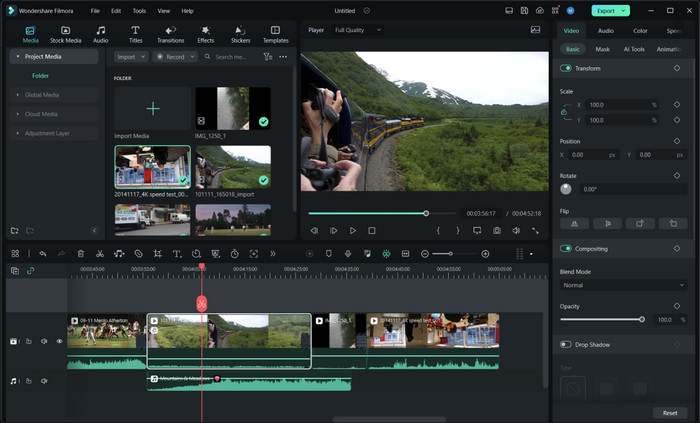
- Straightforward layout with readily accessible tools.
- Offers a wide range of editing capabilities, including trimming, color correction, and motion effects.
- Readily available intros, outros, and pre-sets.
- A budget-friendly option.
- Free trial version contains watermarks and lacks access to some advanced features
- Editing complex projects with numerous effects or high-resolution footage can strain system resources and lead to lag.
- The motion tracking feature is quite basic in Filmora.
What users say about it: "Overall, I like filmora. I've been using it for almost a year now. It improves my viewers in youtube and tiktok. I like Filmora because it's very convenient, I like their pre-templated designs, split screens, and titles, Color grading is not that too complex compared to others." - John Erriz via Software Advice
#7. CyberLink PowerDirector
- Opertaing System: Windows, Mac, iOS, and Android
- Pricing: Free trial with limited features, Paid plans starting at $54.99/year
- Highlights: Multi-cam editing, green screen editing, 360-degree video editing tools, motion tracking, color correction tools, audio editing and mixing, built-in effects and templates, direct export to YouTube
CyberLink PowerDirector carves a niche as a powerful video editing software for YouTube creators. Catering to a wider range of users, from beginners to experienced editors, it offers a comprehensive feature set while maintaining a user-friendly approach. One of its key features is its robust performance, providing smooth editing even with high-resolution footage.
This is not the end. PowerDirector offers advanced editing tools such as motion tracking, chroma key, and multicam editing, empowering users to create professional-quality videos with ease. The intuitive interface and customizable workspace ensures an enhanced workflow efficiency, while its wide range of export options make users available to share the edited content directly to YouTube and other platforms.
>> Check CyberLink PowerDirector Discount Coupon Code
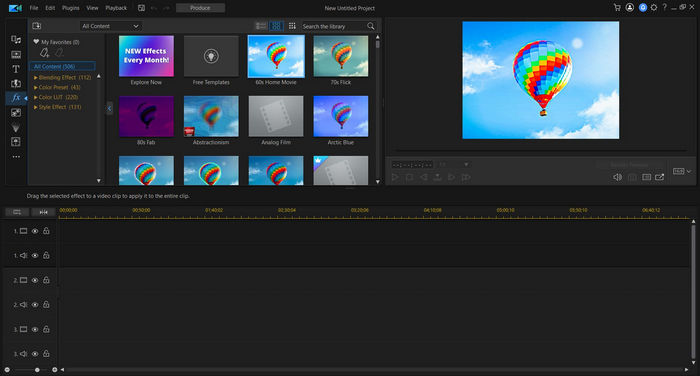
- Rich feature set, inclu.multi-cam editing, green screen capabilities, and 360-degree video editing.
- Easy-to-use interface
- Hardware acceleration ensures smooth editing, even with demanding projects.
- Screen recording capability
- The extensive selection of features may feel a bit overwhelming at times
- Requires a subscription for access to all features and updates.
- The free trial version has limited functionality and watermarks exported videos.
What users say about it: "I like the fact that you can start pretty easily but as your confidence grows there are plenty of sophisticated tools to enrich and enhance your video. There is excellent support form the communityo nlline (youtube videos0 demonstrating a wide range of editing/titling/tracking processes, which makes it easy to practice and acquire new skills. There's a huge resource library of background music (including Asian themed tracks which is important ot me - PD seems particularly keen to cater to Japanese market with fonts and music ) as well as Shutterstock video/images that come with your subscription. The recent addition of AI voice changing has proved surrprisingly effective for voice-overs too., and the sppech to text works very well also for creating subtitles." - from via GetApp
#8. Corel VideoStudio
- Opertaing System: Windows (64-bit)
- Pricing: Free trial with limited features, $34.99 for a upgrade version and $47.99 for a full version.
- Highlights: Multi-cam editing, 360-degree video editing tools, motion tracking, color correction tools, audio editing and mixing, built-in effects and templates, screen recording functionality direct export to YouTube
Corel VideoStudio stands out as a compelling choice for YouTube creators due to its exceptional value proposition. While lacking the extensive feature set of high-end editing suites, it offers a well-balanced blend of essential tools at a significantly lower price point. Its intuitive interface and readily available tools make it easy for beginners to learn the ropes of video editing. For intermediate users, features like multi-cam editing, 360-degree video editing, and basic motion tracking provide the creative flexibility to elevate their content.
This combination of affordability and user-friendly functionality, along with the capability to produce high-quality videos, makes Corel VideoStudio a strong contender for the title of best video editing software for Windows PC YouTube creators, especially those working within a budget.
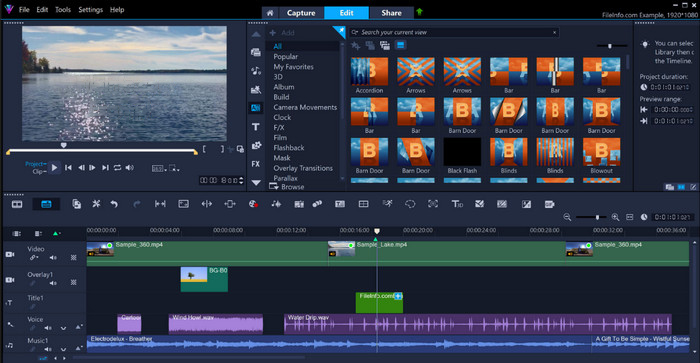
- Affordable. It's a cost-effective option.
- Comprehensive features, including multi-cam editing, 360-degree video editing, and basic motion tracking etc.
- Direct upload to YouTube after editing.
- Resource-intensive projects can strain system resources and lead to lag.
- Requires a subscription for access to all features and updates.
What users say about it: "I've had almost no experience in video editing software but thought I would try this out for fun. What I liked most was the video tutorial which got me up and running in about 30-40 mins. The features here are awesome and I can see this being used by professionals and amateurs alike. Since I am quite new to this I didn't have much video/music content to play with. I feel like the sample content libraries within the suite could be developed further both music and video." - Ilia T. from GetApp
#9.Shotcut
- Opertaing System: Windows, macOS, Linux
- Pricing: Free
- Highlights: Non-linear editing,trimming, cutting and splicing tools,text, titles, and transitions library,filters and effects,audio editing tools,multi-webcam support,direct export to YouTube
While not boasting the bells and whistles of high-end software, Shotcut emerges as a champion for budget-minded YouTube creators. This free, open-source YouTube video editor offers a surprisingly robust feature set, making it a practical choice for those looking to get started or prioritize affordability. Shotcut's user-friendly interface and lightweight design ensure a smooth editing experience even on modest computers. It supports a wide range of video and audio formats, eliminating the need for additional conversion software.
For established creators seeking a cost-effective solution, Shotcut's extensive editing capabilities, including multi-cam editing and audio mixing, allow for creating high-quality YouTube content without breaking the bank.
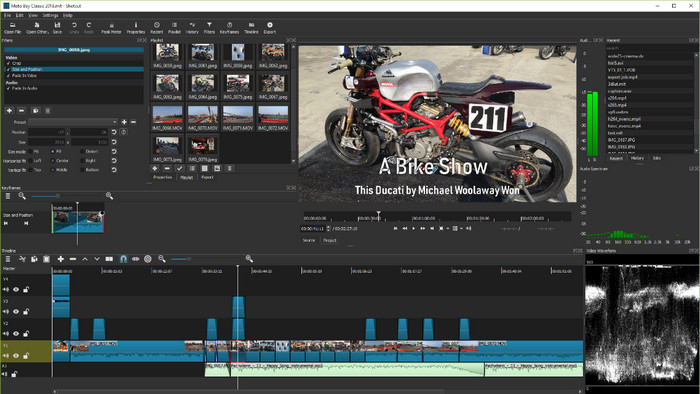
- Open-source and cross-platform.
- Wide range of video and audio editing features.
- Supports a variety of video formats.
- User interface might appear cluttered to some.
- Troubleshooting issues might require relying on online forums or communities.
What users say about it: "Shotcut is free all the way, yet I still have access to all the features I need for my YouTube videos which I create and upload nearly every day. It runs well on both my high power and my less powerful computer. Having edited over 50 videos for my YouTube channel using Shotcut, I don't know why I should get a more advanced and expensive video editor yet. It has a very short and user-friendly learning curve on essential features. The available tutorial videos are excellently presented and easy to follow. Hence I edited one full YouTube video on the very first day I acquired Shotcut. Very good for a beginner and a low budget video editor." - Christopher K. from G2.com
#10. Capcut
- Opertaing System: Windows, macOS, iOS & Android
- Pricing: Free with watermark, $7.99 per month, or $79.99 per year to remove watermark and more.
- Highlights: Easy-to-use touch interface, trimming, cutting and splicing tools, text, titles, and stickers library, diverse music library and sound effects, AI-powered background removal, automatic caption generation, trendy transitions and effects
CapCut empowers creators to edit YouTube Shorts directly on their phones. This free YouTube video editing software for mobile offers a surprisingly powerful toolkit, ideal for crafting short-form video content. An intuitive touch interface and AI-powered features like auto captions and background removal streamline editing. Packed with trendy effects, filters, and transitions, CapCut lets you create visually-appealing YouTube Shorts on iPhone iPad and Android mobiles. While the free version has limitations, it provides enough functionality for basic editing, making it a user-friendly and accessible choice for beginners and budget-minded creators.
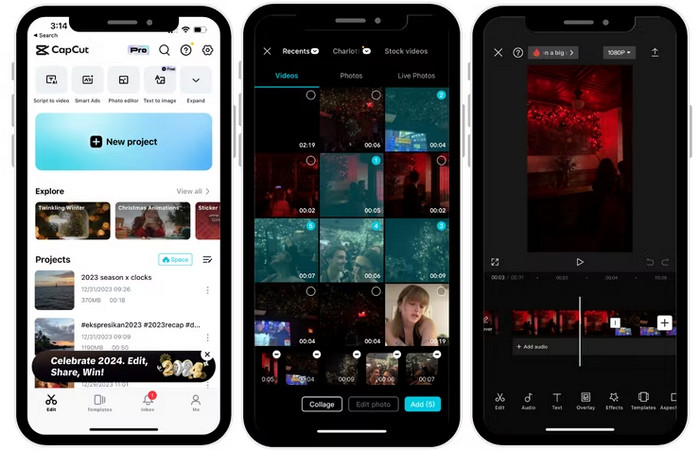
- AI-powered tools like automatic caption generation and background removal.
- Rich library of effects, filters, and transitions.
- Free to use.
- Limited editing capabilities compared to desktop software
- Exported videos contain a CapCut watermark.
- Not ideal for editing longer videos.
What users say about it: "Capcut is best editing app for videos and photos , here we can found some tamplets to edit our videos , i love this app and i alwsy use this . Cap cut is also attach with tiktok and their this app is most usefull to edit videos with awesome features" - Najam Gudara from Product Hunt
How to Choose the Right Video Editing Software for YouTube
After checking the list of best video editing software for YouTube above, do you have any idea on which tool to choose for your YouTube contents? There are a lot of factors to consider when selecting an YouTube video editor. Fortunately, they comes in all shapes and sizes, both free and paid, with options for beginners and pros alike. To narrow down your choices, make sure these four things align with your editing goals.
Budegt
Determine how much you will spend on the YouTube video editing software, and stick to it. Don't consider options that exceed your budget. There are various video editing tools for YouTube available at every price point.
Skill Level
Have a clear understanding of your video editing skills. First-timer should never dream of producing Hollywood-level contents. User reviews can be a valuable resource to determine if a particular software aligns with your skill level.
Compatibility
Be sure your video editing software will work on your operating system and device. Besides, if you edit your YouTube video footage from multiple devices like web cam, screen recorder, game console, DSLR camera or microphone, make sure they are compatible with the selected software indeed.
Editing Features
Anticipate your most likely editing needs based on your requirements. Will you be trimming videos and merging multiple clips together? Or utilizing green screen keying, adjusting video colors, adding stickers, and performing audio adjustments? Different software programs have different strengths and focus on different editing features.
 FAQs about Best Video Editing Software for YouTube
FAQs about Best Video Editing Software for YouTube
There are several options of best YouTube video editing software caters to beginners:
- Winxvideo AI: For basic video editing, AI tools supported on Windows.
- iMovie (Mac only): Very user-friendly for basic editing.
- DaVinci Resolve (free version): Powerful editing tools with a free version, but the learning curve might be steeper.
- Shotcut: Free and open-source, with a good feature set, but requires some dedication to learn.
- Adobe Premiere Pro - Professional video editing, advanced tools
- Final Cut Pro - Apple-exclusive, professional video editing
- Filmora - Beginner-friendly, basic to intermediate editing
- iMovie - Basic video editing, free with Apple devices
Our pick for the best free video editing software for YouTube is the DaVinci Resolve. Its free version boasts a feature set comparable to paid software, providing most YouTube creators with everything they need to get started without paying.
Yes, YouTube itself offers a free and beginner-friendly video editor within YouTube Studio. Here's how to use it:
- Sign in to YouTube Studio,Having a YouTube account is necessary for this editor.
- Click "Upload" and select the video you want to edit.
- Once uploaded, navigate to "Content" and click the thumbnail of your video.
- Then, click "Editor" to launch the editing suite.