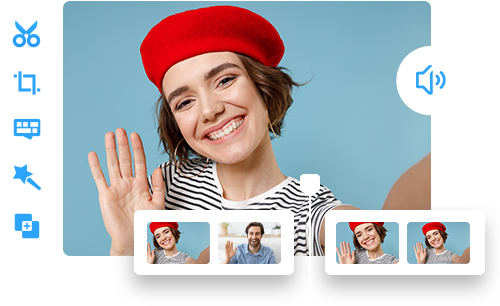Top 10 Best Video Editing Software for Beginners in 2025
 Mike Rule
Mike Rule
Updated on
Embarking on the video editing adventure as a newbie is like stepping into a whole new world – exciting yet a bit daunting. Your gateway to crafting cool videos lies in finding the right editing software that's easy to grasp. In this guide, we're breaking down the top 10 video editing software for beginners. These are the kind of tools that won't make you feel like you're stuck in a tech maze. Whether you're a social media storyteller, dream of making your own movies, or just want to spruce up family videos, we've got you covered. Let's explore those best video editing software for beginners and pick the best fit one to unravel the video editing options that are simple, fun, and perfect for your creative journey.
Winxvideo AI is the ultimate basic video editing software for beginners. Its user-friendly interface and simple features make it the perfect choice for newcomers. With essential tools for cutting, trimming, and enhancing videos, Winxvideo AI offers a straightforward and efficient starting point for those venturing into video editing.
Davinci Resolve is the top choice for beginner video editors, offering a powerful yet user-friendly platform. With advanced features like professional-grade editing tools and color correction, it strikes the perfect balance for those new to video editing. The intuitive interface and helpful tutorials make Davinci Resolve ideal for beginners diving into video editing with both simplicity and advanced capabilities in mind.
CapCut is the go-to choice for cross-platform beginners in video editing. Its user-friendly interface and versatile features make it ideal for those new to editing, ensuring a seamless experience across various devices, operating systems, and even browsers.
Top 10 Best Free Video Editing Software for Beginners
Dive into the world of video editing with our guide to the top 10 best free video editing software for beginners. These tools not only come at no cost but are also incredibly user-friendly and seamlessly work across platforms. Whether you're a content creator, social media enthusiast, or a novice in video editing, this roundup showcases budget-friendly options that prioritize simplicity and cross-platform accessibility.
#1. Winxvideo AI
Platform: Windows 11/10/7, macOS
Price: $55.95 Lifetime 1/PC; $35.95 1 Year/3 PCs
Winxvideo AI is the perfect entry-level video editing software for beginners, providing a straightforward platform designed for those new to video editing. Its user-friendly interface and basic features streamline the editing process, ensuring accessibility for newcomers. This software offers essential tools for basic video editing, enabling users to effortlessly cut, trim, and merge, split, add effects, subtitles, watermarks to their videos without facing a steep learning curve. For individuals starting their video editing journey, Winxvideo AI prioritizes simplicity and efficiency, making it an ideal choice to get started with ease.
However, this is not the end. This video editing software for beginners also has some advanced features, from AI-driven video/image upscaling to FPS boosting, video stabilization to noise removal, video conversion to compression, video downloading to recording and so on.
 Free Download
Free Download
 Free Download
Free Download
Winxvideo AI is for PC, while Macxvideo AI (from our MacXDVD brand) is for macOS.
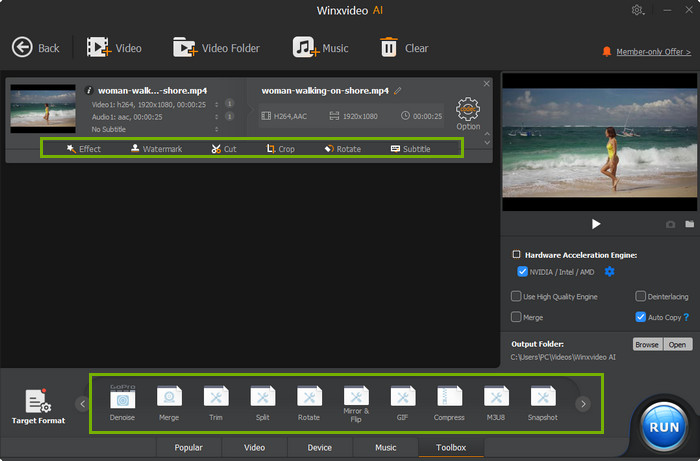
- Wide format support: MP4, MOV, HEVC, AV1, 4K/8K, HDR, Prores, and more.
- Rich editing features for beginners, even the trail version can make all done.
- AI quality enhancement for cinema-grade results.
- Hardware acceleration support, boosting 47x faster video processing.
- Demands a robust computer for optimal utilization of AI tools.
- Certain features are restricted in the free trial version.
Learn more: [5 Ways] How to Edit iPhone Video on Windows 10/11
#2. Davinci Resolve
Platform: macOS 11 or Windows 10 or later with the latest drivers installed
Price: Free
Davinci Resolve is the most mentioned free video editing software no watermark for newbies on Reddit when stepping into video editing. It's not just user-friendly; it's your ticket to exploring the editing world hassle-free. Packed with cool features like easy color tweaking and tools that even pros love, Davinci Resolve is your all-in-one solution. The way it guides you with a simple interface and tutorials is like having a friend showing you the ropes. Whether you're just starting or aiming for advanced projects, Davinci Resolve has got the goods. It's that perfect mix of easy-going and pro-level editing – your ideal sidekick as you dive into the world of video editing.
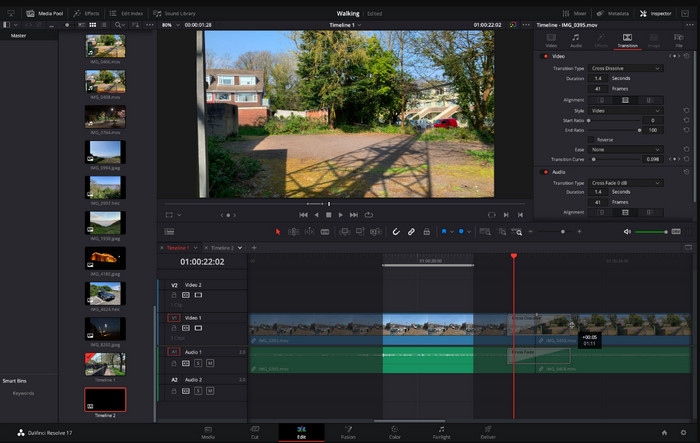
- Powerful color correction and editing tools.
- Intuitive interface for easy navigation.
- Extensive tutorials for skill development.
- Offers a free version with robust features, making it accessible to users with budget constraints.
- Require a powerful computer setup, which could be a drawback for users with less powerful hardware.
- Some users might find the extensive features and capabilities challenging to master initially.
#3. CapCut
Platform: Windows 7/8.1/10/11 (64-bit) version or higher, macOS 10.12 or later
Price: $9.99 per month, $7.99 per month for a continuous subscription, or $74.99 per year
CapCut has garnered acclaim as the ultimate choice for beginners exploring video editing across different platforms.Renowned for its user-friendly design, CapCut ensures seamless operation on different devices, delivering an accessible editing experience for newcomers. The software's intuitive interface is specifically crafted to cater to beginners, offering simplicity without compromising on essential features, such as straightforward cut and trim options, customizable text overlays, and a variety of filters for creative expression. The best video editing software for PC, Mac & mobile also excels in easing the process of adding music and transitions, enabling beginners to enhance their videos effortlessly.
CapCut's compatibility with popular social media platforms like TikTok and Instagram adds an extra layer of appeal, making it the perfect choice for novice editors keen on creating engaging content for diverse audiences.
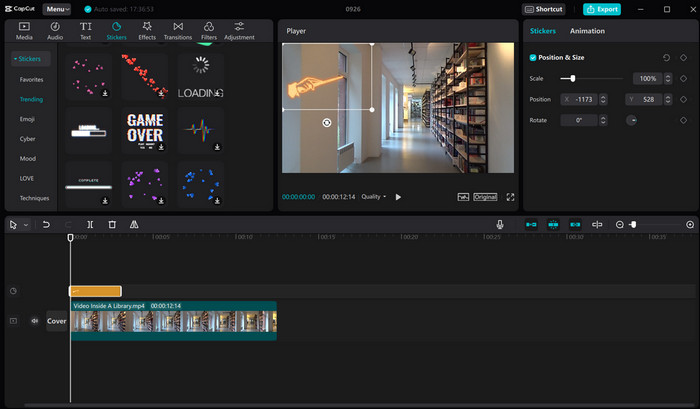
- User-friendly interface, making it accessible for beginners.
- Cross-platform functionality, available across various devices, platforms and web browsers.
- Straightforward cut, trim, and text overlay features, and a variety of filters cater to beginners.
- well-suited for social media like TikTok and Instagram, enhancing its appeal for social media enthusiasts.
- Lacks some advanced editing features sought by experienced users.
- It's challenging to navigate and master more advanced functions as they progress in their editing skills.
#4.Shotcut
Platform: 64-bit Windows 10 - 11, Apple macOS 10.14 - 13., or 64-bit Linux with at least glibc 2.31
Price: Free
Shotcut stands out as a powerful open-source video editing software of entry-level, offering a versatile suite of features tailored for both businesses and individual users. For beginners, the user-friendly interface provides a welcoming environment for video editing, allowing users to effortlessly create movies, import images, and experiment with different effects. One of the standout features is the capability to detach audio from videos, providing additional control over the editing process. One of its notable strengths lies in its ability to handle video editing and encoding in 4K, ensuring high-quality output. Moreover, Shotcut supports the export of videos in various file formats, enhancing flexibility for sharing and distribution.
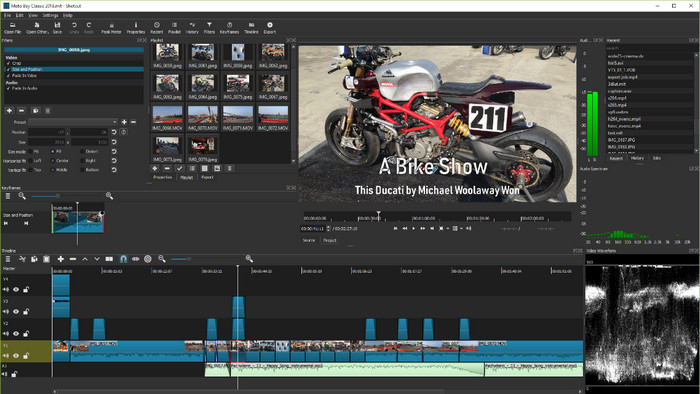
- Open-source and compatible across different platforms.
- Offers a diverse set of features for both video and audio editing.
- Provides support for a wide range of video formats.
- System requirements are steep.
- May have limited options for advanced visual effects.
#5. Adobe Premiere Rush
Platform: Windows 10 with 64-bit support; macOS Catalina v10.15 or later; iOS 13 or later, Android 9.0 and later
Price: Free; Paid plan starts at $9.99 per month
As one of the best video editing software for beginners, Premiere Rush is the perfect companion for creating top-notch videos effortlessly. It streamlines the tasks of recording, editing, and sharing high-quality content on social platforms such as YouTube or Facebook. What sets it apart? You can seamlessly switch between your mobile and desktop devices, and your project syncs up automatically. This means you can initiate editing on your computer, transition to your phone, and continue the creative process without missing a beat. Premiere Rush ensures a smooth and consistent experience, allowing you to craft and share your videos seamlessly, whether you're on the go or stationed at your desk.
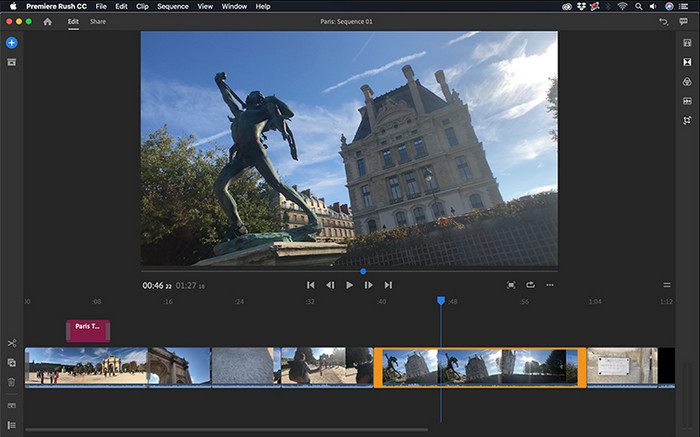
- Ideal for quick and simple edits to shorter videos.
- Learning materials for users at all levels.
- Toggle-on sharing options to social media and cloud services.
- Sometimes it won't save automatically in the cloud.
- The free version has limited features and storage capacity.
#6.OpenShot
Platform: Linux, Windows, and OS X
Price: Free
OpenShot is a free video-editing gem that works on Windows, Mac, and Linux. This cool video editing software for beginners lets you turn your videos, pics, and music into awesome movies with all the bells and whistles – think special effects and smooth transitions. What's more, OpenShot packs in chroma key green-screen effects and snazzy 3D animated titles. Once you've crafted your masterpiece, it's easy to share on YouTube, other social hangouts, or even on DVDs – in pretty much any video format you fancy. OpenShot brings the movie-making magic right to your fingertips, no matter your operating system.
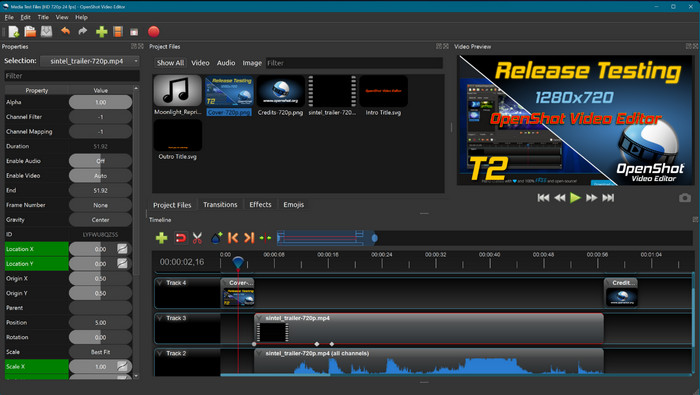
- Offers a range of tools for creating professional-looking movies.
- Allows users to add special effects, transitions, chroma key, and 3D animated titles.
- Supports exporting to various platforms, including YouTube, social media, DVDs, and major video formats.
- Some users may experience a learning curve with advanced features.
- Occasional stability issues reported by users.
#7.Kdenlive
Platform: Recommended Windows 10 or newer; macOS 10.15 (Catalina) or newer, and Linux
Price: Free
Kdenlive, a free and open-source video editing program, first emerged onto the scene back in 2003. Over the years, it has garnered a reputation as a go-to choice for beginners dipping their toes into video editing or for those looking to handle personal projects with ease. Many users praise Kdenlive for its user-friendly interface and straightforward functionality, making it accessible to newcomers in the realm of video editing. Additionally, it's hailed by some as one of the top free options available, offering decent editing capabilities that rival even paid software. Whether you're just starting out or seeking a reliable tool for personal projects, Kdenlive stands out as a versatile and cost-effective solution in the world of video editing.
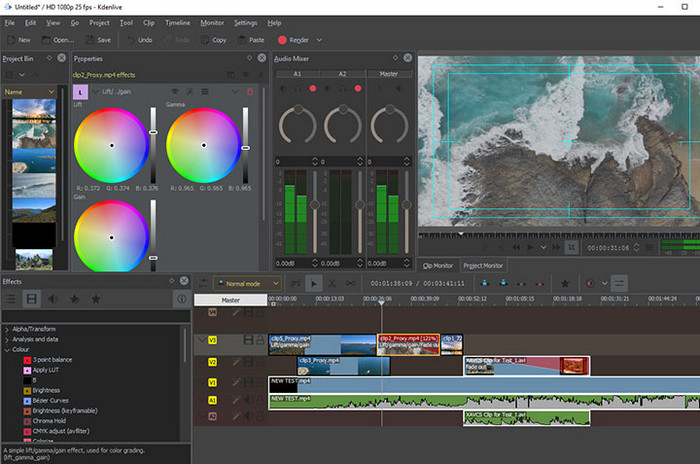
- Edit multiple tracks simultaneously, facilitating complex video projects with ease.
- Well-distributed interface, making it intuitive and accessible for users to navigate.
- Powerful titling tool, allowing them to create captivating titles and text overlays to enhance their videos.
- Offers built-in DVD authoring capabilities, enabling users to create professional-looking DVDs directly from their edited videos.
- Limited advanced editing options.
- Interface complexity and occasional crashes.
#8. Wondershare Filmora
Platform: Windows 11/Windows 10/Windows 8.1/Windows 7 (64 bit OS); macOS v10.15 (Catalina) or higher
Price: $29.99/qtr; $49.99/yr; $79.99 Lifetime.
Wondershare Filmora stands out as a user-friendly video editing software for PC and Mac, equipped with comprehensive editing tools suitable for beginners. It offers the standard trimming, transitions, and overlays, along with effects we’ve come to expect in enthusiast-level video editing software. Moreover, Wondershare continues to add advanced and modern features like those you find in more established competitors—for example, motion tracking, keyframing, and speech-to-text. With its intuitive interface and simplified tools, Filmora makes video editing accessible and straightforward for beginners.
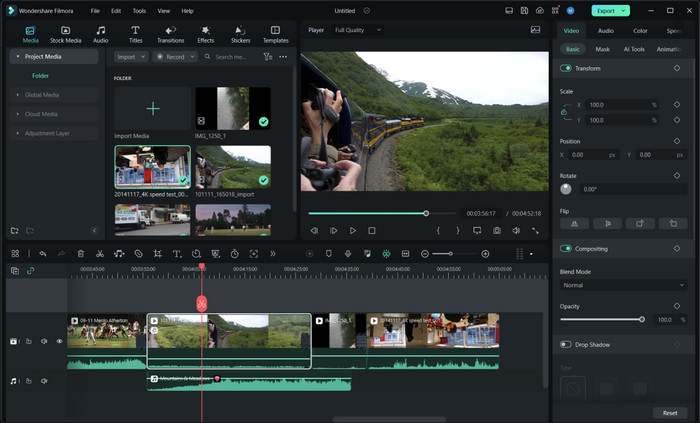
- Offers a user-friendly interface, facilitating easy learning for beginners.
- Users can achieve high-quality video output in Filmora, ensuring their creations stand out with crisp visuals.
- Exceptionally fast rendering speed ensures quick processing.
- Filmora may encounter slowdowns and system freezes, impacting the editing experience.
- Certain features in Filmora may be prone to instability or unexpected errors
#9. KineMaster
Platform: iOS & Android, Windows 7 or higher
Price: Free; $3.99 per month or $39.99 per year to remove watermark
As mentioning the best video editing software for beginners, the mobile video editing app cannot be omitted. KineMaster is such a free one available on iOS/Android and Windows, offering a variety of tools and features for creating and editing videos with ease. Its intuitive interface and straightforward tools empower novice editors to unleash their creativity effortlessly. With KineMaster, users can seamlessly export their creations to various social media platforms, ensuring their content reaches wider audiences with just a few clicks. Moreover, the software's extensive array of editing features, including transitions, effects, and overlays, provides beginners with the tools they need to craft professional-looking videos from the get-go.

- Offers a wide range of editing tools, including transitions, effects, overlays, and more.
- Export to various social media platforms, enabling users to share their creations with ease.
- Work with multiple layers of video, audio, and effects, adding depth and complexity to their projects.
- The free version of KineMaster includes a watermark on exported videos.
- While the basic features are free, access to advanced features requires a subscription.
#10. Blender
Platform: Windows 8.1, 10, and 11; macOS 10.15 Intel · 11.0 Apple Silicon; Linux distributions using glibc 2.28 or newer
Price: Free
Blender emerges as the top pick for beginners delving into video editing, boasting a blend of simplicity and comprehensive editing features. Its user-friendly interface and diverse toolset, which includes advanced capabilities in 3D modeling, animation, and visual effects, make it an adaptable and dynamic platform for new creators. With Blender, beginners can seamlessly craft professional-grade videos, utilizing its features like timeline editing, keyframe animation, and instant previews.
Furthermore, its open-source nature and strong community support ensure continual enhancements and abundant learning resources. Blender sets a benchmark for beginner-friendly video editing software, enabling users to express their creativity with ease and precision.
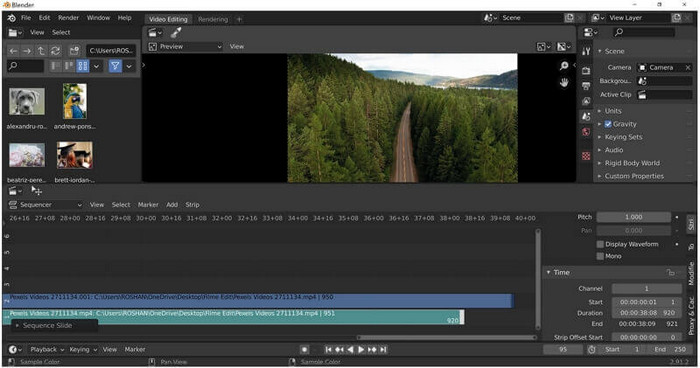
- A wide range of advanced editing capabilities, including 3D modeling, animation, and visual effects.
- Free and open-source.
- Users can customize Blender's interface and workflows to suit their preferences.
- The extensive feature set can be overwhelming for beginners, requiring a significant investment of time and effort to master.
- The interface may appear daunting and unintuitive to new users, leading to challenges in navigation and workflow management.
How to Edit Videos for Beginners
With Winxvideo AI, editing videos can be super easy even for beginners. Here, we'd like to introduce you how to edit videos with Winxvideo AI.
At the very beginning, download and install Winxvideo AI on your computer.
 Free Download
Free Download
 Free Download
Free Download
Winxvideo AI is for PC, while Macxvideo AI (from our MacXDVD brand) is for macOS.
Step 1. Open it up, and choose "Video Converter" on the main interface. Then you'll be redirected to a new window. Here, drag and drop or click "Add Video" to import the video that you want to edit.
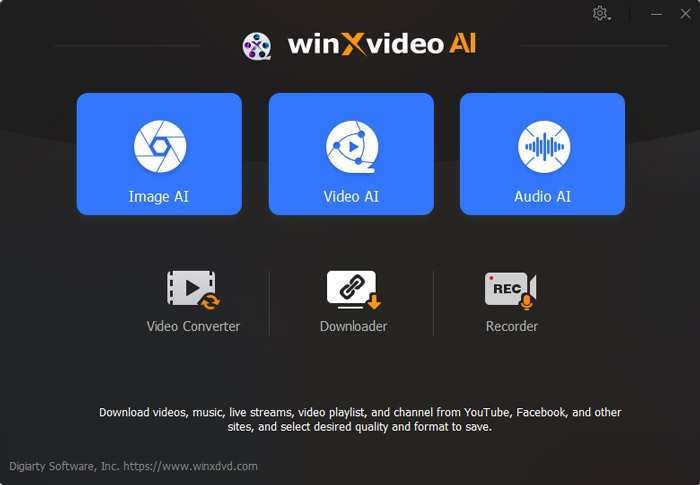
Step 2. Choose "MP4 H.264" as the output format at the bottom of the window, or you can click "Target Format" button for more preset profiles if needed.
Step 3. Edit your video according to your needs. For basic video editing, like merge, cut, crop, effect, subtitle, watermark, you can click the corresponding icon to go further.
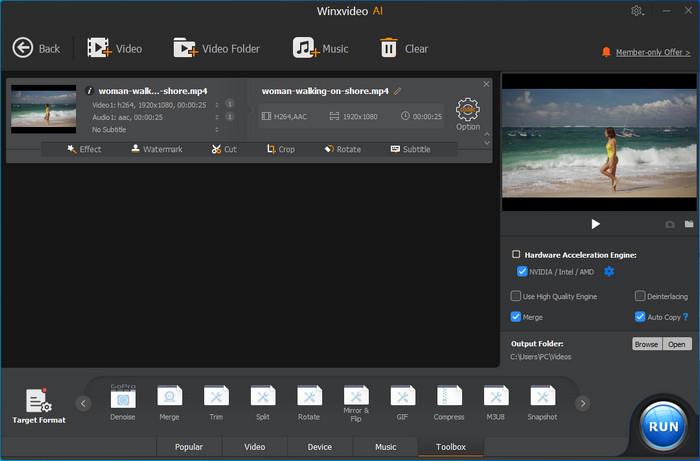
- Merge: If you simple want to join two or more video clips into one, tick on the box of Merge option at the right in the video loaded interface.
- Cut: Choose "Cut" cloumn, slide the timecode bar to determine the start and end time, then tap the orange "Cut" button. You can repeat the operation to cut video into multiple clips here.
- Crop: Select "Crop" cloumn, enable Crop, then crop video to your desired size. This can be done by dragding the dash box on the frame, or fill in the desired values in the top, bottom, left and right positions.
- Subtitle: In the "Subtitle" column, click on the "Add Subtitle File" to import the .srt, .ssa file or click on the "Search Subtitle File" to search subtitle files online.
- Effects: In the "Effects" column, you can choose a preset or not based on your needs. Also, it's available to adjust the brightness, contrast, hue, gamma and saturation.
- Watermark: Select "Watermark" column, enable watermark, tick on the type of watermark that you want to add: text, image or timecode. Then adjust the transparency, and position.
- Video & Audio: In this column, you can rotate or flip your video, adjust video playback speed, audio volume, sync audio and video etc.
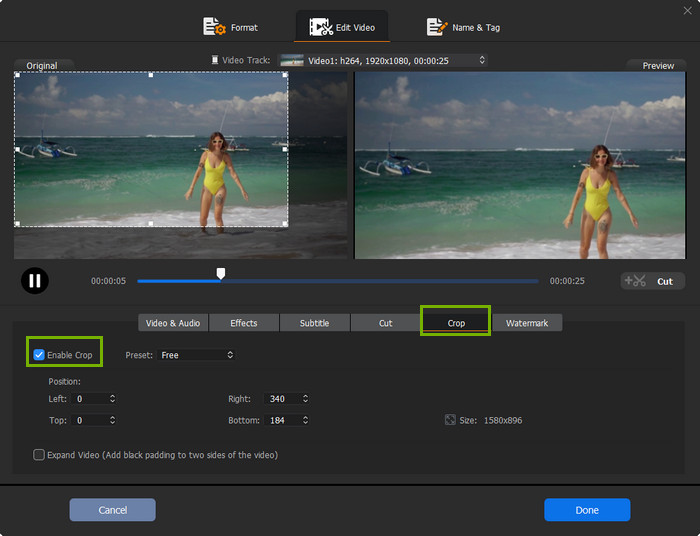
For more advanced video editing, you can choose "Toolbox" at the bottom of the video loaded interface. Here are some advanced options for editing, including denoise, split, compress, fisheye correction, GIF, 3D to 2D and so on.
Step 4. When you've done, click "Browse" button to choose an output folder and tap on the "RUN" button to start editing videos without watermark.
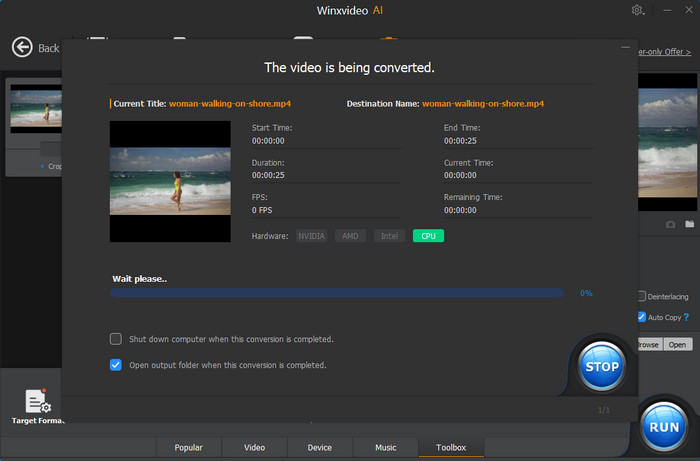
In Conclusion
When editing videos, beginners are more likely to search for a free video editing sofwtare that's easy-to-use, includes rich editing features, and can seamlessly articulate with social media. Fortunately, the above picks for the best beginner video editors get all these covered. You can just pick the best fit one according to your needs. For example, Winxvideo AI gives you extra options to convert and enhance videos; Davinci Resolve is built with profession-grade editing features; CapCut is accessible to various devices, platforms and browsers. Whatever your choice is, start editing videos now and take your journey from noob to expert.