How to Open BUP Files on Windows and Mac
Summary: BUP files are backup copies of IFO files on a DVD, used when the original IFO file is unreadable. Though they aren’t video files, they store important playback info like chapter locations and menu structure. This post explains what BUP files are, how to open them using VLC, and how to convert related DVD content to MP4 for smoother playback on Windows 11/10 and Mac.
When you get a copy of a DVD, you will see files like VIDEO_TS.BUP, VIDEO_TS.IFO, and VIDEO_TS.VOB in the DVD folder. What are these BUP files? They don't look like the DVD video. So what programs can you use to open a BUP file? Don't worry. We will tell you what it is and introduce you a free BUP file player for Windows 11/10 and Mac.
Table of Contents
Part 1. What is BUP File?
A BUP file is a backup file of an IFO file that has been copied from a DVD. It stores information related to the startup menu, the location of video and audio tracks, and the start of DVD chapters, etc. BUP, IFO, and VOB files can be found in a DVD Video_TS folder. Normally, you don't need to open a BUP file. But if the .IFO file on a DVD can't be opened due to damage to the disc, you can use the BUP file to retrieve the data. To open BUP files, you need a BUP file player.
BUP: the backup of IFO files in the DVD movie and it's not a video file. So you can't open BUP files directly.
IFO: the index file of the DVD which stores information like timing, region, and other data. IFO files basically contain all the information a DVD player needs to navigate and play a DVD properly.
VOB: the actual DVD video which contains the MPEG-2 video stream, audio (MP2, AC3, DTS etc.), subtitles, and menus. In order to play stand-alone VOB files, you need a DVD player software that supports VOB files.
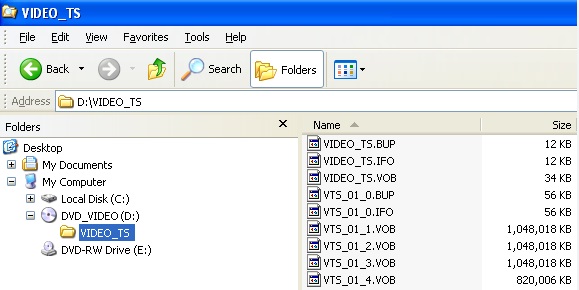
Part 2. How to Open BUP Files using VLC?
VLC Media Player can work as a free BUP file player to open BUP files on Windows 11/10/Mac. Below are the steps to open BUP with VLC:
Step 1: Open VLC and go to the VLC menu. Click on Media, and then you need to select the Open Folder option.
Step 2: In the new window, you will have to go and select the Video_TS folder that contains the BUP files you'd like to open. Then click the button Select folder. If the BUP files are contained in a complete structure of the DVD on your hard drive or on a DVD, you can also double click the VIDEO_TS.IFO and choose VLC as the .bup file player.
VLC will then start to play the BUP files as well as the VOB videos.
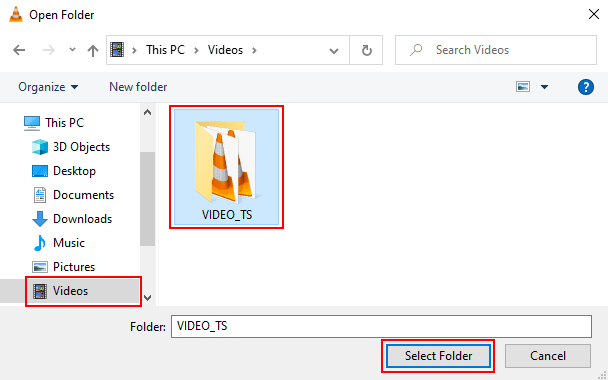
If you don't like VLC or if VLC fails to open a BUP file, there are some other BUP file players that are able to open BUP files on Windows 11/10/Mac.
On Windows 11/10/8/7, try BUP file players:
- Corel WinDVD
- Nero ShowTime
- PowerDVD
- 5KPlayer
- Windows DVD Maker - available only for Windows version prior Windows 8
On MacOS, try BUP file players:
- Apple DVD Studio Pro
- Roxio Popcorn
- 5KPlayer
Part 3. How to Convert BUP Files to MP4 for Easier Playback?
Why do so many users fail to open BUP files on Windows 11/10 or other systems? The most common reason is the lack of suitable BUP file players that support BUP files installed on the system. BUP files may also become susceptible to malware infections or improper copying, both of which can prevent a user from opening BUP files correctly. To address these challenges, one can opt to convert the VIDEO_TS folders containing BUP files into MP4 video format. Then you can play them BUP files on almost all devices and platforms.
WinX DVD Ripper can convert VIDEO_TS folders (BUP files) to MP4, MPEG4, AVI, WMV, MOV, and more formats. Then you can play the BUP files on TVs, computers, mobiles, game consoles, and other devices and programs without problems.
Please DO Not use WinX DVD Ripper to rip rental DVDs.
For Windows and Mac only. If you are a mobile user, please click here.
Step 1. Open WinX DVD Ripper and click the "+Folder" button on the top menu bar of the main interface to select and open the Video_TS folder that includes the BUP files you'd like to open.
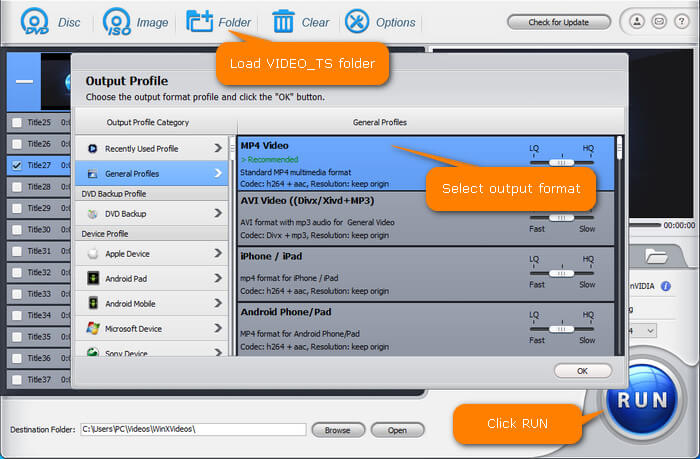
Step 2. On the output profile, choose a format that your device supports. In most cases, you can convert bup files to MP4 as it's supported by almost all devices and platforms.
Step 3. Click the "Browse" button next to the field of Destination Folder to specify a save path for the resulting file.
Step 4. Hit the "Run" button to begin converting DVD BUP files to MP4 on Windows 11/10/Mac. Then you can play and open the BUP files on any device easily.
Final Words
In most cases, you don't need to open an individual BUP file. If you do need to open the BUP files, there are VLC and other players to help. But if no apps can open the BUP files, try to convert the BUP, VOB, and IFO files into MP4 videos.
FAQ about BUP Files
1. How to play BUP files on Windows Media Player?
On systems before Windows 8, BUP files (backup of IFO) may play through the IFO file using Windows Media Player. Right-click the IFO file > Open with > Windows Media Player. On newer Windows, it won't work due to missing MPEG-2/DVD codecs.
2. How to play IFO files?
IFO files control DVD navigation and menus. To play them, use a DVD-capable player like VLC. Open VLC > Media > Open File > select the IFO file. It will recognize the structure and play the DVD as intended.
3. Can I delete BUP files from a DVD folder?
BUP files are vital backups of IFO data. If IFO becomes corrupted, your DVD player uses the BUP instead. Deleting them can cause playback issues. It's safer to keep them, especially when burning or transferring DVD folders.
4. How to convert BUP files to MP4?
BUP files don't contain video. To convert a DVD folder to MP4, use a tool like HandBrake. Load the full VIDEO_TS folder; the program reads VOB for video, with BUP/IFO assisting structure. Then export to MP4 format easily.

















