How to Convert IFO to MP4 on Windows (11/10) and macOS
Summary: Converting IFO files to MP4 can be tricky due to separate file structures and copy protection. Tools like WinX DVD Ripper Platinum handle full VIDEO_TS folders, including IFO and VOB files, even from protected DVDs, while HandBrake requires additional steps and plugins to work with encrypted discs.
"I have an old TV series saved up in my PC on which each episode has IFO & VOB files. I want to convert it to a MP4 file to be able to watch it on TV via my media player or burn it onto a DVD. Is there a way to convert IFO to MP4?"
Opening a DVD VIDEO_TS folder reveals several files with different extensions: .IFO, .VOB, and .BUP. In some cases, you may need to convert the IFO file within the folder to MP4 for playback on media players, portable devices, or other purposes. Converting IFO to MP4 involves ripping the entire VIDEO_TS folder, which includes IFO files, to create an MP4 video that retains the complete DVD video content.
To accomplish this, you will require a reliable IFO to MP4 converter program. Choosing the right IFO file converter software is essential for achieving the desired output with nearly original image and sound quality.
In this article, we'll explain what an IFO file is and introduce 4 IFO to MP4 converters and DVD digitize tools, including free and online options.
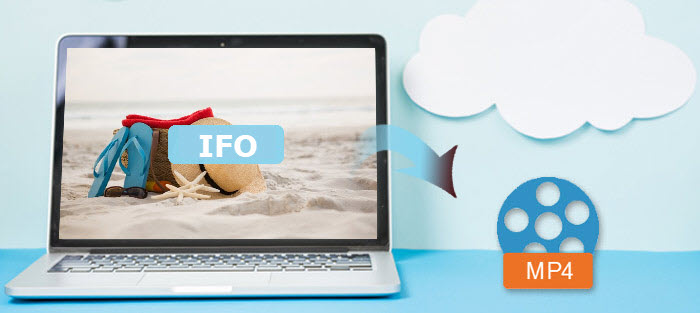
Table of Contents
Part 1. What is an IFO File?
IFO files, also known as Info files, are an essential component of the DVD video structure. They contain crucial information that helps navigate the content of a DVD, including menus, chapters, subtitles, audio tracks, and other interactive features.
IFO files reside within the larger DVD structure, along with VOB (Video Object) and BUP (Backup) files. The VOB files contain the actual video content, while the IFO files hold navigation and control information. The BUP files serve as backups for the IFO files, providing redundancy and protection against data loss.
The IFO files contain various important components:
- IFO files store information about the video content, such as the duration, aspect ratio, and video format (e.g., NTSC or PAL).
- IFO files enable navigation within the DVD, including the ability to select chapters, access menus, and control playback.
- IFO files provide details about available subtitles and audio tracks, allowing users to choose their preferred language or audio options.
- IFO files store information about DVD menus, including button functionality, menu structure, and interactive elements.
Part 2. How to Convert IFO to MP4?
To convert IFO to MP4, you have a few options such as WinX DVD Ripper Platinum, VLC, and HandBrake. Now, let's check them one by one.
Method 1. Convert IFO to MP4 with WinX DVD Ripper Platinum
Concentration all on DVD ripping, WinX DVD Ripper Platinum supports all formats saving DVD video content, including DVD disc, VIDEO_TS folder and ISO Images. Built-in hundreds of video/audio codecs, it can easily convert IFO files to MP4 (H.264) and other mainstream formats like AVI, MOV, FLV, 3GP, WebM, MPEG2 and more. Although copy protections on DVD contents may stop you making a MP4 copy from IFO file, WinX DVD Ripper Platinum can successfully circumvent special schemes (e.g. CSS, region code, FBI warnings, Sony ArccOS, Disney DRM etc.) on latest released movies, workout DVDs and others.
For Windows and Mac only. If you are a mobile user, please click here.
This IFO to MP4 converter is lightning fast thanks to its support of hardware encoders (Intel QSV, Nvidia NVENC), Super Encode Engine, Hyper-threading technology and Multi-core CPU utility. It can convert a feature-length film in about 10 minutes (depending on your computer's CPU, GPU, and DVD drive). Additionally, the preset MP4 profile ensures that you get the highest possible quality output with images and audio as original.
Step-by-step Tutorial on How to Convert IFO to MP4 with WinX DVD Ripper Platinum
First of all, download and install WinX DVD Ripper Platinum on your computer. The Windows version is fully compatible with Windows 11/10 and lower and Mac version can run well on macOS Sonoma and lower version.
Then, follow the steps below.
Step 1. Load IFO Files
Launch this IFO to MP4 converter and click "+ Folder" button. A small dialog box pops up, click "Browse" button to select the DVD folder with IFO files you want to convert to MP4 and then click OK.
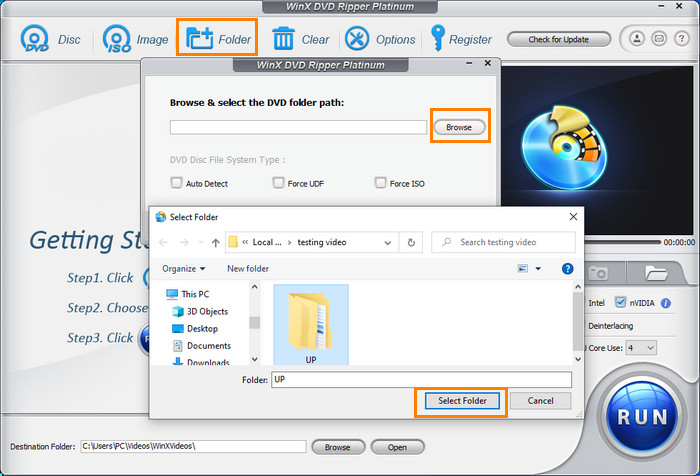
Step 2. Select MP4 as Output
A couple of seconds later, all titles are loaded and main title is automatically checked. Meanwhile, Output Profile window appears. Move to "General Profiles" located at left side of the window and then select MP4 Video (codec: h264+acc) as output format. Click "OK".
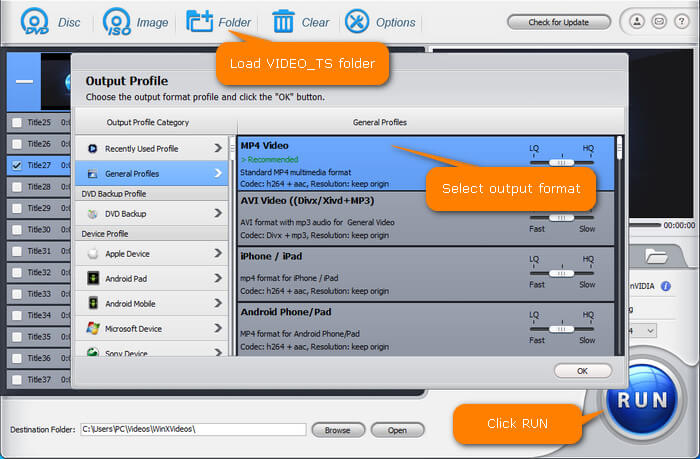
Step 3. Run to convert IFO to MP4
If necessary, you can click "Browse" button to set a new destination folder to save the resulting file. Finally, click "RUN" button to start converting IFO to MP4.
After the conversion process is completed, the destination folder will pop up showing you the converted MP4 file. Now, you can play it with any media player, upload it to YouTube and alike, as transfer it to iPhone, iPad for movable playback.
Pros:
- It supports VOB IFO files with encryption.
- It can convert IFO to MP4 and a wide range of other formats.
- It's fast and easy to use.
Cons:
- It can't convert Blu-ray discs.
Method 2. Convert IFO to MP4 with VLC
If you're in need of a free IFO to MP4 converter, VLC media player is worth trying. Not only can it play DVD VIDEO_TS folders, but it can also convert VIDEO_TS folders containing IFO files into MP4 format with a variety of codec options available, such as H.264, H.265, and MPEG-4 for video and MP3, AC3, and FLAC for audio. Similar to WinX DVD Ripper, VLC allows you to adjust the video and audio parameters as well. However, it falls behind WinX DVD Ripper in terms of handling copy-protected media and conversion speed. If you're interested in trying it out, simply follow the steps below.
Step-by-step Tutorial on How to Convert IFO to MP4 with VLC
Step 1. Launch VLC Media Player on your computer if you already have installed it. Otherwise, get the setup from the official website.
Step 2. Click on the "Media" tab in the menu bar and select "Convert/Save" (or press Ctrl+R as a shortcut).
Step 3. In the "Open Media" window, switch to the "Disc" tab. Select the "DVD" button and click on the "Browse..." button to enter the path to the VIDEO_TS folder that contains the IFO files you want to convert. Then, click on the "Convert/Save" button to proceed.

Step 4. In the "Convert" window, select the output profile. To convert to MP4, choose "Video - H.264 + MP3 (MP4)" or any other MP4 profile of your preference.
Step 5. Click on the "Browse" button to specify the destination path and file name for the converted MP4 file.
Step 6. Click on the "Start" button to begin the conversion process.
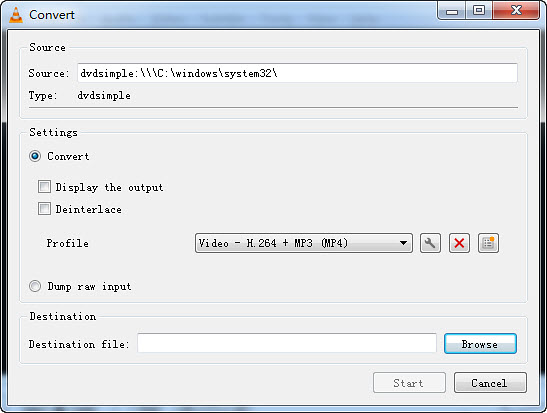
VLC Media Player will start converting the VIDEO_TS folder, containing the IFO files you wish to convert, into MP4 format. The progress will be displayed in the player's interface. Once the conversion is complete, you will have an MP4 file that contains the content from the VIDEO_TS folder.
Pros:
- It's free and popular.
- It can convert IFO to various different formats.
Cons:
- It may not convert IFO files from protected DVDs.
- It will take a longer time to convert an IFO file to MP4 than with dedicated converters.
- The output formats and customization settings are limited.
Method 3. Convert IFO to MP4 with HandBrake
Another free IFO to MP4 converter is HandBrake. HandBrake is a free and cross-platform video conversion tool that supports converting various video formats, including IFO files, to MP4. It is known for its ease of use and advanced settings, making it a favorite among both beginners and advanced users.
If you want to convert unprotected IFO files to MP4, you can try HandBrake. Below are the steps.
Step-by-step Tutorial on How to Convert IFO to MP4 with HandBrake
Step 1. Download, install, and launch HandBrake on your computer.
Step 2. Click on the "Folder (Batch Scan)" button under "Source Selection" to import the VIDEO_TS folder containing the IFO files you wish to convert.
Step 3. Choose the title you want to convert.
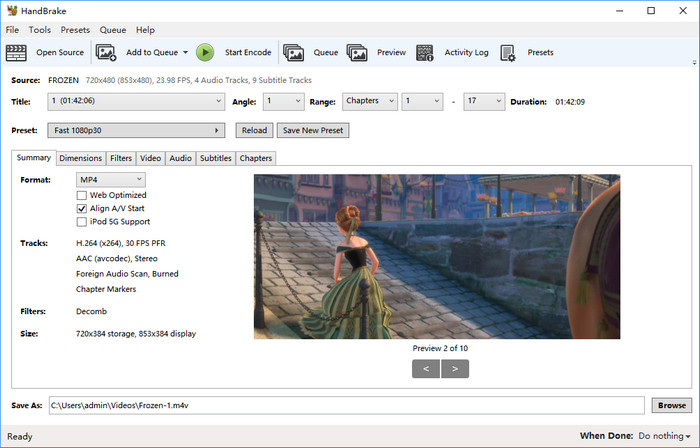
Step 4. Choose the desired preset from the preset options.
Step 5. Click the Summary tab and make sure the selected format is MP4. You are also allowd to customize additional settings, such as video quality, bitrate, audio settings, subtitles, and chapters.
Step 6. Specify the destination folder where the converted MP4 file will be saved.
Step 7. Click on the "Start Encode" button to initiate the conversion process.
HandBrake will convert the IFO file to MP4 based on your specified settings. Once the conversion is complete, you will have an MP4 file ready for playback or further use.
Pros:
- It's free and open source.
- It offers various settings to customize the IFO to MP4 conversion.
Cons:
- It may not convert IFO files from protected DVDs.
- You can only use it to convert an IFO video to MP4, MKV, or WebM.
Method 4. Convert IFO to MP4 with CloudConvert
Some users prefer not to install a desktop-based IFO to MP4 converter and instead seek an online solution. While it's not possible to convert an entire VIDEO_TS folder containing IFO files online, there are VOB to MP4 converters available that can be used to convert VOB files that are associated with the IFO files you wish to convert. One such option is CloudConvert.
CloudConvert is an online platform that offers a wide range of file conversion services, including VOB to MP4 conversion. With CloudConvert VOB to MP4 Converter, you can easily convert your IFO files or VOB files within the VIDEO_TS folder to the popular MP4 format, all without the need to download or install any software.
CloudConvert supports batch conversion, enabling you to convert multiple IFO or VOB files to MP4 simultaneously, saving time and effort. Moreover, it provides options to customize output settings, such as video codec, audio codec, resolution, bitrate, and more, allowing you to tailor the output MP4 file according to your preferences.
Step-by-step Tutorial on How to Convert IFO to MP4 Online with CloudConvert
Step 1. Visit the CloudConvert VOB to MP4 Converter page (https://cloudconvert.com/vob-to-mp4).
Step 2. Upload your VOB files by clicking on the "Select File" button.
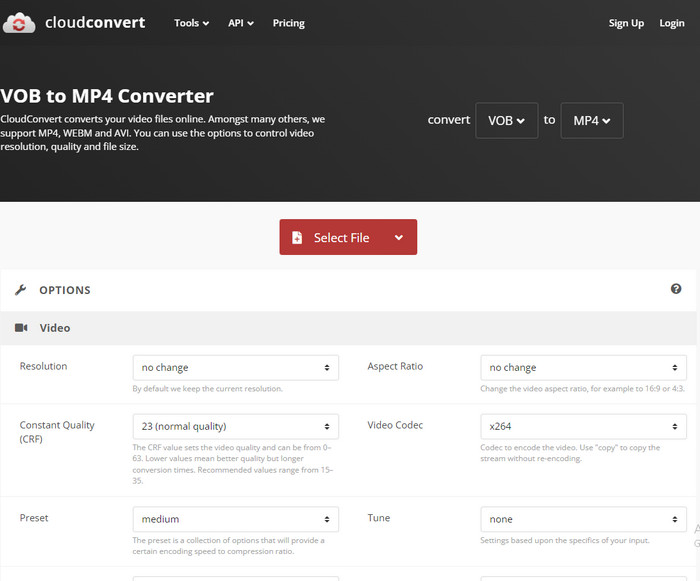
Step 3. Customize the conversion settings, including the output format (MP4) and any desired video or audio parameters.
Step 4. Click the "Add More Files" button if you want to convert multiple files at once.
Step 5. Initiate the conversion process by clicking on the "Convert" button. Then, wait for CloudConvert to process and convert your VOB files to MP4.
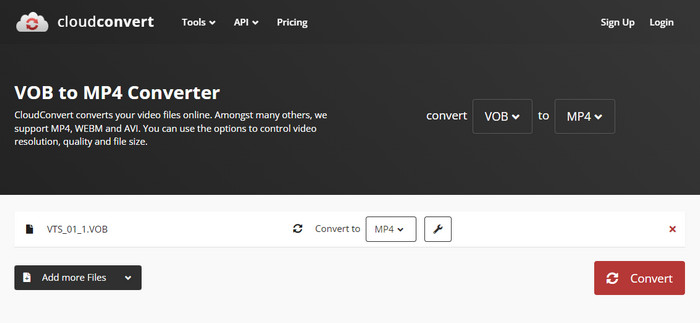
Step 6. Once the conversion is complete, you can click the "Download" button to download the converted MP4 file to your computer.
Pros:
- It's convenient and doesn't require software installation.
- It supports up to 200+ formats.
- It offers very flexible plans.
Cons:
- You can use the free version to convert up to 25 IFO files to MP4 per day.
- Constrained by internet speed and limited customization options.
Method 5. Convert IFO to MP4 with Online-Convert
Online-Convert also offers an ifo to mp4 converter online. It's able to convert videos from different formats into MP4, including IFO files to MP4. There are also tools to adjust the video parameters, cut, rotate, flip, crop, and more. You can convert an IFO file that is less than 100MB using the free version. For individuals who need to convert IFO files to MP4 multiple times or who only need to convert a tiny IFO file, this is a decent option.
Steps to Convert IFO to MP4 Online with Online-Convert
Step 1. Visit the Online-Convert IFO to MP4 Converter page (https://video.online-convert.com/convert-to-mp4).
Step 2. On the Video Converter page, click on the "Choose Files" button to locate and upload the VOB IFO file you want to convert to MP4.
Step 3. After uploading the IFO video file, scroll down to the "Optional settings" section. First, choose a preset. To achieve optimal results, it is recommended to select 480P for a DVD VOB IFO file. Under the Optional Video Settings, you can customize various settings such as video codec, bitrate, resolution, and more. Make sure to select "MP4" as the output format from the dropdown menu.
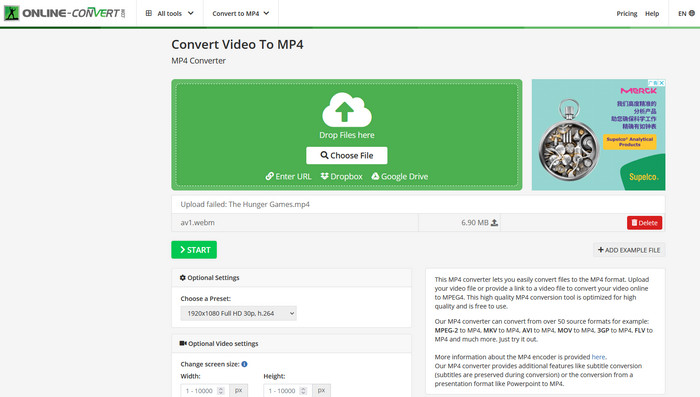
Step 3. Once you've selected MP4 as the output format and configured any desired settings, scroll back up to the top of the page and click on the "Start" button. Online-Convert will then begin converting the IFO video file to MP4.
Step 4. After the conversion process is complete, Online-Convert will provide a download link for the converted MP4 file. Click on the link to download the file to your computer.
Pros:
- It's convenient and doesn't require software installation.
- It allows you to convert unlimited IFO files to MP4, with each file within 100MB.
Cons:
- The allotted 100MB might not be sufficient for a DVD IFO video.
- Constrained by internet speed and limited customization options.
Disclaimer: Digiarty Software does not advocate ripping copy-protected DVDs for any commercial purpose and suggests referring to the DVD copyright laws in your countries before doing so.
Part 3. IFO to MP4 Conversion - People Also Ask
IFO files store all DVD information including titles, menus, chapters, volumes, multiple languages, subtitles, and audio tracks. They instruct DVD players where a movie or TV episode starts and control playback settings. IFO files are necessary alongside VOB and BUP files for DVD playback.
IFO files can be opened using compatible video players on Windows 10, such as 5KPlayer, VLC, Windows Media Player, GOM Player, and Media Player Classic. If the associated DVD files are missing, the IFO file won’t work alone. These players also support direct DVD disc playback.
You can convert IFO (with BUP and VOB) to MP4 using WinX DVD Ripper Platinum in three steps: open the source IFO file, select MP4 H.264 as output, then click RUN. Free tools like HandBrake can also convert IFO to MP4.
IFO:
- Definition: Metadata files storing DVD menus, chapters, and playback instructions.
- Compatibility: Meant for DVD players and DVD software, not for mobile or streaming devices.
- Pros: Keeps DVD structure intact.
- Cons: Incompatible with most modern devices and media players.
MP4:
- Definition: A modern container format for video, audio, subtitles, and metadata.
- Compatibility: Works on smartphones, PCs, tablets, smart TVs, and streaming devices.
- Pros: Highly versatile, widely supported, efficient file size.
- Cons: Uses lossy compression and has a complex internal structure.


















