Convert Movies of MKV, HEVC, MOV, AVI, etc. to MP4 Format
Online movies are in various formats, HEVC, MKV, AVI, WMV, etc. Many users prefer MP4 format for its advantage of universal compatibility with most devices, media players, and other platforms. Sometimes, we have to convert movies to MP4 on Windows 10/11/Mac for easier viewing and sharing. Here we will introduce 5 ways to help you convert your local movies and online movies in MKV, AVI, HEVC, etc. from YouTube, Vimeo, and many other sources to MP4 format.
Movie to MP4 Converter for Windows/Mac Free Download
Winxvideo AI, a video converter & downloader, is specially designed for converting any movie to MP4. With the feature of saving online movies, users can also use it to convert MP4 movies from YouTube, Vimeo, Dailymotion, 1000+ sites to MP4 format at one go. Batch conversion is supported. It's 100% safe & free and has no ads or redirects.
Table of Contents
Part 1. Top 4 Movie to MP4 Converters for Windows 10/11/Mac
No.1 Movie to MP4 Converters for Windows 10/11/Mac - Winxvideo AI
* Download and convert online movies to MP4 (H.264/HEVC) format.
Winxvideo AI is born to be a 4K video converter that allows users to convert from 370+ formats to 420+ formats, including any movie to MP4. But here, we would like to introduce its download function. In this case, the tool can save online (4K UHD/1080P/720P) movies of HEVC, MKV, AVI, WMV, MOV, etc. from 1000+ sites and convert movies to MP4 on Windows 10/11/Mac easily.
How to convert videos to MP4 with Winxvideo AI?
Step 1. Download Winxvideo AI, install and launch it on your computer.
Step 2. Upgrade the software to the full version.
Step 3. Click the "YouTube URL" button on the top bar, and copy and paste a video URL from online sites like YouTube to the analysis box. Then, click the "Analyze" button to start parsing the video URL.
Step 4. After analysis, choose MP4 as the output format. If there is an MP4 source file in the movie information list, just choose one preferred resolution like 1920 x 1080 (1080p HD) MP4 and click "OK", if not, click the "Auto Convert" icon to open the output profile window and select MP4 as the output video file.

Step 5. Click "Browse" button to set a destination folder to store the MP4 movie video. Then, hit the "RUN" button to start free downloading and converting a movie to MP4 immediately for later playback on iPhone, iPad, Android, and more.
No.2 Movie to MP4 Converters for Windows 10/11/Mac - Movavi Video Converter
* A lightning-fast video converter to convert files to MP4 instantly.
Movavi Video Converter is a powerful video converter that supports over 180 formats, including MP4, AVI, MOV, FLV, WMV, etc. Even a high-resolution and large-sized video can be converted at an incredible speed. With this movie to MP4 converter, you don’t need to grasp any special knowledge about the media file formats. You can just throw any media to this tool and choose MP4 format from various presets to convert to.
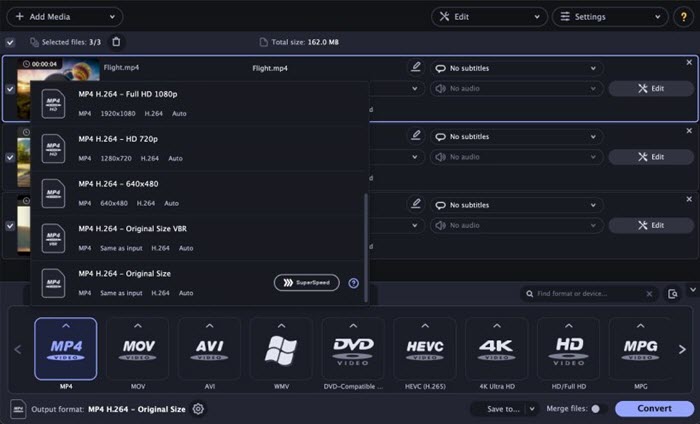
How to convert files to MP4 with Movavi Video Converter?
Step 1. Download Movavi Video Converter, install and launch it on your computer.
Step 2. Click the Add Media button on the top left corner to import a video.
Step 3. Open the Video tab at the bottom of the window and choose one of the MP4 presets that suits your needs. BTW, you can also select from Devices to target specific device.
Step 4. Click the Convert button at the bottom right corner of the tool to start converting a video to MP4 format.
No.3 Movie to MP4 Converters for Windows 10/11/Mac - Adobe Express
* Convert any video and movie to MP4 online for free.
Adobe Express is an online and entry-level video editing product from Adobe. Its basic video conversion function is to convert video to MP4, meaning that you can change many video files to MP4 with this tool without installing any software. However, it only supports videos encoded using H.264 video codec and either MP3 or AAC audio codecs, which means you can’t upload other codecs like HEVC to it to convert. And the conversion speed is based on the internet speed and the file size of your video.
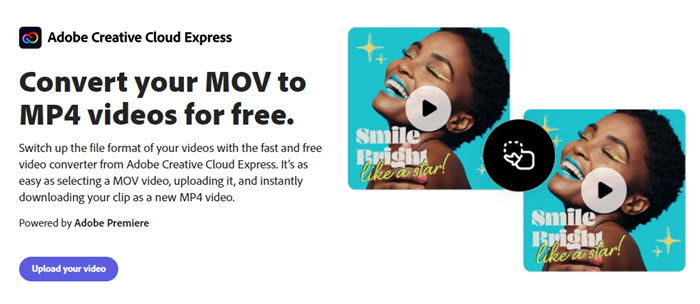
How to convert videos to MP4 with Adobe Express?
Step 1. Go to Adobe Express convert video to MP4 webpage.
Step 2. Drag and drop a video to it.
Step 3. Sign in and then download the converted MP4 video.
No.4 Movie to MP4 Converters for Windows 10/11/Mac - HandBrake
* A free and open-source video transcoder for any newbie and the skilled to convert movies to MP4.
HandBrake is the most popular open-source video transcoder that can be used to convert videos to MP4 in any common video resolution. For newbies, the ready-made presets let you easily find the option for your devices, media players, or platforms. For advanced users, you can customize the video parameters including resolution, fps, bit rate, etc. to what you need at will.
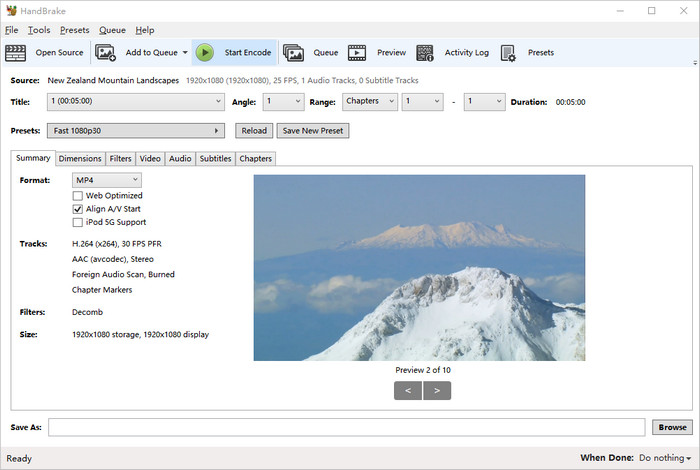
How to convert movies to MP4 with HandBrake?
Step 1. Free download HandBrake, install and launch it.
Step 2. Drag and drop a video to this software, and then you will go to the file conversion window.
Step 3. Under the "Summary" tab, select "MP4" from the "Format" drop-down list.
Step 4. Click the "Browse" button to rename your file with an .mp4 file extension and choose an output folder.
Step 5. Now, click the green "Start Encode" button to start the video to MP4 conversion with HandBrake.
In conclusion:
There are many movie to MP4 converters, including online tools and desktop software for you to choose from to convert movies to MP4. Whatever, you can get an MP4 file. The difference is the conversion performance of an MP4 converter. In this list, Winxvideo AI is picked as the best choice for both newbies and the skilled to convert between hundreds of formats very fast and in high quality.
Part 2. About the MP4 File Format
MP4 format is a container format that can be used for storing audiovisual data, including video, audio, subtitles, etc. It is the most popular and widely-used file format that it can be recorded by a phone, output by a video editor, downloaded from online, etc., and used for playback on TV, mobile phones, online, Xbox One, PSP, etc. That’s why converting movies to MP4 is good for nearly everything. An MP4 file can be encoded with different codecs, and the most popular video codecs for MP4 are MPEG-4, H.264, and H.265.
File extension |
.mp4 |
Category |
Video container format |
Video codecs |
H.265/HEVC, H.264/AVC, and MPEG-4 Part 2 |
Audio codecs |
AAC, MP3, MP2, ALS, and others |
Developed by |
International Organization for Standardization |
Compatibility |
Almost all devices and platforms |
Part 3. FAQs about Converting Movies to MP4
1. How do I convert movies to MP4 for free?
To convert movies to MP4 for free, you can choose a free video to MP4 converter to help you. Winxvideo AI, HandBrake and online video converter are good examples.
2. What is the best video converter to MP4?
The best video converter to convert files to MP4 suggested here is Winxvideo AI. It can both convert any offline movie to MP4 format and download online videos to MP4 for playback on Windows, Mac, iPhone, Android, etc.
3. Can you convert YouTube movies to MP4?
Yes, you can convert YouTube movies to MP4 with a proper video converter like Winxvideo AI.
4. How can I convert files to MP4 with VLC?
It’s easy to change the video format to MP4 using VLC.
Step 1. Free download VLC, install and launch it.
Step 2. Go to Media menu and select Convert / Save option.
Step 3. In the new window, click Add button to add a video file for conversion. Then, click Convert / Save.
Step 4. From the Profile drop-down list, pick Video – H.264 + MP3 (MP4).
Step 5. Click Browse button and choose the destination folder to save the converted file.
Step 6. Hit Start button to start converting files to MP4.





















