10 Best Video Converters for Windows PC & Mac
 Matthew Palmer
Matthew Palmer
Updated on
This is a review and comparison of the top-rated video converters of 2025 with features, pros and cons, pricing, and ratings. After reviews, just select one that best suits your needs to convert any videos easily and quickly.
Whether you'd like to convert video format to make it compatible with various devices, upload it to YouTube or the like, or edit it further in video editing software, you'll always want the best video converter to achieve all fast, efficiently, and without trouble. However, the 'best' is notoriously subjective. There are as many possibilities as there are people in the world. Here, I've tested dozens of video converters and picked the 10 best video converters for your choices to convert video from/to MP4 and more.

Winxvideo AI delivers fast conversion speed, 4K/8K support, 370+ formats support, fully meeting the needs of everyday users. It also convert videos to HD/4K with AI and enhance video quality, making it a top pick among the best video converters available.
HandBrake is the best free and open-source video converter software to convert nearly any video format into a modern, widely-supported MP4 file.
FFmpeg is the most versatile and efficient video converter for advanced users seeking for unmatched customization and control.
How We Test the Best Video Converters
To provide a comprehensive and objective review of the best video converters, we follow a rigorous, multi-step testing process. Our goal is not to declare a single "best" converter, but to help you find the one that perfectly fits your specific needs.
We begin by scouring the internet to identify the most popular and highly-rated video converters available. This initial list of 20 converters includes a mix of free, paid, and open-source options, such as Winxvideo AI, FFmpeg, Handbrake, Wondershare Uniconverter, Freemake Video Converter, Movavi Video Converter, Any Video Converter, Leawo Video Converter, Prism Video Converter, OnlineVideoConverter, FonePaw Video Converter, VideoProc Converter, VLC, Adobe Media Encoder, AVS Video Converter, DVDVideoSoft Video Converter, HD Video Converter Factory Pro, etc. Then, we use the following principles to shorten the list to offer the 10 best video converters for your reference.
Testing Environment
- I tested all the video converter software with a same video in the same environment.
- My PC's specs: GeForce GTX 650, Intel(R) Core(TM) i5-4430 CPU@3.00GHz, 8GB RAM, Windows 10 64bit.
- The video source: 28s / MOV / 4K / 126.48 MB (https://filesamples.com/samples/video/mov/sample_3840x2160.mov)
- I spent hours using every video converter to convert the video from MOV 4K to MP4 1080p without altering the default settings of the software.
10 Best Video Converters Reviews
Winxvideo AI
Systems: Windows & macOS
Rating: 4.6 (G2)
Best for converting any video in any resolution with the best balance of speed, quality, and size.
Winxvideo AI is an all-in-one toolkit that combines a lightning-fast 4K video converter with an advanced AI suite.
It's updated with the latest video codecs and compressions, easily converting demanding 4K@60fps footage from devices like GoPro, DJI, and iPhone in HEVC, MKV, Prores, AVCHD, AV1, VP9, and more. The video conversion accelerated by GPU so you won't experience any freeze or slowdown. 420+ pre-built formats and presets are optimized for the best quality possible.
Beyond video conversion, Winxvideo AI is also an AI video converter that will convert low-quality videos to HD/4K, enhance, stabilize, and denoise. This combination of unmatched speed, extensive format support, and cutting-edge AI features makes it best video converter software for Mac and PC for all your video needs.

Supported input formats: AV1, ProRes, H.264/MPEG-4 AVC, H.265/HEVC, H1V, AVI, MKV, MMV, MP4, MPE, MPEG, MPEG2, MOD, TOD, MOV, QT, AVCHD, AVI, AVS, AMV, ASF, MPEG, M1V, M2P, M2TS, M2V, MP2V, MPEG4, MPG, MPG4, MTS, MTV, MXF, WMV, FLV, F4V, DIV, DAT, DAV, DV, DVR-MS, DivX, Xvid, XAVC-S, XWMV, MOV, RM, RMVB, RPM, RT, VOB, ASF, 3G2, 3GP, 3GP2, 3GPP,QT, DAT, Google TV, WebM, WM, WMP, WMV, WTV, VOB, VP6, VP8, VP9, VPX, VRO, YUV411, G2M4, iCod, mp2v, OGM, OGV, SWF, TS, etc.
Supported output formats: MP4 (H264/MPEG4), HEVC, AVI (DivX/Xvid), MPEG (MPEG4), MKV (H264), MOV (H264), DivX, WebM (VP8), WMV (WMV2), M4V (H264), DV (DV-NTSC), F4V (H264), FLV (H263), 3GP (H263), 3G2 (Xvid), ASF (MPEG4), MPEG1, MPEG2, OGV, SWF, NTSC VOB (MPEG2), PAL VOB (MPEG2), etc.
Supported video resolution: Up to 4K and 8K.
- Simple UI. Easy to use for beginners.
- Converts any video format for any device and platform.
- Converts 4K/HD video to any format. No crashing error halfway.
- Compresses 4K/HD videos with up to 90% reduction without quality loss visually.
- 100% clean and safe. No adware, malware, harmful plug-ins, or viruses.
- 370+ input & 420+ output formats. 4K/8K support. No quality loss.
- Allows for AI video upscaling and stabilizing.
- Updates frequently with fixes and new features.
- AI-powered. GPU-accelerated, 47X real-time fast speed.
- The editing feature is a whole kindergarten thing compared with professional video editors.
- The free version has a 5 minutes limit for the output video.
- Limited to Windows platform temporarily.
- Lacks support for converting DVD discs.
Price: Free trial and Premium.
- $39.95 for a 1-year plan / 3 PCs with full features and 1-year free upgrades.
- $69.95 for a lifetime plan / 1 PC with full features and future versions for free.
- $89.95 for a family plan / 3-5 PCs with full features and lifetime upgrades.
Test performance: After I installed and started up the software, I threw my 4K MOV video at it and Winxvideo AI recognized the video immediately. The user interface of this video converter was intuitive so I just followed the on-screen guide to convert my video. I chose MP4 format and 1080p resolution as the output and kept other default settings original. Then, Winxvideo AI used about 5s to output my video while keeping a very high quality. I also selected to convert to other formats and resolutions like 4K, and the results were satifying.
FFmepg
Systems: Windows, macOS, Linux.
Rating: 4.6 (G2)
Best for users who are familiar with and prefer the command-line method.
FFmpeg is an open source software project consisting of a brunch of libraries and programs, able to record, decode, encode and stream multimedia content. At its core is the FFmpeg command line, designed to convert any video or audio, from the most obscure ancient format to the cutting-edge codec, such as H.264, HEVC, MP3, AAC, MPEG-4, ProRes, QuickTime, SWF, FLAC, VP9 and many more.
For experienced users, encoding audios and videos with FFmpeg is pretty easy through command, e.g. "ffmpeg -i input.mp4 output.webm". However, as it's based on command lines, it might be a little bit tricky for novices, especially when they need to adjust video/audio parameters or do some editing while converting video format.

Supported input formats: H.264/MPEG-4 AVC, HEVC/H.265, Motion JPEG, IEC DV video, CD+G, and more.
Supported output formats: H.264/MPEG-4 AVC, HEVC/H.265, Motion JPEG, IEC DV video, CD+G, and more.
Supported video resolution: Up to 4K & 8K.
- Supports common and newer format, such as MP4, MKV, AVI, HEVC, AV1, ProRes, etc.
- Allows users to convert, record, and stream audio and video.
- Supports upscaling 1080p to 4K, and downscaling 8K to 4K.
- Batch conversion is allowed.
- Steep learning curve. Quite difficult for beginners.
- There are too many libraries that make users confused.
Price: Free
Test performance: I recently used it to convert a 1080p HEVC video (a 2.5 GB file) into a 4K VP9 file for a project. The process took about 15 minutes, and the output was a high-quality 4K file, perfect for editing. The only downside is that the converted videos can be a bit clunky and heavy, often with larger file sizes than what you'd get from other converters.
It can handle just about any video I throw at it, including files with corrupt frames or unusual codecs. I've even spent time mastering the parameters, which has been surprisingly fun. It's rewarding to see how different settings can affect the output.
HandBrake
Systems: Windows 10 and macOS 10.12 and later, Linux
Rating: 4.0 (Techradar)
Best for both beginners and the skilled who have no budget to pay for a video converter.
HandBrake has built up a cult following for years, with open-source and clean video converting ability. Available on Windows, macOS, and Linux, it takes advantage of third-party libraries such as x265, FFmpeg, and libvpx to convert a range of popular formats, including H.264, H.265, MPEG-2, MPEG-4, Theora, and VP8/9. As the best free open-source video converter, HandBrake enables you to re-encode videos to MKV, WebM, MP4 or other settings required for common devices, like smartphone, game console, Chromecast, and Roku. You can even delve into advanced video encoding options to alter bitrate, codec, and resolution, add subtitles, and more.
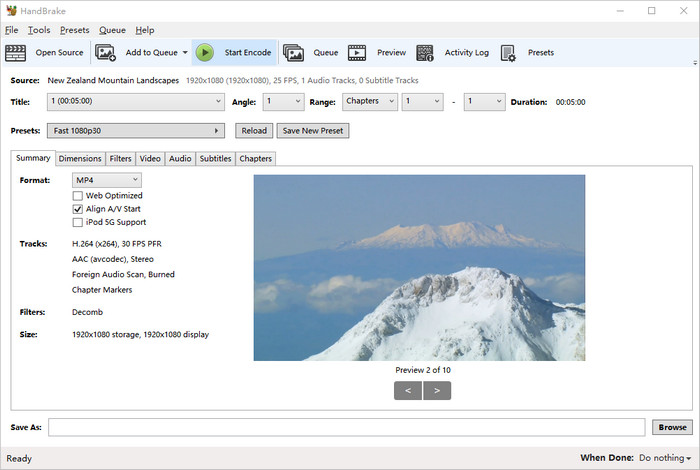
Supported input formats: AVI, FLV, H264, OGM, M4V, MP4, MOV, MPG, WMV, VOB (DVD), XVID, VIDEO_TS, BDMV, EVO, MTS, M2TS, DNxHD, ProRes, XAVC, XDCAM, and more.
Supported output formats: MP4, MKV, WebM, H.264/MPEG-4 AVC, H.265/HEVC, MPEG-4, MPEG-2, Theora, VP9, and VP8.
Supported video resolution: Up to 4K.
- Open-source, and ad-free.
- Supports a bunch of videos up to 4K: MKV, MP4, MOV, AV1, ProRes, etc.
- Rich output presets.
- Manual & automatic scaling, and deinterlacing.
- Able to convert both DVDs and videos.
- Powered by hardware acceleration technologies.
- Flexible video parameter settings.
- Only 3 output video container formats (MKV, MP4, WebM) are available.
- Non-intuitive interface and design.
- Slow conversion speed.
- Can’t convert encrypted DVDs.
- Not friendly enough for beginners.
- Over 90% consumption of CPU during video conversion.
Price: Free
Test performance: HandBrake is considered a pioneer among video converters available in the market, hence sharing numerous similar features with other video conversion tools. While I found the interface a bit complicated at first, it only took me about 5 minutes to get familiar with the software. The learning curve isn't as steep as FFmpeg, but it's definitely not as straightforward as a drag-and-drop tool.
The conversion process incredibly fast, and the output quality is exceptional. I recently converted a 4K MOV file that was about 28 seconds long and 126 MB in size. Using HandBrake, I was able to convert it to a 4K MP4 file in just 2 minutes and 30 seconds. The converted video maintained a high level of clarity and detail, with no noticeable loss of quality. The final file size was only 65 MB, a significant reduction from the original, which is a huge plus for me.
Shutter Encoder
Systems: Windows, macOS, Linux
Rating: 4.4 (VideoHelp)
Best for convert and edit videos at one stop.
Shutter Encoder is a free and open-source video encoder that allows users to convert videos between various formats, including MP4, AVI, MOV, and FLV. Based on FFmpeg, it's able to convert videos in any format. In addition, it's one of the best video converter software that can handle video, audio, and images.
One big advantage of Shutter Encoder over other video converters on the list is a wide range of video formats, customization options, and editing features. It lets you encode your files, replace audio, burn to DVD, analyze audio Loudness, download web videos, make your own timelapse, and more.
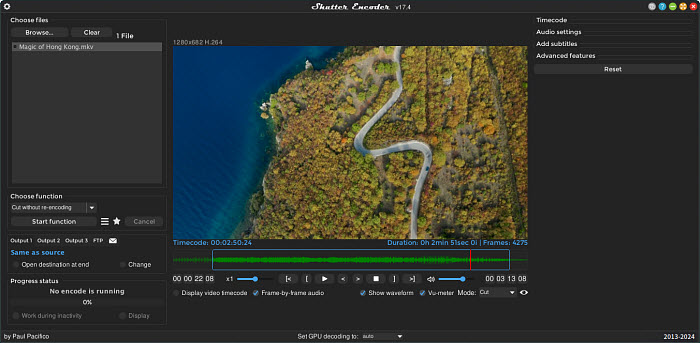
Supported input formats: DNxHD, DNxHR, Apple ProRes, QT Animation, GoPro CineForm, Uncompressed, XDCAM HD422, AVC-Intra 100, XAVC, ASF, AVI, MPG, MOV, WMV, AMR, M4A, WAV, WMA, .nef, .cr2, .psd, .pdf, .png, .jpg, DVD, Blu-ray, and more
Supported output formats: H.264, H.265, H.266, VP8, VP9, AV1, Xvid, WMV, and more.
Supported video resolution: Up to 4K
- Shutter Encoder supports a variety of input and output formats.
- It can adjust settings, cut, trim, crop, add subtitles, add transition, and more.
- Shutter Encoder allows users to convert multiple video files at once.
- It can utilize hardware acceleration to speed up the encoding, especially for high-resolution videos.
- Shutter Encoder is a free and open-source video converter for Windows, macOS, and Linux.
- It gets stuck converting videos in certain codecs.
- There are too many buttons on the interface that make it confusing.
Price: Free with optional donations starting at $10
Test performance: I've noticed a small but noticeable delay when clicking buttons, which can be a bit annoying, especially when you're setting up a batch of files. However, once you get past that initial stutter, the overall conversion speeds are quite fast. When I converted a 4K MOV video (a 126 MB file) to a 1080p MP4, the entire process was completed in just 2 minutes and 13 seconds. The output file was a lean 35 MB with no noticeable loss in quality.
Where I've seen a significant slowdown is when converting to certain professional editing formats. When I tried to convert a short 4K clip into a high-quality ProRes 422 HQ file, the process took much longer—about 10 minutes for a file that was only 30 seconds long.
Any Video Converter
Systems: Windows & macOS
Rating: 4.0 (Techradar)
Best for converting video files from your PC or the web.
Any Video Converter is one of the best video format converters working with Windows 10 for years. A quite number of free video converters for Windows catch your eyeball with overblown hype, which could not happen on Any Video Converter. This application does what it claims: free convert video to MP4, MKV, AVI, WMV, and DVD, and does it quite well on Windows 11/10. In case you are unsure about the appropriate video format for compatibility with a particular device, the software provides diverse device presets for you to directly choose to convert a video to a specific device.
Any Video Converter is accepted as the best video converter to HD since it fits the bill for HD video conversion in any aspect, including the wide support of inputs and outputs, video compression ability, and editing features. But if you're going to convert 4K UHD videos with it, you might wait a little bit longer than other video converter software.
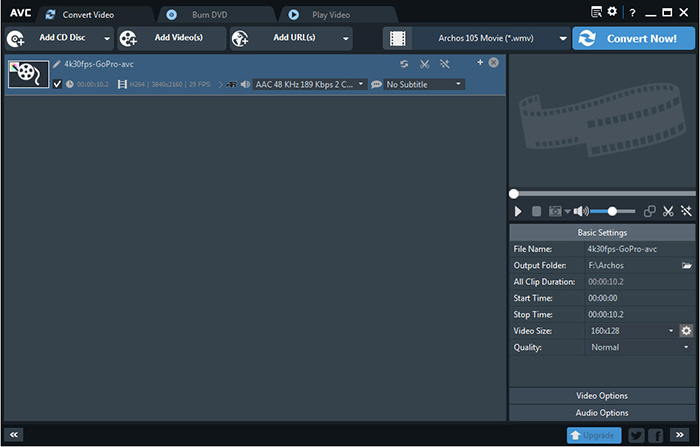
Supported input formats: AVI, FLV, MPG, MP4, M4V(without DRM), M2V, SWF, 3GP, 3G2, 3GPP, MOV, TS, TP, TRP, M2TS, MTS, MKV, DV, WMV, MOD, TOD, ASF, DAT, F4V, VOB, RM, RMVB, DivX, XviD, MXF, H.261, H.263, H.264, NUT, NC, NSV and more.
Supported output formats: AAC, AC3, AIFF, APE, ASF, AU, AVI, DTS, FLAC, FLV, GIF, M2TS, M4A, M4V, MKV, MOV, MP2, MP3, MP4, MPG, OGG, OGV, SWF, WAV, WEBM, WMA, WMV, and more.
Supported video resolution: Up to 4K.
- Converts both offline and online videos.
- Converts multiple videos in bulk (up to 5).
- Supports 150+ preset device profiles.
- Goes up to 4K conversion even with the free version.
- Increases video resolution to over 200% of the original.
- Allows for customizing footage, like trim, crop, adjust settings, and add effects.
- Outdated user interface.
- Some output files are problematic, including audio video out of sync, improper aspect ratio, and fragmentary video playback.
- The conversion is quite slow especially when converting 4K videos.
- The free version asks to install additional software, such as browser hijacker.
- The free version has ads.
- Asks you to upgrade when you convert files.
- Can’t utilize GPU acceleration.
- Can’t convert videos to editing-friendly format like ProRes.
- Can’t specify the bitrate.
Price: Free trial and Paid
- $9.95 for a monthly plan / 1 PC.
- $29.95 for an annual plan / 1 PC.
- $49.95 for a perpetual plan / 1 PC.
Test performance: During my testing, I observed that Any Video Converter converted videos up to 4K to 1080p swiftly and smoothly though it didn't have a GPU acceleration option. I took a 4K MOV video (126 MB, 28 seconds) and successfully converted it to a 1080p MP4 file in just 2 minutes and 25 seconds. The output video was clean, and the process felt very efficient.
However, I couldn't convert videos to 4K resolution with this video converter; this feature seemed to be locked behind a paywall. Besides that, there was frequent appearance of a window after each video conversion, urging me to pay for an upgrade.
Avidemux
Systems: Windows, macOS, Linux, BSD
Rating: 4.0 (Techradar)
Best for users who need to convert videos among common formats with minor video edits.
Avidemux is a user-friendly, open-source free video converter that excels in basic tasks like cutting, copying, joining, and filtering. It's a popular choice for those seeking a straightforward tool for video conversion without the complexity of professional video converter software. It can export videos in a vast array of video formats, including AVI, MP4, MKV, and more, with support for various codecs for encoding videos in the desired format and quality.
Avidemux is available for Linux, BSD, Microsoft Windows and Mac OS X (under x11). While not specifically designed for beginners, Avidemux is relatively easy to learn with a bit of practice.
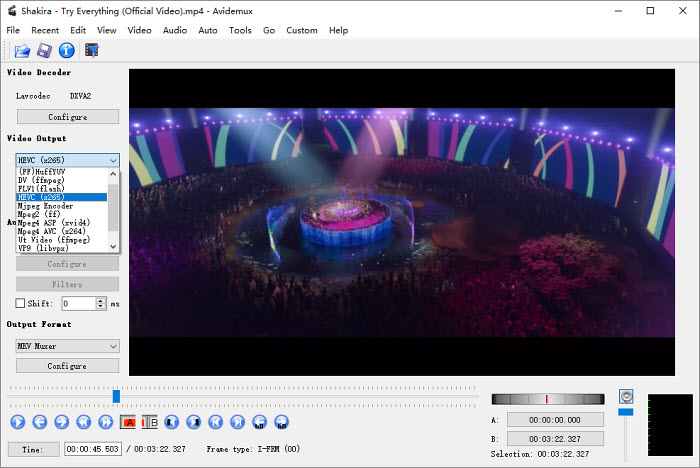
Supported input formats: DivX, XviD, VP3, Mpeg1/2, Mjpeg, Huffyuv, WMV2, H263, FFV1, H264, MSMP4V2, SVQ3, Raw rgb, DV.
Supported output formats: AVI, ASF, WMV, WMA, FLV, MKV, MPG, MPEG, TS, MP4, NUV, OGM, MOV, 3GP, VOB, WebM, H.264/H.265, VP3/6/8/9, MPEG-1, MPEG-2, MPEG-4 Part 2, Motion JPEG, DV, FFV1, etc.
Supported video resolution: Up to 4K & 8K.
- Convert videos between a wide range of formats.
- Trim, cut, join, apply filters, adjust video colors, edit audio, etc.
- Batch conversion is allowed.
- Doesn't require a lot of system resources.
- The output formats are limited compared to other video converters.
- Understanding all the options and settings may take time for beginners
Price: Free
Test performance: Avidemux offers impressive conversion speeds, thanks to its support for GPU acceleration using CUDA and OpenCL on NVIDIA graphics cards. The ability to copy video containers without re-encoding provides a significant performance boost for many tasks, preserving video quality while reducing processing time. Moreover, Avidemux is designed to be lightweight, making it suitable for systems with less powerful hardware.
Movavi Video Converter
Systems: Windows & macOS
Rating: 4.8 (G2)
Best for video conversion with plenty of editing options.
Movavi Video Converter is well-known for supporting a wide range of media formats and mobile devices, high-quality file encoding, and high-speed processing. It converts between more than 100 formats, including DVD and HD videos like AVI, MP4, FLV, MKV, MOV, WMV, 3GP, and many more. Movavi Video Converter is most praised for its quick video conversion thanks to the SuperSpeed mode, though this feature is only available for converting a video to the same codec and resolution as the original file. You can also use this video file converter to compress videos without losing quality, and trim, crop, or merge video creations.
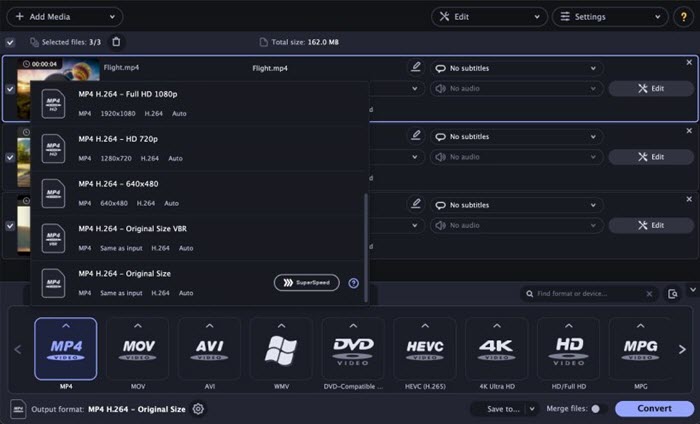
Supported input formats: 3GP, 3G2, ASF, AVCHD, AVI, DivX, DVD, FLV, M2TS, TS, MTS, M2T, M4V, MKV, MOV, QT, MP4, M4V, MPG, VOB, MPEG, MPE, M1V, DAT, MOD, TOD, VRO, MXF, OGV, RM, RMVB, SWF, WebM, WMV, WTV, H.264, H.265, etc.
Supported output formats: 3GP, 3G2, AVI, FLV, M2TS, M4V, MKV, MOV, MP4, MPG, VOB, OGV, SWF, WMV, etc.
Supported video resolution: Up to 4K.
- Easy to use, modern and intuitive interface.
- Fast speed and high-quality outputs.
- No intrusive ads or upsells.
- A wealth of video editing options like trim, crop, merge, filters, colors, effects, subtitles, etc.
- Allows for AI video upscaling up to 8X.
- Can’t burn videos to DVD and download online videos.
- The free version adds a watermark to the output file.
- It’s quite time-consuming to process large video files.
- Can’t export MP4 HEVC videos.
- The paid version is quite expensive.
Price: Free trial and Paid
- $54.95 for a 1-year plan / 1 PC with all features.
- $69.95 for a lifetime plan / 1 PC with AI upscaling.
Test performance: The user interface of Movavi Video Converter was simple, and I could easily find whatever I need, such as output format, resolution, FPS, bitrate, etc. What really impressed me, though, was its speed and output quality. Even without turning on hardware acceleration, it was surprisingly fast. For instance, it took me only about 5 seconds to convert a short sample video (a 28-second, 4K MOV file) to a 1080p MP4. The output was perfect, with no noticeable loss of quality. After testing, this is one of the best video converter software I will keep on my computer.
Adobe Media Encoder
Systems: Windows & macOS
Rating: 4.5 (G2)
Best for Adobe subscribers to convert video formats or codecs while editing videos.
Adobe Media Encoder is no doubt the best video converter software for people who have worked with Adobe Premiere Pro, Adobe Photoshop, or other tools from Adobe. The workflow of Adobe Media Encoder is partnered with After Effects or Premiere Pro, so as to keep the video editing and the video converting at the same time. Adobe Media Encoder is the official solution for Premiere Pro or After Effects’ users who need to transcode videos while editing videos often to video-sharing websites like YouTube, and other platforms. It can work in the background without disturbing the video editing process. However, it requires a pretty much powerful computer.
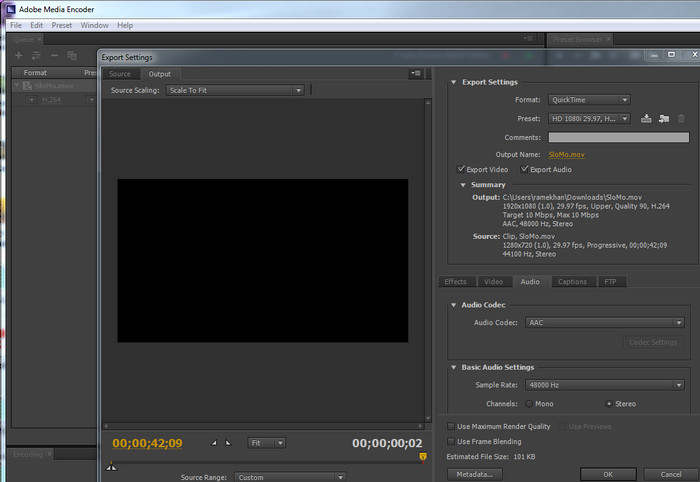
Supported input formats: 3GP, AAF, AVC-Intra LT, AVC Long GOP, Cinema DNG, RMF, DV Stream, DNxHD Op1a, DNxHR, FLV, F4V, MOV, HEVC, MXF, MPEG, MPE, MPG, M2V, MPA, MP2, M2A, MPV, M2P, M2T, MTS, MP4, M4V, M4A, VOB, 3GP, AVC, H.264, Netshow ASF, P2 Movie, CINE, R3D, SonyRAW, AVI, WAV, BWF, WMV, WMA, ASF, XAVC Intra, XAVC Long GOP, etc.
Supported output formats: Uncompressed UYVY, H.264/MPEG-4 AVC, H.265/HEVC, VP8, VP9, MP4, ProRes, AVI, WMV, QuickTime, and more.
Supported video resolution: Up to 4K & 8K.
- Supports nearly all common formats, codecs, resolutions, and aspect ratios.
- Transcodes videos to new formats.
- Can’t natively support the output of MKV, VP9 WebM, H.264 AVI…
- Needs to install Premiere or After Effects, both cost $20.99/month.
- Lack of options to control the audio stream.
- High CPU usage.
- Can’t convert DVDs.
Price: Free
- Adobe Media Encoder is partnered with After Effects or Premiere Pro, both cost $20.99/month.
Test performance: If you are not a Premiere Pro or After Effect user, you'd better not use Adobe Media Encoder as a video converter. The installation process was a complete hassle. It wasn't a simple download; I had to install the entire Creative Cloud desktop application, which felt incredibly time-consuming and cumbersome just to get a single converter.
Also, when I used it to convert a video, my computer's CPU usage immediately spiked to 95%. My fans went into overdrive, and my entire system became sluggish.
Xmedia Recode
Systems: Windows
Rating: 4.0 (Techradar)
Best for those who wants a Handbrake alternative video converter with more functions.
Xmedia Recode is an overall free video converter software that can transcode video and audio among massive codecs. It works like a true "Handbrake+" solution, with support for the most effective encoders like HEVC (H.265) and VP9, along with high-quality audio encoders like AAC and Opus. Unlike other converters, it gives you granular control over every parameter. It also features a crucial video passthrough (remuxing) option, which is incredibly useful for changing a container without re-encoding the media itself.
On top of that, it comes with a host of impressive tools like cropping, resolution adjustment, denoise, blur, sharpness, and loudness normalization to truly enhance video footage. If you want a robust video converter for a massive batch of video files in various formats, Xmedia Recode will handle the batch conversion flawlessly. The whole video conversion process is accelerated by Intel Quick Sync, NVENC/cuda, AMD to ensure fast speed.
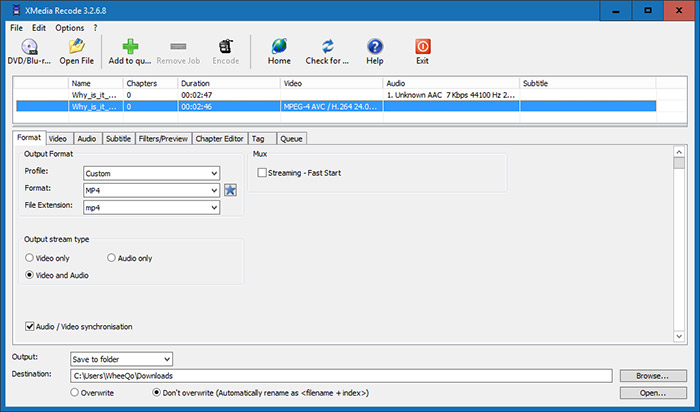
Supported input formats: 3GP, 3GPP, 3GPP2, AAC, AC3, AMR, ASF, AVI, AVISynth, DVD, FLAC, FLV,H.261, H.263, H.264, H.265, M4A, M1V, M2V, M4V, MKV, MMF, MPEG-1, MPEG-2, MPEG-4, TS, TRP, MP2, MP3, MP4, MP4V, MOV,QT, OGG, PSP,RM, (S)VCD, SWF, VOB, WAV, WebA, WebM, WMAand WMV.
Supported output formats: WMV, WMA, WebM, WebA, WAV, VOB, VCD, TTA, SWF, SVCD, Speedx Audio, RealMedia, Opus, OGM, OGG, NUT, MKV, MKA, MOV, MPET TS, MPEG 1/2, MP4, MP3, MP2, M4V, M4A, M1V, M2V, IVF, H264, H263, H261, FLV, AVI, 3GPP, etc.
Supported video resolution: Up to 8K.
- It's a completely free video converter for Windows PC.
- It converts video, audio, Bluray, and DVD among large ton of codecs.
- It offers huge parameter customisation options.
- It converts videos fast with GPU acceleration.
- It's available for Windows only.
- The interface is outdated.
Price: Free
Test performance: I ran a test using a 350MB AVI movie, applying the same settings in both XMedia Recode and HandBrake. The results were quite interesting: XMedia Recode took just 7 minutes to convert the movie into a 160MB MKV file. HandBrake took 15 minutes to get to a 155MB MKV. In terms of encoding speed, XMedia Recode is the clear winner—it's more than twice as fast. However, to get a comparable file size, HandBrake used a Constant Quality RF of 22.5, while XMedia Recode needed an RF of 25. This means that at the same file size, HandBrake produced a slightly superior image quality.
In short: XMedia Recode is much faster encoding speed than HandBrake, but the resulting file is slightly larger for comparable quality.
One odd thing I noticed during use is that if I leave XMedia Recode idle in the background for a few minutes, it starts consuming system resources without authorization. So, it's best to keep it in the foreground while you're working and close it when you're done.
VLC
Systems: Windows, macOS, iOS, Android, Linux, etc.
Rating: 4.3 (Techradar)
Best for VLC users who have simple and basic video conversion needs.
VLC is in fact not the best video converter software for Windows/Mac. However, if you just need to convert a couple of short videos, you can use VLC as a free video converter. It's able to convert videos to MP4, WebM, TS, OGG, ASF, MP3, FLAC, etc. It also supports HEVC codec, batch conversion, deinterlacing videos, and previewing the converting videos. VLC media player performs better than we imagine even some 4K videos can be converted smoothly to high-quality files.
Since it's not born to be a video converter, issues during video conversion are inevitable. For example, the output file is no video/no audio if the source video has some advanced specs like 4K, 60FPS, HEVC, etc.
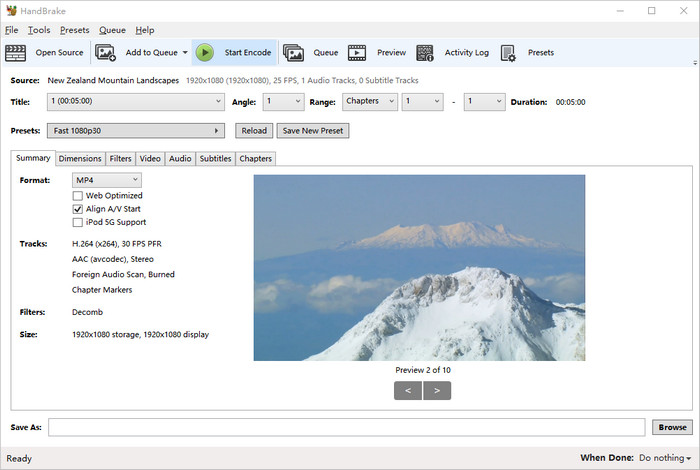
Supported input formats: MPEG-1/2, MPEG-4 ASP, XviD, H.264/MPEG-4 AVC, Theora, Dirac/VC-2, MJPEG (A/B), DV, and more.
Supported output formats: ASF, AVI, Fraps, MPJPEG, MPEG-2 (ES, MP3), Ogg, PSTS, WAV, WebM, and more.
Supported video resolution: Up to 4K.
- Completely free video converter for Windows, Mac, all platforms.
- Deinterlaces videos.
- Allows for previewing the output during conversion.
- Also converts audio and DVD.
- The batch conversion is supported.
- Limited output format support and presets.
- Hard to process the AV1, VP9, and ProRes codecs.
- No presets to choose from for specific devices and social media.
Price: Free
Test performance: This is the best free video converter for VLC users who don't want any other software installation. However, if you have a lot of video conversion tasks, or if you need to convert high-resolution files, VLC is definitely not a good choice.
When I converted my 4K MOV video to MP4, the output video seemed to be a blank file and couldn't be played with pictures. So, I switched to a 1080p MKV to 1080p MP4 video conversion, it worked. The video converted correctly and was playable, though it took a while, and the interface didn't give me much feedback on the progress.
Comparison Table of the 10 Best Video Converters
After tried and true test, here is an overall comparison table of the 10 best video converters we handpicked based on the criteria: Wide format support, 4K support, fast conversion speed, high output quality, and ease of use.
| Video Converter | Inputs/Outputs | Speed | GPU Acceleration | Quality | 4K Support | Easy UI |
|---|---|---|---|---|---|---|
| Winxvideo AI | 370+/420+ | 5s | Support | High | 4K/8K input. 4K output. | Yes |
| FFmepg | 40+/40+ | 10s | Normal | 4K input & output. | No | |
| HandBrake | 20+/10+ | 10s | Support | Normal | 4K input & output. | No |
| Shutter Encoder | Almost all/35+ | 8s | Support | High | 4K input & output. | No |
| Any Video Converter | 47+/27+ | 10s | Normal | 4K input. 1080p output. | Yes | |
| Avidemux | 16+/11+ | 5s | Support | Normal | 4K input & output. | Yes |
| Movavi Video Converter | 45+/30+ | 5s | Support | High | 4K input & output. | Yes |
| Adobe Media Encoder | 50+/10+ | 5s | High | 4K/8K input & output. | No | |
| Xmedia Recode | Almost all//45+ | 5s | Support | High | 4K/8K input. 4K output. | No |
| VLC | 370+/10+ | 10s | Normal | 4K input. 1080p output. | No |
How to Choose the Best Video Converter
When it comes to bst video converters, there is no one-size-fits-all solution. The "best" video converter software is highly subjective and depends entirely on your unique needs. We don't arbitrarily recommend a single product, but instead, help you understand what to look for so you can find the perfect fit.
For example, do you work with common formats like MP4 and MOV, or do you require support for specialized codecs and containers like HEVC, VP9, or AV1? Are you more concerned with achieving the highest possible output quality, or is a fast workflow and smaller file size your main goal? Are you a casual user or a professional who requires precise, granular control over every aspect of the video conversion process? Just check below:
1. Wide Support for Formats
Best Choice: Winxvideo AI, FFmpeg, Shutter Encoder, Xmedia Recode
These video converters comes with a wide library of supported video and audio codecs, decoders, and container formats is virtually limitless. They can handle everything from new-generation codecs like HEVC, VP9, and AV1 to professional-grade formats like ProRes and DNxHD. Just import the source video and they will do the rest for you.
2. Best for 4K Video Support
Best Choice: Winxvideo AI
Winxvideo AI excels here. It not only convert UHD 4K video among different formats, but also integrates AI technology for upscaling. In other words, it's able to convert videos from low resolutions to 4K quality with natural results. This makes it a perfect choice for users who need to work with high-resolution content without getting bogged down in a complex program.
3. Fastest Conversion Speed
Best Choice: Winxvideo AI and XMedia Recode
Conversion speed is heavily dependent on hardware acceleration. Winxvideo AI leads the pack with its full support for Intel, NVIDIA, and AMD hardware acceleration, using your GPU to dramatically cut down conversion times.
For a free option, XMedia Recode is a standout. As our test showed, it can be significantly faster than other popular tools, making it an excellent alternative for anyone who prioritizes speed and doesn't want to pay for a premium tool.
4. Highest Output Quality
Best Choice: HandBrake
HandBrake is renowned for its ability to preserve video quality. It's famous for its "Constant Quality" mode, which dynamically adjusts the bitrate to maintain a consistent level of quality, rather than targeting a specific file size. For video enthusiasts who care about how their final video looks, HandBrake’s Rate Factor (RF) mode gives you precise control over quality, making it a go-to choice for ensuring your converted videos don't lose their visual fidelity.
5. Easiest to Use
Best Choice: Winxvideo AI, Movavi Video Converter, and Any Video Converter
If you're a beginner who just wants to get the job done quickly, Winxvideo AI, Movavi Video Converter and Any Video Converter are your best bets. These video converters offer an extremely intuitive graphical interface. You simply import your file, choose a preset (like "iPhone" or "YouTube"), and hit "Convert." The process is straightforward and requires almost no technical knowledge, allowing you to focus on your final goal, like sharing a video on social media.
6. Best Editors' and Users' Reviews
Best Choice: HandBrake and FFmpeg
In the world of reviews, HandBrake and FFmpeg hold the highest reputations.
- HandBrake is a favorite among tech reviewers and user communities, consistently praised as the best free and open-source video converter. Its stability, excellent results, and continuous updates have earned it a loyal following.
- FFmpeg is the gold standard for developers and professional users. The fact that many top-tier video processing applications are built on FFmpeg's engine speaks volumes about its power and reliability. While it may not be a household name for casual users, it is an indispensable tool in the professional world.
 FAQs
FAQs
From the above video converter reviews list, you can find some of the video converters work especially well when converting 4K UHD videos, be it Winxvideo AI, VideoProc Converter, Wondershare Uniconverter, Movavi Video Converter. All of them have the same commons: accepting 4K video of any codec/format, supporting hardware acceleration, and maintaining high-quality output after conversion.
Usually, there are two ways that video conversion tools convert videos: auto copy and transcoding. To be specific, the auto copy refers to changing the video container format without changing the underlying codec. As for transcoding, the video converter decrypts the original video clip with the built-in decoder and encodes the same data released from the decoder with the built-in encoder in a new way.
Generally, transcoding is a process of lossy compression, while there is no loss of data for the auto copy.
The best free video converter depends entirely on your needs. There isn't a single free video converter software that's perfect for everyone, so the key is to choose one that fits your specific requirements for ease of use, features, and performance.
For example, HandBrake is a community favorite for beginners as it will quickly convert videos without getting bogged down in complex settings; for advanced users, the best free video converter will be FFmpeg. It handles virtually any format with complete control over every aspect of your video, while it has a steep learning curve; if you want a friendly interface, Shutter Encoder is also good choice. This free video converter is great for both general conversions and more advanced tasks like editing, audio extraction, and web-friendly formats.
Conclusion
As we have explained that the 'best' is a subject matter in the very beginning, the video converter which can satisfy your need most can be called the best video converter. Based on the principles that we've used for choosing a video converter, we have selected the 14 most recommended video converter software for you.
If you need an overall highly-praised video converter, Winxvideo AI is surely the budget-friendly choice for both newbies and the skilled to convert between hundreds of formats very fast and in high quality. If you have a high requirement for conversion speed, no one can beat HitPaw Video Converter’s 120X faster speed. For newbies who need a free tool, VLC and HandBrake should be on the list. Of course, Adobe Media Encoder is the best video conversion software for all professional video editors.
Editor's Pick - Best Video Converter for Fast & High-quality Conversion
Winxvideo AI is our current pick for the best video conversion software. Use this best video converter for Windows & Mac to transcode your video formats fast without losing quality, so as to enjoy them across devices and platforms. It fills the bill in many aspects:
- A huge range of devices and format profiles that work perfectly both in more specialist and niche settings for videos.
- 47x real-time fast speed while handling 4K/HD large videos with full GPU acceleration. Maximize the quality of the output video.
- Expert in converting, editing and resizing videos: MOV to MP4, H.264 to HEVC, 4K to 1080p, trim/crop/merge or whatever.















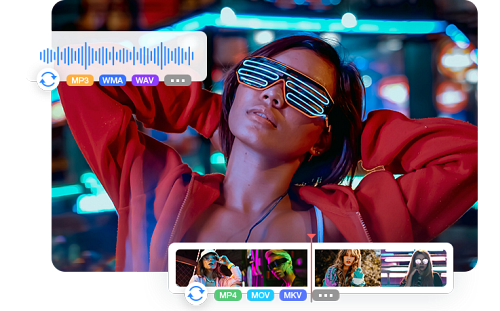
 Free Download
Free Download Free Download
Free Download
