Can't Upload FLV to YouTube? Now Fix It!
I used OBS to record some FLV videos of my gameplay. When I attempted to upload those FLV videos to YouTube, I got a message saying "Upload Failed". Why can't I upload FLV to YouTube? How do I fix YouTube or my FLV video to upload it successfully?
If you also have trouble in uploading FLV to YouTube, now follow our guide below to fix it.
Table of Contents
Part 1. Can You Upload FLV to YouTube?
Yes. FLV is a popular container file format on the internet. And it is supported by YouTube.[1] However, not all FLV videos can be uploaded to YouTube. YouTube only accepts FLV videos with Adobe-FLV1 video codec and MP3 and AAC audio codec. If you try to upload FLV file encoded with other incompatible codecs, your upload will be interrupted with error message like "Invalid File Format" or "Upload Failed". In this case, you will need to convert FLV to YouTube supported formats.
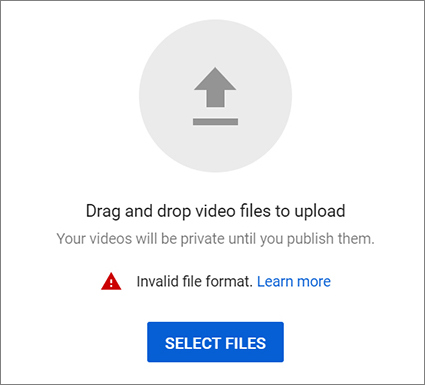
Part 2. What Is the Best FLV to YouTube Converter?
Online FLV to YouTube converters are not recommended, because they usually set maximum file size limit (50MB on ZAMZAR FLV to YouTube converter) and work extremely slow in uploading and converting. Desktop-based software is the best way to go. Installation isn’t a big deal.
For Windows and Mac users, Winxvideo AI is a good choice for the following reasons.
- It supports more than 320 video codecs and 50 audio codecs as input, so it can read any FLV video, no matter what codecs it contains.
- It has 3 YouTube presets. So, you don’t have to play with complicated parameters to create output profile.
- It supports Intel/NVIDIA/AMD hardware acceleration and delivers 47X real-time faster speed without compromising quality.
- In addition to changing file format, it also allows you to adjust resolution, aspect ratio, trim video, merge video, add subtitle, etc.
- Besides FLV to YouTube, it also does a good job converting other formats to YouTube, MKV to MP4, MOV to MP4, etc.
- Addtionally, it supports to AI upscale video to 1080p/4K, stabilize shaky footage, boost FPS from 24 to 60/120 and even higher. Restore and enhance image to 4K/8K/10K.
Now let's free download Winxvideo AI to convert FLV to YouTube.
Part 3. How to Convert FLV to YouTube on Windows and Mac?
Assuming that you have downloaded and installed Winxvideo AI on your computer, you simply need to follow our steps to convert FLV video to YouTube supported formats.
Step 1. Open Winxvideo AI and click the "Video Converter" icon. Now drag and drop or click "+ Video" button to import the FLV video you want to convert. Tips: you can import multiple FLV videos for batch conversion.
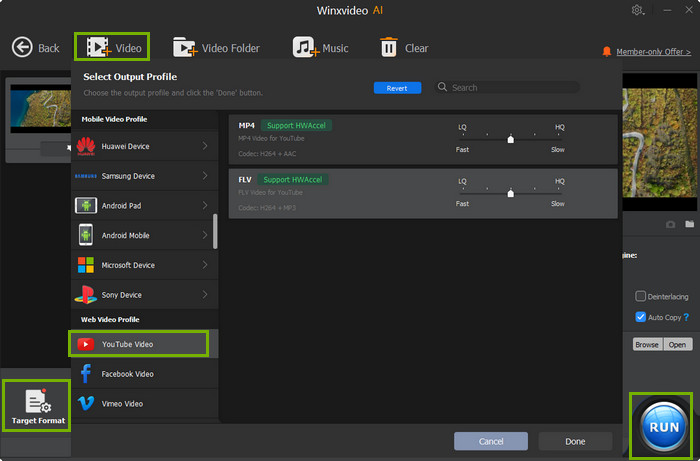
Step 2. On Output Profile panel, scroll down to YouTube Video and choose a desired format. MP4 is the recommended upload format.[2] So, choose MP4 and convert FLV to MP4 for uploading to YouTube.
Step 3. Hit the RUN button at the bottom right. Then it will start converting FLV to YouTube. Once done, upload the new file to YouTube. This time you should upload it successfully.
Part 4. FAQs
How to convert FLV to YouTube online?
You can use ZAMZAR to convert FLV to YouTube online for free.
- Step 1. Click Add Files to load your FLV files. Note: the file size of your FLV file can't be larger than 50MB.
- Step 2. Click the drop-down menu of Convert To and choose YouTube.
- Step 3. Hit Convert Now. Then, it will upload your FLV file to its server and convert it to YouTube.
Can VLC convert FLV to YouTube?
Yes.
- Step 1. Open VLC, click Media, and then click Convert/Save.
- Step 2. Click + Add to open the FLV video you want to convert for YouTube. Next, click Convert / Save at the bottom.
- Step 3. Move to Profile and choose Video for YouTube SD or Video for YouTube HD.
- Step 4. Name the destination file and click the Start button to begin converting FLV to YouTube.
Is it better to upload FLV or MP4 to YouTube?
According to YouTube Help guide, you'd better upload MP4 to YouTube.
References:
[1]. Supported YouTube file formats. support.google.com
[2]. Recommended upload encoding settings. support.google.com





















