Video Processing: Resize AVI Video to Smaller Size With Best Quality
Look for a good way to resize/compress AVI video files for email, to free up storage space, to upload to YouTube, Facebook, Vimeo, etc., or any other purpose? Check the easiest way to realize it.
Reduce AVI Size with - Winxvideo AI
• Compress AVI, MP4, MKV, WMV, M2TS, MOV or any other videos via codec conversion, e.g., DivX to H264, H264 to H265...50% size off.
• Resize (AVI) video by changing video bit rate, resolution, frame rate, trimming, cropping video, etc., 20-30% size off.
• Convert almost all videos from one format to another at No.1 fast speed with Intel QSV, Nvidia CUDA/NVENC hardware acceleration.
• Advanced compression algorithm and High Quality Engine guarantee the minimum quality degradation, 2% quality loss.
Let's Shrink AVI File Now!
1. How to Utilize Winxvideo AI to Downsize AVI
To help you better understand how to compress the video size, you can first check the formula below. From the formula, you can see, cutting video clips (reduce the video time), moderately lowering the bit rate, frame rate and resolution of video can make the AVI video file smaller.
Video size = time x bit rate (frame rate x resolution)
1GB (1024 x 1024 kb) = 100 min (6000s) x 174 kbps
Free download and install Winxvideo AI on Windows 10/8/7, etc. and follow the detailed instructions below to resize AVI video file to smaller size.
Step 1 – Load source AVI video and choose output
Launch Winxvideo AI and click "+Video" button to import source AVI video file into the program. You can add several AVI videos to get batch video processing.
If you only want to resize AVI file and don't want to change the video format, then choose AVI as the output; If you'd like to convert AVI to MP4 or other formats, you can browse from the Output Profile list to choose preferred one. Hundreds of output files are provided.
Step 2 – Adjust video settings to resize AVI
• Compress AVI
Click Toolkit and choose Compress. Then click the Option button on the video information bar. Then you can drag the File Size bar to decide how small you want to comrpess your AVI video.
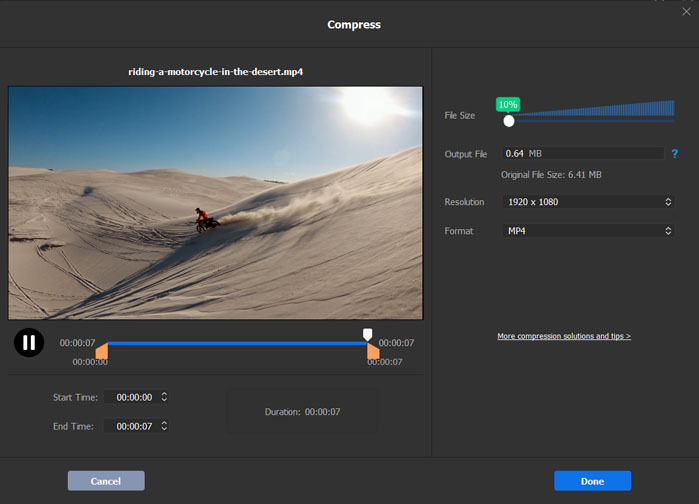
• Trim/Crop video
Click "Edit" icon to open the video editing interface.
Tap "Trim" option and tick "Enable Trim" to set Start Time and End Time to cut video clips to remove those unnecessary parts of video to make video size smaller. You can also directly drag the slide bar under the video to trim favorite part.
Switch to "Crop & Expand" option and check "Enable Crop" to freely adjust the image frame like removing the unwanted black bars.
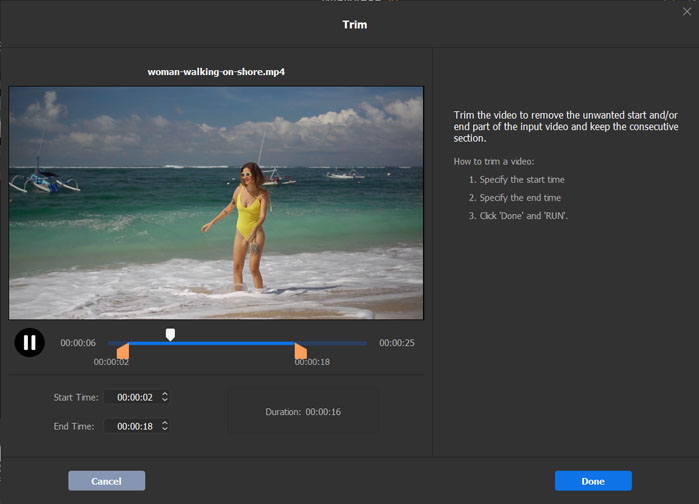
• Adjust video bit rate, resolution, frame rate
After you choose an output profile, you can click the wheel-like "Settings" icon to open the settings window.
In the Video Options part, you can change video codec, frame rate (from from 23.97fps to 30fps), resolution (e.g. compress 4K to 1080p/720p). As for bit rate, choose VBR to freely set video bit rate to shrink AVI.
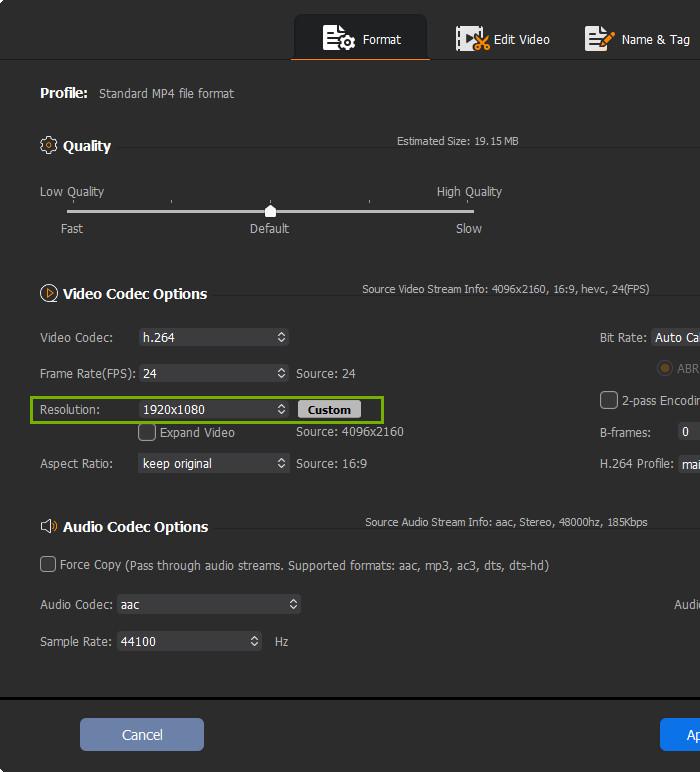
Step 3 – Resize AVI to smaller size
Click "Browse" to set a destination folder to save the compressed AVI video file. Hit "RUN" to start resizing AVI video files to smaller size without losing quality at ultrafast speed.
Winxvideo AI supports level-3 hardware accelerated video processing: Fully utilize Intel QSV and Nvidia CUDA/NVENC hardware acceleration tech to speed up video decoding, video processing, and video encoding significantly.
 Purchase benefits: Lifetime full license & free upgrade. 30-day money back guarantee. Time-limited:
Purchase benefits: Lifetime full license & free upgrade. 30-day money back guarantee. Time-limited: $39.95 Now: $25.95 (save $14)
Video Tutorial: How to Resize AVI Video File to Smaller Size
2. Resize AVI Video Files Online for Free with Free Online AVI Video Resizer
You may also use some online free AVI video resizing tools to resize AVI video files to smaller for free. VideoSmaller may be a nice choice. It is a free online service that can reduce (AVI) video file size online for free with best quality.
Step 1 – Click "Browse" to select and upload source AVI video file (max 500MB).
Step 2 – Decide whether to use low compression level to output best quality. Optionally you can also choose to scale (reduce) video to a specific width, scale to 1920 width, 1280 width, etc.
Step 3 – Click "Upload Video" to upload the source AVI video to resize to a smaller size. Once the video compressing process is completed, you can see the output file size and compression rate. Click "Download File" to download the resized AVI video hard drive.
Drawbacks: Only support AVI, MP4, MPEG, MOV video formats. Source video files are up to 500 MB. The privacy of your uploaded video files can't be assured.
Test results:
Source video: AVI (Divx + MP3)
Original Size: 57.9MB --> Compressed Video Size: 15.54MB (-73.19%)
Still have trouble about how to resize AVI video file, just Mail Us >>
























