Top 5 WhatsApp Video Converters to Convert & Compress Video for WhatsApp
According to some statistics based on monthly active users in recent years, there are 2 billion WhatsApp users around the globe. 53 percent of WhatsApp users in the US use the app at least once a day. And 100 billion messages are sent via WhatsApp every day including instant videos. While not all videos can be sent by WhatsApp. The video may not match the WhatsApp supported formats, or it simply exceed the WhatsApp video size limit. No matter what the case it, you do need a WhatsApp video converter to decode and encode your videos for WhatsApp.
In this article, you'll find top 5 WhatsApp video converters with detailed review and simple tutorials. Pick out the best fit one to convert or compress MP4 and other videos to WhatsApp-supported formats.
WhatsApp Video Converter to Convert & Compress Videos for WhatsApp
To convert videos for WhatsApp, you can utilize Winxvideo AI to convert any 4K, HEVC, MKV, MOV, MP4, etc. to WhatsApp-supported file formats. Also, you can use this tool to compress videos for WhatsApp to bypass the 16MB file zie limit.
Table of Contents
Part 1: 5 Best Video Converters for WhatsApp
Part 2: WhatsApp Video Supported Formats & Video Size Limit
Part 3: FAQs
Part 1. 5 Best Video Converters for WhatsApp
No.1: Winxvideo AI
Winxvideo AI is the best way to convert and compress videos for WhatsApp. The freeware supports all kinds of video formats and converts SD, HD, UHD videos to MP4, MP4 (4K), AVI, MKV, HEVC (H.265), FLV, AVCHD, MP3, etc. for playing or sharing on WhatsApp. Also, it reduces large HD or 4K video file size with vivid images/hi-fi audio of output files reserved.
What's the Superiority of Winxvideo AI Being a WhatsApp Video Converter?
- Accept all kinds of videos, be it HEVC/AV1 encoded, 1080p/4K/8K, and camera raw footage etc.
- Convert any video to MP4, AVI, MKV, MOV, MPEG-4, H.264 or WhatsApp supported formats and codecs.
- Compress oversized videos to smaller size (no more than 16MB) without apparent loss of quality.
- Trim long videos to short clips to bypass the 16MB file size limit for sending videos by WhatsApp.
How to Convert & Compress Video for WhatsApp with Winxvideo AI?
You know, WhatsApp supports sending videos in .mp4, .3gp, .mkv, .mov, .avi, .flv, etc. But for a safe belt, you're suggested to convert your video to MP4 format (H.264 video codec and AAC audio codec), and reduce large video file size if necessary. Here are the easy steps:
Step 1: Free download WhatsApp video converter - Winxvideo AI.
- Free download link of Windows version

- Or free get Mac version

After downloading, simply double-click the .exe or .dmg file and follow the instruction to get the WhatsApp video compressor/converter installed.
Step 2: Choose an output video format.
Open the software, select "Video Converter", and hit "+ Video" to load your source file. Then, click "Target Format", click "General Profiles", and then choose MP4 with codec h264 and aac.
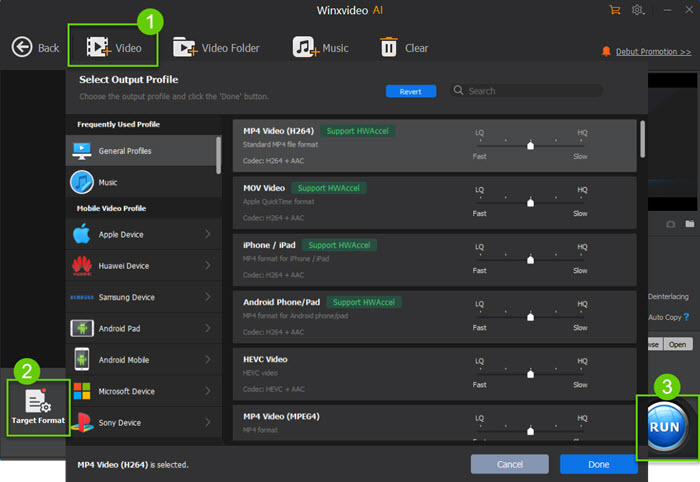
Step 3: Set WhatsApp video parameters to compress video if necessary.
For those videos that are definitely exceed 16MB, compressing MP4 file size is a necessity. Luckily, you have ways to resize the video with Winxvideo AI.
- Click "Codec Option " button to adjust video parameters such as compress 4K to 1080p / 1080p to 720p, change 60fps to 30fps, etc.
- Click "Cut" button to cut the video length or "Crop" to crop the video frame size.
Step 4: Convert video to WhatsApp.
Click "Browse" button to specify Output folder to save the file. Then, press button "RUN" to start converting video to Whatsapp supported formats.
No.2: Online-Convert
Online-convert is one of the best online web service converters that allows you to convert videos for WhatsApp free. No need to install any software, users can convert videos to WhatsApp easily. The free and basic plan does allow you to convert video to WhtsApp, but it only allows you to upload video of 100MB maximally per task. Also, you can't batch process your video with the basic plan. To unlock these limits, you have to upgrade your account.
The Key Features of Online-Convert WhatsApp Video Converter
- No need to install any third-party software and extensions.
- Ready-made profiles for WhatsApp videos in different resolution.
- Be able to cut the video length to further reduce the video size.
Online-Convert Tutorial - How to Convert Videos to WhatsApp Online for Free
Step 1. Go to online-converter WhatsApp page.
Step 2. Click the Choose Files button to identify a video from your device, Dropbox, or Google Drive to load.
Step 3. Select a Preset, WhatsApp 1024x576, WhatsApp 1280x720, WhatsApp 480x270, WhatsApp or 640x360.
Step 4. Click the Start conversion to begin to convert videos to WhatsApp online free.
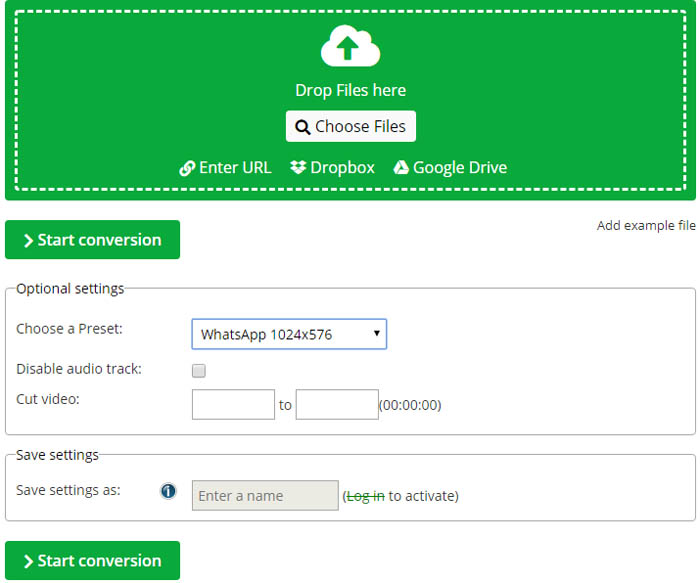
No.3: Freemake Video Converter
As a long-tested video converter, Freemake Video Converter also behaves excellent on converting MP4 to WhatsApp. It has a history for 10 years and has been loved by 103 million users. For Windows users, they don't have to walk through complex process for converting videos to WhatsApp with Freemake Video Converter. It's able to convert, compress and cut, join and rotate videos for sending on WhatsApp.
What Makes Freemake Video Converter A Superb WhatsApp Converter?
- Convert between 500+ formats, including the WhatsApp supported MP4, MOV, AVI, MKV, 3GP, H.264, and more.
- Transcode heavy 4K, Full HD 1080p, and HD 720p files from HD cameras, camcorders and Blu-ray without quality loss.
- Cut video parts which you don't need to reduce the video size for WhatsApp.
- More features like rotate, join video, and add subtitles to video etc.
How to Use Freemake Video Converter to Convert Video for WhatsApp?
Step 1. Get the WhatsApp video converter free download on your computer. Launch it, then drag and drop to import.
Step 2. At the bottom of the interface, select how you want to decode your video: MP4, MOV, AVI or whatever WhatsApp supported formats and codecs.
Step 3. Click the Convert button to change the video format to WhatsApp.
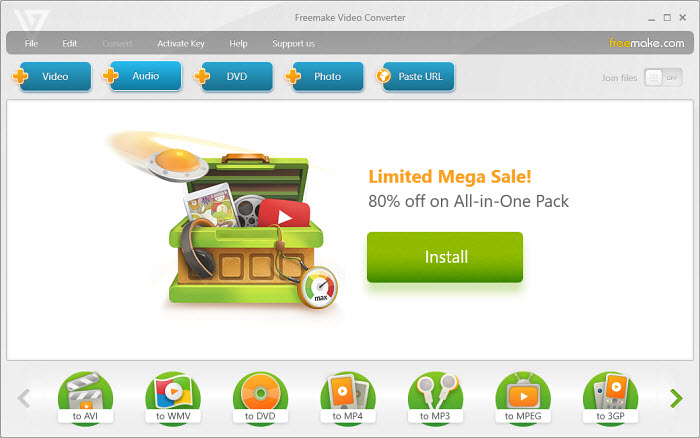
No.4: Famous Converter
Famous Converter is a free online WhatsApp video converter that can be used to convert videos to WhatsApp easily. It let's you convert files like images, pdfs, videos, ebooks, software, documents and other files. However, Famous Converter only allows users to upload files max to 10, and each up to 1GB. Any files bigger than 1.07 GB is not allowed.
Why Famous Converter Is A Decent WhatsApp Video Converter?
- Absolutely free to use.
- Relatively large video sizes are allowed (up to 1GB) for free online video converters.
- Ready-made WhatsApp profiles, namely WhatsApp 1024 x 576, 1280 x 720, 480 x 270, and 640 x 360.
- Custmizing options for cutting video length.
How to Free Convert Video for WhatsApp Online with Famous Converter?
Step 1. Upload/Drag and drop any file onto this page.
Step 2. Click the "Convert Files" Button.
Step 3. Wait as this tool converts the uploaded file format.
Step 4. Hit the "Download" button to save your file.
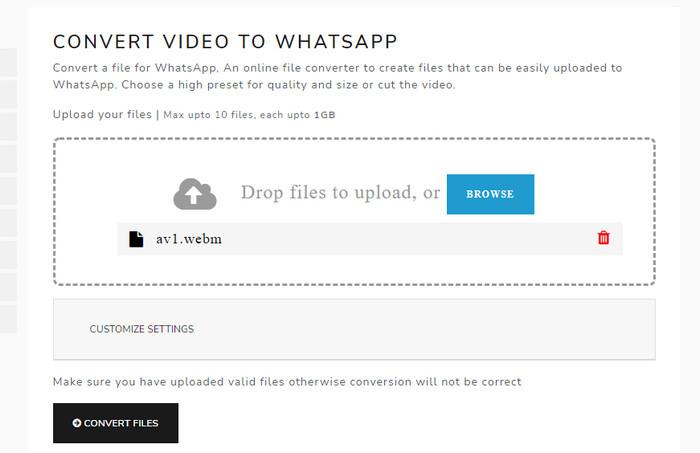
No.5: Flexclip
Flexclip is another video converter and compressor for WhatsApp. It's extremely powerful to reduce video size for WhatsApp. After all, there are numerous WhatsApp video not sending issues derived from large video size. You can use Flexclip to compress videos for WhatsApp based on quality and resolution. As a WhatsApp video converter, it supports MP4, MOV, M4V, WebM etc.
A Strength Unique to Flexclip as A WhatsApp Video Converter and Compressor
- Popular video formats supported, such as MP4, MOV, M4V, WebM and more.
- Super easy-to-use and totally free for all users.
- Additional settings and editing features to make your video compatible with WhatsApp.
- No watermark and ads. No third-party software or plugins installation.
How to Convert and Compress Video for WhatsApp by Using Flexclip?
Step 1. Go to FlexClip video compressor, drag and drop the video to the server or click the "Browse Video" button to upload your video file.
Step 2. Select video quality and resolution, and then click on Compress Now button.
Step 3. After finishing the compressing, the system will download the compressed video automatically in WhatsApp supported MP4 format.
Step 4. Also, you can Make More Edits to level up your video, such as add& edit text animation, add transition effects or filters, split, trim, and rotate videos.
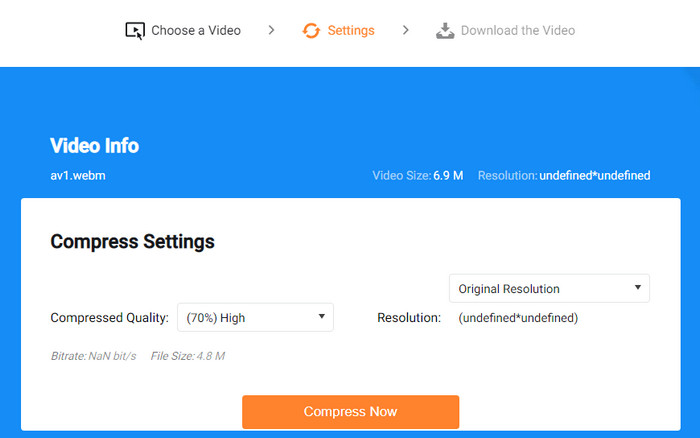
Part 2. WhatsApp Video Supported Formats & Video Size Limit
Why do you need a WhatsApp video converter? The most direct reason is that you can't send your videos through WhatsApp because of the format, codec or file size. Take the following example:
Q - "I downloaded a video from YouTube in MP4 format and transferred it to my Windows 10 Phone using bluetooth. I am able to play this file on my mobile. When I try to send this file to any WhatsApp user, I get error message: Can't send this media. Choose another one. File size is around 5MB yet I am unable to send that file. What could be the reason?"
Obviously, it's a matter of video format/codec. WhatsApp only accepts videos that comply with the format of its compression standards, and within the range of file sizes it allows. Here are the videos that can be send by WhatsApp:
- WhatsApp supported video formats: MP4, AVI, MKV, MOV, FLV, 3GP video files encoded in MPEG-4 or H.264 video codecs, and AAC audio codec.
- WhatsApp maxmium video size: The video size that doesn't exceed 16 MB.
If your video doesn't meet that criteria, you do need make it compatible with WhatsApp and even reduce video file size for WhatsApp. Given that, a WhatsApp video converter is highly in demand.
Part 3. Frequently Asked Questions
1. How to convert YouTube videos to WhatsApp?
Actually, you're recommended to send YouTube video to WhatsApp directly instead of converting YouTube videos to Whatsapp. It can be super easy. Just open the video on YouTube and then click on the "Share" button. Now you'll see several options, choose "WhatsApp" and select a contact to send the video.
2. How to Send Videos on WhatsApp Without Compressing
WhatsApp doesn't apply any compression to the videos when you send them as a document. Though this way is usually used to transfer files mainly like PDFs and DOCs, you can also send other media through this option.
1. Open WhatsApp on your phone and select the chat where you want to send video.
2. Tap the attach button (paperclip icon) and then click the Document.
3. Click the "Browse other docs" option.
4. Find the video you want to send without losing the original quality.
5. Tap "Send" button to confirm and send the video to your recipient.





















