How to Solve Google Drive Video Is Still Processing Issue?
Have you ever seen error message like "Video is still processing & can be downloaded later." or "We’re processing this video. Please check back later." when trying to play or download a video from Google Drive? Google Drive processing video issue is common but annoying as the processing time seems to take hours, days or even forever. Why does Google Drive take so long to process a video? The reasons mainly boil down to the video resolution, file size, internet speed and device you are using. Here, this guide will explain the reasons in detail and show how to solve Google Drive is still processing video issue step by step.
Click to Fix 'Google Drive Is Still Processing Video' Issue Easily
Google Drive favors 360p videos preview and it loves processing small sized videos. When you upload 1080p or even 4K videos with large sizes to Google Drive, the Drive will spend a long time to process the video to lower resolution. So, converting videos to 360p and reduce the file size to an ideal level with Winxvideo AI before upload is better to avoid the long processing issue.
Table of Contents
Part 1. Why Is Google Drive Video Still Processing?
Part 2. How to Solve Google Drive Is Still Processing Video Issue?
Part 1. Why Is Google Drive Video Still Processing?
When uploading videos to Google Drive, there is always a video processing. Google Drive video processing is a process which converts the uploaded videos to different formats, codecs and resolutions so that they can be played on different devices without errors. By default, videos in 4K or higher resolution will be processed to 1080p, and video in 1080p or less will keep close to the original.
Like uploading videos to YouTube, your video can be displayed in different resolution. However, Google Drive seems to favor 360p video preview and video size lower than 300MB. That’s why Google Drive is still processing your video so as to provide better options even your video is 1080p or 720p. You can consider it as Google Drive is compressing video to smaller size for better and smoother preview, though you are actually playing the original video.
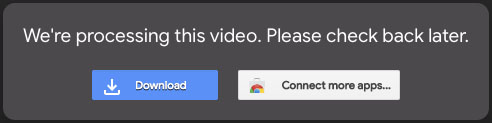
This will draw a conclusion that videos in higher resolution or larger file size will spend more time to process. Though video file size and resolution are the key factors that slow down the Google Drive processing, other factors including internet speed, browser state and device hardware are also causes. So, below words will explain how to solve slow Google Drive processing issue under different circumstance.
Part 2. How to Solve Google Drive Is Still Processing Video Issue?
google drive video is still processing? Accordingly, the processing time is based on the video resolution, video format, file size, Google server speed, internet speed, browser and device hardware. On your side, you can follow the below 5 methods to solve Google Drive video still processing after a long time.
- Method 1. Resize video before uploading
- Method 2. Update the browser
- Method 3. Clear browsing data and cache
- Method 4. Download videos via sharing links
- Method 5. Increase the internet speed
- Method 6. Disconnecting and reconnecting your account
- Method 7. Restart Google Drive
Method 1. Change video resolution, size & format before uploading
Google Drive’s maximum playback size is 300MB and it always play videos lower than 1080p though it accepts 1080p preview. So, if your video is too large and the video resolution is so high, you should resize the video to Google Drive best compatible resolution (360p) and size (lower than 300MB).
Winxvideo AI is a tool to help downsize 1GB video to 100MB without visual quality loss and change video resolution from 2160p to 1080p/720p/360p in a few clicks. If needed, you can also use it to convert non-supported formats to Google Drive most compatible formats for successful uploading.
Step 1. Free download Winxvideo AI, install and launch it on your computer.
Step 2. Drag and drop your video to it, and choose an output video format when the Output Profile pops up and then click OK. Note, Google Drive only supports WMV, MTS, OGG, MP4, 3GPP, MOV, AVI, FLV, WebM and MPEGPS files.
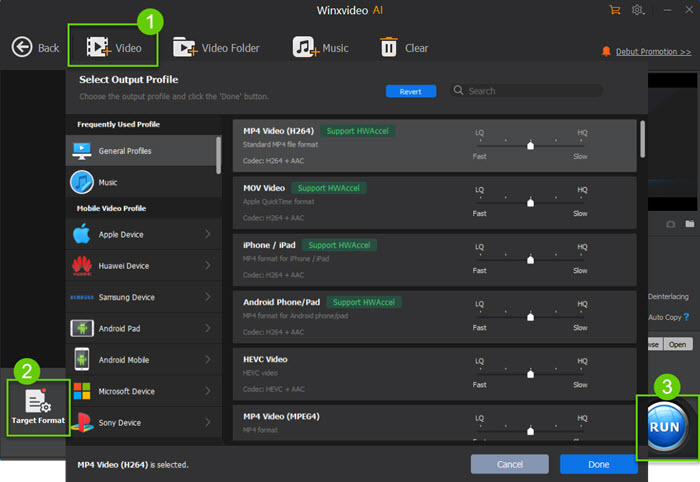
Step 3. Click on the Settings icon to change video resolution to 1080p or lower, adjust frame rate and bit rate to make video smaller.
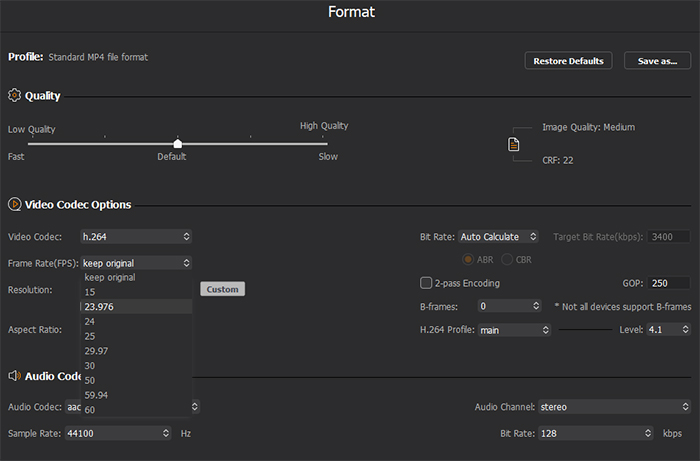
Step 4. After that, simply choose a destination folder by clicking Browse button and hit RUN to start resizing your video.
Step 5. Once the compressing process finishes, upload your video to Google Drive.
Method 2. Update the browser
The browser issue is always a big reason to website poor performance. Most of time, upgrading browser to the newest version will solve the main error including slow processing of online sites. So, here we take Chrome browser as an example to show you how to update a browser.
Step 1. On your Chrome browser, click the three-dot menu icon in the upper right corner. Navigate to Help and choose About Google Chrome.
Step 2. If there is a newer version of the browser, Chrome will automatically start downloading and updating itself.
Step 3. After that, you need to click Relaunch button to restart your Chrome browser.
Step 4. Now, go to Google Drive again and check if there is long Google Drive video still processing error or not.
Method 3. Clear browsing data and cache
The increasing history data and caches in the browser will slow down a webpage. So, clear caches and cookies is also a way to help you out.
Step 1. On your Chrome browser, click the three-dot menu icon in the upper right corner. Navigate to More tools and choose Clear browsing data.
Step 2. Tick Browsing history, Cookies and other site data, and Cached images and files. Then, click Clear data button to start clearing.
Method 4. Download videos via sharing link
If you are eager to watch the video but Google Drive keeps processing video, you can choose to download the video for offline playback.
Step 1. After logging in your Google Drive account, just select the video you need.
Step 2. Right-click the file and select Share to create a share link.
Step 3. Copy the link and paste it to a new tab page. Then, click the download button to download the video to fix the issue 'video is still processing Google Drive'.
Method 5. Increase the internet speed
Google Drive video is still processing? Larger videos needs more bandwidth to perform smoothly. Even Google Drive processing video completes, you may also face choppy video playback error if your internet connection is poor. In conclusion, standard–definition videos like 360p/480p need 2-4Mbps bandwidth, 720p/1080p HD videos need 5-10Mbps bandwidth, and smooth 4K video playback needs at least 25Mbps bandwidth. So, if your internet speed is too slow, upgrading your bandwidth plan is the best way.
Method 6. Disconnecting and reconnecting your account
If the video is still being processed in Google Drive, try re-connecting your Google Drive account. Log out your account and then log in again. This helps its server re-connect the video you upload.
Step 1. Go to the Google Drive app, open Settings and then Preferences, click the account you want to disconnect, Click Disconnect account.
Step 2. Go back to the Google Drive app, log in with your Google Drive account information, open the video and check if the 'Google Drive is still processing video' issue is resolved.
Method 7. Restart Google Drive
A simple restart might fix the 'Google Drive is still processing video' issue. Use the steps below to quickly restart Google Drive on your device.
Step 1. open Google Drive on your device. On Windows, go to Settings in the bottom right taskbar > Quit. On macOS, click Settings in the top menu bar > Quit.
Step 2. Restart Google Drive on your device. Open the video and check whether the 'Google Drive is still processing video' issue continues.
Part 3. How Long Does It Take to Process A Video on Google Drive?
Google Drive processing video time is hard to conclude. Based on video file size, network speed and the device you use, the time length varies. Here is a case from Quora user:
"When I upload a 2GB video, it will take about 1 hour for the video to be uploaded to Google Drive, and then it will take an additional 20 minutes to process to ensure that it is displayed correctly after playback."
To be more specific, when same device and internet bandwidth are prerequisites, a 1GB 4K videos will take longer time to process than a 1GB 1080p video. When the internet speed is different, you may take 10 minutes to process a 1GB MP4 video under 100MB/s + speed, and spend 30 minutes under 10MB/s average speed. Needless to say, a newer device will process the video much faster.
How long does it take Google Drive to process a 4K video?
Google Drive video processing time is determined by video file size/resolution, internet speed and the device you are using. So, under different situations, you get different consequences. Here, we upload 4 4K video examples from iPhone and GoPro to Google Drive to test the processing time. In a word, Google Drive processing a 4K video takes minutes or hours based on the resolution, size, FPS and bitrate.
Format |
Resolution |
Size |
FPS |
Time |
|
GoPro video |
MP4 (HEVC+AAC) |
3840p x 2160p |
116MB |
60 fps |
24 minutes |
GoPro video |
MP4 (HEVC+AAC) |
2704p x 1520p |
151MB |
120 fps |
35 minutes |
iPhone video |
MOV (HEVC+AAC) |
3840p x 2160p |
33.8MB |
30fps |
18 minutes |
iPhone video |
MOV (HEVC+AAC) |
3840p x 2160p |
238MB |
60 fps |
1 hour |
Part 4. Frequently Asked Questions
1. How does Google Drive process videos?
After uploading videos to Google Drive, video is still processing Google Drive. The way Google Drive takes to process your video is to break up your video into different resolution videos, say 360p, 480p, 720p, 1080p, etc. That assures smooth playback on any devices and under any internet condition. By default, videos in 4K or higher resolution will be processed to 1080p, and 1080p or lower videos will keep original. However, there is a case you should care about. Google Drive favors 360p preview every time you open a video. That’s why Google Drive is still processing video after uploading 1080p or 720p videos.
2. Why does Google Drive say unable to process this video?
"Unable to process this video" error message pops up when you are trying to upload a corrupted video or video in an unsupported format. What you can do is to record a new video to upload or changing the encoding format to Google Drive compatible one with a Video Converter. Besides, if the video size is too large and resolution is very high, Google Drive may also be unable to process the video.
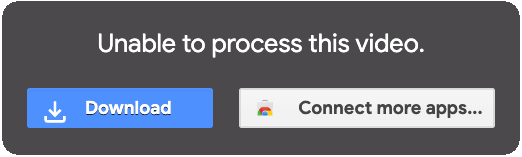
3. Why is it taking so long to upload a file to Google Drive?
Most of time, it is your file size is too large. From my experiment, a 151MB 4K video will take about 35 minutes to upload. For sure, uploading multiple videos at the same time will spend much more time. To save time, you can compress video to a smaller size first and then upload to Google Drive. Also, a smaller video will spend less time to process when playing in Google Drive.






















