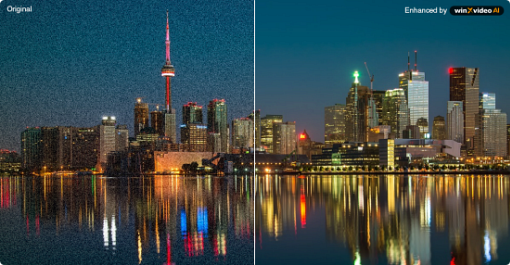Why and How to Fix Image Is Overly Compressed?
 Mike Rule
Mike Rule
Updated on
Have you ever tried uploading a photo only to be met with a frustrating error message like "image is overly compressed. please use a compression ratio that is less than 20:1" when using the US passport photo tool? It can be a real head-scratcher, especially when you need that image for something important. Knowing reasons why images become overly compressed is important before you take further steps to fix overly compressed images. Here are all the main reasons why images are overly compressed and tips for fixing such images.
Restore and Enhance Overly Compressed Images in A Click
Some AI-powered tools like Winxvideo AI can significantly improve overly compressed images. The software can analyze and potentially recover lost details and sharpness from overly compressed images. It also lets you increase the image resolution while maintaining quality. This can be particularly helpful for compressed images that appear blurry or pixelated. Compression can sometimes introduce noise artifacts. Winxvideo AI uses AI to reduce this noise, creating a cleaner and smoother image.
 Free Download
Free Download
 Free Download
Free Download
Winxvideo AI is for PC, while Macxvideo AI (from our MacXDVD brand) is for macOS.
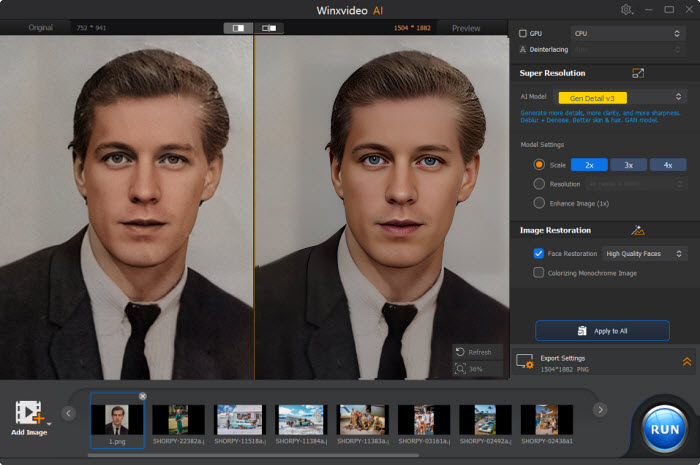
Part 1. Why Are Images Overly Compressed? Main Reasons
By understanding these reasons and the specific practices of different devices, services, and platforms, you can make informed choices about image quality and file size when saving, uploading, or sharing your images.
"Image is overly compressed" Error from the US Passport Photo Tool
What's overly compressed photo meaning? The "image is overly compressed. please use a compression ratio that is less than 20:1" error message from the US passport photo tool indicates that the image you uploaded has been compressed too much, reducing its quality below the tool's requirements.
You might have saved the image from another source (phone, camera, editing software) using a high compression setting. If you emailed or messaged the photo to yourself before uploading, some platforms automatically compress attachments to fit within size limits. Some photo editing apps, especially free ones, might compress the image upon saving, even if you don't explicitly choose a high compression setting.
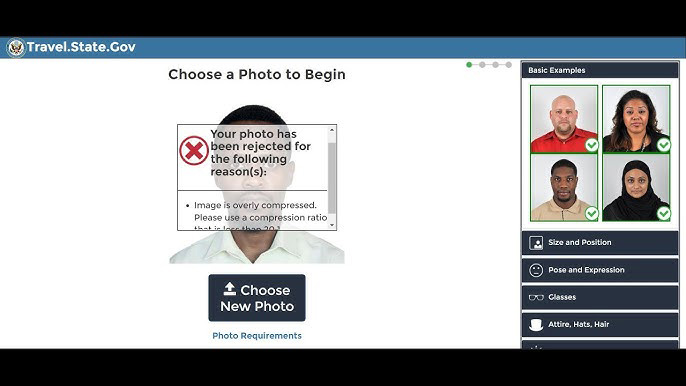
Compression for Saving Space on Devices with Limited Storage
Smartphones and tablets often have limited storage capacities. To manage this, operating systems on these devices may automatically compress photos you take or download when storage space is running low. This can be triggered by a certain storage threshold being reached or by a low-storage warning.
For instance, iPhones have a built-in feature called "Optimize Storage" which, when enabled, automatically compresses photos and videos on your device to save space while keeping full-resolution versions uploaded to iCloud.
Images Are Overly Compressed on Cloud Storage Services
Free tiers of cloud storage services often come with limited storage quotas. To help users stay within their limits, these services might compress uploaded files, including images. For example, Google Drive offers free storage up to 15GB. Uploading photos to Google Drive might trigger automatic compression to fit within your quota.
Images Are Compressed for Email Attachments
Email providers have limitations on the size of attachments you can send. To ensure your photos can be delivered, they might be automatically compressed when attached to emails. Gmail, for instance, has a default attachment size limit of 25MB. If your photo exceeds this limit, it will likely be compressed to fit before sending.
Images Are Overly Compressed Due to Photo Editing Software
Popular image editing software like Adobe Photoshop or GIMP allow you to save your final image in various formats, including JPEG, PNG, and WEBP. Each format has different compression techniques. JPEG is a commonly used format that allows for significant compression, resulting in smaller file sizes but with some loss of image quality. You can usually adjust the compression level within the software, with a higher compression level leading to a smaller file but more noticeable quality loss.
Images Are Overly Compressed on Social Media and Messaging Apps
Social media platforms like Facebook, Instagram, and Twitter, and messaging apps like WhatsApp and Facebook Messenger, all compress images you upload to share. This is done for two main reasons: faster loading speeds and reduced bandwidth usage.
Smaller image files load faster on users' devices, especially on those with slower internet connections. This improves the overall user experience on the platform. Compressing images reduces the amount of data that needs to be transferred between the app and users' devices. This helps conserve bandwidth for both the platform and its users.
Read more: Fix Pixelated Image after Overly Compression
Part 2. How to Fix Images Are Overly Compressed
With the following solutions, you can effectively address the "Image is overly compressed" error and ensure your images meet the quality requirements for your intended use.
Upscale and Enhance Overly Compressed Images Automatically
Winxvideo AI is a powerful tool for enhancing overly compressed images. It excels at increasing resolution, reducing noise, and improving overall image quality. The AI-powered analysis ensures targeted optimization, while the user-friendly interface makes it easy to use. Whether you're dealing with overly compressed blurry or pixelated images, Winxvideo AI can help restore their original clarity and detail.
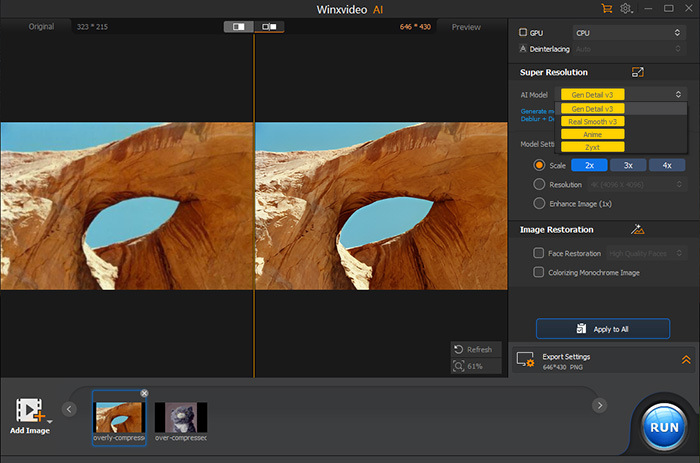
- Open Winxvideo AI, Select "Image AI" on the main screen.
- Click "Add Image" to select the photos you want to fix, choose "Scale (2X), (3X) or (4X)" under Model Settings.
- Preview the repaired image and click "RUN" to start the process to fix overly compressed photos.
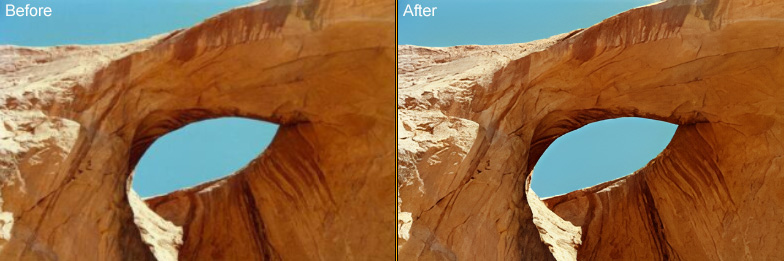
Platform-Specific Solutions (Passport Photos, Social Media)
For critical uses like passport photos, prioritize quality to meet specific requirements. Use the original image or a high-quality version and avoid excessive compression. The US Department of State website has its own photo tool that bypasses potential compression issues with third-party tools.
Some social media platforms and messaging apps might offer options to prioritize image quality over file size during upload. Explore the app's settings to see if such an option exists. Remember: The ideal solution depends on your specific situation. While Facebook displays photos around 470 pixels wide on computers, consider uploading images at least twice that size (around 1000 pixels wide or more) for better quality. Facebook offers specific image dimension guidelines you can consult for optimal results.
For everyday online uses like sharing on social media, a slight reduction in quality might be acceptable in exchange for a faster loading image. Explore the platform's settings to see if you can prioritize image quality if needed.
Increase the Image Quality
On Mac, open the image in Preview (Apple's built-in image viewer on Mac). Go to "File" > "Export". Choose "JPEG" as the format and move the "Quality" slider all the way to the right (Best). This will increase the file size and improve image quality.
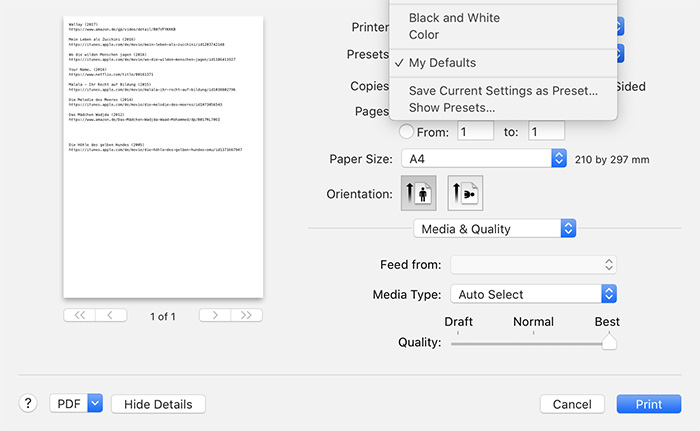
On Windows, open the image in MS Paint. Go to File > Save As and choose JPEG from the "Save as type" dropdown. In the Save As window, there's a quality slider that you can adjust. Choose a higher quality setting and save the image.
Go Back to the Original Photo
The best version of your image is always the one straight from your camera or phone — no extra compression, no quality loss. If you grabbed the image online, try finding a higher resolution version from the original source. And if a friend sent it to you, see if they can share the original, uncompressed file.
Tweak Your Save Settings Before Exporting
If you're editing your image before sharing it, make sure you’re saving it in a format that keeps the quality intact. JPEG is super common, but it does compress images and can lose a bit of detail. When saving, look for a “Quality” slider or compression setting — setting it higher helps preserve the image’s sharpness. PNG is another great option since it uses lossless compression, meaning no quality drops, though the file size will be bigger. It’s perfect for images with text, graphics, or clean edges.
Using advanced tools like Adobe Photoshop? You’ll get even more control over how your image is saved, letting you fine-tune the balance between file size and image clarity.
Part 3. FAQs about Images Are Overly Compressed
1. How do I fix an overly compressed image?
There are a few ways to tackle overly compressed images. If you have the original unedited version, use that. Otherwise, try re-saving the image with minimal compression settings (high-quality JPEG or PNG). Some online tools offer decompression, but use them cautiously due to privacy concerns.
2. Why is my visa photo image overly compressed?
Automatic compression on your phone, camera, or editing software might be the culprit. Visa photos often require high quality for facial recognition. Use the original photo or re-save with minimal compression to ensure it meets the requirements.
3. How do I uncompress a JPEG?
Unfortunately, true uncompressing of a JPEG isn't possible. However, you can improve quality slightly by re-saving the image with minimal compression settings. This reduces the amount of additional compression applied.
4. What does photo compression ratio less than 20:1 mean?
A photo compression ratio less than 20:1 indicates a relatively large file size and good image quality. This is ideal for visa photos, which require high detail for facial recognition purposes.
5. Issue with over-compression of images over MMS?
Since MMS messages have size limitations, phones might automatically compress images you send to fit within these limits. This compression can significantly reduce image quality.
6. Why is there image compression now?
Image compression serves two main purposes: saving storage space on devices and cloud storage, and improving loading speeds for images on websites and apps. Smaller file sizes translate to faster loading times, especially for users with slower internet connections.