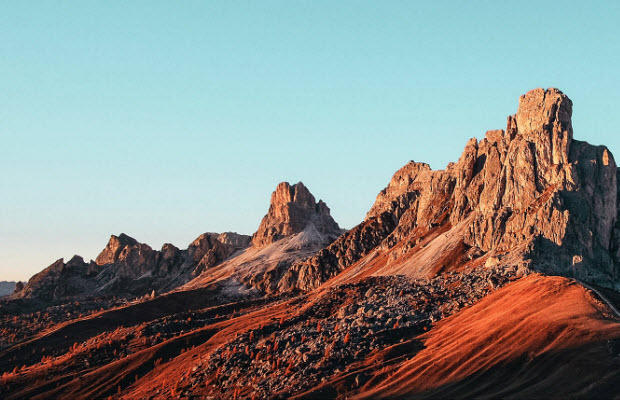How to Unblur Videos & Upgrade Video Clarity to 4K Quality
 Mike Rule
Mike Rule
Updated on
Summary: This guide explores two powerful ways to unblur video — using Winxvideo AI for automated enhancement and Adobe Premiere Pro’s tools for manual refinement — plus expert tips to prevent blurry footage and a handy FAQ to troubleshoot common issues.
I've downloaded a video but it's all blurred, I've tried a few various editing apps but I can't find anything that will let me clear up the blurry video... Can you make a blurred video clear? -- from Reddit
Sometimes, a video sent to you, downloaded, or recorded by you turns out to be blurry. Videos can be blurry due to various reasons such as out of focus, camera shake, low resolution, etc. And the blurry videos may contain some precious memories of your family. No matter what cause the blurriness, how to unblur a video and make it clear is an important skill. In this post, we will introduce 2025 most effective ways to fix blurry videos.
Also check: why are my Instagram Stories blurry?
How to Remove Blur from Videos with Winxvideo AI?
Winxvideo AI can easily unblur videos sent to you, any old blurry video, low-resolution video, etc, in one click. Its AI upscaler will increase the resolution by 2x, 3x, or 4x to 4K quality. The AI video stabilizer & interpolation will remove motion blur caused by camera shake or improper frame rates. It will also remove pixelated effects, noise, and compression artifacts, adjust the brightness, contrast, saturation, etc. to increase the video clarity.
Recently, Winxvideo AI has launched version 4.0, introducing substantial improvements in video upscaling and restoration. The updated Super Resolution model now offers a 40% to 80% boost in processing speed, facilitating quicker and clearer video enhancements. This version features two new AI models: Gen Detail V3, which enhances intricate details like skin, hair, and textures, and Real Smooth V3, which focuses on smoothing and restoring videos with fewer details, such as animations and line drawings. Additionally, a new DPI setting option has been added, enabling users to optimize images for high-quality printing.
 Free Download
Free Download  Free Download
Free Download
Winxvideo AI is for PC, while Macxvideo AI (from our MacXDVD brand) is for macOS.
[Guide] How to Unblur a Video Step by Step?
Step 1. Free download this video blur remover on your computer. Once installed, open it. Click Video AI on the main interface.
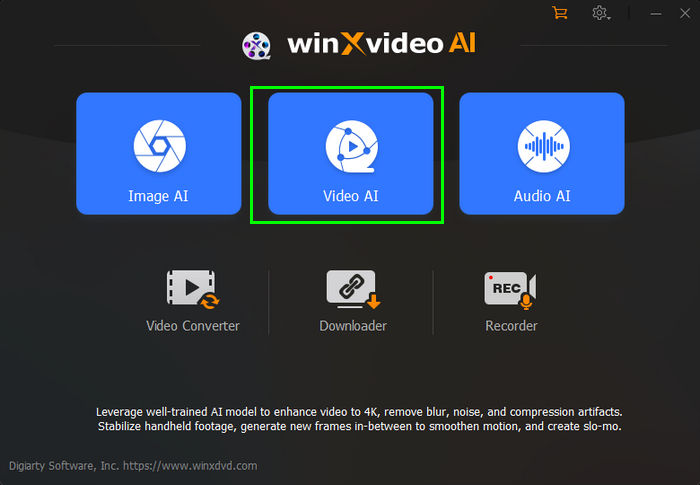
Step 2. Click the + Add Video button at the bottom left corner to load the blurry video you want to unblur. It supports blurry videos that others sent to you, you downloaded from online, out of focus blurry videos, old blurry videos, etc. It will unblur videos in MP4, MOV, MKV, 3GP, AVI, and any other video formats.
Tips: You can load multiple blurry video clips for batch processing.
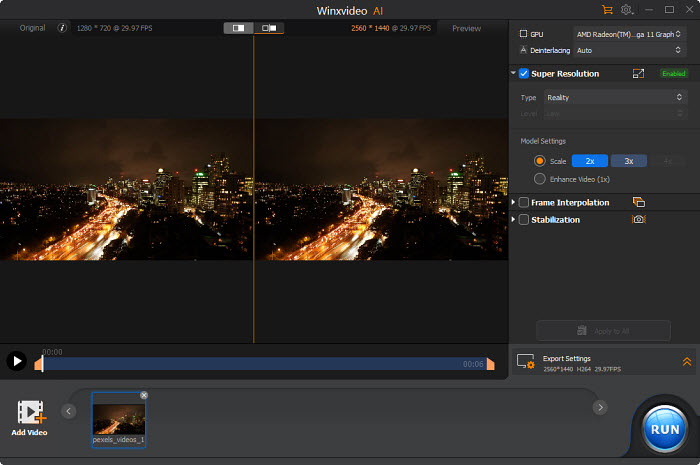
Step 3. On the right panel, you can see three options: Super Resolution, Frame Interpolation, and Stabilization. To remove blur from a video, enable the Super Resolution box.
First, choose the video type based on the source video. Then choose a scale mode 2x, 3x, or 4x. You can simply unblur a vdieo without increasing its resolution by choose Enhance Video (1x). The AI Super Resolution will increase the video resolution, remove video blur, noise, and other artifacts to help upscale VHS videos, old files, etc.
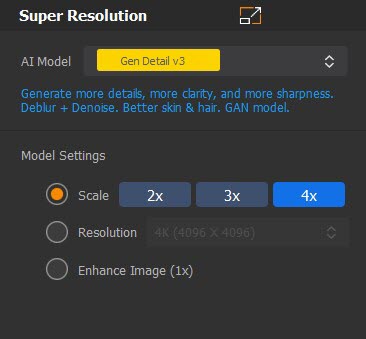
Step 4. If the source video contain motion blur that is caused by fast motions or low frame rates, check Stabilization and then select desired analysis mode and preset. Then hit the "Analyze" button to analyze and remove the motion blur with its advanced AI model. Or check the Frame Interpolation box, and increase the frame rates by up to 5x to fix the blurry video.
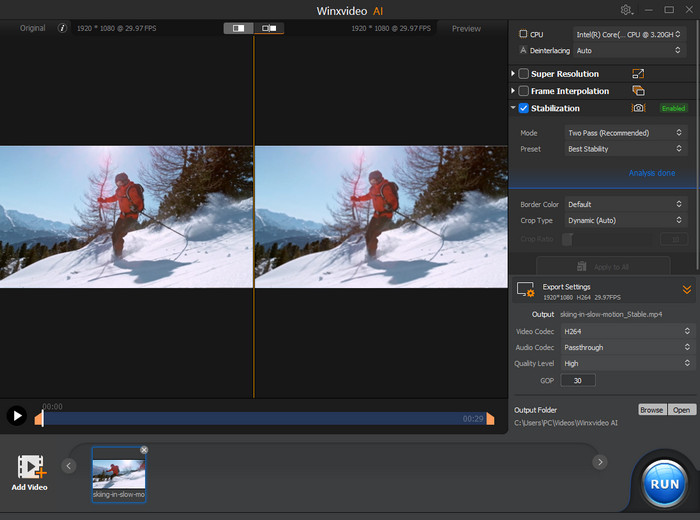
Step 5. Once you finish all the settings, preview the result. Then click on the Export Settings to select an output format, quality, and output folder. After that, click the "RUN" button to unblur the video.
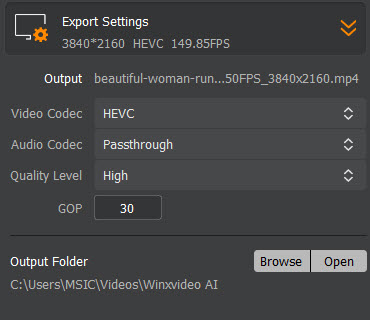
Optional: You can also go to Video Converter > load video > Effects to adjust brightness, contrast, suturation, etc., or apply Sharpen filter to make the video less blurry.
If the blur is caused by out of focus recording, check how to fix unfocused blurry video
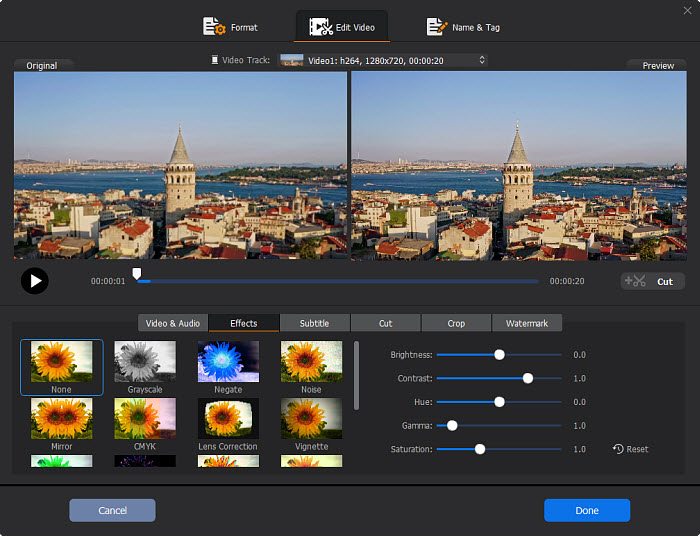
Method 2. How to Unblur a Video with Premiere Pro?
Adobe Premiere Pro is a popular video editor. It doesn't have a direct feature to "unblur" videos, but there are a few options to enhance the sharpness and clarity of your footage. For example, there is a video effect called Unsharp Mask to fix blurry videos by increasing the contrast along edges. The Sharpen effect can also remove blur from videos. More than that, it contains a warp stabilizer to help remove motion blur, and various features to adjust the color, grading, contrast, etc. that may help clear up a blurry video. Premiere Pro can also works with various third-party plug-ins, such as Magic Sharp by Boris FX, to unblur a video with a click.
Also see: how to sharpen a video
How to Remove Blur from Videos with Premiere Pro?
Step 1. Open Adobe Premiere Pro on your computer. To ensure smooth video unblur process, you'd better run the video unblur remover on an advanced computer.
Step 2. Create a new project in Premiere Pro and import your blurry video footage into the project. Drag your video clip onto the timeline to begin editing.
Step 3. Next, go to Effects panel, navigate to "Video Effects > Blur & Sharpen" and find the "Sharpen" effect. Drag and drop the Sharpen effect onto your video clip on the timeline. In the Effect Controls, increase the Sharpen Amount between 10 and 25 to remove the blur to some extent. Be cautious not to over-sharpen, as it can introduce a degradation of video quality.
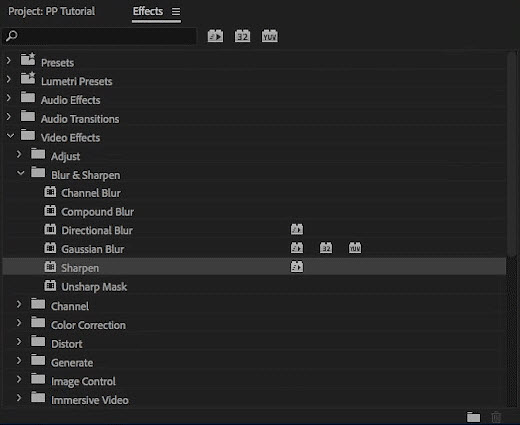
Step 4. Another option to unblur a video is to use the "Unsharp Mask" effect, which is located next to the Sharpen effect. Drag and drop the Unsharp Mask effect onto your video clip, then adjust the settings on the Effect Controls panel to achieve the desired video unblur effect:
- Amount: Set the value between 30 and 70. It controls the intensity of the sharpening effect. Increase this value to enhance sharpness. Start with a low value and gradually increase it until you achieve the desired video unblurry effect.
- Radius: Set the value between 1 and 2. It adjusts the size of the details that the Unsharp Mask affects. Smaller values sharpen finer details, while larger values affect broader areas.
- Threshold: It determines the level of contrast between pixels that will be considered for sharpening. A higher threshold ignores smaller changes in contrast.
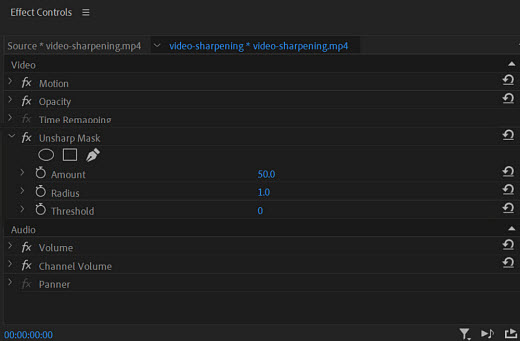
Step 5. In the Lumetri Color panel, you can make color adjustments that might help clear up a blurry video. Adjust the Sharpen slider in the Creative section.

Step 6. If there are blurriness caused by camera shek and you want to remove the motion blur from the video, you can also use apply the Warp Stabilizer effect. Right-click on the video clip, select "Replace with After Effects Composition," and apply Warp Stabilizer in After Effects.
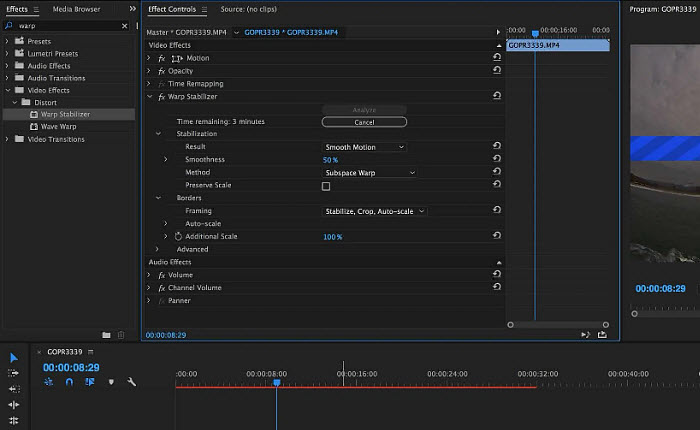
Step 7. Apply any third-party plugin effect if possible. For example, there are some plug-ins that can help fix blurry videos, such as Magic Sharp by Boris FX, Samurai Sharpen Plugin, Fixel EdgeHancer, SuperResolution plugin, etc.
Step 8. When exporting your video, ensure you select high-quality settings. Choose an appropriate codec and bitrate to maintain the unplixelated and unblurry video.
Why is Your Video Blurry and How to Avoid Blurriness?
Video blurriness can result from various factors, but understanding and addressing these issues during filming, editing, and exporting can help avoid or minimize blurriness.
Also see: why are videos sent to me blurry on iPhone?
1. Use a high-resolution camera. Filming with a camera that has a low resolution can result in videos lacking detail and appearing blurry. You'd better get a higher resolution (1080p or 4K) to capture more details in your footage.
2. Use manual camera focus. Incorrect focus settings during filming can lead to a lack of sharpness in the video, causing blurriness. Set the focus on your camra manually to make sure that the subject is sharp.
3. Stablize the recording. Handheld shooting without stabilization can result in shaky footage, leading to blurriness. Use a tripod or stabilizer to stabilize your camera and fix blurry videos.
4. Proper shutter speed. Maintain an appropriate shutter speed to avoid motion blur. Recording fast movements at a slower shutter speed can lead to motion blur. For standard video, a shutter speed of 1/50 (or double your frame rate) is often recommended.
5. Record in Good Lighting. Inadequate lighting can result in underexposed footage, making it appear blurry and lacking in detail. Film in well-lit conditions to reduce the impact of noise, which can affect video clarity.
6. Proper export settings. Using a low bitrate during video encoding can reduce the amount of data used to represent the video, resulting in a loss of detail and potential blurriness. Overcompression of video files can introduce artifacts, pixelation, and blurriness. Export raw files if possible, though they may take large space.
Conclusion
In conclusion, both Winxvideo AI and Adobe Premiere Pro provide effective methods for unblurring videos. By leveraging the advanced capabilities of Winxvideo AI and the versatile editing tools of Premiere Pro, users can significantly enhance the clarity and sharpness of their video content.
Winxvideo AI, with its artificial intelligence-driven algorithms, offers a one-click AI solution to remove blur from videos. It also contains several options that can help clear up a blurry video. Adobe Premiere Pro, a professional video editing software, provide various effects such as Sharpn, Unsharp Mask, stablizer, and color to unblur a video. However, it's much complicated, resource-intensive, and also expensive. Just choose the video blur remover that best suits you needs.
 FAQs
FAQs
If a video sent to you is blurry, you can import it to a computer and unblur the video with either of the above methods. In addition, there are also video blur remover app that can help fix a blurry video sent to you on iPhone and Android, such as the Photos app and VN app.
There are online services that provide the function to remove blur from videos in one click. There sites include EZGIF, Online Unblur, or Clideo. You can search them online, upload your blurry video, and let it fix the blurry effect. However, most of these sites have a limits on the video size or length that you can upload to unblur.
When selecting the best app to make a video unblurry, there are a few factors to consider.
- Identify the type of blurriness in your video. Some apps are better suited for addressing specific types of blurriness, such as motion blur or out-of-focus issues.
- Look for apps that support high-resolution video processing. Higher resolution allows for better results when attempting to unblur footage.
- Consider the processing speed of the app. Some applications may take longer to unblur videos, and you'll want to balance speed with the quality of results.
- Ensure that the app supports the video formats commonly used in your projects. Check for compatibility with popular video file types.
Based on the above standards, here we list the best apps to remove blur from videos in 2025:
- AI video blur removers: Winxvideo AI, Topaz Video AI, AVClabs Video Enhancer AI
- Video editing apps: Premiere Pro, YouCam Video, Inshot
- Online video tools: Clideo Video Clearer, Flixier