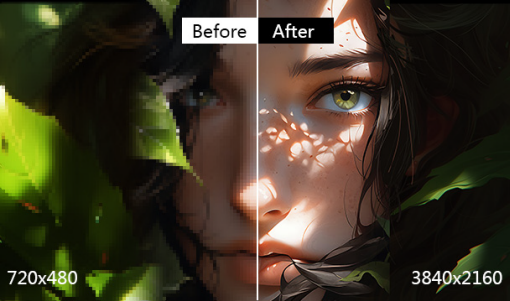6 Best Video Noise Reduction Software 2025
 Mike Rule
Mike Rule
Updated on
"What do you use to remove noise from footage? I've tried Topaz Video AI and NeatVideo. Are there any others out there? I might be using it wrong but NeatVideo tends to be a bit too clunky for me."
Noise and grain can plague your old home movies, drone footage, low-light recordings, and even downloaded content. Thankfully, noise reduction software acts as a knight in shining armor, minimizing unwanted noise and artifacts to enhance video quality. But with a vast array of options on the market, choosing the best noise removal software can feel overwhelming.
This guide dives into some of the best noise reduction software solutions, highlighting their unique features, strengths and weaknesses, and factors to consider when making your choice.
Winxvideo AI
- Price: $45.95 for a lifetime license
- Platforms: Windows 11/10/8/7/earlier
- Free trial: Permanent with a 5-minute limit
Winxvideo AI is an AI-powered video enhancer that provides excellent noise reduction performance. Its AI super resolution can remove noise, grain, compression pixelation, and other artifacts from videos/photos and enhance the noisy video quality by 2x, 3x, and 4x to 4K quality. Based on advanced AI algorithm, it can identify areas with unwanted noise (splotches, drips)) and remove the imperfections while persevering the details of the video.
It can reduce noise in low-light footage, old movies, videos recorded in high ISO settings or with small camera sensors, etc. In addition, there are a slew of other tools to stabilize shaky videos, smooth videos, sharpen, deinterlace, adjust colors, apply effects, etc. to improve the overall quality.
The noise reduction software is powered by GPU acceleration. So it avoids the long and freezing denoising process that you may encounter with other AI solutions.
 Free Download
Free Download  Free Download
Free Download
Winxvideo AI is for PC, while Macxvideo AI (from our MacXDVD brand) is for macOS.
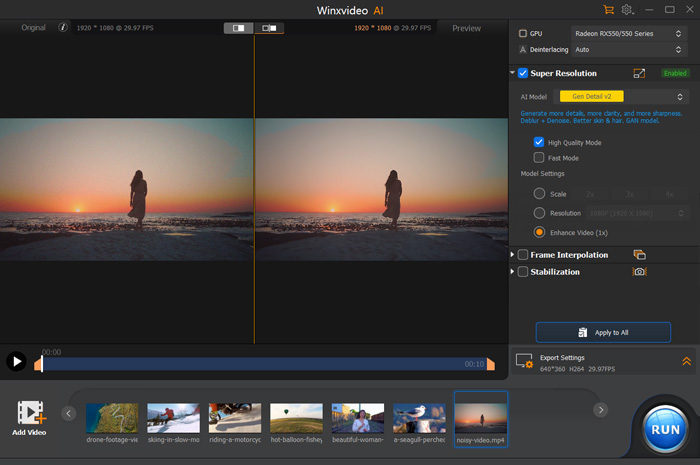
- It can remove noise from videos and photos.
- It’s a complete toolbox of a video converter, downloader, recorder, and editor.
- It works as AI vocal remover to separate vocals and instrumentals.
- It’s fast and easy to use.
- The free trial allows 5 minutes only.
- It offers less control to fine-tune the denoising process.
Neat Video
- Price: Prices vary depending on the chosen plug-in (e.g., $79.90 -$144.90 for Premiere Pro, After Effects, and Final Cut Pro)
- Platforms: Windows, Mac
- Free trial: 14 days
Neat Video is one of the best noise video reduction software. Neat Video excels at identifying and removing specific types of noise, including grain, chroma noise, flicker, jitter, and compression artifacts. It offers advanced algorithms and intuitive controls to effectively remove noise in a wide range of video content, including videos from video cameras, mobiles, DSLRs, VHS, CGI, and more. It works as a plug-in for various video editing software on both Windows and Mac, available for Adobe Premiere Pro, Final Cut Pro, DaVinci Resolve, and 20 others.
There are highly customizable denoising tools for precise adjustments. You can target different types of noise and adjust parameters like noise reduction strength, detail preservation, and filtering. Neat Video uses both temporal and spatial noise reduction to tackle noise from multiple angles for the best noise removal results.
Except for the high prices, one big drawback of this video denoiser is that Neat Video has some pretty heavy rendering times. Sometimes it will lead to freezes and crashes. Besides, the output video look overly plastic in some cases.
Also learn: how to remove background noise from video
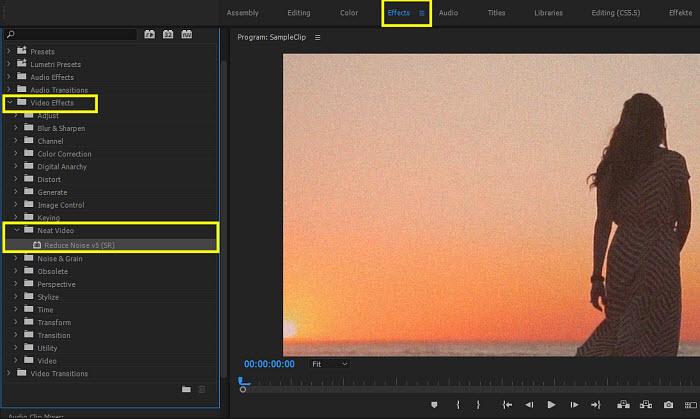
- Its advanced algorithms effectively reduce video noise.
- It allows detail control and customization over the noise reduction process.
- Understanding the different noise types and parameters takes time and practice.
- You need to purchase of a license for each video editing software platform.
- Neat Video's noise reduction process can be resource-intensive, and may crash your project and computer.
Topaz Video AI
- Price: $299
- Platforms: Windows 10/11, macOS Intel 10.15 and later, macOS Silicon Big Sur and later
- Free trial: Permanent with big watermark on the final video
Topaz Video AI is a popular AI video enhancer. It offers various AI filters that are trained for removing video noise, such as Nyx, Iris, Artemis, and Proteus. More than that, different denoising models are designed to reduce noise and artifacts of different videos. For example, if you need to reduce noise of an old and low-quality footage, you can try the Proteus model. If the input noisy video is in high resolution, use the Nyx denoise model. Therefore, users can choose different models for different noise reduction scenarios. The latest Video AI 4 has trained millions of video frames to offer excellent details.
There are other tools to upscale videos from SD/HD to 4K and 8K. And it also helps to stabilize video and increase frame rates. While the software offers impressive features, its price tag may deter casual users.
Additionally, some subscribers have encountered issues with lengthy rendering times. For example, it takes 5 hours to enlarge and process a 10-second video at 1080p (60 fps) video to 4K. Like other AI tools, it doesn’t offer the same level of control over the noise removal process. If you want the best video reduction software with more control, try Neat Video.
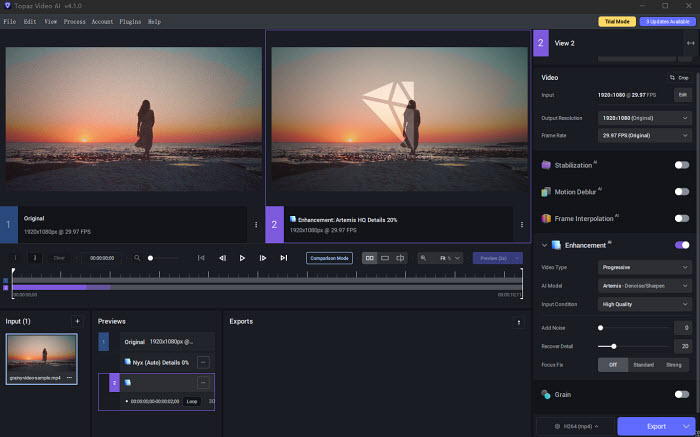
- Multiple noise reduction models are available.
- Excellent noise reduction results.
- Easy to use.
- It’s really expensive.
- Limited control on the process.
- Very slow performance on normal computers.
Pixop Denoiser
- Price: It's priced per gigapixel. For example, the Pixop Denoiser is priced at $0.413 / gigapixel.
- Platforms: Cloud-based
- Free trial: No
Pixop Denoiser takes a cloud-based approach to video noise reduction, leveraging cutting-edge CNN AI technology. This allows it to identify and remove a variety of noise types, including grain, digital artifacts, flickering, and compression noise. One of Pixop Denoiser's biggest strengths is its speed. Thanks to the power of the cloud, it can significantly outperform traditional software on your local machine. For instance, processing a 1-hour HD video might only take 5 hours with Pixop, compared to potentially much longer with other tools.
Pixop Denoiser boasts video noise reduction quality that rivals dedicated software like Neat Video. Pixop offers more than just noise removal. With features like deinterlacing, super resolution, deep restoration, and frame rate conversion, you can enhance your videos in various ways.
If you prioritize ease of use, fast processing in the cloud, and don't require extensive control over denoising, Pixop Denoiser can be an excellent choice. It's ideal for YouTubers, vloggers, and anyone creating online video content. On the contrary, if you want more control and privacy, it's not the best noise reduction software.
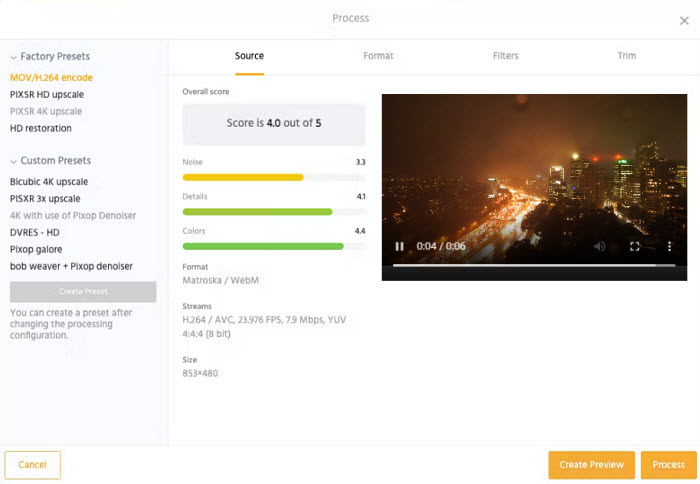
- AI-powered noise reduction for various noise types.
- Cloud-based processing for potentially faster workflows.
- Simple and user-friendly interface.
- There aren't options to adjust the noise reduction settings.
- You need to purchuse credits to apply filters.
FFmpeg
- Price: Free and open-source
- Platforms: Windows, macOS, Linux
- Free trial: N/A
FFmpeg is a powerful command-line tool for video processing, and it offers functionalities for video noise reduction. FFmpeg offers various noise reduction filters, each with its strengths and weaknesses. For example:
- nlmeans: Effective for reducing grain and noise while preserving details. However, it can be computationally expensive for high-resolution videos and will take longer.
- hqdn3d: A faster alternative to nlmeans, but it might not be as effective for all noise types.
- atadenoise: Denoiser that reduces noise by averaging pixels across frames.
- removegrain: A spatial denoiser for progressive video.
Below are some examples with specific filters:
ffmpeg -i input.mp4 -vf "hqdn3d=10:6:6" output.mp4
ffmpeg -i input.mp4 -vf "nlmeans=s=30" output.mp4
Different video types and noise characteristics require specific filters. Identifying the most effective filter for your situation requires additional research and knowledge. Experimenting with various filters and parameter adjustments can be time-consuming, especially if you're unfamiliar with ffmpeg or noise reduction techniques.
- There are different filters to reduce different types of video noise.
- It offers maximum control on the video noise removal process.
- It’s complex and time-consuming.

Here is a step-by-step guide on how to fix grainy videos using Winxivideo AI, Premiere Pro, Neat Video, and Topaz Video AI. Clear up video grain and restore clarity and detail to your old home movies easily.
After Effects
- Price: Starting from US$22.99/mo
- Platforms: Windows 10 (64-bit) V22H2 or later, macOS Monterey or later
- Free trial: 7-day trial
After Effects not a dedicated video noise removal software, but it offers built-in denoising tools. It contains a Noise & Grain effect that can help reduce video noise and grain. You can adjust the parameters such as specific noise, the size of the noise sample, noise reduction strength, frequency range, etc. to fine-tone the noise reduction process. To remove noise from video, you can go to Effect > Noise & Grain > Remove Grain > Noise Reduction Settings to adjust the settings for more precise noise reduction results.
In addition, there are other tools that can help improve the quality of noisy videos, like color correction, sharpen, etc. After Effects also work with various noise reduction plugins, including Neat Video.
However, After Effects is not recommended as the best noise reduction software. This is because After Effects is not targeted at video noise reduction. So achieving similar results in After Effects requires significant effort and technical knowledge compared to other video denoisers. If you seek for a specific artistic effect that can remove video noise alongside other visual elements, you can try it.
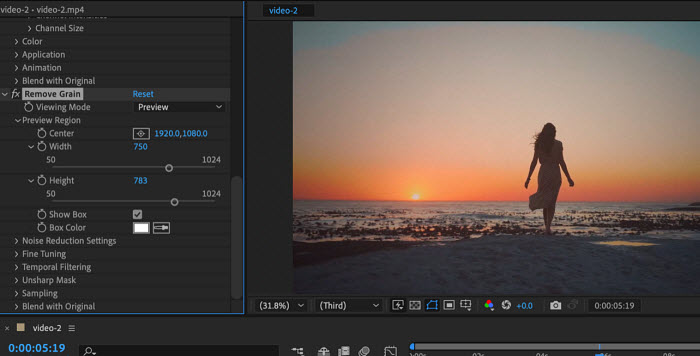
- After Effects offers the flexibility and tools to achieve unique styles.
- It's powerful and versatile.
- It’s complex and time-consuming.
- Its features are not specifically designed for noise reduction.
- It needs high computer configuration.
Conclusion
While the best noise reduction software hinges on your specific needs, some options stand out. Beginners can find success with WinX Video AI's user-friendly interface, while professionals seeking granular control might prefer Neat Video. Topaz Video AI offers a compelling combination of AI processing for speed and good results. For cloud-based convenience, Pixop Denoiser delivers faster processing on high-resolution videos, but with less control. Experimentation is key! Consider free options like ffmpeg if you're comfortable with the command line, but be prepared for a steeper learning curve. Remember, After Effects excels in motion graphics, not noise reduction – explore dedicated software for that task.
Tips to Avoid Video Noise
For the ultimate video quality, minimize noise during filming. Even the best software can't fully replicate the clarity of a high-quality raw video. Here are some key tips to prevent video noise from creeping into your footage in the first place:
Use ample lighting: Shooting in good lighting conditions is the single most important factor in preventing noise. Aim for bright, even lighting to avoid cranking up the ISO (camera's sensitivity to light), which can introduce noise.
Diffuse harsh light: Direct sunlight or bright studio lights can create harsh shadows and uneven exposure, both of which contribute to noise. Use diffusers or softboxes to soften the light on your subject.
Choose the right ISO: A higher ISO setting increases the camera's sensitivity to light, but also amplifies noise. Use the lowest ISO possible based on your lighting conditions.
Aperture considerations: A wider aperture (lower f-number) lets in more light, allowing you to use a lower ISO and reduce noise. However, a very wide aperture might affect depth of field, so find a balance for your desired visual style.
Adjust shutter speed: While not directly impacting noise, a slower shutter speed can be necessary in low-light conditions. However, be mindful of potential camera shake which can blur your video and appear noisy. Use a tripod or image stabilization features to keep your shots steady.
Maintain proper focus: Out-of-focus footage can appear noisy and muddy. Ensure your camera is properly focused on your subject.
Shoot in the right format: Higher resolution video formats like 4K or 8K capture more detail and can tolerate noise better compared to lower resolutions. However, they also require more storage and processing power.