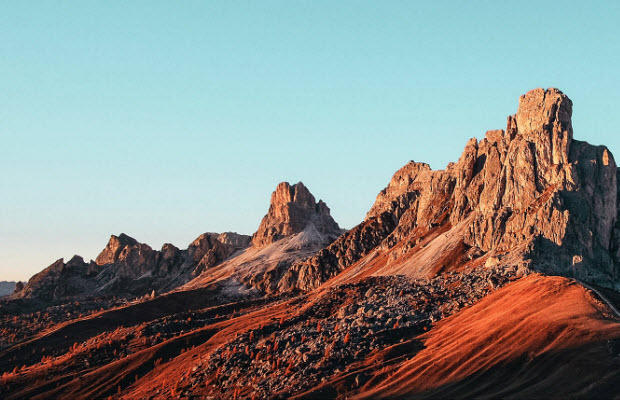Why Do My Instagram Stories Look Blurry? Learn How to Fix Blurry Story on Instagram
 Mike Rule
Mike Rule
Updated on
Summary: Why is Instagram Story quality so bad? Blurry or pixelated Stories often result from compression, unstable network, wrong format settings, or low-quality source files. Most issues can be fixed using Instagram’s built-in features—correct resolution, aspect ratio, and high-quality upload settings—without extra software. Advanced tools like Winxvideo AI are optional for further enhancement.
Blurry Instagram Stories can be a significant disappointment for content creators of all levels. Whether you're a budding influencer aiming to grow your following or simply sharing your daily life with friends and family, clear and crisp visuals are essential for capturing attention and engaging your audience.
A blurry Story can detract from the overall quality of your content, making it less appealing and potentially reducing viewer engagement. It can also damage your brand image, especially if you're using Instagram for professional purposes. In this guide, we'll explore the common causes of blurry Stories and provide practical solutions to help you restore clarity and elevate your content.
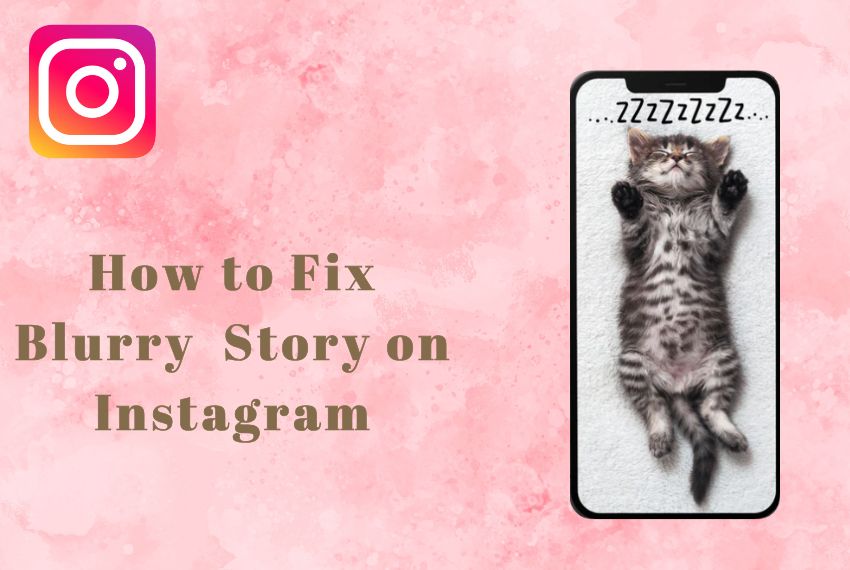
Many users find their Instagram Stories looking blurry after uploading. The reason isn't just Instagram's compression—sometimes your video or photo source is already low-quality, or the wrong format, aspect ratio, or unstable network further reduces clarity. These factors together make even great content look poor after upload.
![]() Better solution: Enhance & Optimize Story Content with Winxvideo AI
Better solution: Enhance & Optimize Story Content with Winxvideo AI
- AI enhance and upscale low-quality photos/videos to sharper, clearer visuals.
- Convert and adjust format, resolution, bitrate, and frame rate to meet Instagram Story standards.
- Fix blur, noise, and color issues—all processed locally with full data privacy.
Download Winxvideo AI to fFix Instagram Story bad quality after uploading:
Why Do Instagram Stories Get Blurry?
There are several factors that can contribute to blurry Instagram Stories, from poor lighting to low resolution content, improper camera settings to bad network condition, Instagram automatic compression to the app glitches etc. We’ll explore these reasons in detail to help you quickly find a way to fix the blur of Instagram stories.
1. Low-Resolution Source
Blurriness often starts with your own content. If the original image or video is low-quality, uploading it to Instagram will often make the blurriness more noticeable. High-resolution content is important to maintain clarity after compression.
2. Instagram Compression
IG Story ruins quality because it compresses nearly all uploaded images and videos to optimize data transfer and streaming. This compression can reduce visual quality, sometimes resulting in blurry or pixelated Stories. Using recommended formats and sizes can help minimize this effect if you found your picture blurry on Instagram Story.
3. Unsupported Format
Uploading videos or photos in unsupported or non-optimized formats may trigger additional compression and re-encoding, leading to loss of detail. Instagram recommends MP4 or MOV files with H.264 video and AAC audio or JPEG or PNG for images. Or the quality changes on Instagram Story after posting.
4. Platform Limits
Instagram enforces automatic adjustments that can affect clarity:
- Videos/images above 1080p are downscaled.
- Content not in 9:16 aspect ratio may be cropped or stretched.
- High-bitrate videos or large image files may be further compressed.
- Videos over 30 fps may be normalized, slightly affecting smoothness.
5. Network Issues
A slow or unstable internet connection can hinder the uploading process, leading to Instagram Story blurry or pixelated issue. Ensure you're connected to a stable Wi-Fi network or have sufficient cellular data for optimal uploads.
6. Archived or Highlighted Stories
Instagram sometimes reduces the quality of videos and photos when they are stored in the Archive, especially if the content contains music. Adding content to Highlights immediately after posting may help "lock" the quality. Avoid adding music or converting images to videos unnecessarily, as this can trigger additional compression.
7. Instagram App Glitches
Occasionally, the Instagram app itself experiences technical difficulties. These glitches can manifest as blurry Stories, among other issues. Keeping the app updated can often mitigate these Instagram Story quality bad problems.
8. Device Camera Issues
A dirty lens, hardware malfunctions, or outdated camera software can produce blurry images and videos. Regular cleaning, software updates, and careful handling of your device can help prevent these issues.
9. Editing Software Issues
Using low-quality or incompatible editing software can introduce artifacts or distortions into your images, making them appear blurry.
How to Fix Blurry Story on Instagram [9 Ways]
Now that we’ve understood why is your picture or video blurry on Instagram Story, let’s look at solutions to make them crisp and clear.
1. Capture High-Quality Content
To post instagram story without losing quality, make sure to shoot in the highest resolution supported by Instagram (up to 1080×1920 px) to retain sharpness without triggering excessive compression. Master lighting by avoiding backlight and trying different conditions, and stabilize your shots with a tripod or steady hands to prevent motion blur. Make full use of your phone’s camera features like HDR, focus lock, and exposure compensation to maximize image quality from the start.
What If the Video/Image Your Shot Is Already Blurry?
If your footage or images are already less than perfect, don't worry—Winxvideo AI can rescue them. This powerful AI tool enhances photo and video clarity by boosting resolution, sharpness, and detail—perfect for minimizing Instagram’s compression damage. The new Winxvideo AI 4.x update brings major upgrades: up to 80% faster processing, plus two advanced AI models—Gen Detail V3 for facial and texture refinement, and Real Smooth V3 for restoring smoother visuals like animation. A new DPI setting also helps prep your content for high-quality prints.
 Free Download
Free Download
 Free Download
Free Download
Winxvideo AI is for PC, while Macxvideo AI (from our MacXDVD brand) is for macOS.
How to Enhance Low-Quality Image/Video Quality in Winxvideo AI
At the very beginning, free download Winxvideo AI and launch it to get everything ready. Then you can follow the steps below to fix blurry image or video before posting to Instagram.
- Click on the "Video AI" option or "Image AI" option on the main interface.
- Drag and drop the blurry video/image(s) as per your needs.
- Enable "Super Resolution", and choose "Gen Detail v3" AI models for creating more real details. Of course, you can select other AI models as your needs. Make sure the "High Quality Mode" is ticked on in the Video AI. This will guarantee a better video quality compared with Fast mode.
- Set the Model settings, upscale by 2x, 3x, 4x scale, resolution to 1080p, 2K or 4K, or Enhance video 1x as you need. For image upscaling, you can also upscale resolution to 4k, 8k, 10K. No matter which you’ve chosen, it will remove blur, noise and any other visual imperfections automatically during the process.
- Expand the Export settings and choose audio/video codec that meets Instagram requirements.
- Tap RUN button to initiate the video enhancement process immediately.
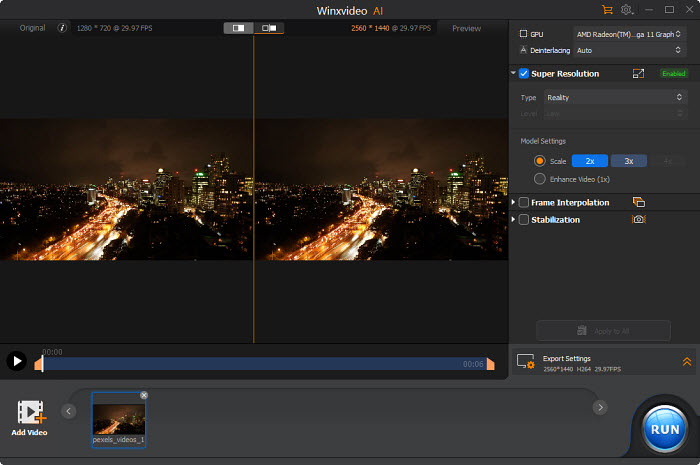
2. Upload Instagram Story in Ideal Dimensions
To ensure your Instagram Stories look their best, it's essential to upload content in the correct format and dimensions. This helps prevent the app from stretching or compressing your images and videos, which can lead to blurriness.
Here are the necessary dimensions for Instagram Stories:
- Aspect Ratio: 9:16.
- Resolution: 1080×1920px is recommended for the best quality. 720x1280px is also acceptable for faster upload.
- Orientation: Vertical.
- Image Quality: >=72ppi.
- File Size: Images <30MB, Videos <4GB.
- File Formats: JPEG/PNG for images, MP4/MOV for videos.
Tip: Uploading content in Instagram-supported resolution and format before adding music or stickers ensures minimal additional compression.
If your video doesn't meet the above specific dimension, you can trnascode the video file and compress it with a professional video converter like Winxvideo AI.
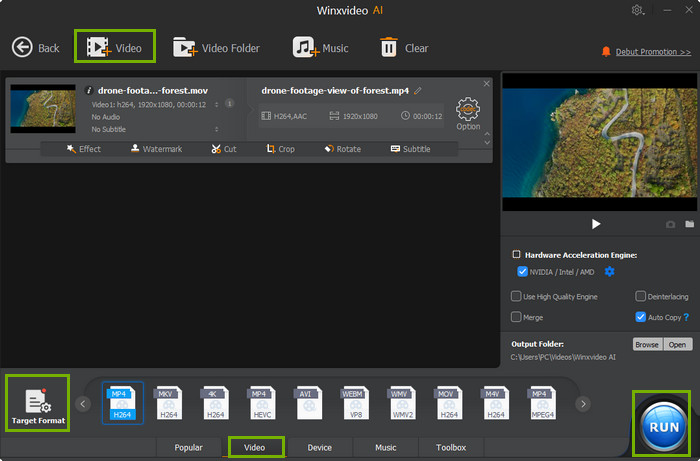
3. Enable High-Quality Uploads Option
If your Instagram Stories are blurry, it may be because you haven’t enabled the high-quality uploads option on Instagram. The feature is disabled by default as high-quality media files can take longer to upload. What you should do is to turn it on following the steps below.
1. Open the Instagram app and go to your profile.
2. Tap the three lines (hamburger menu) in the top right corner.
3. Select "Settings and privacy".
Also see: why are my TikTok videos blurry?
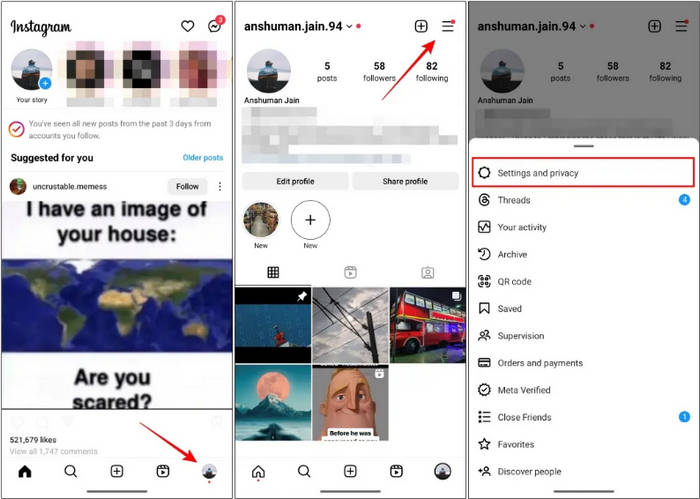
4. Find "Data usage and media quality" or "Media Quality" and tap on it.
5. Turn on the "Upload at highest quality" option. Just tap on the toggle to turn on the high-quality uploads on Instagram.
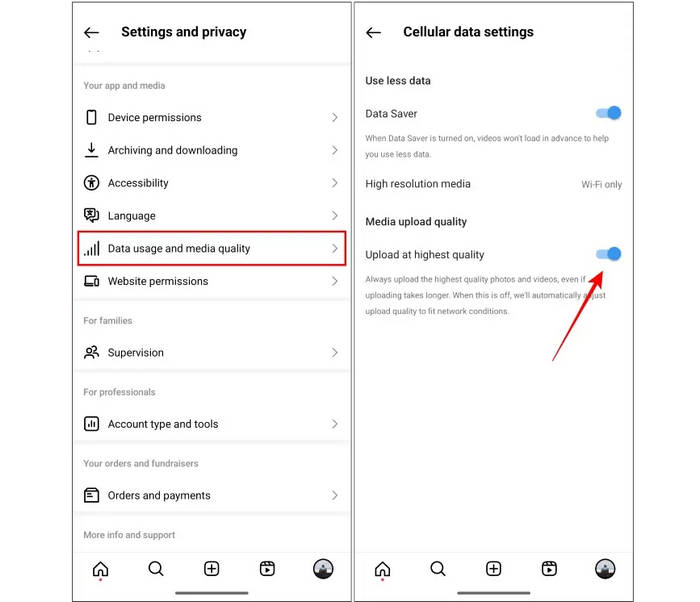
4. Disable Data Saver Setting
Instagram's data saver mode can help you conserve mobile data, but it comes at a cost: reduced image and video quality. To ensure your Stories look their best, it's recommended to disable this setting. By doing so, you'll allow Instagram to upload your content in the highest possible quality.
To disable Instagram's data saver mode:
- Open the Instagram app and go to your profile.
- Tap the three lines (hamburger menu) in the top right corner.
- Select "Settings and privacy".
- Find "Data usage and media quality" or "Media Quality".
- Turn off the "Data Saver" or "Use less mobile data" option.
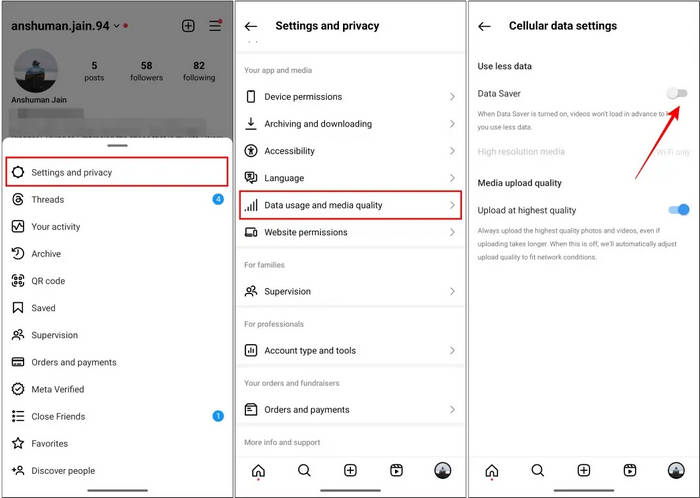
5. Switch your internet connection
If your Instagram Stories are consistently blurry, your internet connection might be the culprit. A slow or unstable connection can affect video quality. To improve playback, ensure you're connected to a strong Wi-Fi network. If you're using mobile data, disable any data-saving options. Additionally, VPNs can sometimes interfere with internet speed, so temporarily disabling them might help.
6. Prioritize Your Phone's Camera App
For many Android users, capturing photos and videos directly within the Instagram app might result in lower quality compared to using your phone's default camera app. This is often due to Instagram taking a lower-resolution screenshot of the image. To ensure the best possible quality for your Stories, it's recommended to use your phone's primary camera app to capture content before sharing it on Instagram.
7. Avoid Adding Music or Stickers Directly to Instagram Stories
While adding music, GIFs, and other elements can make your Instagram Stories more engaging, it's important to be aware that these enhancements can reduce the original video quality. To maintain the best possible resolution, consider adding these elements to your content using external editing apps like Winxvideo AI or Adobe Premiere Rush before uploading to Instagram. This way, you can ensure your Stories look their best.
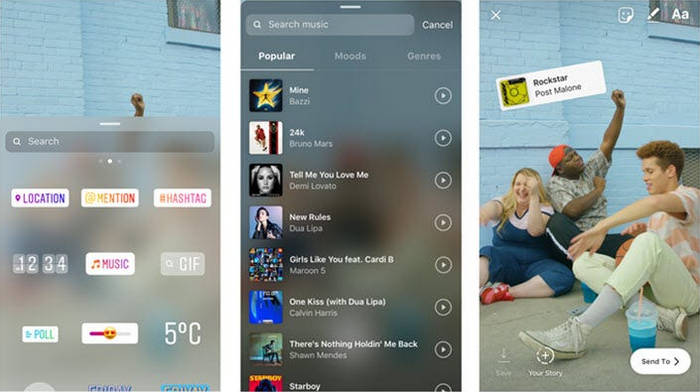
8. Clear Instagram Cache
If you're experiencing blurry Instagram Stories, clearing the app's cache might help. Your device stores temporary data, known as cache, to improve app performance. However, sometimes this cache can become corrupted and cause issues.
Also learn: how to fix a blurry Instagram video on iPhone
To clear the Instagram cache:
- Long-press the Instagram app icon: Hold your finger on the Instagram app icon until a menu appears.
- Access app info: Tap on "App info" or a similar option to open the app's settings.
- Find storage options: Look for options related to storage, such as "Storage," "Storage & cache," or "Clear cache."
- Clear the cache: Tap on "Clear cache" to delete temporary data without affecting your account information.
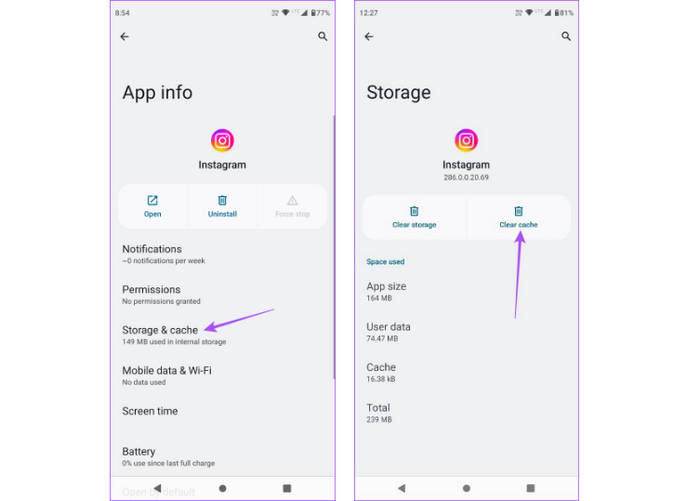
9. Update or reinstall the app
Occasionally, Instagram app bugs can lead to unexpected issues, including blurry Stories. The Instagram team regularly releases updates to address these problems. If you frequently encounter blurry Stories, try updating your Instagram app to the latest version.
Take iPhone as an example:
- Open the App Store on your iPhone or iPad.
- Tap on your profile picture in the top right corner.
- Find the Instagram app and tap "Update".
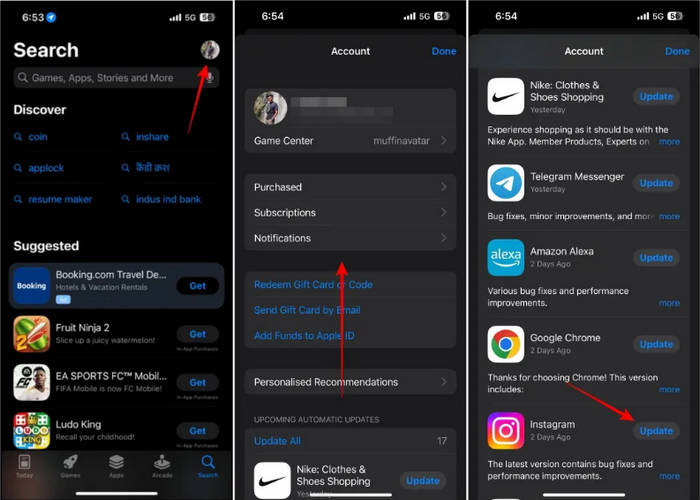
Conclusion
Blurry Instagram Stories can be a frustrating experience, but with the right knowledge and strategies, you can significantly improve their quality. By understanding the common causes of blurriness, optimizing your content, and leveraging tools like Winxvideo AI, you can create stunning Stories that captivate your audience.
Remember to focus on capturing high-quality content, using appropriate formats and dimensions, and addressing any technical issues like network problems or app glitches. With a little attention to detail, you can ensure your Instagram Stories are always sharp, clear, and visually appealing.
 FAQs
FAQs
Adding music or other media can make your Instagram Stories larger and blurrier. To fix this, try uploading smaller files and do not insert music, stickerd or gif to your Instagram stories.
Blurry Instagram Stories can happen on both iPhones and Android devices. It's not specific to iPhones. Go through the reasons I highlighted in the article and try to fix the problem through the solutions provided above.
Start by capturing better photos and videos. Enable high-quality uploads in your Instagram settings. Also, try using the Instagram Story camera to see if it helps.
Stories stored in the Archive may be automatically compressed over time, particularly videos with music. Uploading directly to Highlights or avoiding music can help maintain clarity.