Why are Videos Sent to Me Blurry on iPhone (or from iPhone to Android)?
 Mike Rule
Mike Rule
Updated on
"Why does the iPhone suck at sending blurry videos. Even to other iPhones . It’s so random - Looks like it’s been issue for ever. Are there no solutions?"
"I have an iPhone 14 Pro Max. I took a video and the quality is great on my iPhone but when sending to others the video becomes blurry. The video is also blurry if received by email/Messenger. How can this be fixed?"
Ever received a video on your iPhone, only to find it's blurry and pixelated? It can be frustrating, especially when you were expecting a clear and crisp image. There are several reasons why are videos sent to you blurry on iPhone, from technical issues with your device to the quality of the original video.
On the other hand, there are also many users complaining that videos are blurry when sent from iPhone, like to Android. Why is this problem happening? How to fix iPhone to Android video quality? In this article, we have all the solutions to iPhone videos blurry issues.
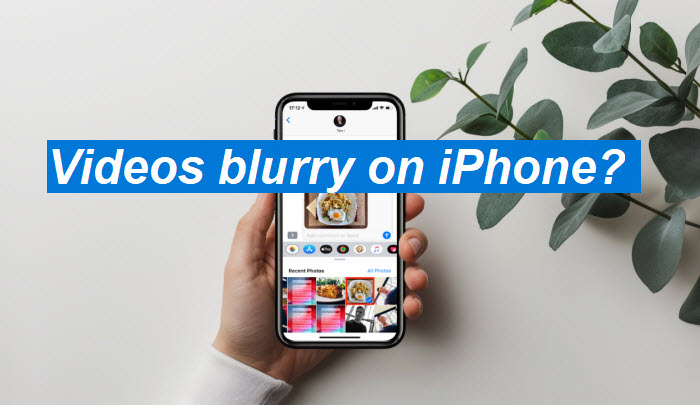
Why are Videos Sent to Me Blurry on iPhone?
Videos sent to you are blurry on iPhone for many reasons. Below are some common reasons that can cause blurry videos on your iPhone:
1. MMS Size Limits
MMS has strict file size limitations. To adhere to the MMS 1.3 standard, Apple typically compresses video files down to 600KB or less. This severe compression often results in significantly reduced video quality. Carriers also impose size restrictions on MMS attachments. While major carriers like AT&T and Verizon might allow up to 3.5MB, the average limit is between 300KB and 600KB. This further exacerbates the issue of low-quality video sent via MMS.
So when someone tries to send a large video, he may be rejected or you may receive a compressed blurry video on your iPhone.
2. Internet connection
A slow or unstable internet connection often results in blurry videos on iPhone when sent via iMessage. To conserve data, iMessage automatically compresses video quality, leading to a noticeable decrease in image clarity. Additionally, if the sender's network is weak, the message might default to MMS, which has stricter size limitations and further compresses the video.
3. Storage space
When your iPhone has insufficient storage, it may automatically compromise video quality to accommodate the file. This process involves compression, which can significantly reduce the video's resolution and clarity. As a result, a blurry version of the original video will be sent to your iPhone.
Factors such as the device's operating system, available storage, and the video's original file size can influence the extent of this compression.
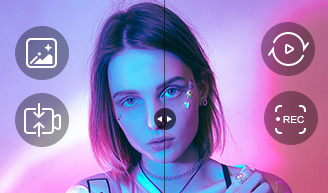
If unfortunately, the video sent to your iPhone is blurry, restore the lost detail and quality with Winxvideo AI.
- Remove blur, noise, pixilation, compression artifacts from videos.
- Upscale blurry iPhone videos to HD and even 4K quality.
- Convert videos in HEVC, MP4, MOV, MKV, WMV, AVI etc.
- Compress, stabilize, deinterlace, upscale video to cinema-like quality.
How to Fix Blurry Video Sent to iPhone?
Below are some tips to avoid blurry iPhone videos when sending.
Solution 1. Turn off Low Quality Image Mode
Low quality image mode on an iPhone reduces the quality of images so they use less data when sent as messages over a cellular network. When enabled, images and videos sent via Messages are compressed, reducing data usage. However, this setting can result in noticeably blurry videos when send to iPhone.
To check and adjust this setting, go to the Settings app on your iPhone > scroll down and tap Messages > at the bottom of the screen, toggle on Low Quality Image Mode.
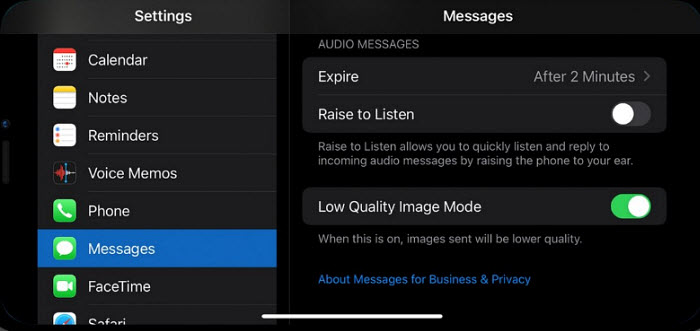
Solution 2. Send Videos via iMessage Correctly
If you send a video via iMessage by opening the iMessage app > tape New Message, enter a recipient > and then record and send a video, you are suggested to send a video from your gallery.
A user on Apple Community suggested sending videos from gallery can fix blurry videos sent to your iPhone. So you need to open your photo library > select the video that you want to send > click the share icon and choose options > then send as individuao videos.
Solution 3. Send Videos via Cloud/Email
Compared to apps like iMessage, cloud and email services provide better compression and larger size limit. This can avoid sent videos become blurry on your iPhone. If you have a larger video to send, you can upload the files-to-be-attached to cloud storage servers (like DropBox, Google Drive or SkyDrive) and include the download link in your email.
- Using a third-party messaging service, like WhatsApp or Messager on Facebook
- Uploading the media to a cloud-based photo-sharing system, like Google Photos or iCloud, and sharing the link
- Sending it via e-mail
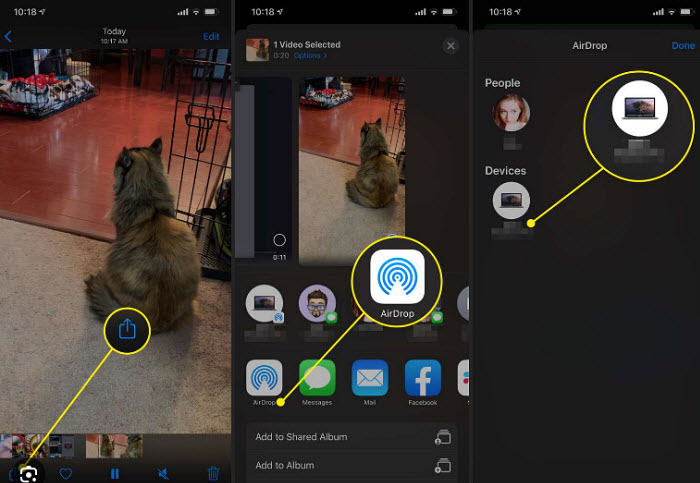
Solution 4. Enhance Blurry iPhone Videos
Received a blurry video on your iPhone? Winxvideo AI can help restore clarity. This advanced software utilizes AI to eliminate blur, enhance detail, and improve quality. It can even upscale videos to higher resolutions for better image quality. By correcting issues like improper aspect ratios, resolutions, and incompatible codecs, it offers a comprehensive solution for revitalizing your blurry videos.
- Download and install the video enhancer. Then transfer the blurry video from your iPhone to local computer.
- Open the enhancer. Click Video AI > Add video to load the blurry videos.
- Enable the "Super Resolution" box and choose an AI model. For the best result, choose Gen Detail.
- Choose Enhance Video (1x) to restore the video clarity. It will remove blur, video grain/noise, pixilation, and clear up other imperfections.
- Click on "Export Settings" to define your preferences for the output file.Then click "Run" to begin the process.
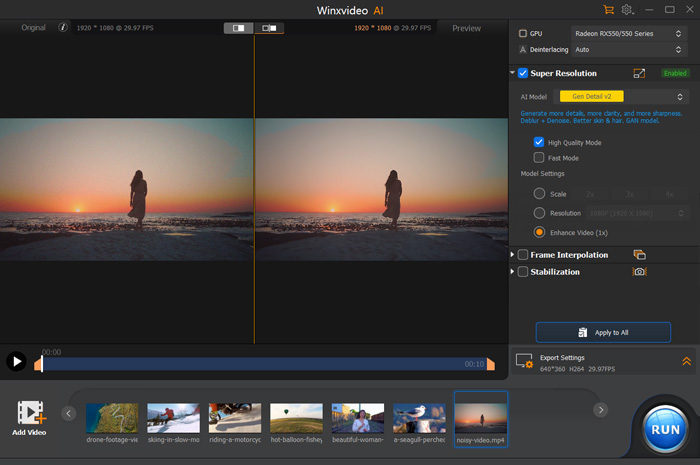
How to Fix Blurry Videos when Sent from iPhone to Android?
In addition to the above reasons such as message size limits and internet connection, multiple factors contribute to bad video quality when sent from iPhone to Android:
- Different Resolutions: One of the primary reasons for blurry videos when transferred from iPhone to Android is the discrepancy in display technology and resolution. iPhones often employ higher pixel density displays, resulting in sharper images. Downscaling a high-resolution iPhone video to fit a smaller Android screen can result in blurry iPhone videos on Android.
- Codec Incompatibility: Apple and Android platforms utilize different video codecs, leading to potential compatibility issues during file transfer.
- Download Videos in Low Quality: Downloading videos in low resolution is another common culprit for blurry videos when sent from iPhone to Android devices. Many cloud platforms offer options to save videos in different quality settings. Choosing a lower resolution to save storage space can significantly impact video clarity.
To fix iPhone to Android video quality, try:
- Choose the Right Format: Convert iPhone videos to Android-friendly formats like MP4 or AVI using video conversion software.
- Optimize Resolution: Adjust the output resolution to match your Android device's screen for optimal display.
- Prioritize High Bitrate: Select a higher bitrate during conversion to preserve video quality.
- Direct Transfer: Use file transfer apps or cables to transfer videos without compression.
- Cloud Storage: Upload videos to cloud platforms like Google Drive or Dropbox and download them on your Android device.
- Email with Large File Transfer: Some email providers allow you to send large files, preserving video quality.
- AI-Powered Enhancement: Utilize tools like WinX Video AI to improve video quality by reducing noise, enhancing colors, and stabilizing footage
Conclusion
Blurry videos when sent from iPhone to iPhone, or from iPhone to Android can be caused by several factors. Compression artifacts, format incompatibilities, and display differences contribute to blurry iPhone videos. To maintain optimal video quality, consider alternative transfer methods, such as cloud storage or email, and explore video enhancement tools to restore clarity.















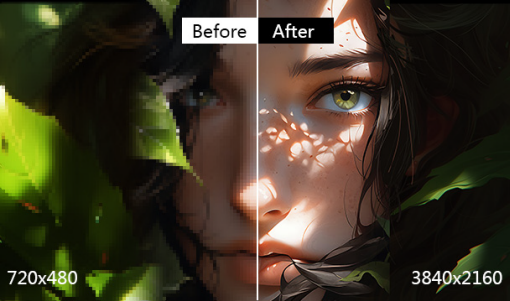
 Free Download
Free Download Free Download
Free Download
