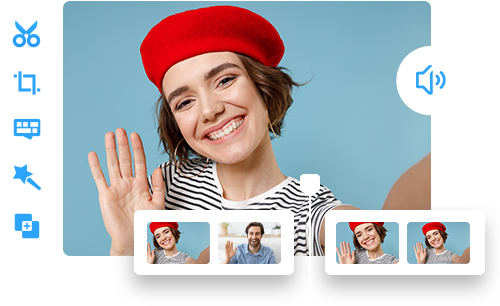How to Speed Up a Video on CapCut
 Mike Rule
Mike Rule
Updated on
Speeding up video is a frequently used editing technique to create dynamic vlogs, compress long footage, or add comedic effects. While CapCut provides a convenient method for speeding up videos, it can sometimes fall short in delivering consistently smooth playback and maintaining visual clarity, particularly for content creators who prioritize professional-grade output and are sensitive to artifacts or choppy motion.
This guide will walk you through how to speed up a video on CapCut, highlight the potential limitations and quality compromises that can arise from this approach, and introduce Winxvideo AI as a more intelligent alternative both for significantly faster speeds and superior visual quality through advanced AI-powered processing.
How to Speed Up a Video on CapCut
CapCut offers straightforward speed control for videos across its mobile, desktop, and web browsers. Adjusting video timing in this free platform is user-friendly, allowing for quick shortening of video lengths and access to all integrated features.
Here’s a simple, step-by-step guide to speed a video on CapCut on PC & Mac.
Step 1. Import your video.
Open CapCut on your computer and click "Create new project." Click "Import" or drag and drop your video clip into the area. Toggle the video onto the timeline.
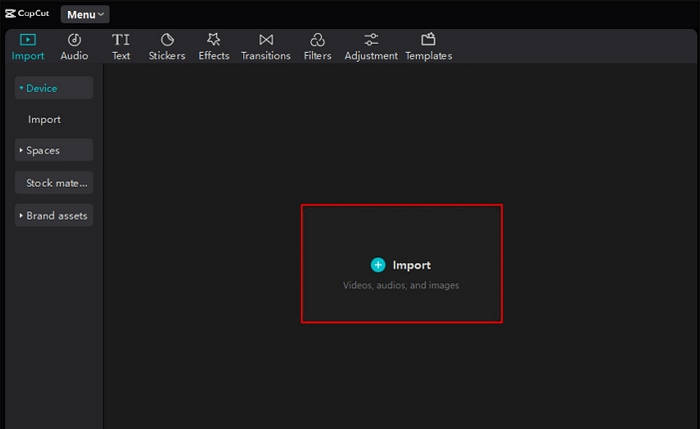
Step 2. Adjust Video Speed.
Select the clip on your timeline. In the editing panel on the right, locate the "Speed" tab. Here, you can increase or decrease the playback speed, ranging from 0.1x (slow motion) to 100x (fast motion). Note that altering the speed will also change the clip's duration.
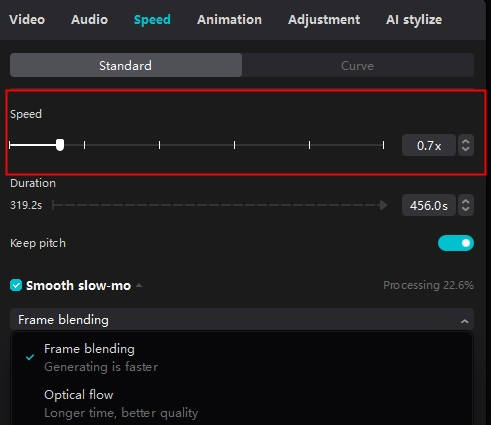
CapCut also offers a Speed Curve feature for more customized speed effects. After selecting "Curve," you can choose any preset you prefer for specific speed effect. Or you can also select the "Custom" preset speed templates to accelerate your video based on your needs.
To adjust the speed within a specific segment (from 0.1x to 10x), simply drag the semi-circular points on the curve upwards to speed up or downwards to slow down. This adjustment applies to templates as well. You can always revert to the original speed by clicking "Reset."
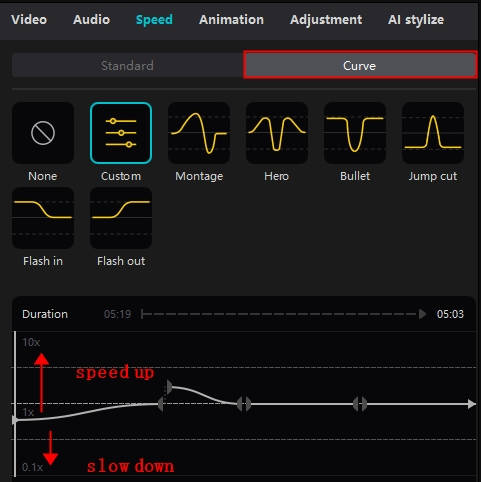
Step 3: Export and share
Once your speed adjustments are complete, it's time to share your edited video. CapCut offers the convenience of direct sharing to your social media accounts or exporting the video in your chosen format for manual upload. Just tap the "Export" button, follow the on-screen steps to set up the video name, storage location, resolution, and format, and your speed-modified video will be ready to share.
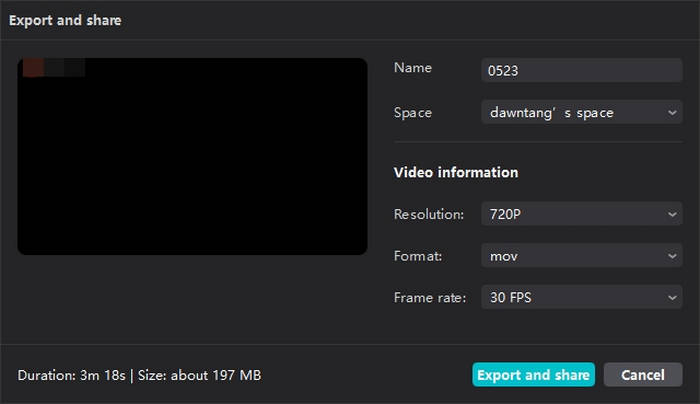
By the way, the mobile and online versions of CapCut offer a largely consistent experience for speed up videos, with similar tools and options available across both platforms, making it easy to apply speed effects whether you're editing on the go or at your computer.
Bonus: Speed Up Video Without Losing Quality Using Winxvideo AI
Although CapCut is convenient, many users on Reddit have reported frustration with its speed feature such as blurry visuals after speed-up, audio glitches, speed ramps not working after export, and performance problems like choppy speed-up rendering and crashes with large (e.g., 4K) files. These limitations can frustrate creators who need consistent output and professional results—especially for content used on YouTube, Instagram Reels, or client work.
If CapCut isn’t meeting your expectations, consider Winxvideo AI. This AI-driven video toolkit provides robust and precise speed control, AI upscaling and FPS boosting for quality enhancement, and reliable output, catering to the needs of all content creators.
What Makes Winxvideo AI Great for Accelerating Video Speed?
- Offers a wide adjustment range from a subtle 0.10x slow-motion effect up to a dramatic 16.00x fast-forward.
- Maintain crystal-clear visuals even at high speeds with AI Super Resolution and Frame Interplation.
- Preserves audio sync, ensuring original audio integrity during speed adjustments without distortion.
- Supports a broad range of output formats (MP4, MKV, MOV, AVI, etc.).
- Offers a robust editing environment that remains accessible to beginners.
 Free Download
Free Download
 Free Download
Free Download
Winxvideo AI is for PC, while Macxvideo AI (from our MacXDVD brand) is for macOS.
How to Speed Up a Video Using Winxvideo AI with Enhanced Quality
Step 1. Download and install Winxvideo AI. Launch it and select the "Video Converter" option.
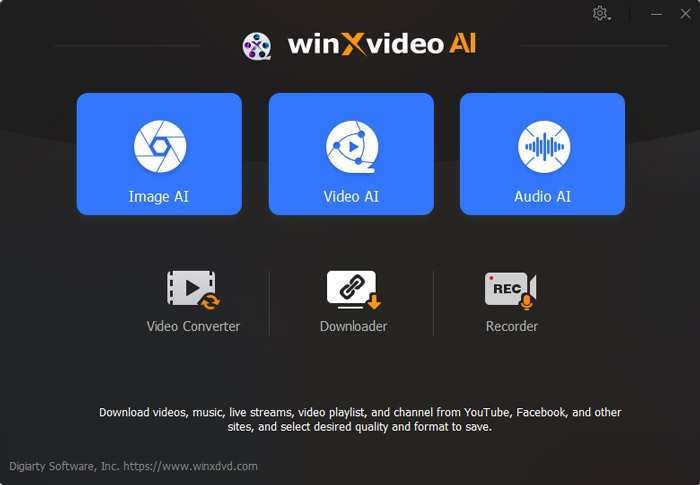
Step 2. Click "+Video" or drag and drop your video to import it.
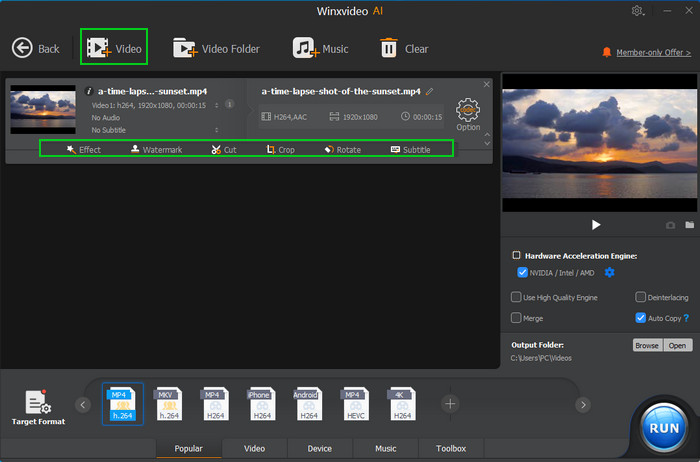
Step 3. Click an edit option under the video info panel, like "Effect".
Step 4. In the "Video & Audio" tab, find "Playback Speed". Slide it right to increase speed—up to 16x. Click "Done" to confirm.
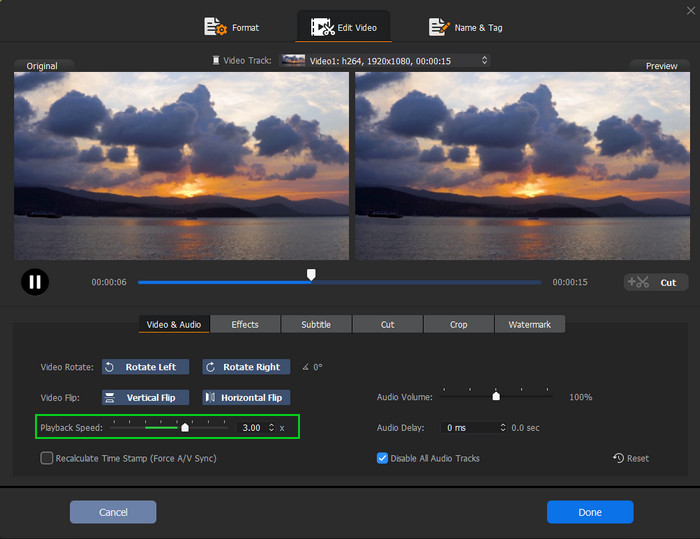
Step 5. Click "Browse" to choose output folder, then hit "RUN" to export your speed-up video.
Learn more: How to Sync Audio & Video Like a Pro >>
Further Steps to Enhance Speed-up Video Quality in Winxvideo AI
- Click Video AI in the main interface.
- Drag and drop to load your speed-up video previously.
- For resolution upscaling, tick on the Super Resolution at the left panel, choose AI model and the scale level you want to upscale, for example 2X.
- For FPS boosting, tick on the Frame Interplation option, set FPS as needed.
- Tap RUN button to start enhancing your video quality.
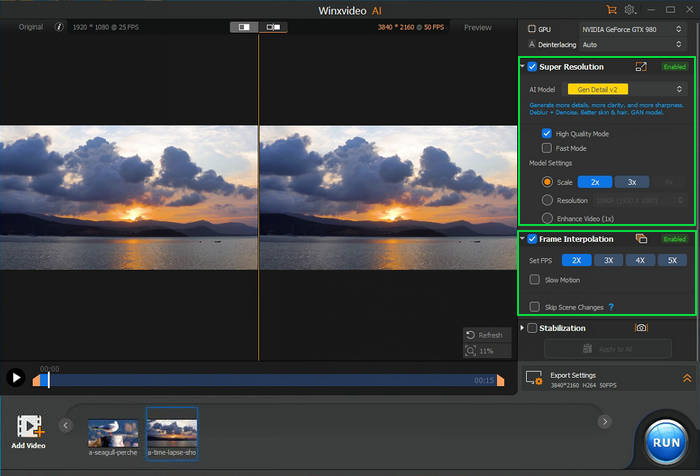
Conclusion
CapCut is a decent tool for basic speed-up edits, especially on mobile. But if quality, flexibility, and reliability matter to you—Winxvideo AI is hands down the better choice. With customizable speed settings, AI- based enhancement, and smooth exports, it helps you create stunning fast-paced content effortlessly.
 FAQ about Video Enhancement
FAQ about Video Enhancement
You can find the speed slider by selecting a video clip, then tapping on the “Speed” option. Choose "Normal" to access the slider, which lets you speed up or slow down the clip from 0.1x to 10x.
CapCut can handle basic speed changes, but at higher speeds (like 4x or above), users often notice quality loss such as motion blur or pixelation. For better results, try an AI-powered tool like Winxvideo AI that enhances clarity while adjusting speed.
To adjust velocity, go to the “Speed” option and select “Curve.” This lets you customize speed at multiple points on the timeline for more dynamic acceleration and slow-motion effects. Choose a preset or create your own custom curve.
Winxvideo AI is one of the best tools for smooth video acceleration. It supports up to 16x speed, preserves original quality, and uses AI Super Resolution & Frame Interpolation to avoid blur and distortion often seen in other editors like CapCut.