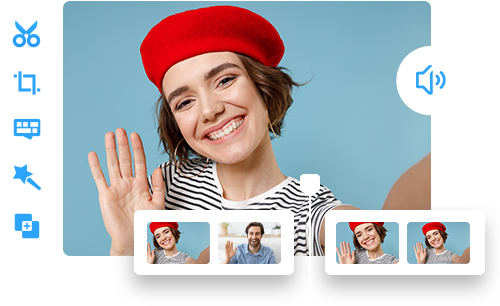How to Edit YouTube Shorts to Captivate Your Audience
 Mike Rule
Mike Rule
Updated on
Have you been bitten by the Shorts bug? YouTube Shorts, the platform's take on bite-sized vertical videos, are exploding in popularity. But filming a captivating clip is just half the battle. To truly stand out, you need to master the art of editing.
In this guide, we'll take you through everything you need to know about editing YouTube Shorts, from the built-in tools on the YouTube app to pro tips for maximum engagement.
Part 1. Why You Should Edit Your YouTube Shorts?
Just like other short video platforms, YouTube Shorts are all about reaching a wide audience. Every short you share has the potential to explode online, skyrocketing your brand's organic reach on YouTube. This translates to increased discoverability, which can ultimately drive more viewers back to your main channel – a win-win for brand awareness and audience growth.
However, when you scroll through your feed in YouTube Shorts, what makes you stop and watch? It's likely a video that's polished, dynamic, and keeps you glued to the screen. Editing is your secret weapon for transforming raw footage into a captivating Short that resonates with your local audience. With a few cuts, some text overlays, and the right music, you can turn your video into a masterpiece that informs, entertains, or inspires viewers in just 60 seconds or less.
Part 2. How to Edit YouTube Shorts in YouTube App
The good news is that you don't need fancy video editing software to create stellar Shorts. The YouTube app itself comes packed with powerful editing tools that are perfect for beginners. Here we go to edit YouTube shorts easily.
Step 1. Caputer or import your footage to YouTube.
Open YouTube app, click on the "+" button and choose "Create a Short" to enter YouTube Shorts creation editor. Then click on the red "Record" icon to capture short clip or tap the "Add" button to import your clips from camera roll.
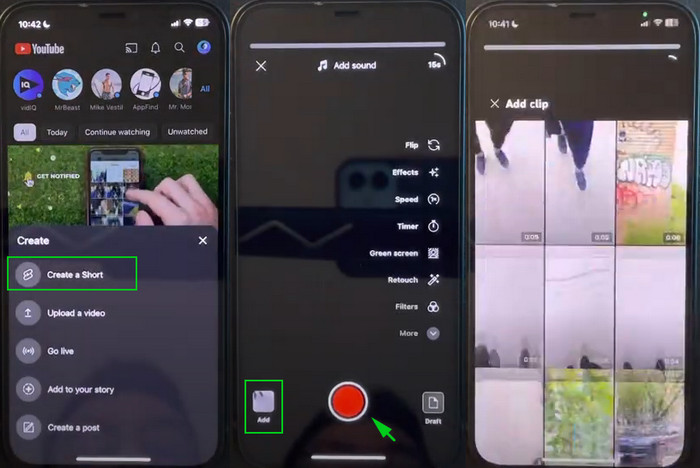
Step 2. Trim the fat.
Use the trimming feature to tighten up your Short and keep viewers engaged. You can simply remove unwanted footage through dragging the yellow bars at the beginning and end of the clip. Nobody wants to watch unnecessary pauses or shaky beginnings. Also remember, keep it short and sweet – YouTube Shorts have a maximum duration of 60 seconds.
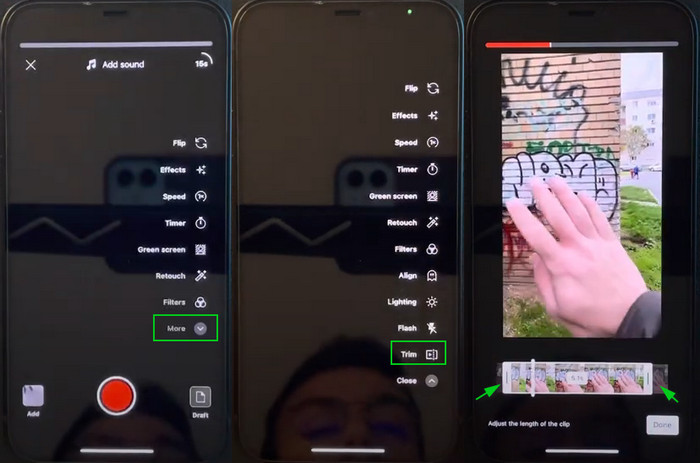
Also search: How to trim a YouTube video that is not yours >>
Step 3. Add text overlays for impact.
Text overlays help a lot to make your Shorts funny and engaged. Just tap the "Text" icon. Choose your desired font style and color. Type your message and position it on the screen using your finger. Play around with different placements to find the sweet spot for readability.
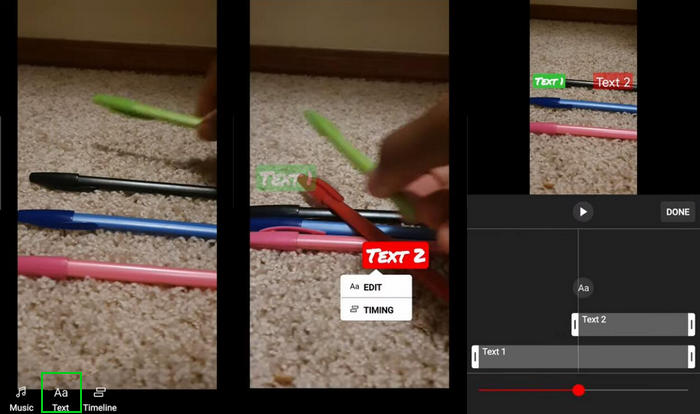
Step 4. Add background music for your Shorts.
YouTube offers a library of royalty-free music to choose from. Here's how to find the perfect soundtrack:
- Tap on the "Music" icon.
- Browse the music library or search for specific genres or moods.
- Once you find a track you like, tap on it to add it to your Short.
- You can also adjust the volume of the music to ensure it blends seamlessly with your video.
Pro Tip: Before using any music, double-check copyright considerations to avoid any issues.

Step 5. Additional Editing Fun (Optional).
If you find your YouTube Short isn't attractive enough, explore some additional features the app offers:
- Filters: Apply a filter to give your Short a unique aesthetic (think black and white, vintage, etc.).
- Adjust Video Speed: Add slow-motion drama or a fast-forward effect for creative flair.
- Text Animations: Spice up your text with animations, but remember – too much movement can be distracting for viewers.
Step 6. Saving and Sharing Your Creation.
Once you're happy with your masterpiece, hit "Publish" to unleash your creation onto the world and share your Short with your audience!
How to Edit Longer YouTube Videos into a Short
Did you know you can create YouTube Shorts from videos you've already uploaded? By turning your long-form videos into bite-sized Shorts, you can expose a whole new audience to your work and potentially gain new fans. You can simply follow the tutorial on how to edit YouTube Shorts from existing videos.
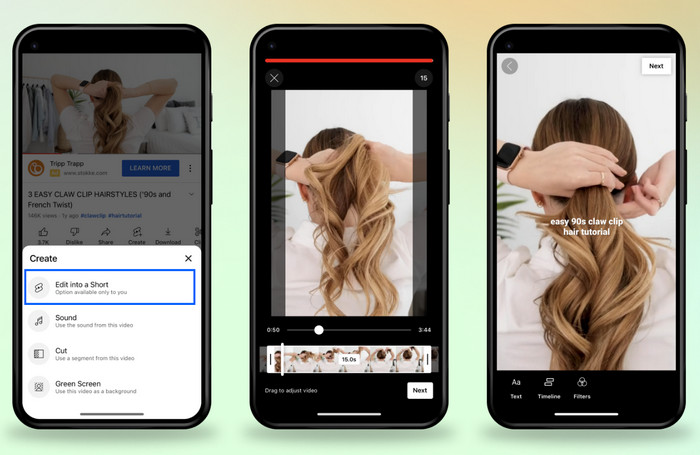
- Navigate to the watch page on your channel and select your chosen video.
- Tap the "Create Shorts" button, and select ‘Edit into a Short’ from the options that appear.
- Within the Shorts creation video editor, select up to 60 seconds from your video.
- Add text overlays or filters for that finishing touch before you hit publish on your Short.
Part 3. Consider Third-party Editing Tools to Edit YouTube Shorts
The YouTube app offers a fantastic foundation for editing compelling Shorts. But what if you crave even more creative freedom? That's why some YouTubers turn to third-party editing apps, which have more advanced features to edit your Shorts and make them stand out. Here are some top-rated video editing software to edit YouTube shorts:
1. Winxvideo AI
This AI-powered app boasts both basic and advanced editing tools, including trimming, cropping, subtitling, watermarking, a vast library of effects and filters, and even remove the shakniess of hand recording based on AI. This makes it perfect for editing and enhancing footage in your Shorts.
 Free Download
Free Download
 Free Download
Free Download
Winxvideo AI is for PC, while Macxvideo AI (from our MacXDVD brand) is for macOS.
2. Adobe Premiere Rush
A powerhouse app from the editing giant Adobe, Rush offers a user-friendly interface packed with pro-level features. Add smooth transitions, create eye-catching motion graphics, or even utilize green screen technology for that extra wow factor.
3. VividCut
If you feel self-conscious about a shaky hand or a less-than-perfect outfit, VividCut comes to the rescue with its AI-powered face and body editing tools. It's able to smooth out imperfections, add skin enhancements, and let your personality shine through with confidence.
4. Canva
Canva offers a treasure trove of user-friendly templates and tools specifically designed for short-form content. Whether you're looking for eye-catching text overlays, animated graphics, or trendy transitions, Canva has you covered.
Part 4. YouTube Shorts Requirements to Keep in Mind
When you edit YouTube Shorts videos, you need always keep the YouTube requirements in mind to ensure your shorts can be shared to YouTube successfully. Here's a breakdown of key requirements for YouTube Shorts file size limit, resolution, length, audio, and more:
1. Video Length.
Absolute maximum duration: 60 seconds. You can also create a combination of 15-second video clips, which allow you to be more creative and attractive with your clients’ YouTube Shorts. Ideally shorter for maximum engagement.
2. Resolution.
YouTube recommends the following display resolutions for landscape (9:16) Shorts videos:
- 240×426 (240p)
- 360×640 (360p)
- 480×854 (480p)
- 720×1280 (720p)
- 1080×1920 (1080p)
- 1440×2560 (1440p)
- 2160×3840 (2160p)
3. Supported Video File Formats.
.MOV, .MPEG4, MP4, .AVI, .WMV, .MPEGPS, .FLV, 3GPP, WebM
3. Age Requirement.
The minimum age to create and post Shorts is 13 years old. And age 13-19 may require parental or guardian consent for setting up an AdSense account.
4. Music and Copyright.
YouTube offers a library of royalty-free music for Shorts creation. If using music from outside sources, ensure you have proper rights or use copyright-free music to avoid copyright issues.
YouTube Shorts also has requirements on audio file formats:
- PCM audio in WAV container
- MP3 audio in MP3/WAV container
- FLAC audio AAC audio in MOV container
5. Content Guidelines.
Adhere to YouTube's Community Guidelines to ensure your Shorts are appropriate for all audiences. This includes avoiding excessive violence, hate speech, or harmful content.
Part 5. Pro Editing Tips for Captivating Shorts
Editing YouTube Shorts is just one piece of the puzzle. Here are some additional tips to maximize the impact of your creations:
1. Keep it Fast-Paced.
Attention spans are short, especially online. Trim unnecessary pauses and keep your Short dynamic by using cuts or transitions (available in third-party editing apps) to create a smooth flow.
2. Text Placement and Timing is Key.
Where you put your text matters! Position text overlays in clear, uncluttered areas of the screen for optimal readability. Consider using text animations sparingly – too much movement can be distracting.
3. Don't Forget the Audio.
High-quality audio makes a world of difference. Invest in a good microphone if needed, and experiment with adding sound effects or background music that complements your content without overpowering it.
4. Thumbnails also Matter.
Creating a custom thumbnail that grabs attention and accurately reflects your Short's content.
5. Promote Across Platforms.
Don't limit your Shorts to YouTube! Share your creations on other social media platforms like Instagram, Twitter, or TikTok to reach a wider audience and drive traffic back to your YouTube channel.