Windows 11 Not Recognizing External USB DVD Drives Errors Fixed
Summary: Some users find that their DVD drive no longer shows up, even in Device Manager. This issue can stem from outdated drivers, corrupted registry entries, or hardware glitches. This guide walks you through effective fixes, including updating drivers, editing the registry, using Command Prompt, and reinstalling IDE/ATAPI controllers to restore DVD drive functionality.
"I have upgraded to Windows 11 but it's not recognizing my DVD drive. The DVD drive does not show up in the device manager in Windows 11 or anywhere on my PC."
Surprisingly, when you connect a USB external DVD drive to your PC, the DVD drive is not detected by Windows 11. If the DVD drive is not showing up in Windows 11/10/7, you can't watch a DVD movie or burn a DVD at all. So how to fix the issue? How can you find and enable a DVD drive in Windows 11/10/7? The problems can be caused by various reasons, such as an outdated DVD driver, corrupted registry entries, power issues, etc. Fortunately, there are solutions available to help. Just try the fixes below.
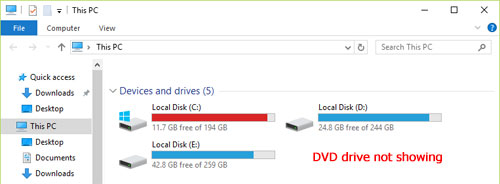
Windows 11 is not Recognizing DVD Drive? Try the Free DVD Player & Ripper
When a DVD is not recognized by a Windows 11 PC, try the free DVD player and ripper before you buy a new USB DVD drive.
5KPlayer [Free & Safe] - Play any DVD regardless of region codes 1-6, Disney DRM, Sony ARccOS, DVD CSS, etc. without errors.
WinX DVD Ripper [Free & Safe] – Convert DVDs to MP4, H.264, MPEG-4, WMV, AVI, 3GP, 420+ profiles. Remove all DVD protections, incl. region codes, RCE, CSS, Disney X-project, 99-title, Sony ARccoS, etc. Play DVDs on Windows 11/10/7 PCs, Macs, TVs, mobiles, and other devices without Windows 11 DVD drive not detected issues or the like.
Basic Fixes for Windows 11 Not Recognizing DVD Drive Issues
If your Windows 11 computer isn’t detecting your DVD drive, a few quick checks can often solve the problem. Here are some simple troubleshooting tips to get it working again.
- Restart your computer and try again. Sometimes, simply restarting your computer can help Windows 11 recognize your external DVD drive.
- Check the USB cable and connectors on both the computer and the DVD Writer/Reader.
- Make sure you connect a known good drive to the PC. Try another DVD drive to see if the DVD drive is dead.
- Make sure the DVD drive is clean and not damaged.
- Make sure the DVD drive is properly connected: Check that the USB cable is securely connected to both the DVD drive and your computer.
- Connect the USB DVD drive to another port on the Windows 11 machine. Some ports on a computer do not provide enough power for an external DVD drive.
- Try a different DVD disc. It's possible that the DVD disc you're trying to use is damaged or incompatible with your drive. Try a different DVD disc to see if it works.
If the external USB DVD drive is still not recognized on your Windows 11/10/7 PC, try the following fixes.
DVD Drive Not Showing up on Windows 11
Fix 1. Update or Reinstall the DVD Driver
The DVD driver may become outdated, corrupted, or missing with Windows 11/10/7, which results in an external USB DVD drive not found in Windows 11 Device Manager. In this case, you can fix the issues by updating or reinstalling the DVD/CD-ROM drives in Device Manager.
Step 1: Open Start Menu on Windows 11 and type "Device Manager" to search for it. Then, from the search results, click on the "Device Manager" tile to open it.
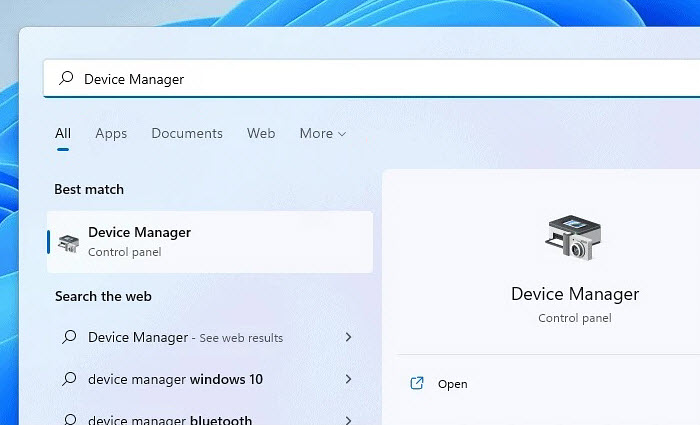
Step 2: In the Device Manager, scroll down and find DVD/CD-ROM drives. Click on the option to expand it and right-click on the DVD driver. From the list, you can:
- Choose Update driver. Then select Search automatically for updated driver software or Search automatically for drivers, it will automatically download and install the last DVD driver on the computer. Once finished, restart your computer.
- Choose Uninstall driver. Confirm that you want to remove the driver and restart your computer. Windows 11 should install the DVD driver when you reboot the computer if connected to the internet or if the driver is cached locally. If not, you need to go to Action in the Device Manager and choose Scan for hardware changes to let Windows 11 reinstall the DVD driver. Then you should be able to access the DVD drive in Windows 11/10/7 PC.
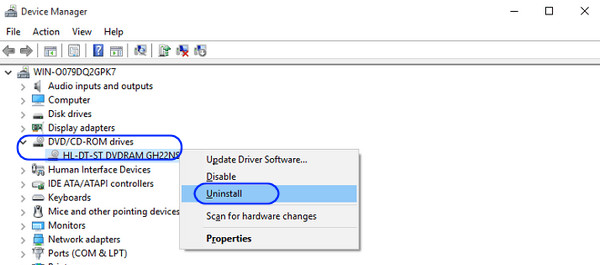
Fix 2. Use the Registry Editor
The Windows registry stores configuration for the operating system and installed applications. Incorrect keys or corrupted entries can prevent Windows 11 from recognizing a DVD drive. Back up your registry (or create a System Restore point) before making any changes.
Step 1: Open Start Menu on Windows 11/10/7 and type "Registry Editor" to search for it. Then, from the search results, click on the "Registry Editor" tile to open it.
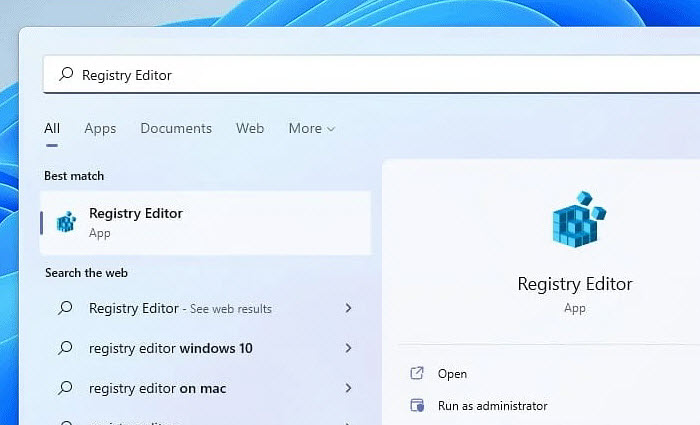
Option 1: Reset the DVD drive
Once the Registry Editor opens, enter "HKEY_LOCAL_MACHINE\SYSTEM\CurrentControlSet\Services\atapi" in the location bar and hit Enter. Find and right-click on atapi and choose New > Key. It will then create a new key named Controller0.
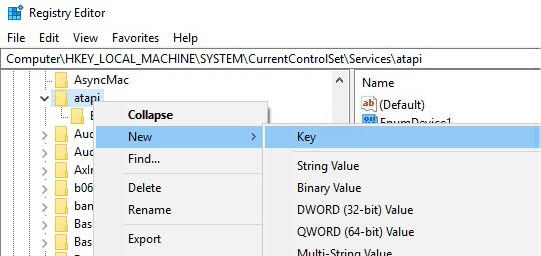
Select Controller0 and then right-click an empty space on the right side to create a new DWORD (32-bit) Value named EnumDevice1. Modify its value data to 1 (Decimal) and restart your computer. If Windows 11 still does not recognize your DVD drive, it may be caused by corrupted registry entries.
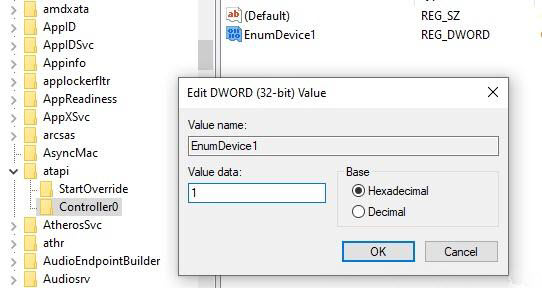
Option 2: Fix a corrupted registry entry
Once the Registry Editor opens, enter "HKEY_LOCAL_MACHINE\SYSTEM\CurrentControlSet\Control\Class\{4D36E965-E325-11CE-BFC1-08002BE10318}" in the location bar and hit Enter.
In the results that appear on the window on the right, locate the UpperFilters and LowerFilters values. Right-click on them and select Delete. Confirm that you want to remove them and then restart your computer.
Note: The UpperFilters and LowerFilters registry values in the DVD/CD-ROM Drives class can sometimes become corrupted and cause recognition problems. Removing them may help when an external USB DVD drive is not recognized/detected in Windows 11/10/7. If you don’t see these entries, the issue likely has another cause.
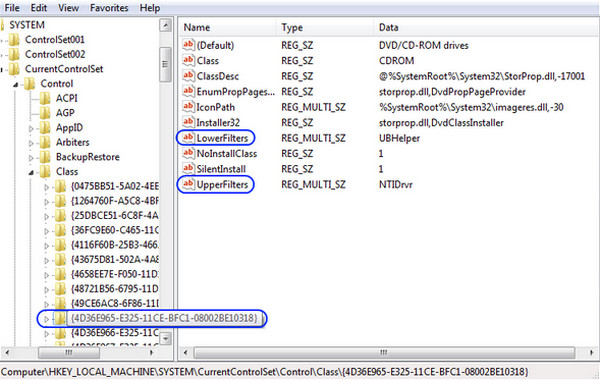
Fix 3. Remove and Reinstall IDE/ATAPI Drivers
The IDE ATA/ATAPI controllers allow hard drives and optical drives (CD/DVD) to communicate with Windows 11. If the DVD drive is not detected, corrupted or outdated drivers may be the cause. Uninstalling and reinstalling these controllers can restore proper detection in Device Manager.
Step 1: Open Start Menu on Windows 11/10/7 and type "Device Manager" to search for it. Click on the "Device Manager" tile from the search results to open it.
Step 2: In Device Manager, expand IDE ATA/ATAPI controllers. If the option is missing, click on View in the top menu bar and select Show hidden devices.
Step 3: Right-click all entries under IDE ATA/ATAPI Controllers and select Uninstall device. Once finished, restart your computer. Windows will automatically reinstall the drivers upon reboot. Afterwards, check if the DVD drive is detected in Windows 11/10/7.
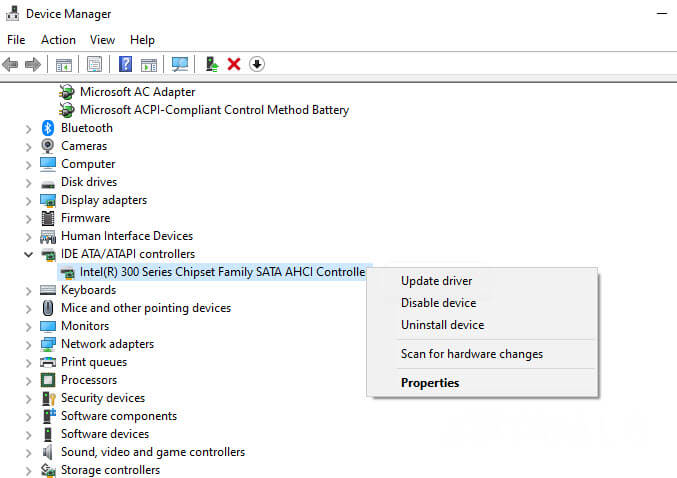
Note: Uninstalling IDE/ATAPI drivers is safe as Windows will reinstall them automatically. This method fixes issues caused by driver corruption, outdated drivers, or conflicts that prevent the DVD drive from being recognized.
Fix 4. Restore the DVD Drive using Command Prompt
If your Windows 11 Device Manager does not show a DVD drive, you can restore it using a command line. This method is similar to Option 1 in Fix 2. Administrator privileges are required, otherwise you may encounter "Access Denied" or other errors.
Step 1: Right-click on the Start Menu and select Windows Terminal (Admin). A User Account Control window will appear. Click Yes to grant permissions. The Administrator Command Prompt will then open.
Step 2: In the Command Prompt, copy and paste the following command:
reg.exe add "HKLM\System\CurrentControlSet\Services\atapi\Controller0" /f /v EnumDevice1 /t REG_DWORD /d 0x00000001
Step 3: Press Enter to execute the command. Once you see "The operation completed successfully," close the Command Prompt and restart your computer. Check if the external USB DVD/CD drive is now recognized in Device Manager.
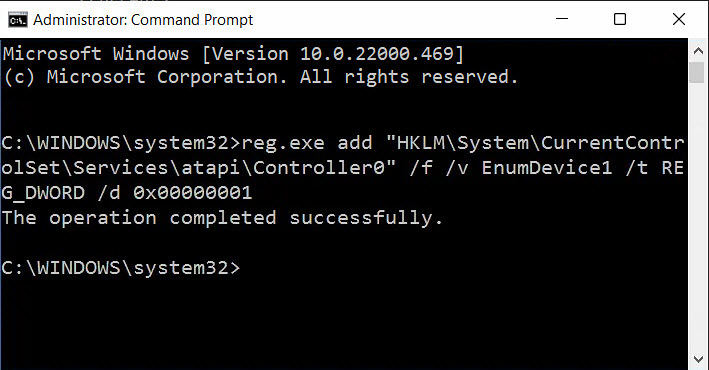
Note: This method modifies the registry to restore DVD drive functionality. Always ensure you have a system backup before making changes through Command Prompt to avoid potential system issues.
Video How to Fix Windows 11 Not Recognizing DVD Drive Issues
If the above troubleshooting steps are not clear enough for you, here is also a video to guide you through the whole process. Follow the steps in the video below.
FAQ about DVD Driver Issues on Windows 11
1. Why is my external DVD drive not showing up on Windows 11?
This issue often happens due to missing or outdated DVD drivers, disabled optical drive in BIOS, power supply problems, or corrupted registry entries. First, check if the drive appears in BIOS or Device Manager. If it’s listed with a warning icon, update or reinstall the driver. If not, test the drive on another PC to rule out hardware failure. You can also enable the drive in BIOS, run Windows Troubleshooter, or reset upper/lower filter registry keys to restore detection.
2. How do I update my DVD driver in Windows 11?
Open Device Manager, locate "DVD/CD-ROM drives," right-click your device, and select "Update driver." Choose "Search automatically for drivers" or manually install from the manufacturer’s site if needed.
3. Can I play DVDs without a working DVD drive on Windows 11?
Yes. Use DVD ripping software like WinX DVD Ripper to convert discs to digital formats such as MP4. You can then play them directly without needing a physical drive.
4. Why does my DVD drive disappear after Windows 11 update?
Major updates can reset device configurations or cause driver conflicts. Reinstall the DVD driver, check BIOS settings, or roll back to the previous driver version if the issue started after updating.
5. How can I fix “DVD driver missing” in Windows 11?
Reinstall the driver in Device Manager, run Windows Hardware Troubleshooter, or restore missing registry keys for optical drives. If that fails, download the official driver from your PC maker’s website.
6. Does Windows 11 support older DVD drives?
Yes, most older DVD drives work on Windows 11 if proper drivers are installed. However, some legacy drives may require manufacturer drivers that are no longer maintained.



















