How to Play DVD on HP Laptops with or without DVD Drive
According to a study conducted by Grand View Research, HP had a 24% share of the market for laptops as early as 2017, making it the second-largest vendor. That is to say, in 161.6 million of total shipments, about 38.8 million HP laptops are used for daily work and entertainment, including DVD playback. But unfortunately, many users get into troubles that DVD won't play on HP laptops. So what went wrong? How can you play DVD on HP laptops? It's quite easy by following this post.
Play DVDs on HP Laptops Windows 10/11 without Errors
DVDs won't play on HP laptops with Windows 10/11 since Microsoft removes the built-in support for DVD playback in Windows Media Player. You have to turn to a third-party media player or ripper to play DVDs on HP laptops easily:
5KPlayer [Free & Safe] - Play any DVDs (NTSC/PAL) on HP laptops, with support to region codes 1-6, 99 titles, bad sector, damage, CSS, etc.
WinX DVD Ripper [Free & Safe] – Convert DVDs to MP4, H.264, MPEG-4, WMV, AVI, 3GP, 420+ profiles for HP laptops, PCs, Macs, TVs, mobiles, and other devices. Remove all DVD protections, incl. region codes, RCE, CSS, Disney X-project, 99-title, bad sectors, etc.
Table of Contents
Part 1. How to Play DVD on HP Laptops with DVD Drive
Actually, there are a great number of HP laptops with built-in CD/DVD drive. And they may also already have a free commercial DVD playback solution installed, like Windows Media Player in Windows 7 and other free DVD player for Windows 10. What you need to do is to:
Step 1. Insert your DVD disc into DVD-ROM drive
Step 2. Open your DVD player and load DVD disc for playing on HP laptops.
In this case, if your HP laptop still fails to play DVDs, it might be an issue of the disc or DVD drive. A corrupted DVD disc/drive will lead to DVD read error, such as DVD drive not reading discs, no disc found, DVD drive not showing etc.
How to fix it and make DVD playable on HP laptops?
- Clean the disc and check if there is significant damage to the playing surface.
- Run the Hardware and Devices troubleshooter. Search for and open Find and fix problems with devices, click Next and follow the instructions to fix any problems found, and then test a disc in the drive.
- Test the drive for a hardware failure. In the Component Tests, choose Optical Drive and run all the available test. Follow any instructions to resolve any issues found. Learn more about how to test optical drive on HP computers >>
- Check the drive status in Device Manager. In the Device Manager panel, right-click the name of your DVD drive, and select Uninstall, then restart the computer. Windows automatically configures the device.
- Enable AutoPlay. Select the Use AutoPlay for all media and devices setting in the Control panel and drop-down DVD type menu, select Ask me every time, and then click Save.
Also, wrong DVD region code will also stop you from playing DVDs. For example, you cannot play USA region 1 DVD in UK, watch Japanese DVD in USA and so on. If this is the cause for DVD not playing on your HP laptop, fix it through:
Change DVD region in Windows 10: Search and open Device Manager > Expand DVD/CD-ROM drives, right-click on your DVD player and select Properties > click on DVD Region tab, select the region in whicj you want to change to and click OK.
Part 2. How to Play DVD on HP Laptops without DVD Drive
You see, laptops are getting thinner and thiner. There are various reasons for optical drive removal. For example, most movies and music is being delivered to the consumer over the Internet instead of on discs. Inexpensive USB hard drives and online backup services make it easy and convenient to back up our computers without drives. And most importantly, manufacturers can build smaller, lighter and less expensive laptops if DVD drive is removed.
#1. Purchasing an External DVD Drive & Turning to a Media Player That Plays DVDs
External DVD drive is a nice option for playing DVDs on ultrathin laptops without built-in optical drive. It's quite easy and convenient in conjunction with a third-party DVD player. Take 5KPlayer as an example,  free download 5KPlayer and play DVD with it in one click.
free download 5KPlayer and play DVD with it in one click.
Step 1. Connect an external DVD drive to your laptop and insert DVD disc into the drive.
Step 2. Open 5KPlayer and click "DVD" button, your DVD will be played smoothly immediately.
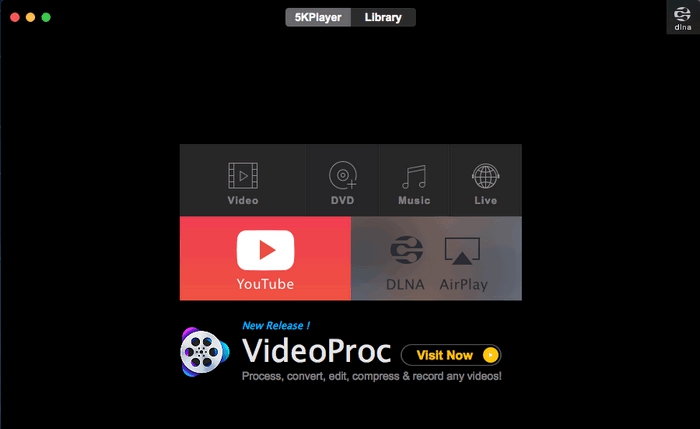
However, did you see that there is no difference from playing DVD on HP laptop with DVD drive except purchasing an external DVD drive in advance. That is to say, you may also run into the same errors as above. To get rid of such errors, a new way - digitizing DVD is more recommended.
#2. Rip DVD to Digital for Playback on HP Laptops without Optical Drives
Ripping DVD to digital formats not only makes it available on HP laptop computers without optical drives, and even cross-platforms, but also gives the disc a better storage. Fortunately, WinX DVD Ripper Platinum is able to do that flawlessly at blazing fast speed with delicated balance of output quality and file size.
- It accepts any types of DVDs, regardless of new released discs, Disney 99-title, regional, damaged, workout DVDs or non-standard discs.
- Rip DVD to MP4, MOV, MKV, AVI, HEVC, H.264, HP laptops, Windows PCs, Mac, HDTV, smartphones and 350+ preset profiles.
- 5 minutes only to backup a full DVD with Intel/NVIDIA/AMD hardware acceleration enabled.
- Shrink DVD size up to 80% smaller than orginal with 1:1 quality ratio, thanks to the high quality engine and compression kernel.
- Flexibly tweak output video resolution, frame rate, aspect ratio etc., as well as trim, crop, rotate, subtitles and so on.
Please DO Not use WinX DVD Ripper to rip rental DVDs.
For Windows and Mac only. If you are a mobile user, please click here.
[Tutorial] How to Rip DVD to MP4 for Playback on HP Laptop and Any Screens
Step 1. Put your disc to the DVD drive. Free download and launch the DVD ripper, and click "DVD Disc" button on the top left.
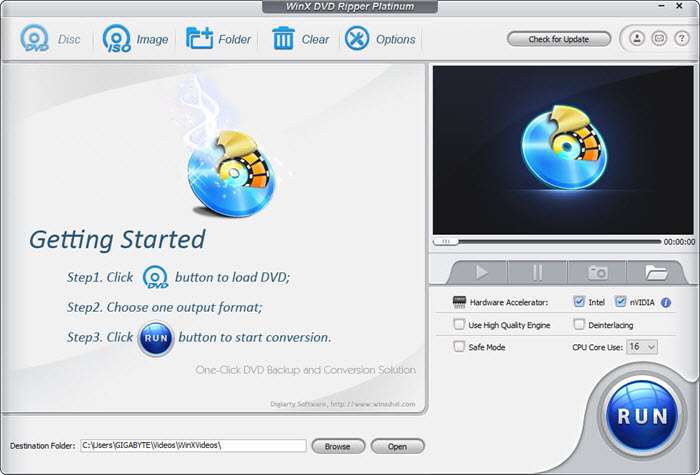
Step 2. Choose output format for HP laptops from the popped up window. MP4 H.264 is always recommended for better compatibility. If you'd like to shrink your DVD to smaller size, you can convert DVD to MP4 HEVC to get half size of H.264 one with same high quality.

Step 3. Hit "RUN" button to start ripping DVD to MP4 right now. It won't cost you much time if your laptop is configured with qualified graphics, as the hardware accelerator option will be checked by default. Then you can transfer the ripped DVD to a USB and play the movie on HP laptops by plug and play.
Disclaimer: Digiarty Software does not advocate ripping/copying copy-protected DVDs for any commercial purpose and suggests referring to the DVD copyright laws in your countries before doing so. And do not use WinX DVD Ripper to rip DVD rentals.
Video Tutorial on How to Play DVD on HP Laptops without DVD Drive
Part 3. FAQs
1. Why can't you play DVDs HP laptop running Windows 10/11?
Microsoft has disabled the built-in support for DVD playback on Windows 10/11. Thus watching DVD on Windows 10 can be a twisting process. You need to install a third-party media player with integrated DVD support, such as VLC Player, 5KPlayer etc.
2. Why won't my DVD play on my HP laptop?
Firstly, you need make sure the DVD drive support the discs you throw at it. Blu-ray and DVD video disk are not supported. If supported, you can install a compatible movie playback software. Go to DVD playback options for Windows for more details if the DVD is still stuck on playback. Last but not the least, discs burned on a different computer do not play at well. So try to burn the disc again using another brand of blank disc.
3. How do you get Windows 10/11 to recognize your DVD drive?
Boot to the Windows 10/11 computer, start System Manager with Windows key + X, then press Device Manager. Now expand DVD/CD-ROM drives, right-click on the list of optical drives and click Uninstall. Then you can restart your machine, and exit System Manager. Windows 10/11 will detect your DVD drive.
Still have some trouble about how to play DVD on HP laptops? Please feel free to Mail Us >>


















