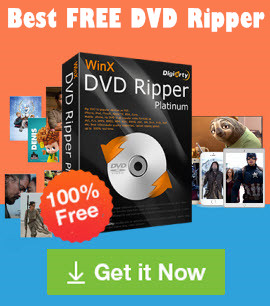How to Play DVDs on MacBook Pro/Air, iMac, Mac mini?
Summary: Many modern Macs lack built-in DVD drives, making DVD playback challenging. Users often face issues with DVD Player or external drives not recognizing discs. To watch DVDs on Macs running Sonoma, Ventura, Monterey, Big Sur, or earlier, you can use an external drive, convert DVDs to digital formats like MP4, or create ISO files for easier, compatible playback across devices.
"DVD Player doesn't play DVD on Macbook Air, M1 Chip v. Big Sur 11.8. My DVD Player doesn't automatically start playing my DVD movie when inserting the disc into my Model 1379 Super Drive nor am I able to operate the DVD Player controls. The disc shows up on my desk top with the correct title of the movie. Why am I not able to play this DVD movie on my Mac?"-- from Apple Community
"How to play DVD on Macbook Pro using external DVD drive? I have an external LG DVD writer, hooked up to a multiport adapter. Brand new Macbook, Ventura. When I put a DVD in the driver, iTunes recognizes it as a music disc and wants to import. I cannot get the Mac DVD Player to recognize it. How can I play the DVD on my Mac computer, and HDMI the computer to the TV?" -- from Apple Community
"How to get DVD to play on MacBook Air? I bought an external CD/DVD drive but I cannot get it to play the DVD movie." -- from Reddit
While most people nowadays choose streaming services to watch movies, some still own DVD discs. However, watching a DVD is not as easy as it used to be, especially on Macs. Recent models of MacBook Air, MacBook Pro, iMac, Mac mini, etc., do not come with a built-in CD/DVD drive for playing DVDs. But don't worry. In this article, we will show you how to play DVDs on Macs running Sonoma, Ventura, Monterey, Big Sur, or earlier versions, with or without a DVD drive.
Play Region-locked, Protected, Damaged DVDs on Mac Easily
Mac's DVD player won't play protected DVDs, Blu-ray discs, certain DVD-RW discs, or other media formats. But you can easily play all encrypted DVDs, region-coded DVDs, Blu-ray discs, and 4K DVDs on Mac using 5KPlayer.
5KPlayer (100% free and safe) - the best free DVD player for Mac to play any DVD on MacBook Pro/Air, iMac, M1/M2 Macs without a problem. It will play any DVD on Mac regardless of region codes, Disney DRM, DVD CSS, Sony ARccOS, any other limitations. All DVD formats, such as DVD folder, VIDEO-TS, and ISO images, as well as other video formats, and online videos, are supported.
Tips: If you want to play DVDs on MacBook Pro/Air without using an external DVD drive -  try WinX DVD Ripper for Mac. It will convert all protected DVDs to MP4, MOV, MKV, ISO, 350+ formats for your MacBook Pro/Air, iMac, M1/M2 Macs. You can play all DVDs on Mac without using a DVD drive.
try WinX DVD Ripper for Mac. It will convert all protected DVDs to MP4, MOV, MKV, ISO, 350+ formats for your MacBook Pro/Air, iMac, M1/M2 Macs. You can play all DVDs on Mac without using a DVD drive.
Table of Contents
Part 1. How to Play a DVD on Macs with Built-in DVD Drive
If your Mac has a built-in DVD drive, it's easy to play the DVD on your Mac desktop & laptop computers. Simply insert your DVD into the optical drive of your Mac (make sure the disc label faces up). Then the DVD Player app on your Mac should start playing the DVD automatically. If the default DVD player on Mac doesn't play the DVD automatically, you can open Spotlight by clicking the magnifying glass icon in the top right, or hitting Cmd + Space. Search for DVD Player to find and open the DVD player app manually. Then click on File on the top menu bar and Open DVD Media to select your DVD.
How to Play a DVD in DVD Player on Mac?
Step 1. Play the DVD movie.
When a DVD movie starts to play on Mac, you can use the cursor to click on the Pause button or Play button to control the playback.
Step 2. Rewind or fast-forward.
If you want to skip to a certain point of the DVD movie, simply click on the timeline. You can also drag the progress bar to rewind or fast-forward the movie playback.
Step 3. Choose a title.
If you want to play a certain chapter of the DVD movie, put the cursor at the top of the display, then you will see a Chapter List. Then you can click on it to select the chapter you'd like to play.
Step 4. Quit playing.
To stop playing the DVD on Mac, press Command-Q on your keyboard. The Mac DVD player will stop playing the DVD and return to the black screen. Then press the Eject button on the keyboard to eject the DVD disc from your Mac.
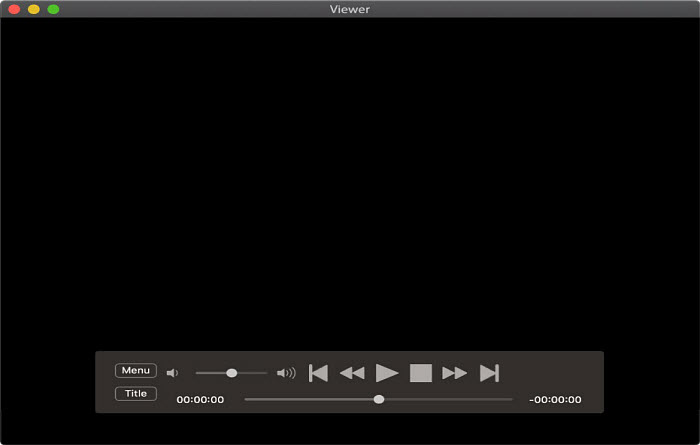
How to Play a DVD Movie Stored on Mac?
To play a DVD movie stored on your Mac using the DVD Player app, follow these steps:
- Open the DVD Player app on your Mac. You can find it in the Applications folder or by searching for it using Spotlight.
- In the DVD Player app, go to the File menu and select "Open DVD Media".
- A file dialog will appear. Locate and select the Video_TS folder of the DVD that you want to play. Click "Choose" to open it.
- The DVD Player app will start playing the DVD contents in the Video_TS folder. In the DVD Player app on your Mac, you can use the playback controls in the app to control the video playback, such as play, pause, skip, and adjust volume.
How to Find and Open DVD Player on Mac?
If the DVD doesn't play automatically with Mac's DVD Player, you can open the app and play the DVD with it. On macOS Sonoma, Ventura, Big Sur, and Catalina, click the Spotlight icon in the upper right corner of your Mac's screen. Search for DVD Player, and the app's icon will appear at the top of the Top Hits. Double-click on the icon and the Mac DVD player app will launch. Then click File on the top menu > Open DVD Media to choose and play a DVD on Mac.
Part 2. How to Play a DVD on Macbook Pro with External DVD Drive
If your Mac doesn't have a built-in DVD drive, such as a MacBook 2021/2020/2019, MacBook Air, or Mac M1/M2 units, it's also easy to play DVDs on Mac computers if you're willing to buy an external DVD drive. For example, Apple’s official USB SuperDrive, priced at $79.00, is specially designed to play DVD on Macs without DVD players (there are also other expensive and cheap external DVD players for Macs to choose from).
To play DVDs on a MacBook Pro/Air using external DVD drives, follow these simple steps:
- Connect an external DVD drive to your MacBook Air, MacBook Pro with Retina Display, iMac, or Mac mini.
- Insert the DVD into the external DVD drive.
- Once the DVD is inserted, the default DVD Player app on your Mac should automatically open. If it doesn't, you can manually open the DVD Player app.
- In the DVD Player app, you will see the DVD listed in the left-hand sidebar. Click on it to select it.
- The DVD will start playing automatically. You can use the DVD Player app's controls to pause, play, skip chapters, and adjust the volume, just like you would with an internal DVD drive on a Mac.
That's it! You can now enjoy watching your DVD on your Mac using the external DVD drive.

Free DVD Players for Mac:
When using Apple's DVD player software to play DVDs on Mac computers, you should know that Apple's DVD player won't play DVD discs with copy protection, nor will it play other media such as Blu-ray discs, or video content burned onto certain types of DVD-RW discs. In this case, there are some other apps you can use to play DVDs on MacBook Pro, MacBook Air, iMac, Mac mini, etc.
1. VLC Media Player: it's a free video player that is able to open videos, CDs, VCDs, and DVDs on Mac. It contains libdvdcss so that it's able to play protected DVDs on Mac without issues.
2. MPlayerOSX for Mac: it supports many native, XAnim, and Win32 DLL codecs, and helps Mac play DVD, VideoCD, SVCD, 3ivx, DivX 3/4/5 and even WMV movies. There are also filters such as deinterlace, denoise, subtitles, etc.
3. 5KPlayer: it's a free video player that updated DRM library built-in to easily play protected DVDs on Mac using the built-in or external DVD drives. In addition, there are many useful features such as AirPlay, DLNA Wireless Stream, video downloader, and more. To play a DVD on Mac with it, just insert the DVD into the internal/external drive, click the DVD button on its interface, then it will play the DVD automatically.
Free download 5KPlayer to play region-locked and protected DVDs on Mac easily.
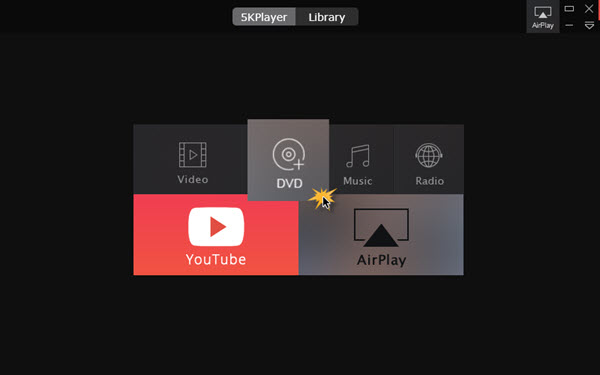
Part 3. How to Play a DVD on Macs without using a DVD Drive
Apparently, DVD drive is no longer a trend to watch DVDs on Mac. Whether your Mac comes with or without a DVD / CD drive, playing a DVD on Mac via a DVD drive is not future proof. Here is another way to watch DVDs on Macs without using a DVD drive – convert DVD to Mac's supported formats and store them on a cheap mass storage device like a HDD. Then you can freely watch the DVD movies on Mac without using a DVD drive.
WinX DVD Ripper for Mac will help you play any DVD on MacBook Pro/Air, iMac, M1/M2 Macs without using a DVD drive. It's able to convert DVDs for Mac QuickTime, iMovie, Final Cut Pro, any other players and apps.
- Convert protected DVDs for Mac with support to region codes, CSS, RCE, UOPs, Sony ArccOS, Disney 99-title DRM, etc.
- Repair unplayable DVDs for Mac, such as NTSC/PAL DVDs, new/old DVDs, damaged or scratched discs, bad sector DVDs, etc.
- Convert DVDs to Mac's playable formats, such as MP4, H264/HEVC, QuickTime MOV, MKV, 3GP, AVI, MTS, and 350+ more.
- Copy DVDs to Mac in an intact DVD copy in ISO image, Video_TS folder, or MPG without quality loss.
- 5 minutes to convert a DVD for Mac with Nvidia/AMD/Intel GPU acceleration, multiple-core processor, hyper-threading.
Please DO NOT use WinX DVD Ripper to rip rental DVDs.
For Windows and Mac only. If you are a mobile user, please click here.
How to rip DVDs for playback on Mac without DVD drives?
Preparation: Free Download DVD Ripper software and install it. In this process, you will need a PC or Mac with a DVD drive.
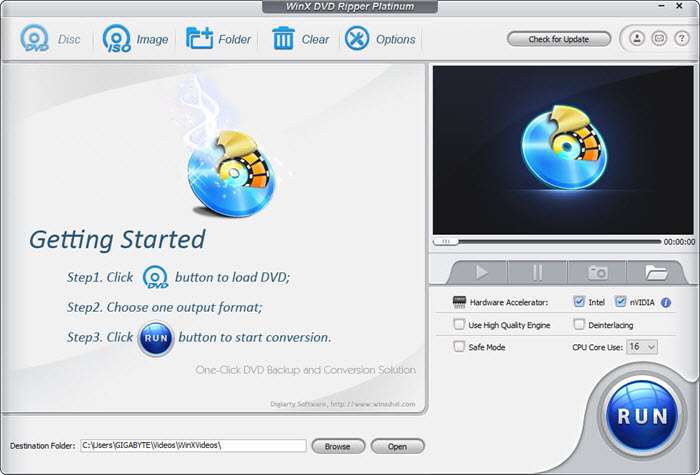
Step 1. Load DVD Source into Software
Firstly, insert the source DVD into the optical drive. Then click the Disc button to import the DVD. It will then take a few seconds to analyze the copy protection and load the DVD data.
Step 2. Choose an Output Format
Then, an "Output Profile" windows will appear after the DVD content is completely imported. To play the DVD on MacBook Air, MacBook Pro, iMac, Mac mini, etc., choose the "Mac General Video" category on the left column and select a format from the list. For example, you can convert DVD to Mac MP4, MOV, or M4V. You can also select the portable devices as you like, Apple TV, iPhone, iPad, iPod, iMovie, Android, etc.
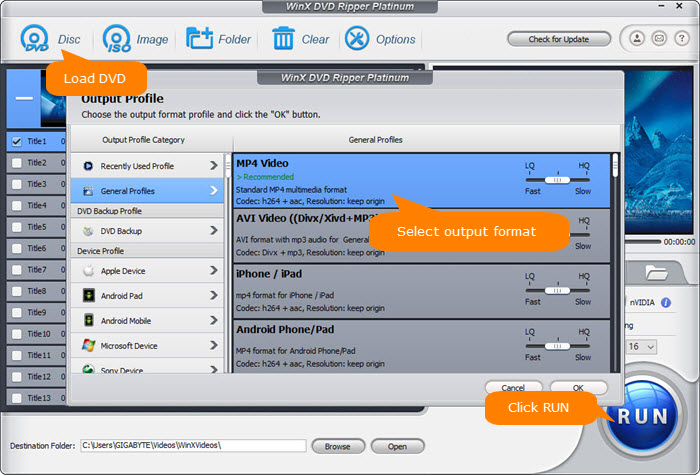
Step 3. Start to rip DVDs for Mac
There will be a destination folder by default, but if you have a certain place to save your converted video, please click "Browse" to reset the destination folder. Hit "RUN" icon to start ripping the DVD for Mac.
Step 4. Play DVD movies on Mac
When the conversion finishes, you can transfer the DVD videos to a hard drive, USB drive, HDD, or other storage devices. Then you can plug and play DVD movies on MacBook Pro/Air, iMac, Mac mini, anywhere at any place!
Part 4. What to Do when a DVD won't Play on Your Mac?
On Apple Community, Reddit, and other forums, many users are reporting that they can't play DVDs on their Macs, especially on Mac M1 units.
- DVD not working with Big Sur 11.6. Updated to 11.6 now the DVD drive will not play DVD's. Issue on all my Mac M1 units. -- Apple Community
- MacBook Air M1 2020 DVD Player won't play DVDs. I'm trying to play a DVD using an external drive on my MacBook Air. When I insert a DVD, the DVD Player app loads, but the disc won't play. The same DVDs play just fine on my older Air and Pro, and this Air will play audio CDs with the same external drive just fine. I tried two different external drives. Same problem. -- Apple Community
- I bought a new external DVD player but it did not work. The power is on when plugged into the MacBook Pro but it does not show up on Finder. I have the Monterey v12.1 iOS. Does anyone have problems with their DVD player after update to Monterey? -- Apple Community
If a DVD is not playing on your MacBook Air, MacBook Pro, Mac mini, or iMac, there are some possible fixes to try:
- Enable the Mac DVD Player app to open when insert a DVD in the System/CDs & DVDs preference.
- Mac's DVD player doesn't support playing protected DVDs, so check if the source DVD has any protection on it.
- If it ejects your DVD from the Mac, it indicates that the DVD is in a region code different from that of your Mac.
- If it pops up a "Supported disc not available" or a "Not Permitted" message, it indicates that the DVD is a type of DVD-RW disc, which is not supported by Apple's DVD Player app.
- If it pops up a "Skipping over damaged area" message, it indicates that the DVD is not in good condition and there is no damage or dust.
- If you're using an external DVD player for Mac, check if it's connected properly with your Mac.
- Check if the DVD drive is damaged.
- Make sure there is enough power to all of the units so that the optical drive is useable.
- When you're playing a DVD on MacBook Pro/Air via SuperDrive, you would need a USB to USB C adapter or Apple's AV Multi-port adapter.
- If a DVD is not recognized by your Mac, go to Finder, select Preferences. Then click the General icon, and look under "Show these items on the Desktop:". Make sure CDs, DVDs, and iPods is checked.
- Note that Apple's USB SuperDrive won't support smaller DVD or irregularly shaped discs.
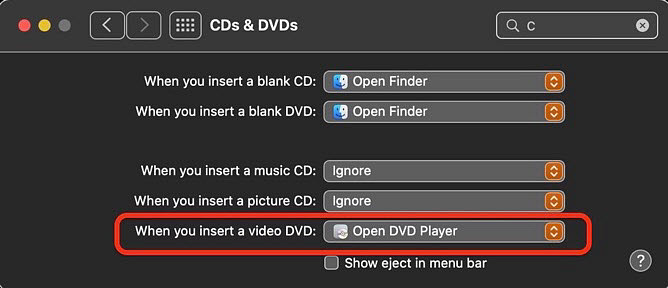
Final Words
Whether you're using a Mac with built-in DVD drive, or a Macbook Pro/Air with an externa DVD drive, there are different ways to play a DVD, such as the DVD Player app and third-party solutions like VLC and 5KPlayer. In addition, if you want to play DVDs on Mac without using an external DVD drive, DVD rippers offers a way to access DVD content on Macs without optical drives.
Part 5. FAQ
1. Do all Macs have a DVD player?
No. Macs such as newer MacBook Air, MacBook, iMac don't come with a CD/DVD drive. To play DVDs on these Mac computers, you will need an external DVD drive, or convert the DVD to digital formats in advance.
2. Does QuickTime Player play DVDs on Mac?
From Apple, "You can use QuickTime Player to play media stored on your computer's hard disk, a CD, a DVD, or the Internet." However, that is not true. You can't use QuickTime to play DVDs on Mac, including DVD video formats like VOB, Video_TS, ISO or IFO. The only official way to play DVDs on Mac is using the Apple DVD Player, which, however, doesn't play protected commercial DVDs.
3. How do I make a DVD play on any player Mac?
The DVD Player app on Mac doesn't support DVDs with copy protections. And other media players may have other limits as well. Therefore, the best way to make a DVD playable on any player of a Mac is to convert the DVD to MP4, which is supported by almost all media players.
4. Will any external DVD drive work with Mac?
In general, most external DVD drives are compatible with MacBook Pro/Air, but there are a few factors to consider to ensure compatibility. Check the specs such as the speed, connection type, region, driver requirements, and power source.