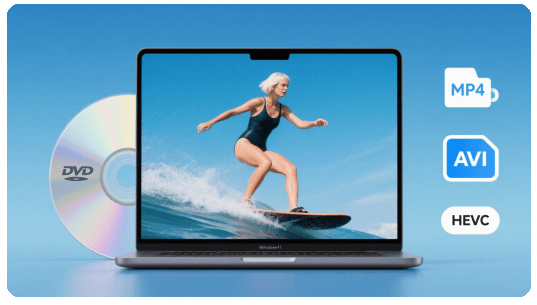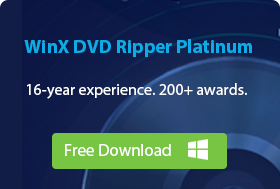How to Free Convert DVD to MP4 on Mac (macOS Sequoia Compatible)
"I want to convert a collection of recently purchased DVDs to MP4 format on my Mac in preparation for an upcoming trip. However, I'm unsure about the process on my Mac computer."
macOS no longer includes a built-in DVD player with ripping capabilities. What's worse, most commercial DVDs come with encryption (like CSS or Disney DRM) that prevents basic tools from converting DVD to MP4 on Mac. That's why many Mac users face issues such as:
- DVD not loading or showing errors.
- Converted MP4 file has no audio or broken playback.
- Slow ripping time or failed halfway through.
Below, we walk you through the best DVD to MP4 converters for Mac users and step-by-step guide to freely convert DVD (even encrypted one) to MP4 on Mac, so that you can stream your movie colllection on your Macbook, iPad or Apple TV with ease.
Convert Protected DVDs to MP4 on Mac Free, Fast and Easily
WinX DVD Ripper Mac Free [100% free and safe] will easily convert DVDs to MP4 H.264/H.265/MPEG-4, MOV, MKV, VOB, and 350+ other formats playable on QuickTime player, MacBook Pro, Air, iMac, Mac Pro, iPhone iPad, iMovie, etc. Convert protected DVDs to MP4 free on Mac, like convert region code 2 DVD to region code 1, rip Disney DVDs with 99 titles, copy Sony DVDs with bad sector, without extra DVD decrypter. Nivida, Intel, and AMD GPU acceleration help you rip a full DVD to MP4 on Mac in 5 mins only!
2025 Top 8 Best DVD to MP4 Converters for Mac
Mac DVD to MP4 converter |
Convert protected DVDs |
GPU support |
Output quality |
Other features |
Best for |
WinX DVD Ripper Mac Free |
Yes |
Yes |
98% original quality |
Add subtitles, merge, trim, crop, resize, compress, etc. |
Convert protected DVD to MP4 on Mac with fast speed and high quality. |
Handbrake |
Yes with libdvdcss |
Yes |
Excellent |
Adjust video parameters, crop, ripping filters, etc. |
Advanced users rip DVDs to MP4/MKV on Mac with flexibile settings. |
VLC |
No |
Yes |
Good |
Adjust video settings, play media |
Convert DVD to MP4 and others with the most popular media player. |
Cisdem Video Converter |
Yes |
No |
Excellent |
Add subtitles, adjust settings, add effects, convert, download |
Users who needs more than ripping a DVD to MP4. |
Movavi Video Converter |
No |
Yes |
Good |
Convert videos, compress files, trim, crop, etc. |
Convert non-protected DVDs to MP4 and different formats easily. |
MacX DVD Ripper Free |
Yes |
Yes |
Excellent |
Edit, resize, adjust settings, add subtitles, batch conversion, etc. |
Freely convert protected DVDs to MP4 on Mac. |
FFmpeg |
No |
Yes |
Good |
Decode, encode, transcode, mux, demux, stream, filter, etc. |
Complicated but will rip protected DVDs to MP4 with tons of settings. |
Uniconverter |
No |
Yes |
Good |
Rip, convert, burn, play, edit, compress, and more. |
An all-in-one video converter to rip unprotected DVD to MP4 on macoS. |
Method 1. How to Convert DVD to MP4 on Mac with WinX DVD Ripper Mac Free
- Supported OS: macOS Sequoia, Sonoma, and earlier
- Bypass DVD protections: DVD CSS, UOP, RCE, region code, Sony ARccOS, Disney X-project DRM, fake playlists, etc.
- Supported input: DVD disc, DVD folder, ISO image file.
- Supported output: MP4 (H.264/HEVC), MOV, M4V, AVI, MPEG, MP3, AAC, iPhone/iPad/Android/Sony/Microsoft device profiles, and more.
WinX DVD Ripper Mac Free is a 100% free yet powerful DVD to MP4 converter for macOS. It is fully compatible with the latest macOS versions, including Sequoia and Sonoma, and gets constantly updated to catch up with the latest DVD encryption techs.
Whether you are digitizing a region-locked DVD, dealing with Disney's 99-title obfuscation, or damaged sectors, this tool intelligently detects teh correct main title and bypasses most copy protection schemes— including CSS, UOP, RCE, Sony ARccOS, and Disney X-project DRM. And if you have any question on DVD to MP4 ripping on Mac, you can Email to its support team, 24/7 service to help you out of any trouble.
Unique features:
- Support almost all commercial DVDs, inc. region-locked, structurally complex discs, or DVDs with bad sectors, Disney 99 titles, etc.
- Up to 5x faster DVD ripping with support for Apple M1/2/3/4 chips, Intel QSV, and NVIDIA NVENC/Cuda acceleration.
- Merge DVD movie titles, cut off trailer/ads, crop black bars, add subtitles, adjust video resolution, frame rate, aspect ratio, etc.
- It's 100% clean and secure, with no ads, watermarks, or bundled software.
Pros:
- It's able to remove most copy protections from a DVD.
- It will rip DVDs to MP4 at a speed that is 5x faster than other Mac DVD to MP4 converters.
- It's able to rip and copy DVD to various different formats and profiles.
Cons:
- It doesn't support ripping Blu-ray discs.
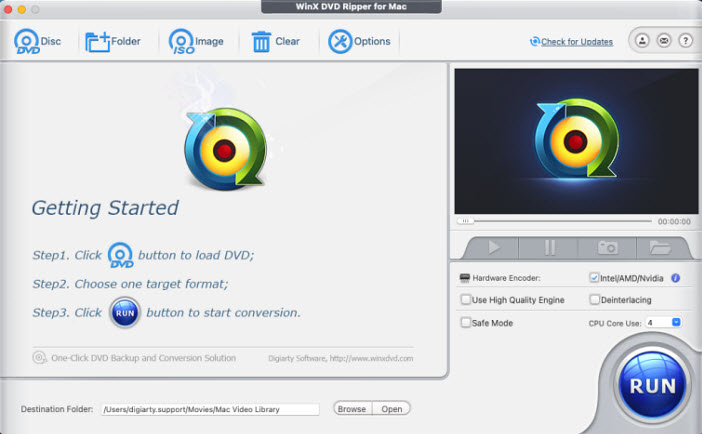
How to Free Convert DVDs to MP4 on Mac?
Before you begin, make sure your Mac has a built-in or external DVD driv. Then you can free download and install WinX DVD Ripper Mac Free on your Macbook Pro, Macbook Air, iMac, or Mac mini.
Step 1. Load the DVD movie.
Put target DVD into the DVD-ROM. Open the software WinX DVD Ripper Mac Free, then click "DVD" button on its top-left corner to load the detailed DVD information. This tool can auto scan and select the right DVD main title for you, which the free Handbrake can't do. DVD folder and ISO image file input options are also provided next to it.
Step 2. Choose MP4 as the target output.
In the auto pop-up Output Profile window, click Mac General Video --> MP4 Video. You can convert DVD to MP4 in MPEG-4, H.264, and H.265. If you want to keep small size and good quality in the output MP4 file, you can choose to convert DVD to MP4 H.265.
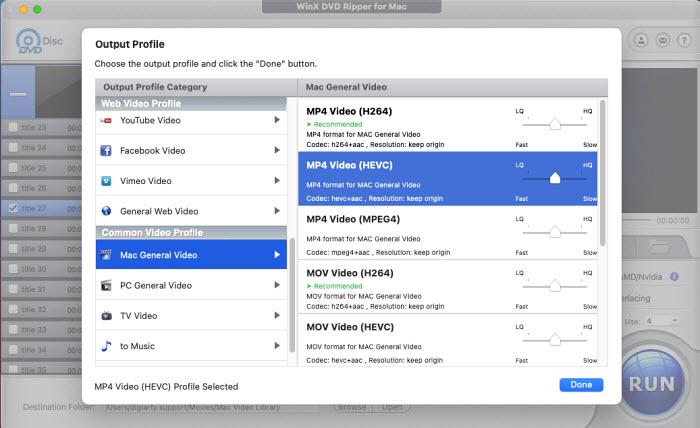
You can also click "Edit" icon to crop, trim, expand the DVD movie video, or add external SRT subtitles to it; or click the wheel-like icon to open the video/audio parameter settings window to adjust bitrate, frame rate, aspect ratio, and more for the MP4 video.
Step 3. Start converting DVD to MP4 file for free.
Click "Browse" button on the bottom to choose a preferred destination folder to save the ripped DVD movie video. Then tap "RUN" button to start ripping DVD to MP4 video for free without losing quality.
Pro Tips for Better Results
- Enable "Safe Mode" if you have any issue when ripping a protected DVD to MP4 on Mac. This will ensure a smoother conversion.
- Take full advantages of the Multi-core processing and select CPU Core usage (up to 8 cores) to optimize DVD conversion speed.
- Select "High Quality Engine" or "Keep Original" for the best video output quality.
Disclaimer: This software is intented for personal, non-commercial use only. Digiarty Software does not advocate ripping copy-protected DVDs for any commercial purpose and suggests referring to the DVD copyright laws in your countries before doing so. Still have trouble about converting DVD to MP4 on Mac? Please feel free to Email Us >>
Method 2. How to Convert DVD to MP4 on Mac Free with HandBrake
- Supported OS: Work with macOS 10.13 and later.
- Bypass DVD copy protection: No, HandBrake can't circumvent DVD copy protection on its own.
- Supported input sources: DVD and Bluray sources, and common multimedia files
- Supported output formats: .MP4(.M4V), .MKV and WebM
From my opion, Handbrake 1.9.x (the latest is v1.9.2) is only a maintenance-oriented update rather than a feature leap. Most changes target fringe codecs and bug fixes, and bring virtually no benefit to everyday DVD-to-MP4 workflows. Most core imporvements related to Apple hardware acceleration and performance optimizations were introduced earlier, in the 1.7.x releases.
This release has a significant improvement on the core HandBrake engine, including adding Apple VideoToolbox hardware decodingand encoding for recent Macs. This hardware acceleration dramatically speeds up your Mac DVD to MP4 converting speed compared with the traditional software encoding on Mac. Meanwhile, it extends AV1 hardware encoding to AMD and NVIDIA users and improves performance on AArch64 (ARM) and Apple Silicon devices.
So if you already run 1.7.x, there's little reason to rush to newer version unless you specifically need its new niche codec support or a bug fix. DVD ripping speed, stability, and copy-protection limitations remain identical. But we have to accept the fact that Handbrake still has no built-in decryption capability compared to WinX DVD Ripper for Mac.
Pros:
- It's able to rip DVD & Bluray discs to MP4/MKV on Mac.
- It offers tons of filters and settings to customize the MP4 video.
- It's fast and reliable.
Cons:
- It needs libdvdcss to convert protected DVDs to MP4.
- The interface can be a bit overwhelming at times with options and selections.
How to Free Convert a DVD to MP4 on Mac with HandBrake?
If you have installed HandBrake on Mac and inserted target DVD into DVD drive. Then let's start converting DVD to MP4 on Mac using Handbrake.
Note: Handbrake doesn't support DVD with copy protections. If you want to use Handbrake to rip a copy-protected DVD on Mac, you need to install extra libraries like libdvdcss manually. It will help Handbrake convert DVDs protected by region codes and CSS. On Mac, the easiest way to install libdvdcss is using Homebrew. If you have installed Homebrew on your Mac, open Terminal and enter "brew install libdvdcss". Then then hit enter to download libdvdcss on Mac. Be careful, it often fails with newer DRM in our tests.
Not clear enough? Check detailed steps to install libdvdcss on Mac for HandBrake
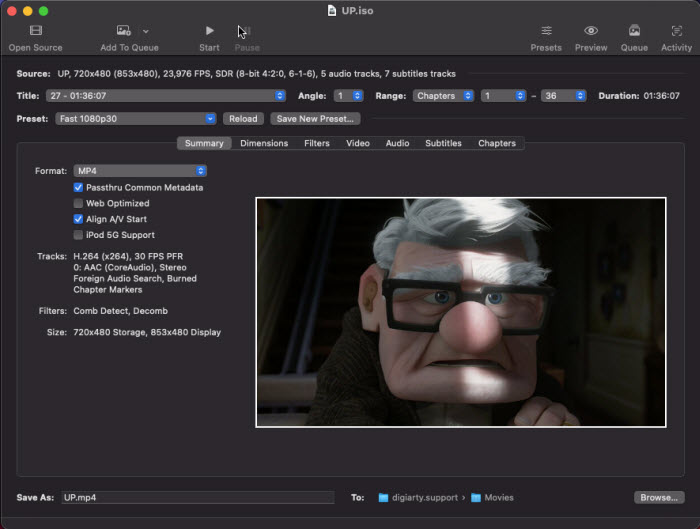
Step 1. Now open Handbrake and it will present Open Source dialog on launch. What you need to do there is to select the DVD you just insert. After that, HandBrake will start scanning the DVD. In my test, it took more than 8 seconds scanning the write title compared to WinX DVD Ripper for Mac. Just wait and once finished, you can do the next step or you can choose the title manually.
Step 2. Choose a preset, such as Fast 1080p30. After you choose a desired preset, click Summary tab and make sure the format is MP4.
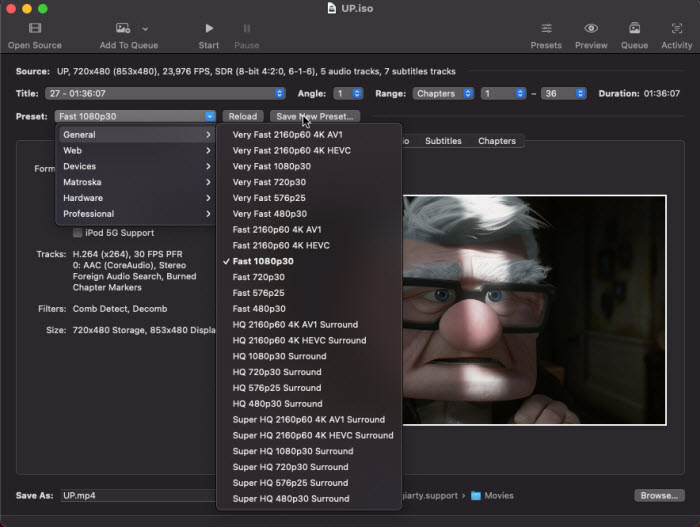
Step 3. Under the Video tab, you can adjust the video codec, encoding quality, crop, etc. Here are the general settings recommended for DVD to MP4 ripping:
* Super HQ 480p30 Surround
* Constant Quality: 18-20 RF
* Encoder Preset: Slow; Encoder Level: 3.1
If you still don't know how to set Handbrake for the rip, here we share the best Handbrake DVD to MP4 ripping settings. If you don't need to adjust other settings, now you can click the Browse button to choose a save path for the MP4 output.
Step 4. Click the Start button on the Toolbar to begin converting DVD to MP4 on Mac with HandBrake. In ripping an UP DVD, it took around 32 minutes to finish the conversion.
Why does HandBrake fail to scan my DVD?
HandBrake often fails to scan DVDs due to copy protection. It can't handle encrypted DVDs on its own. To fix this, install libdvdcss on your Mac—it allows HandBrake to read protected discs. Also, make sure your DVD is clean and not scratched, and try launching HandBrake after the DVD has fully loaded.
![]() What Experts Say
What Experts Say
"HandBrake may not match the versatility or simplicity of newer alternatives; however, for users seeking a free, open source, cross-platform video transcoder, HandBrake remains an enticing option." by G2 users
Method 3. How to Convert DVD to MP4 on Mac Free with VLC
- Supported OS: Mac OS X 10.7.5 or later. Intel Macs with Core Solo/Duo are unsupported—use VLC 2.0.10 for those.
- Bypass DVD copy protection: None. (VLC cannot decrypt commercial DVDs protected by CSS or other DRM)
- Supported input sources: DVD, Blu-ray, Audio CD, SVCD/VCD
- Supported output formats: MP4, MOV, AVI, FLV, WebM, MP3, etc.
VLC is a popular media player that can also convert DVDs to MP4 and other formats on Macbook Pro, Macbook Air, iMac, or Mac mini. It's a well-known old friend to all of us and it's unnecessary to repeat its a wide range of features. Just talk about its change. Visit its official webpage and we can find that it only gets an update roughlyf a year ago. In most cases, the update makes little sense.
In the recent release of 3.0.21, it updates codecs, add Super Resolution and VQ reprensetation from SDR sources with NVIDIA GPUs. While DVDs are usually standard definition with limited resolution, using Super Resolution helps make the converted MP4 file look sharper and more refined. But as for DVD decryption, it's still in its infancy. Thus, it's more suitable for ripping unprotected DVDs, without much expectation on ripping speed.
Pros:
- It's able to convert DVDs to MP4 and other formats.
- It's a popular media player and many users already have it installed.
Cons:
- The outputs and settings are limited.
- It doesn't support protected DVDs.
- The speed is not as good as other professional DVD to MP4 converters for Mac.
How to Rip DVDs to MP4 for Free with VLC?
To get started, download and install VLC on your Mac. Then insert target DVD into your Mac's DVD drive and follow the steps below. Here is a detailed guide on how to convert DVDs to MP4 using VLC >>
Step 1. Open VLC, click File > Open Disc. Now, click Disable DVD menus. Then you will see the Title/Chapter boxes.
VLC can't convert protected DVDs. But here is a workaround. In order to convert a protected DVD to MP4 on Mac, play the DVD in a DVD player and mark down the correct movie title. Then choose the title/chapter in the VLC settings manually.

Step 2. Check Stream output at the bottom left and then click Settings to open Streaming and Transcoding Options. What you need to do here include:
- Check File and click Browse to specify a save location and a name for your mp4 output.
- Click the Encapsulation Method drop-down box and choose MPEG 4.
- Adjust video/audio settings if necessary.
Then click OK.
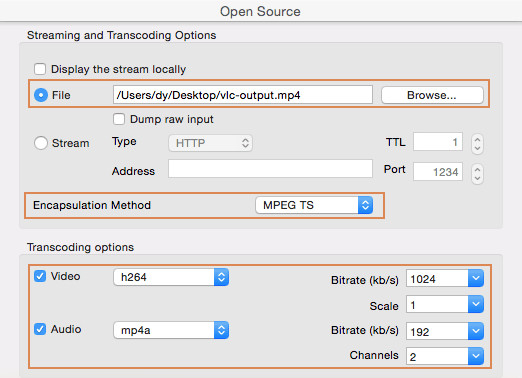
Step 3. After you get back to Open Source, click the blue Open button to begin converting DVD to MP4 on Mac with VLC. Generally, it will take anywhere from 15 to 40 minutes per half-hour of video.
Using VLC to Rip DVD to MP4 on Mac is too slow?
While VLC is a versatile media player, its DVD ripping capabilities might not be as optimized as dedicated DVD ripping software. As a result, VLC doesn't support GPU acceleration in DVD decoding. In other words, it relies on the CPU to do the intensive ripping tasks. So the DVD to MP4 ripping will be much slower compared to other converters.
Can VLC convert protected DVDs?
No. VLC cannot decrypt CSS-protected or DRM-encrypted DVDs. It only works with unprotected or already decrypted DVDs. Please resort to other professional DVD rippers mentioned in the post.
How to include subtitles when converting DVDs with VLC?
You need to manually select subtitle tracks in VLC's streaming settings before conversion. But VLC cannot automatically embed subtitles into the converted video, you need enable "burn subtitle" or "overlay subtitles" if you want them hardcoded. Or external subtitles (.srt) must be added separately before conversion.
![]() What Users Say
What Users Say
"VLC can convert a DVD movie from 1.5 to 2 hours to MP4 in 18 minutes, but the resolution will be degraded." - from a Quora user
"I kind of have half-figured out VLC in successfully converting an older DVD to MP4 with an audio track, but I can't figure out how to embed/enable subtitles to go with it." - from a reddit user
Method 4. How to Convert DVD to MP4 on Mac with Cisdem Video Converter
- Price: $49.99 lifetime license for 1 Mac with free trial
- Supported OS: macOS 10.13 or later
- Bypass DVD copy protection: CSS, RPC, RCE, Disney X-project DRM, UOP, ARccOS, etc.
- Supported input sources: DVD disc, DVD folder, ISO image file
- Supported output formats: MP4, M4V, WMV, MP3, iPhone, iPad, Samsung, Nokia, HTC, iTunes, TV, blackberry, etc.
Cisdem Video Converter is a paid tool for Mac that can convert DVDs to MP4, MKV, MOV, H.265 MP4, and many other formats. You can also use it to rip protected DVDs on Macs. There are also basic editing features you can use to trim the video, crop, rotate, apply effects, add watermarks/subtitles, etc. Compared to other Mac DVD to MP4 converters on the list, it lacks the support for hardware acceleration, which means it cannot speed up conversion with GPU power. There is no option to save an intact DVD copy in ISO image or Video_TS folder on Mac either.
Pros:
- It's able to remove DVD copy protections.
- It contains functions to convert, edit, download, and more.
Cons:
- It doesn't offer DVD copy features.
- No GPU acceleration for faster conversion.
Steps to Convert a DVD to MP4 on Mac with Cisdem Video Converter
Step 1. Download and install Cisdem Video Converter on Mac. Then launch it and insert the source DVD into Mac’s optical drive.
Step 2. Find the DVD icon in the Finder and drag it to the DVD to MP4 ripper. It will load the source immediately.
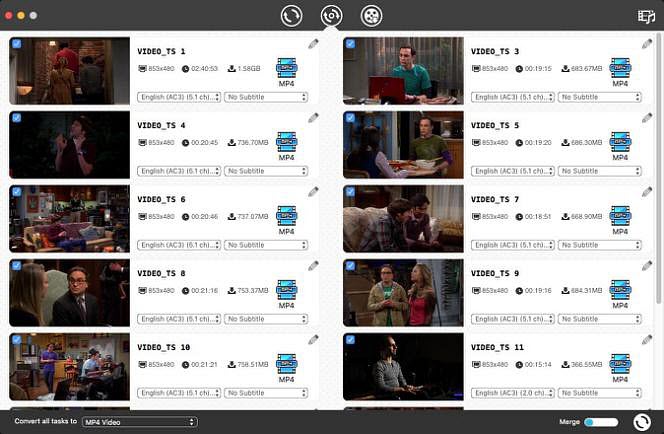
Step 3. Choose the titles, subtitle tracks, and audio tracks that you’d like to keep in the output MP4 video. Then click on the format-choosing icon nearby "Convert all tasks to" and select MP4 as the output format.
Step 4. After all the settings, click the convert button to rip DVDs to MP4 video on Mac.
Method 5. How to Convert DVD to MP4 on Mac with Movavi Free Video Converter
- Supported OS: macOS 10.10 or later
- Bypass DVD copy protection: No
- Supported input sources: DVD disc
- Supported output formats: MP4, M4V, MKV, AVI, MOV, WMV, WebM, MPG, VOB, etc.
Movavi Video Converter is a simple and free DVD to MP4 converter for Mac. It offers the essential function to convert DVDs to MP4, AVI, MOV, MKV, M2TS, and more, supporting 180+ formats and 200+ device profiles. The speed and output quality of the free version are acceptable. If you need to speed up the conversion speed and get more editing features, you need to upgrade to its pro version. However, both the free and pro versions don't support protected DVDs. That means you can only convert homemade DVDs to MP4 on Mac using this program.
Pros:
- It's an all-in-one DVD video converter.
- In addition to converting DVD to MP4 on Mac, it offers many other extra features.
Cons:
- It can't convert protected DVDs to MP4.
How to Convert Unprotected DVDs to MP4 on Mac with Movavi Free Video Converter?
Step 1. Download and install this free DVD to MP4 converter on Macbook Pro, Macbook Air, iMac, or Mac mini. Then launch it and insert the source DVD into Mac's optical drive.
Step 2. Click the Add Media button, then select Add DVD > Open DVD, and find the VIDEO_TS folder on your DVD.
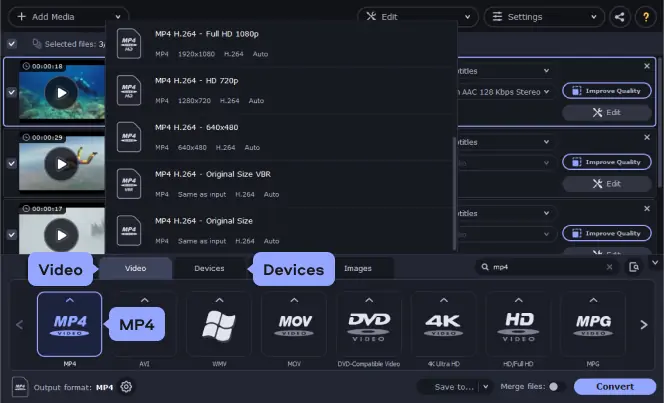
Step 3. In the Video or Devices tab at the bottom of the video converter interface, find and select MP4 as the output format.
Step 4. Click Save to to specify the folder on your hard drive to save the converted MP4 files. Then click the Convert button to start to rip.
Method 6. How to Convert DVD to MP4 on Mac with MacX DVD Ripper Free Edition?
- Supported OS: macOS Sequoia or earlier
- Bypass DVD copy protection: Region codes, CSS, RPC, RCE, Disney X-project DRM, UOP, ARccOS, etc.
- Supported input sources: DVD, ISO image, Video_TS folder
- Supported output formats: MP4, M4V, MKV, AVI, MOV, WMV, WebM, MPG, VOB, iPhone, iPad, Apple TV, TV, etc.
MacX DVD Ripper Free Edition is a free DVD to MP4 converter for macOS. It's designed to be fast and Mac-intuitive, and can rip DVDs with copy protections. The free DVD to MP4 converter for Mac also incorporates an array of video editing features, enabling you to trim, crop, and refine your videos prior to conversion. It stands as an excellent option when seeking a dependable, swift, and user-friendly DVD to MP4 ripper equipped with advanced functionalities.
Pros:
- It's able to remove DVD copy protections.
- It's able to convert DVDs to MP4 and others.
Cons:
- It offers limited editing features.
How to Convert DVDs to MP4 on MacOS with MacX DVD Ripper Free Edition?
Step 1. Download and install this free DVD to MP4 converter on Mac. Then launch it and insert the source DVD into Mac's optical drive.
Step 2. Click the DVD button, then select the source DVD. Wait for it to analyze the DVD information and find the DVD title.
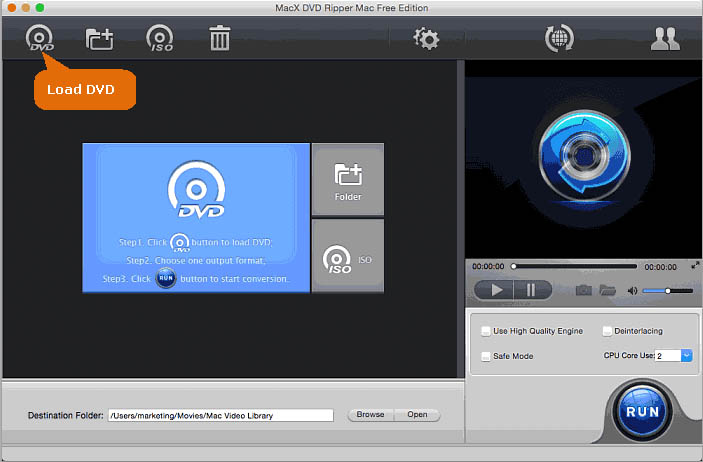
Step 3. Once the DVD is loaded, it will then ask you to select an output format. Choose MP4 from the formats list and click OK to continue.
Step 4. In the Destination Folder section, choose a folder on your Macbook Pro, Macbook Air, iMac, or Mac mini to save the converted MP4 video. Then click Run to start converting.
Explore detailed MacX DVD Ripper Free review by macworld expert >>
Method 7. How to Convert DVD to MP4 on Mac Free with FFmpeg?
- Supported OS: macOS, Windows, and Linux
- Bypass DVD copy protection: No
- Supported input sources: ISO image, Video_TS folder
- Supported output formats: AVI, WMV9, DIVX, MP3, MPEG1-2-4, DV, MJPEG, H.263, H.264, 3GPP, AMR, FLV and many others.
FFmpeg, an open-source command-line tool for processing audio and video files, possesses the capability to convert DVD videos (specifically VOB files within the VIDEO_TS folder and DVD ISO image files) into MP4 and various other formats. It offers a multitude of valuable commands and flags, allowing for flexible customization of output files.
Nevertheless, FFmpeg lacks the ability to rip protected DVDs to MP4 on Mac due to its absence of DVD decryption functionality. Despite its extensive range of features, FFmpeg can be intimidating for beginners; however, numerous graphical user interfaces (GUIs) for FFmpeg are available online.
Pros:
- It's flexible with tons of codecs and formats.
- Highly customizable.
Cons:
- It can't convert protected DVDs to MP4.
- It's intimidate to use for novices.
How to Rip DVDs to MP4 on Mac Free with FFmpeg?
Step 1. Go to the official site of FFmpeg. Click on the Apple logo and choose the Static builds for macOS 64-bit. After you're redirected to the evermeet.cx site, choose the download option with the shorter filename, for example, click on the ffmpeg-6.0.7z. Then extract the file and click on the file. You may need to change the settings in the System Preferences in order to open it.
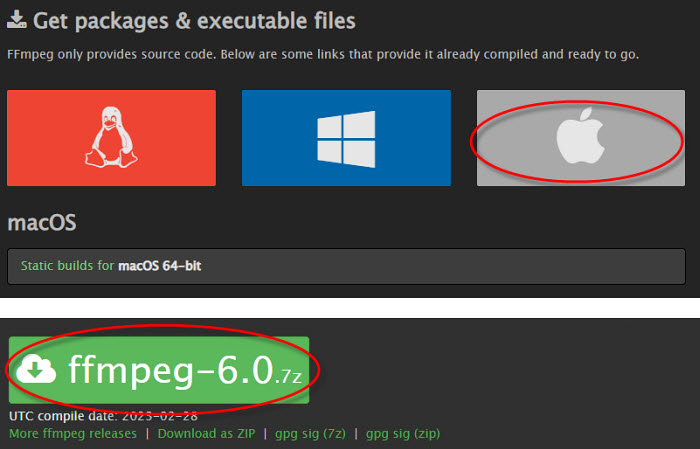
Step 2. Double click the FFmpeg file, and a new Terminal window will open. You will then need to enter in the command to convert a DVD to MP4. You need to know that FFmpeg can't read data from a DVD directly. So you need to import the DVD ISO image or Video_TS folder to Mac, or browse for the DVD files in the Finder and get the .vob file name you want to convert.
Step 3. Now enter the command line and click Enter to start converting the DVD video to MP4 on Mac. Based on the source DVD files, here are some example commands:
ffmpeg -i VTS_01_1.VOB -b:v 1500k -r 30 -vcodec h264 -strict -2 -acodec aac -ar 44100 -f mp4 convert.mp4
ffmpeg -i "concat:VTS_01_1.VOB|VTS_01_2.VOB" -vcodec libx265 new-video-h265.mp4
ffmpeg -i My_DVD.iso -c:v libx265 -c:a libopus -c:s copy output.mp4
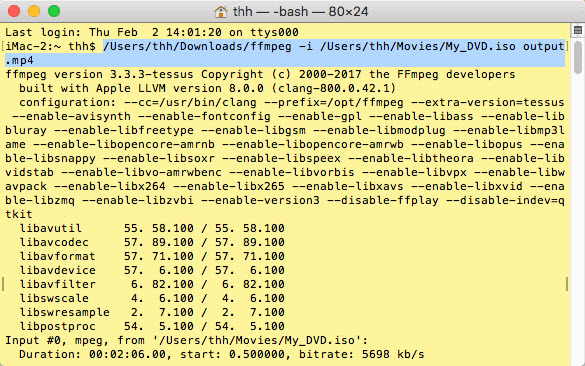
How do I keep the original DVD quality when converting to MP4 with FFmpeg?
You can use a high bitrate and choose a high-quality preset in FFmpeg. For example: ffmpeg -i dvd_source.vob -c:v libx264 -preset slow -crf 18 -c:a aac -b:a 192k output.mp4. The -crf value controls video quality (lower means better). crf 18–20 is often considered visually lossless.
Why is the output video from FFmpeg sometimes out of sync when ripping DVDs?
DVD streams can contain variable frame rate (VFR) and interleaved audio/video tracks, which may lead to sync issues. To avoid this, consider using -fflags +genpts to regenerate proper timestamps, or preprocess the DVD using tools like HandBrake or MakeMKV before encoding with FFmpeg.
Method 8. How to Convert DVD to MP4 on Mac with Uniconverter?
- Supported OS: macOS 10.11 or later
- Bypass DVD copy protection: No
- Supported input sources: DVD, ISO image, IFO files, videos
- Supported output formats: MP4, MOV, AVI, and other 1000 formats.
Wondershare Uniconverter is a comprehensive video converter that provides the capability to convert DVDs into MP4 and various other formats. It encompasses nearly all the features required for converting, editing, recording, playing, and burning videos. In terms of DVD ripping, it employs APEXTRANS technology to ensure swift DVD to MP4 ripping speeds on Mac, while maintaining high quality. Additionally, it allows for DVD movie trimming, cropping, rotation, as well as the addition of watermarks and subtitles. Moreover, video burning to a DVD is also supported.
Nevertheless, Wondershare Uniconverter does not offer support for DVDs or videos with DRM. For converting protected content to MP4 on Mac, alternative options must be considered.
Pros:
- It's an all-in-one video converter.
- It offers fast DVD to MP4 converting speed and high quality.
Cons:
- It can't convert protected DVDs to MP4.
How to Convert DVDs to MP4 on MacOS with Uniconverter?
Step 1. Download and install Uniconverter free trial on your Mac. Insert the DVD you want to convert into your Mac's DVD drive.
Step 2. Launch this DVD to MP4 converter on Mac. Click Converter from the left column, choose "Load DVD" button and select the source DVD. It will then load the DVD data.
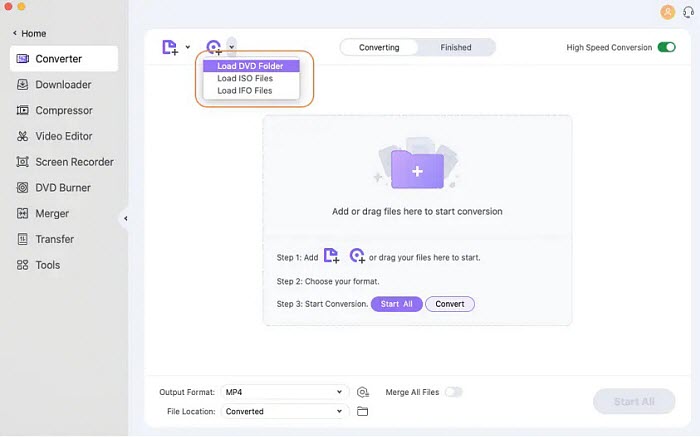
Step 3. After the DVD is loaded, click on the "Output Format" drop-down menu on the right side of the software interface. Select Video and then "MP4" from the list of supported video formats. You will need to choose a resolution for it. Do not choose to rip your DVD to MP4 in HD or higher resolution. It doesn't help improve the output quality.
Step 4. Click File Location and choose where to save the output MP4 video. Then click Start All to start the process of converting DVD to MP4 on Mac. The free version of Uniconverter can only convert 1/3 lenght of the original DVD movie into MP4. You need to purchase the full version to remove the limitations.
Conclusion Which is the Best Software to Convert DVD to MP4 on Mac?
Each free DVD to MP4 converter for Mac has its own advantages and disadvantages, depending on your needs and the type of DVD you are working with.
For unprotected or homemade DVDs, HandBrake, VLC, FFmpeg, Movavi Video Converter, and Uniconverter are robust video transcoders with numerous advanced options; however, they are incapable of handling sources with any form of copy protection.
If you need to convert protected DVDs, options like WinX DVD Ripper Mac Free, Cisdem Video Converter, and MacX DVD Ripper Free Edition are more suitable.
- WinX DVD Ripper Mac Free is fast, easy to use, and offers strong decryption support, though editing features are limited.
- MacX DVD Ripper Free Edition also removes most protections and delivers solid output, but lacks advanced editing.
- Cisdem Video Converter provides a wide range of features including DVD decryption and video editing, but it is a paid solution without a fully free option.
Therefore, WinX DVD Ripper Mac Free is a strong all-around choice for users seeking for robust DVD conversion, formidable DVD decryption capabilities, rapid processing speeds, and exceptional output quality. Feel free to give it a try!
FAQ about Converting DVDs to MP4 on Mac
1. What are the best format settings to ensure MP4 plays on iPhone iPad after DVD ripping?
For smooth playback on iPhone or iPad, use the H.264 codec for video and AAC for audio. Keep the resolution within the device’s display capabilities—usually 720p or 1080p is optimal. Set the frame rate to 30fps and choose a baseline or main H.264 profile for wider device support. There are also some software like WinX DVD Ripper for Mac offers direct device profiles, you can choose the format and there is no need to tweak the settings at all.
2. What is the best way to convert DVD to MP4 on Mac?
The best way to convert a DVD to MP4 on Mac depends on what you care or need the most. For example, you may want a fast DVD ripping speed, the DVD decryption ability, convert a DVD to MP4 with customization options, etc. There are several software options available for ripping DVDs, both free and paid. HandBrake, VLC, and WinX DVD Ripper are popular choices. Choose the Mac DVD to MP4 converter that suits your needs and download/install it.
- Obtain DVD ripping software. Insert the DVD into your Mac computer's DVD drive.
- Launch the DVD to MP4 ripping software on your Mac and choose the DVD drive as the source to import the DVD contents.
- Choose MP4 as the output format and adjust various settings if necessary, such as video quality, resolution, audio tracks, subtitles, and more.
- Once you have set the desired settings, start the conversion process. The software will read the DVD contents and convert them into MP4 format.
- After the conversion is complete, the software will save the resulting MP4 file to a specified location on your Macbook Pro, Macbook Air, iMac, or Mac mini.
3. Can QuickTime convert DVD to MP4?
No. QuickTime can neither play a DVD or rip a DVD to MP4. However, QuickTime is able to record a DVD and save it in MP4. What you need is to play the DVD movie in another DVD player such as VLC. Then in the QuickTime Player app on your Mac, choose File > New Screen Recording to open Screenshot and display the tools. QuickTime will start to record the DVD movie.
4. Can iMovie or iTunes convert DVDs to MP4?
No, neither iMovie nor iTunes can convert DVD to MP4 or other formats. This is because iMovie and iTunes do not have built-in features to directly convert DVDs. Furthermore, they don't even support DVD formats. If you need to import a DVD into iMovie or iTunes, you need to use third-party software to convert DVDs first.
5. How long does it take to rip a DVD to MP4 on Mac?
The time it takes to rip a DVD to MP4 on a Mac can vary depending on various factors such as the speed of your DVD drive, the processing power of your computer, the settings you choose for the ripping process, the length of the DVD movie, and the specific DVD ripping software you use. In general, it takes anywhere from 20 minutes to an hour to rip a standard DVD to MP4 format on Mac. If you want to speed up the DVD to MP4 conversion speed on Mac, you can choose a DVD ripper that supports GPU acceleration or other accelerating tech, such as WinX DVD Ripper or Handbrake.
6. Is it legal to convert DVDs to MP4 on Mac?
The legality of converting DVDs to MP4 on Mac, or any other platform, depends on where you are. Copyright laws vary from country to country, and they govern the copying and distribution of copyrighted material. But in practice, it's safe to convert your personal DVD into MP4 for a safe backup or easier playback, if you don't distribute the MP4 copy for any illegal purpose.
7. What's the best format to convert DVD to for Mac playback?
You are recommended to convert DVD to MP4 format, because it's lightweight, high quality, and compatible with all Apple devices, be it Macbook, iMac, iPad, iPhone, or Apple TV.