6 Best Free MP4 to MP3 Converters to Extract MP3 with High Quality
There are so many reasons you may need to extract the MP3 audio from an MP4 video. For example, you want to add an audio track to your editing project or convert a music video to a more portable MP3 file format for audio-only apps. In fact, it's not difficult to convert MP4 to MP3. Here we list the best free MP4 converters to convert MP4 to MP3 in 320bkps/256bkps high quality on Windows, Mac, iPhone, Android, and online.
Table of Contents
Way 1. Convert MP4 to MP3 with Winxvideo AI
Winxvideo AI is a solid MP4 to MP3 converter that can change .MP4 to .MP3 esaily. It allows you to convert MP4 to audio in MP3, AAC, M4R iPhone rintone, AC3, WMA, DTS, WAV, FLAC, etc. You can also extract MP3 audio from H.264, H.265, AVI, WMV, MOV, MKV, MTS, any other videos. You can choose to save the MP4 converted MP3 audio in 320kbps, 256kbps, etc. with high quality.
Step 1. FREE download and install the free MP4 to MP3 video converter on your computer.
Step 2. Launch the MP4 to MP3 converter and click "+ Video" to load the MP4 video to the software from computer.
Step 3. A window will pop up to let you select the output format. To convert MP4 to MP4, choose MP3 from "to Music" profiles.
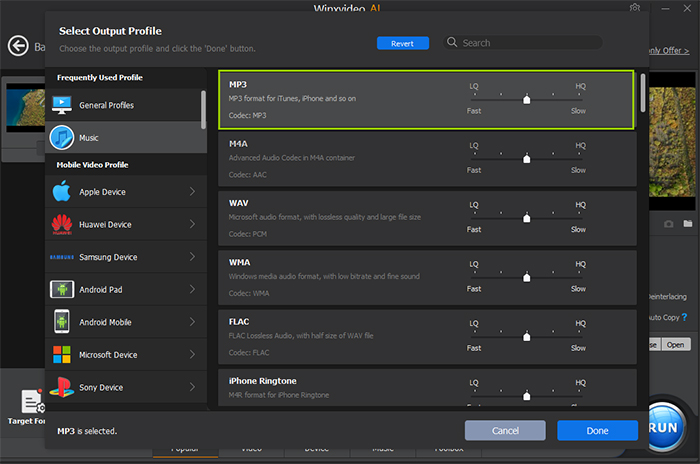
Step 4. Back on the main interface, click the gear button next to the selected MP3 profile. There you can select the audio quality of the MP3 file. For example, you can convert MP4 to MP3 320kbps, 256bkps, etc.
Step 5. Click "RUN" to extract audio from MP4 as MP3.
Way 2. How to Convert MP4 to MP3 with VLC
If you have VLC Media Player installed on your computer, you don't need to download any other extra software to convert the MP4 to MP3 on Windows or Mac. While VLC is popular for its powerful ability to play videos of different formats, there is also a convert feature that is able to convert video (MP4) to audio in MP3, AAC, WAV, FLAC, OGG, etc. There are a few things note:
- VLC is not a dedicated MP4 to MP3 converter, it's not a preferred method to get the best audio quality.
- If the output file is not listed as MP3 and it plays as a video in a player, you have to add .mp3 extension at the and of the converted MP3 file in the destination folder.
Step 1. Open up VLC. Click the Media button and select Convert / Save.
Step 2. Click on Add to browse and load the MP4 video from your local computer. Then click on Convert/Save.
Step 3. Choose Audio-MP3 in Profile under the Settings.
Step 4. Next, click on the Edit Selected Profile button. Then you can set the Bitrate, channels, and Sample Rate under the Audio Codec tab.
Step 5. Click Start to convert.
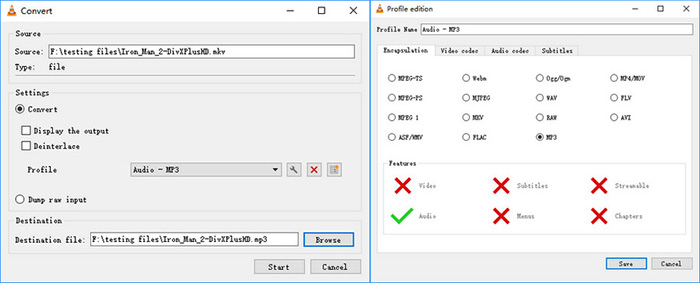
Way 3. How to Convert MP4 to MP3 with FFmpeg
FFmpeg is a free and open-source command-line tool for Windows, Mac, and Linux. It contains massive libraries and programs to handle various video tasks, including converting MP4 to audio in MP3 on Windows and Mac. Compared to many other top free MP4 to MP3 converters 2022, such as VLC, FFmpeg can does the converting faster and better. However, there is a steep learning curve.
Step 1. Download FFmpeg and install it on your computer. Note: you need to save the FFmpeg and the MP4 video in the same folder.
Step 2. Open a Command Prompt (Start > Run > CMD) or on a Mac/Linux open a Terminal. Then cd (the change directory command) to the directory with the ffmeg.exe.
Step 3. Then enter in the command to let it convert a MP4 video to MP3 audio. Here is the basic command: ffmpeg -i filename.mp4 filename.mp3
Step 4. You can further set the audio quality using command like: ffmpeg -i filename.mp4 -b:a 192K -vn filename.mp3
Step 5. To extract the MP3 audio from MP4 file without re-encoding, use command: ffmpeg -i input-video.avi -vn -acodec copy output-audio.aac
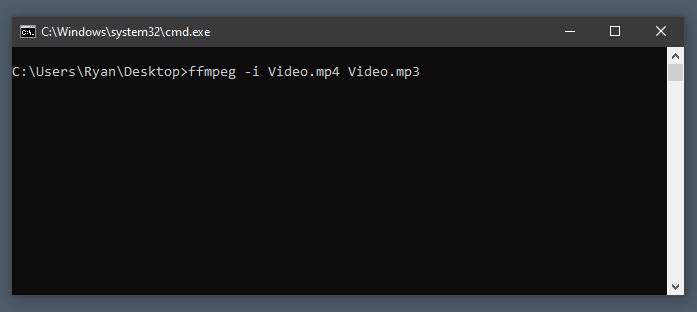
Way 4. How to Convert MP4 to MP3 with Avidemux
Many users may have used the free and open-source video editor Avidemux. It's a simple and useful video editor for Windows, macOS, and Linux. Have you realized that you can use Avidemux as a free MP4 to MP3 converter? In fact, it's able to strip out the audio track from a video file like MP4 format, and save the audio as MP3, AAC, AC3, and some other audio formats.
Step 1. Download and install Avidemux. Then launch the software.
Step 2. Click "File" > "Open" or click the open icon to browse and load the MP4 file.
Step 3. In the Audio Output section, open the Copy drop-down list and select MP3 (lame.). Click Configure to change the bitrate mode and choose to convert the MP4 file to MP3 in 320kbps, 256bkps, and various more bitrate and quality options.
Step 4. Next, click the Audio tab on the top menu bar and choose Save audio. Set the output folder for the MP3 audio and click Save to start.
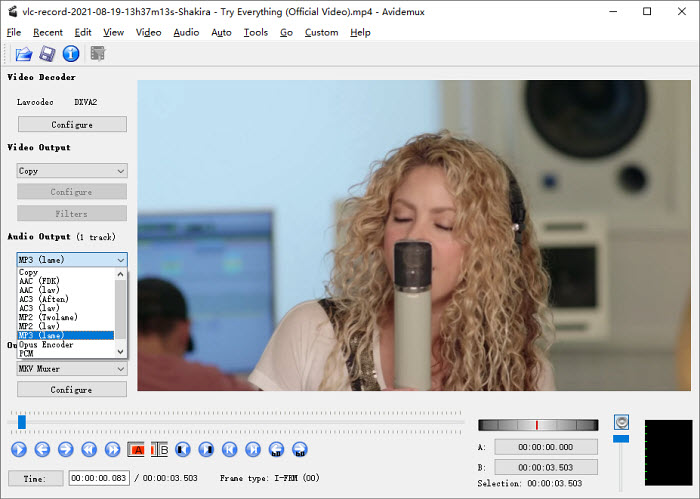
Way 5. How to Convert MP4 to MP3 with Online Converters
Google MP4 to MP3, you will find many online tools. For exmaple, the top best online MP4 to MP3 converters in 2025 include cloudconvert, FreeConvert, Zamar, Online audio converter, etc. They can help you convert an MP4 file to MP3 online without installing extra software on your computer. While online tools provide a convenient and free way to save the audio of MP4 in MP3 format, they are not the ideal method. Online converters are highly dependent on the internet speed. In addition, there are limits on the maximum file size, conversion number per day, or conversion minutes per day, etc.
Step 1. Here we take the Cloudconvert to show you how. First, go to the site: https://cloudconvert.com/mp4-to-mp3.
Step 2. Click Select File to load the MP4 video from your local computer, Google Drive, OneDrive, URL, or dropbox. You may allowed to adjust the audio bitrate, audio codec, volume, trim the audio, etc. based on different sites.
Step 3. Then click the Convert button. Cloudconvert requires you to register and sign in before you can start the MP4 to MP3 conversion.
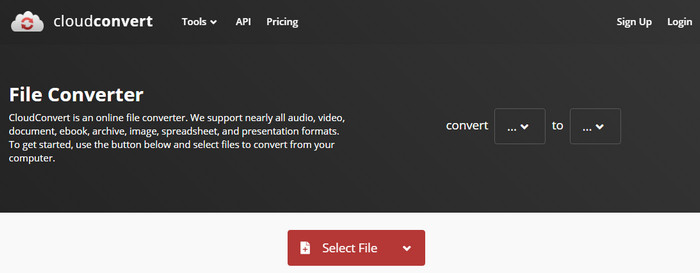
Way 6. How to Convert MP4 to MP3 on iPhone Android
If the MP4 files are stored on your Android, iPhone, iPad, or other mobile devices, you don't need to transfer the files to a computer and convert with desktop or online tools. Instead, you convert them to MP3 audio directly on the mobile using some apps. You can easily find such an app on Google Play Store and Apple APP Store. Below we also list some best free MP4 to MP3 converter apps for iPhone and Android in 2025.
- For Android: Video to MP3 Converter - mp3 cutter and merger (InShort), Video MP3 Converter (FunDevs)
- For iDevices: Media Converter - video to mp3 (Junjie Ruan), Video to Audio: MP3 Converter (Fitness Labs),
How to convert MP4 to MP3 on mobiles?
Step 1. Here we take the Video to MP3 Converter from InShort as an example. Download the app on your Android phone and open it.
Step 2. Click Add Files to load in your MP4 video and select MP3 as the output. You can further adjust the audio quality in 32kb/s, 64kb/s, 128kb/s, 192kb/s, 256kb/s, 320kb/s, etc.
Step 3. Click Convert to start. You can convert up to 15 MP4 videos into MP3 format a time.
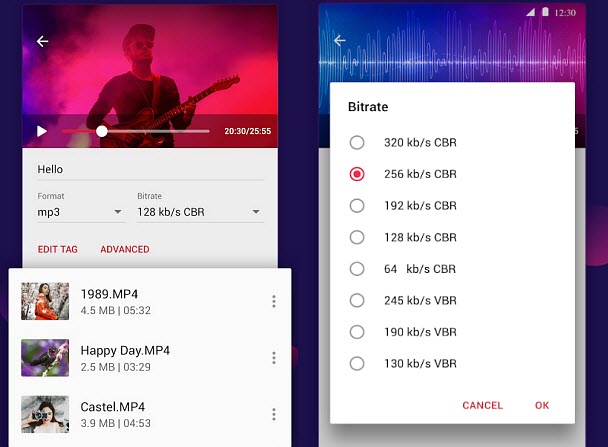
Frequently Asked Questions
1. How to convert MP4 to MP3 using Windows Media Player?
The steps to change MP4 to MP3 are easy using Windows Media Player: open the MP4 video using Windows Media Player > while the video is playing, press ALT to bring up the menu bar > select Save As and in the Save as dialog that appears, click on the File name and change the file extension from MP4 to MP3.
However, this option is disabled in the recent updates of the Windows media player. Therefore, you may find that the button Save As is greyed out. So you're suggested to try other methods listed here.
2. How to convert MP4 videos to MP3 audio using iTunes (Apple Music)?
iTunes can help convert an MP4 file to MP3. But if the "Create MP3 Version" option is greyed out, you can do it this way:
Step 1. Open the iTunes (or Apple Music app) on Mac. Then go to the menu bar > choose iTunes (or Music) > Preferences.
Step 2. Click the Files tab, then click Import Settings. Find and select MP3 Encoder and save the settings.
Step 3. Now hold down the Option key and choose File > Convert > Convert to MP3.
Step 4. Select the MP4 file you want to convert to MP3. Then it will automatically convert the imported MP4 video into MP3 audio.
3. Can I convert MP4 to MP3 from link online?
Many free MP4 to MP3 converters can help convert online MP4 videos to MP3, such as VLC, Winxvideo AI, and some online converters. However, you're not allowed to convert MP4 videos from protected sources (such as YouTube). If you're attempting to convert a music video from MP4 to MP3, make sure you have purchased it.






















