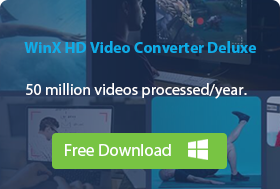Convert WMV to MP4 on Mac/Windows 10, Free & Online
Developed by Microsoft, WMV file format works fine on both Windows and Mac with the help of Windows Media Player. For other operating systems like iOS and Android, it is better to convert WMV to MP4 format to be compatible with all devices and platforms.
You can convert WMV to MP4 format online using an online video converter if you don’t mind their limited file size and resolution, possible privacy leak and slow processing speed. The freemium desktop software on Mac/Windows 10 is always recommended for its fast speed, high output quality, and rich output presets. Of course, considering the budget, there are also free options for the format conversion.
To save time, this article introduces three types of WMV to MP4 converter to help you convert WMV files to MP4 format on Mac/Windows 10, free or online.
Best WMV to MP4 Converter for Mac and Windows 10
Convert WMV to MP4 | Compress video | 4K to 1080p | Hardware Acceleration | Best quality | No watermark
Winxvideo AI is a powerful WMV to MP4 converter capable of converting virtually all video formats, covering from WMV, FLV, WebM, 3GP to MP4, H.264, H.265, MOV, MKV, M4V, SWF, AVCHD, VOB, MP3, AC3, etc. It is easy to use and has no size limit.
Table of Contents
- Part 1: Top 3 WMV to MP4 Converters for Mac/Windows 10
- Part 2: Top 3 Free WMV to MP4 Converters
- Part 3: Top 3 WMV to MP4 Converters Online
- Part 4: About WMV and MP4 Formats
- Part 5: WMV to MP4 FAQs
Part 1. Top 3 WMV to MP4 Converters for Mac/Windows 10
The desktop WMV to MP4 converter software often asks for a payment to unlock all advanced feature, however, the trial version also allows for small and short WMV file to MP4 conversion. Compared to other ways, the desktop tools gives high efficient conversion performance, more supports for formats, best output quality, more customizable settings and no size limit. Also, they are stable, safe and clean.
No.1: Winxvideo AI
The first example is Winxvideo AI that you can use to convert WMV to MP4 up to 4K on Mac or Windows 10 one by one, or in batch smoothly. Besides MP4 output, it pre-sets 420+ device profiles to let convert WMV to iPhone, iPad, Android, Xbox, PS4/5, etc. The High quality Engine & De-interlacing modes ensure 98% quality reserved after conversion, and the support for Hardware Acceleration gives 47x faster conversion speed.
Winxvideo AI is more than a WMV to MP4 converter, it can load many files without file size limits, be it 500MB, 1GB, 10GB, or 20GB. If necessary, it also lets you compress WMV files up to 90% smaller to save storage space for different purposes.
How to convert WMV to MP4 on Mac/Windows 10 with Winxvideo AI?
Step 1. Get the WMV to MP4 converter.
Click the download button below to free download Winxvideo AI for Windows or Mac, install and run it on your computer.
Step 2. Add a WMV file.
On the main UI, click the "+ Video" button to add a WMV video. Bulk conversion is also accepted, so you can add more WMV files. Don’t worry about the input file size, it works fine.

Step 3. Select MP4 as the output format.
After adding the WMV file, there is a popup "Output Profile" window. Simply navigate to "General Profiles" and choose "MP4 Video" as the output format, and then click "OK".
Step 4. Enable High Quality Engine.
To ensure the minimal quality damage, move your mouse to the lower right corner of the home screen of this software, where manually tick "Use High Quality Engine" and "Deinterlacing". "Hardware Accelerator" will be auto activated if this software detects your computer supports GPU hardware acceleration to help speed up WMV to MP4 conversion while relieve CPU burden to avoid software freezing or CPU overuse.
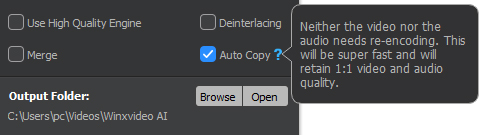
The "Merge" feature can be utilized to merge WMV video clips into one video. And the "Auto Copy" feature can realize the truly 1:1 lossless video conversion if your input and output video codecs are the same, such as MKV H264 to MP4 H264, MOV HEVC to MP4 HEVC.
Step 5. Select a destination folder to save the MP4 file.
By clicking the "Browse" button, you can choose a folder to save the converted MP4 file.
Step 6. Start converting WMV to MP4.
Now, hit the "RUN" button at the bottom right corner to start WMV to MP4 conversion with virtually no quality degradation. When the conversion finishes, the folder with your new file will open up automatically.
No.2: Movavi Video Converter
Movavi Video Converter is one of the best video converters in the market that has a strong fan base due to its comprehensive range of features and functions. Being a video converter, it is capable of converting videos between a wide range of formats, such as WMV to MP4, MOV to MP4, MKV to MP4, MP4 to MP3, etc. Besides extensive format support, the batch conversion ability let users add multiple files to convert at once.
Like Winxvideo AI, this WMV to MP4 converter also integrates advanced encoding algorithms for the highest quality video compression. Also, you can adjust the video resolution, frame rate, bitrate, aspect ratio, etc., and cut, crop, or rotate footages, apply filters and effects, and add watermarks or subtitles. It is really an excellent choicer for both individuals and professionals seeking to convert and enhance their media files efficiently.
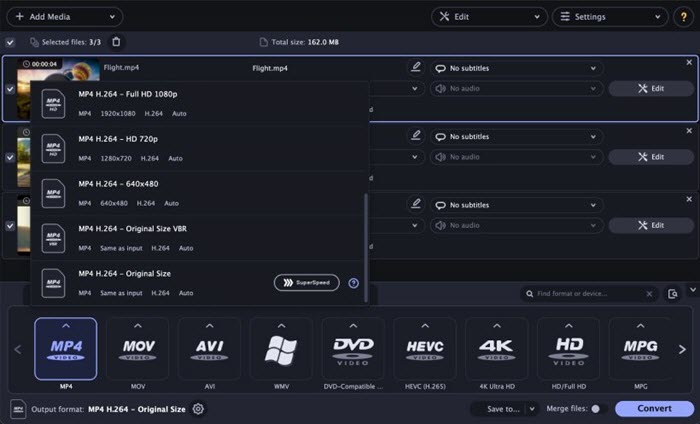
How to convert WMV to MP4 on Mac/Windows 10 with Movavi Video Converter?
Step 1. Get this WMV to MP4 converter.
Go to the official website of Movavi Video Converter, download and install it on your Mac or Windows PC.
Step 2. Add WMV files to the program.
Launch the software and hit the "Add Media" button on top left corner to choose "Add Video". Then, you can add one or more WMV files to this video converter.
Step 3. Select MP4 as the output format.
Open the "Video" tab, expand the MP4 category, and select your desired one. Here, you can also choose the preferred video resolution.
Step 4. Start converting WMV to MP4 format.
You are suggested to specify the destination folder by hitting the "Save to" button. After that, simply click on the “Convert” button to start WMV to MP4 conversion. Once done, the folder with your new files will pop up automatically.
No.3: Freemake Video Converter
Since 2010, Freemake Video Converter has grown up to be the top video converter to help users convert 500+ file formats with ease and fast conversion speed. It is typically suitable for Windows users to optimize videos for playback on popular devices such as smartphones, tablets, gaming consoles, and media player, and streaming on websites like YouTube, Vimeo, Facebook, and more.
In addition to video conversion like WMV to MP4, it also supports basic video editing. It is possible for you to trim, merge, and rotate videos. By the way, you can add subtitles to your videos or embed them into the video file easily.
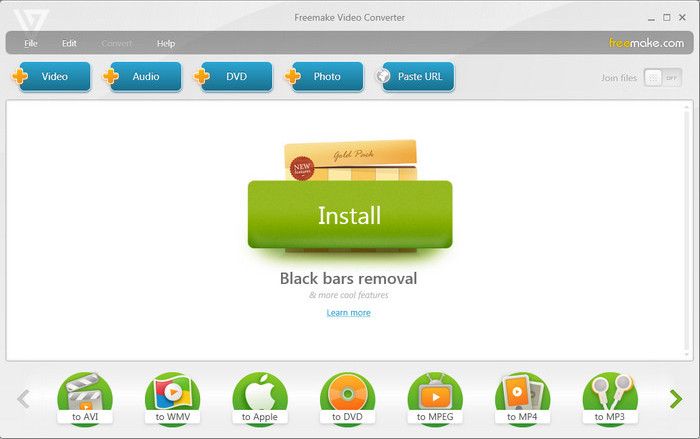
How to convert WMV to MP4 on Windows 10 with Freemake Video Converter?
Step 1. Download Freemake Video Converter.
Go to the official website to get the installation file of Freemake Video Converter. The software is free and can be installed on any Windows Vista, Windows 7, Windows 8, or Windows 10 computer. After downloading, simply follow the on-screen guide to install it.
Step 2. Add WMV video files.
Launch Freemake Video Converter, click the "+Video" button or "File" to add WMV files.
Step 3. Choose MP4 as the output format.
For WMV files that you want to convert from WMV to MP4, simply click the "to MP4" button at the bottom.
Step 4. Set video parameters.
In the new popup window, you can customize the video frame size, codec, frame rate, bitrate, audio codec, etc.
Step 5. Convert WMV to MP4 with Freemake Video Converter.
Now, select where you want to save your converted file. Then, click the "Convert" button to change WMV to MP4 format.
All in all, the free version of these 3 desktop WMV to MP4 converters is enough for small and short videos. Also, there is a premium version of each converter which offers additional features and removes certain limitations present in the free version.
Part 2. Top 3 Free WMV to MP4 Converters for Mac/Windows 10
If you don’t want to pay for a video conversion, free WMV to MP4 converters are picked. In the market, VLC, HandBrake, and FFmpeg are the top 3 free options that you can utilize. Though they don’t ask for a penny, they are capable of converting between file formats.
No.1: VLC Media Player
VLC is born to be a free open-source media player which has got over 4 billion downloads worldwide. Its popularity is not only because of the excellent playback performance, but also diverse hidden functions. Video format conversion is the one used most among users.
You can use VLC as the best free WMV to MP4 converter for Windows (10/11), Mac, and Linux. Especially for VLC users, it is typically convenient to convert videos to MP4, H.264, H.265, WebM, and more media formats without the need to download any application. However, it doesn’t have many output presets and has difficulty in converting 4K videos.

How to free convert WMV to MP4 format with VLC?
Step 1. Free download VLC media player, install and launch it on your Mac or Windows 10 PC.
Step 2. Click "Media" > "Convert / Save".
Step 3. From the pop-up window, click the "+ Add" button to select the WMV file you want to convert to MP4 and then click the "Convert / Save" button at the bottom.
Step 4. Click the drop down menu of "Profile" and choose "Video – H.264 + MP3 (MP4)" or "Video – H.265 + MP3 (MP4)".
Step 5. Click the "Browse" button to specify a folder to store the output file.
Step 6. Click the "Start" button to start WMV to MP4 conversion free with VLC.
No.2: HandBrake
HandBrake is much more professional than VLC as it is designed as a video transcoder for users to convert videos from a nearly any format to a selection of modern file formats. It is also free and open-source, and can be used on Mac, Windows 10 and Linux. When using as a free WMV to MP4 converter, you can add one or more WMV files for transcoding to MP4 with AV1, H.265, H.264, MPEG-4, VP8, VP9, etc. codec.
HandBrake only supports 3 output format containers including MP4, MKV and WebM, but it has diverse device presets for you to choose directly for Android, iPhone, YouTube, Apple TV, Fire TV, Xbox, etc. What’s more, this free video converter allows for converting DVDs to MP4 format.

How to free convert WMV to MP4 format with HandBrake?
Step 1. Go to HandBrake official website to free download it, install and launch it.
Step 2. Click the "File" button to browse and open the WMV file you want to convert to MP4.
Step 3. Choose output preset and set output format as MP4. You can click "Video" tab > "Video Codec" and choose the desired codec format.
Step 4. Click the "Browse" button to choose a save path and give a name for the resulting MP4 file.
Step 5. Click the "Start Encode" button to begin converting WMV to MP4 free with HandBrake.
No.3: FFmpeg
This is a command-line way that is quite complicated for beginners, but it is very powerful to convert videos between formats on both Mac and Windows 10 computer. In addition to that, it also composes of a series components including ffmpeg, ffplay, ffprobe, libavcodec and more for handling multimedia files and streams. To convert WMV to MP4, we need to use ffmpeg command-line tool.
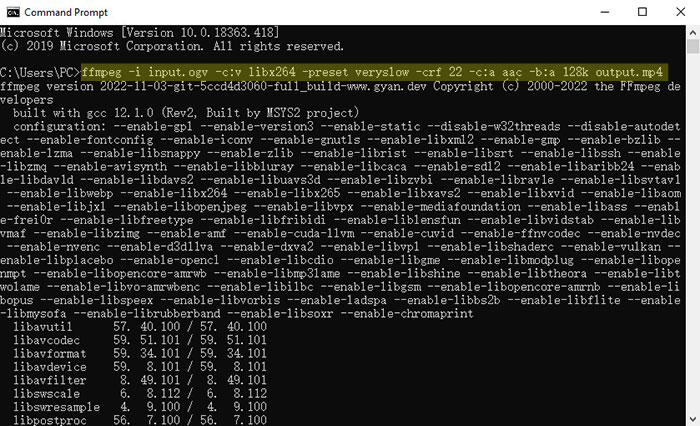
How to free convert WMV to MP4 format with FFmpeg?
Step 1. Download and install FFmpeg on your computer.
Step 2. Open FFmpeg and enter command line to convert WMV to MP4.
If you want to convert WMV to MP4 without re-encoding, just run the following FFmpeg command:
ffmpeg -i input_filename.wmv -c:v copy -c:a copy -y output_filename.mp4
If you need to re-encode your WMV file, such as change the video codec format to hevc, you should use this commandline:
ffmpeg -i input_filename.wmv -c:v hevc -c:a copy -y output_filename.mp4
Part 3. Top 3 WMV to MP4 Converters Online
Online WMV to MP4 converters are very popular nowadays as they don’t require any installation. They are very suitable for converting small and short WMV files to MP4 format. For large and high-resolution videos, you may need other choices.
No.1: CloudConvert
CloudConvert lets you change the WMV container format to MP4 format easily, and also change the video audio codecs. WMV to MP4 conversion is the most basic function that newbies can handle in a few seconds. No need of technical skills, only 3 steps can you convert a WMV video to MP4 format.
You should know that the free version lets you convert videos up to 25 conversions a day within 100MB. If you purchase a subscription plan, you can convert more videos over 100MB.
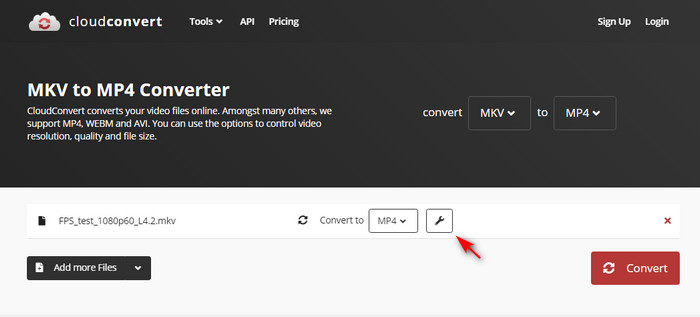
How to convert WMV to MP4 online with CloudConvert?
Step 1. Go to CloudConver WMV to MP4 webpage and click on the Select File button. Here, you can add a WMV file from computer, Google Drive, Dropbox, OneDrive or by URL.
Step 2. Simply click the Convert button and CloudConvert will start uploading and converting your WMV file.
Step 3. After converting, a window will pop up. Simply click on the Download button to download the converted MP4 file.
No.2: FreeConvert
This is another top choice among users. From my point of view, FreeConvert should be the best online WMV to MP4 converter for it gives max file size 1GB for free for one-time conversion, which is better than any other online video converters. Like the desktop software, it also provides advanced settings for users to customize the output videos, such as adjust video codec, aspect ratio, frame rate, etc. Besides, batch conversion is available. What’s more, simple editing functions are provided for users to rotate, flip, and trim videos.
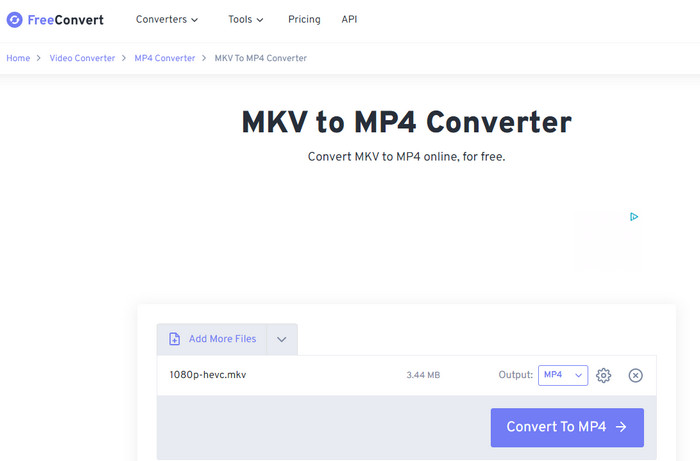
How to convert WMV to MP4 online with FreeConvert?
Step 1. Go to https://www.freeconvert.com/wmv-to-mp4 webpage, click on the "Choose Files" button to select your WMV files.
Step 2. Click the "Convert to MP4" button to start the WMV to MP4 conversion.
Step 3. When the status changes to "Done", just click the "Download MP4" button to download the converted file to your computer.
No.3: Adobe Express
As the name implies, this online WMV to MP4 converter is from the big name Adobe that you can trust to convert videos between formats. You can upload your WMV files one by one or in batch to this online tool for conversion with a very high-quality output. Besides MP4, it can also supports MOV and M4V container formats. However, you should remember Adobe Express can only convert videos encoded using H.264 video codec and either MP3 or AAC audio codecs, which means you can’t convert videos encoded with HEVC or other codecs. Besides, you will only get an MP4 file encoded with H.264 video codec.
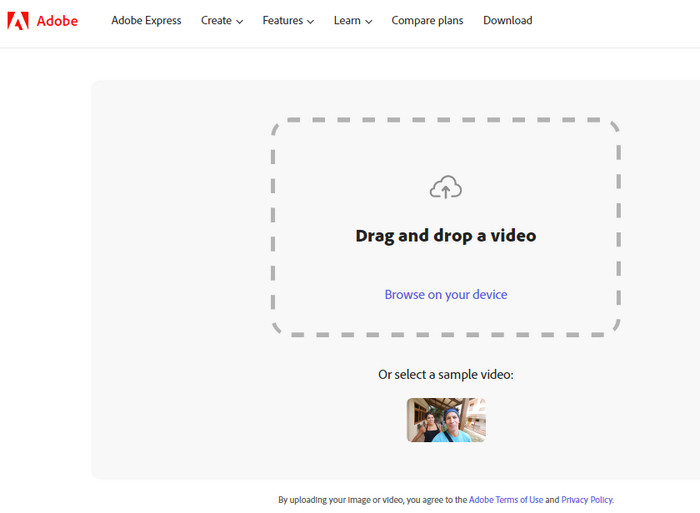
How to convert WMV to MP4 online with Adobe Express?
Step 1. Go to Adobe Express WMV to MP4 webpage: https://www.adobe.com/express/feature/video/convert/wmv-to-mp4, click on the "Upload your video" button. Then, you are asked to sign in with your Adobe account.
Step 2. Now, click "Browse on your device" to select a WMV file to upload.
Step 3. Then, Adobe will start uploading, processing and converting your WMV video to MP4 format. The whole process may spend seconds, minutes, or even over an hour based on your file size and internet speed.
Step 4. When finished, you can see an available "Download" button. Just click on it to download the converted MP4 video to your computer.
BTW, there are also many other online alternatives to help you convert WMV to MP4 format. However, most of the online video converters put limits on video file size. There are many ads on the webpage. The conversion process requires fast internet speed.
In conclusion
Each type we have selected 3 examples to show you how to convert WMV to MP4 on Mac/Windows 10, free or online. Each type has its advantages and disadvantages. Online tools are very suitable for one-time task and converting small files. Open-source free software is ideal for anyone who don’t have a budget to pay for a video converter. As for desktop WMV to MP4 converter, it is tailor-made for Mac and Windows 10 computer, and comes with powerful and rich features not only including video conversion but also video editing.
You are suggested to choose Winxvideo AI for its excellent conversion performance and rich features.
- Convert WMV to MP4 up to 4K one by one, or in batch smoothly.
- Load WMV files without file size limits, be it 500MB, 1GB, 10GB, or 20GB. No size limits.
- Pre-set 420+ device profiles to let convert WMV to iPhone, iPad, Android, Google Pixel, Microsoft device, Xbox, PS4/5, etc.
- High Quality Engine & De-interlacing ensure 98% quality reserved.
- Hardware acceleration gives 47x faster conversion speed.
- Constant conversion algorithm upgrading. Free tech support.
Part 4. Information about WMV and MP4 Formats
WMV, also known as Windows Media Video is a video container format developed by Microsoft. Just as its name implies, it is mainly designed for Windows OS, while you can still play WMV on Mac with the help of Windows Media Player or converting WMV to MP4. However, WMV has been an old-fashioned file format that iPhone, Android and other operating systems have problems playing it. That’s why you need convert it to a more compatible format like MP4.
MP4 (MPEG-4 Part 14) is also a container format which contains more popular codecs like H.264 and H.265 which are adopted by most modern devices. That being said, MP4 is a more universal video format that can be played on almost all desktop and portable devices, upload to any cloud services and share on any video hosting sites. Besides, high compression ratio and low quality loss are also factors people consider when converting WMV to MP4.
Container format |
WMV |
MP4 |
Developed by |
Microsoft |
Moving Picture Experts Group (MPEG) |
File extension |
.wmv |
.mp4 |
Video codecs |
WMV V7, WMV V8, WMV 9, WMV 9 Screen, WMV 9 Advanced profile, MPEG-4, WMV 9.1 Image V2 |
H.264, H.265, MPEG-2, MPEG-4, H.263, VC-1, Dirac, others |
Audio codecs |
WMA 9, WMA Pro, WMA Voice |
AAC, MP3, AC-3, Apple Lossless, ALS, SLS, others |
Compatibility |
Blu-ray disc players and recorders, DVD players and recorders. Windows PC, macOS, and Linux (with the help of Windows Media Player, or other media player supporting the WMV format) |
Compatible with almost all devices and operating systems |
File size |
Even smaller than MP4 under same video quality |
Small |
Part 5. WMV to MP4 FAQS
1. Which is better, WMV or MP4?
WMV is developed by Microsoft for Windows media video files. So if you want to play your video files on your Windows PC, you can choose WMV format. However, WMV is not natively supported by many operating systems and devices, leading people to turn to MP4 format. MP4 file format is supported by nearly all devices and media players out the market. And the MP4 files are smaller than WMV, as well.
2. Why is my WMV file not playing?
WMV file not playing error often occurs on Mac computer as Mac doesn’t support it natively. As a consequence, iMovie, Final Cut Pro, and QuickTime Player can’t recognize WMV files. Besides, you can’t even play WMV videos on iPhone, PSP, Xbox, etc. To solve the error, converting WMV to MP4 is a good way.
3. How do I open a WMV file on Mac?
As WMV file is not playable in QuickTime Player natively on Mac, you need to download a third-party WMV player for Mac like VLC media player and 5KPlayer to enable the playback without errors. Alternatively, you can convert WMV to Mac-supported formats like MP4 and MOV first, and then play with QuickTime Player.
4. How to convert WMV to MP4 on Mac?
As Mac software iMovie and QuickTime can’t convert WMV to MP4 on Mac directly, you need a third-party WMV to MP4 converter to that end. MacX Video Converter Pro is a video converter for Mac with Hardware Acceleration support to offer 5x faster speed for any file conversion with highest quality. It’s never easier to convert WMV file to MP4 and 420+ formats for iPhone, iPad, iPod, Android, TV, Xbox One, etc.
Step 1. Download MacX Video Converter Pro on your Mac, install and launch it.
Step 2. On the main UI, click the +Video button on the top bar menu to add your WMV video. BTW, batch conversion is also supported that you can add more than one file to this video converter.
Step 3. When the Output Profile window pops up, choose MP4 Video as the output. Then, click Done.
Step 4. At the bottom, click Browse button to choose a destination folder to save the converted file.
Step 5. Last, hit the RUN button to start WMV to MP4 conversion in MacX Video Converter Pro.
5. How to convert WMV to MP4 on Windows 10?
Windows Media Player can’t convert WMV to MP4, so you need a Windows-based WMV to MP4 video converter. Here, the Winxvideo AI is proved to be the best choice for Windows 10 users to convert videos between formats for any purpose. Also, this video converter is available for Windows 11 users.
Step 1. Go to Winxvideo AI website, download, install and launch it on Windows 10 PC.
Step 2. Add a WMV video by clicking the +Video button.
Step 3. Choose MP4 Video as the output format when the Output Profile window pops up. Then, click OK to continue.
Step 4. Choose a destination folder to save the output MP4 video by clicking on the Browse button.
Step 5. When everything is done, hit the run button to start the process on Windows 10 PC.
6. Can VLC convert WMV file to MP4?
Yes. Not only a media player, VLC also acts as a video converter to let people free convert files to MP4 and some other video formats, including WebM, TS, OGG, ASF, etc. for iPhone, Android, TV, or YouTube. Here, we take VLC Windows to show you how to convert WMV file to MP4 with VLC.
Step 1. Free download VLC media player, install and launch it on your PC.
Step 2. On the main UI, click Media on the top bar and choose Convert/Save.
Step 3. On the pop-up window, switch to File and click Add button to add your WMV file and then click Convert/Save button in the bottom of this window.
Step 4. In the new window, choose Video – H.264 + MP3 (MP4) or Video – H.265 + MP3 (MP4) from the drop-down menu of Profile option.
Step 5. Finally, hit Start button to start WMV file to MP4 conversion with VLC.
7. What is the best free WMV converter?
Winxvideo AI is the top option if you need fast speed and high output quality especially when processing 4K videos. Online video converters let people convert WMV to MP4 online on any operating systems without installation. VLC and HandBrake are the two most popular open-source tools that millions of people would like to choose. Also, there are some other options.
- Winxvideo AI
- Movavi Video Converter
- Freemake Video Converter
- VLC Media Player
- HandBrake
- FFmpeg
- CloudConvert
- FreeConvert
- Adobe Express
8. Is there quality loss when converting WMV to MP4?
Someone is asking if there is one tool to decode WMV to MP4 without losing quality. The answer is NO. WMV video is encoded by WMV2 codec while MP4 is encoded by MPEG-4, H264 or H265 codec. When it comes to transcode WMV to MP4, the decoding and re-encoding processes are inevitable. Consequently, the resulting MP4 file is supposed to be lossy in quality. This doesn't mean there is nothing you can do to improve output file quality. Instead, you need to single out the best WMV to MP4 video converter program with highest possible quality for the file conversion.