Best Picture Settings for 4K TV: Samsung, Sony, LG, TCL, etc.
Does your 4K TV look blurry, pixilated or grainy? If you didn’t get the 4K or HD effects on your 4K TV, the reasons may be improper TV picture settings, fake 4K contents, poor internet connection, etc. The first thing you should consider is if you have set the best picture settings for 4K TV to render real 4K image quality. So, this article will focus on this point and teach you how to get best 4K TV calibration settings to solve 4K TV blurry issue and then watch contents in real 4K on your 4K TV.
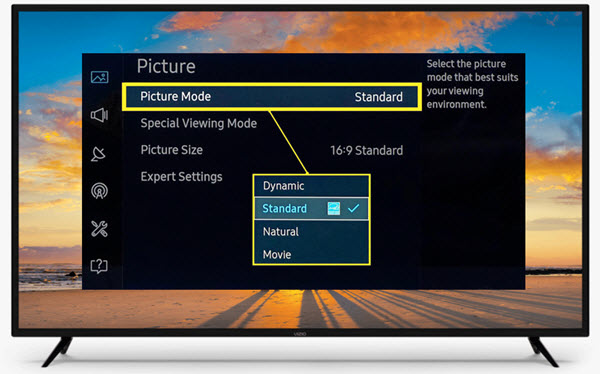
Table of Contents
Part 1. Best TV Picture Settings for Every Brand 4K TV
Part 2. Best Picture Settings for a Specific 4K TV
- #1. Samsung 4K TV
- #2. LG 4K TV
- #3. Sony Bravia 4K TV
- #4. Vizio 4K TV
- #5. TCL 4K TV
- #2. Hisense 4K TV
- #3. INSIGNIA 4K TV
- #4. TOSHIBA 4K TV
- #5. Roku 4K TV
Part 1. Best TV Picture Settings for Every Brand
When you get a new 4K TV, the picture settings might not be adjusted to the best status. To get the best picture quality, you should do some manual changes to your smart TV. So, below are best picture settings for every major 4K TV brand for your reference. If you need a guide on how to adjust best picture settings for 4K TV from a specific brand like Samsung, LG, Sony, TCL, Vizio, Hisense, INSIGNIA, TOSHIBA, Panasonic, skyworth, you can go to part 2 to find an answer.
FYI: You should press the "Menu" or "Settings" button on your TV remote and navigate to "Picture Settings" or something similar to change the picture mode, brightness, contrast, and so on.
- Picture Mode: Movie or Cinema Mode.
- Brightness: 50% (set it to 10 if your TV has Brightness on a scale of 0-20)
- Backlight: Lower is better
- Contrast: 100%
- Sharpness: 0%
- Color: 50%
- Hue: 0%
- Tint (G/R): 50%
- Gamma: 2.2 (or 0 if the TV doesn’t have it in a range of 1.8-2.9 but uses whole numbers instead)
- Color Temperature/Tone: Warm
- Motion Smoothing/Interpolation: Off
- Local Dimming/Contrast: High
- Noise Reduction: Use it when possible, but avoid too high setting.
- Color Temperature: set to Warm or D65.
- HDR setting: enable it if avaialble.
- Game Mode: enable it for gaming.
- Picture Size or Aspect Ratio or Overscan: Screen Fit (Samsung), Just Scan (LG), Wide Mode – Full (Sony) and Display Area: Full Pixel (Sony)
In the above settings, there are some core settings that will help achieve the best quality on 4K TVs from LG, TCL, Samsung, Hisense, etc.:
- Picture Mode: Use Movie/Cinema mode to let TV put on its "filmmaker glasses." It tries to show you the picture exactly how the director intended. In bright rooms, Normal/Standard mode may be a good balance.
- Brightness: Crank it up too high, and those dark, shadowy scenes get all washed out. Go too low, and you'll lose all the cool details hiding in the dark. Usually, the best settings for 4K TVs is around 50%.
- Backlight: This controls screen brightness. Lower it in dark rooms for comfort and better accuracy. Adjust by pausing a dark scene and slowly increasing until you see shadow details without glaring bright spots.
- Contrast: Contrast is all about how bright your whites get. If you crank it too high, those details disappear into a big blob of white. Too low, and everything looks kinda flat and lifeless. Usually, pushing it up high, then back off slightly if bright spots lose detail.
- Sharpness: Honestly, most movies and shows are already pretty sharp. If you go too crazy with this, you'll start seeing weird halos around things or the picture will look all gritty. Keep it low – like, barely there (0% or under 50%).
- Color: This is your saturation knob. Too much, and everything looks like a cartoon. Too little, and you're watching in black and white! Set the 4K TV settings to 50% usually hits that nice, realistic balance.
- Hue/Tint: This fiddles with the reds and greens. Most of the time, your TV gets this right out of the box. Unless you're seeing a weird green or red tint on everything, just leave it at zero.
- Color Temperature/Tone: This changes whether your whites look cool (blue-ish) or warm (red-ish). "Warm" is generally more accurate and makes skin tones look natural. If it feels too red for you, "Normal" or "Medium" are good backups.
- Motion Smoothing/Interpolation: This tries to make motion smoother by adding fake frames. While it might be okay for sports, it can make movies look like cheap soap operas. Turn it off for a more natural, intended viewing experience.
Troubleshooting: What to do when 4k TV not showing 4K?
Part 2. Best Picture Settings for 4K TV from Specific Brand
Your 4K TV should be by default set in 4K mode and show 4K quality if your video contents are in 4K resolution. If it is not the case, you need some manual operations. Each 4K TV brand including LG, Samsung, Sony, etc. gives you official suggestion to adjust best picture settings on 4K TV to get the best effects, so you can go to their official sites to follow the guide.
1. Best Picture Settings for Samsung 4K TV
- Backlight: 15
- Contrast: 45
- Brightness: 0
- Sharpness: 0
- Color: 25
- Tint (G/R): 0
- Color Temperature: Warm
- Dynamic Contrast: Off
- Black Tone: Off
- Flesh Tone: 0
- Gamma: 0
- Motion Lighting: Off
- Digital Clean View: Off
- Smart LED: Off
Note:
These settings can be applied to all Samsung models, including Q60B, qn90b.
If you want to watch sports on Samsung 4K TV, you can turn on the "Sports Mode" and adjust the following things: Cell Light/Backlight (15), Contrast (50), Brightness (50), Sharpness (10), Color (45), and Tint (G/R) (0).
If you want to play games on Samsung TV, turn on the "Game Mode" and adjust: Cell Light/Backlight (17), Contrast (90), Brightness (47), Sharpness (0), Color (50), and Tint (G/R) (0).
Check how to solve Samsung TV file format not supported issue >>
2. Best Picture Settings for LG 4K TV
Setting (Mode) |
Natural Light (Vivid) |
Artificial Light(Standard) |
Dark Room (Cinema) |
Backlight/OLED light |
100 |
80 |
80 |
Contrast |
100 |
85 |
85 |
Brightness |
50 |
50 |
50 |
Sharpness |
30 |
25 |
10 |
Color |
70 |
50 |
50 |
Tint |
0 |
0 |
0 |
Color Temperature |
C50 |
C20 |
0 |
Also, please remember to turn off the following options:
- Super Resolution: Off
- Dynamic Color: Off
- Clear White: Off
- Motion Eye Care: Off
- TruMotion: Off
- Real Cinema: Off
3. Best Picture Settings for Sony Bravia 4K TV
- Picture Mode: Cinema or Movie
- Sharpness: 50%
- Contrast: 50%
- Hue/Tint: 0%
- Screen Fit: Wide Mode (Full)
- Gamma: 2.2
- Blacklight: 100%
You should also adjust the advanced settings: Menu > Settings > Display Settings > Picture Adjustment Controls > Advanced.
- Noise Reduction: Off
- MPEG Noise Reduction: Off
- Dot Noise Reduction: Off
- Reality Creation: Off
- Smooth Gradation: Off
- Motionflow: Off
- CineMotion: Off
- Black Corrector: Off
- Auto Light Limiter: Off
- Clear White: Off
- Live Color: Off
- Detail Enhancer: Off
- Edge Enhancer: Off
- SBM: Off
4. Best Picture Settings for 4K TV from Vizio
- Picture Mode: Movie or Natural
- Sharpness: 0
- Contrast: 50
- Brightness: 50
- Color: 50~60M
- Hue/Tint: 0
- Gamma: 1.8~2.0
- Color Temperature: Warm
- Black Detail: Off
- Active LED Zones: Off
- Clear Action: Off
- Local Contrast: Off
- Auto-Motion: Off
- Dynamic Contrast: Off
- Dynamic Color: Off
5. Best Picture Settings for TCL 4K TV
- Picture Mode: Movie
- Brightness: 50
- Contrast: 90
- Sharpness: 0
- Color: 45
- Tint: 0
- Color Temperature: Warm
6. Best Picture Settings for Hisense 4K TV
- Picture Mode: Choose Theater Day or HDR Theater for the best results.
- Aspect Ratio: 16:9
- Brightness/Contrast: Use the Smart Scene to automatically adjust the brightness and contrast.
- Sharpness: 0
- Color: 0
- Tint: 0
- Color Temperature: warm or low
7. Best Picture Settings for Insignia 4K TV
- Picture Mode: Cinema or Movie
- Brightness: 50
- Contrast: 80
- Sharpness: 0 or -25 for very high-quality content
- Color: -5
- Tint: 0
- Color Temperature: Warm
- Backlight: Low or based on your environment
8. Best Picture Settings for TOSHIBA 4K TV
- Picture Mode: Film
- Brightness: 50
- Contrast: 80-90
- Sharpness: 0-10
- Color: 50-55
- Tint: 0
- Color Temperature: Warm or Warm2
- Backlight: 60–80 (adjust to room lighting)
- Dynamic Contrast / Dynamic Backlight: Off or low
- Noise Reduction: Off for HD/4K content
9. Best Picture Settings for Roku 4K TV
- Picture Mode: Movie or Cinema
- Brightness: 50
- Contrast: 85-90
- Sharpness: 0
- Color: 45
- Tint: 0
- Backlight: 60-80
Conclusion
In conclusion, while the best picture settings for a specific 4K TV model or brand may vary, the general settings are similar. No matter you own a Samsung, LG, Sony Bravia, Vizio, TCL, Hisense, Insignia, Toshiba, or Roku 4K TV, you may have a rough idea of the core picture settings. You can try adjusting the brightness, contrast, sharpness, color, etc. to see the difference yourself. Ultimately, you can also check the manufacturer's manual of your 4K TV to check the best settings.






















