Make Photo Picture Slideshow Video with Winxvideo AI

Guide on how to make movable photo picture slideshow
In our daily lives, the need of creating a flash slideshow may arise anytime when we wan to, for example, making a presentation for wedding, public speech or teaching, create an E-photo album, and make images portable. In such cases, a high-quality photo slideshow maker is desirable.
Here we recommend Winxvideo AI. After Version 4.2.0, this video converter comes with a powerful image slideshow creating feature. It means that not only can you make photo slideshow presentation, but also can edit and convert it for playing on PC, iPhone, iPad, iPod, as well as Android and Microsoft smartphones and tablets.
Winxvideo AI
Best tool to make photo slideshow video on your Windows 10/8/7/XP, etc.
- Make photo slideshow
- Convert any video
- Download online movies
For Windows only. If you are a mobile user, please click here.
How to Make An Image Slideshow Video
Winxvideo AI is the best video converter software to make photo slideshow video on your Windows 10/8/7/XP, etc. Please download and install it following the Wizard, and run the software.
Step 1: Please create a folder on your computer containing the photos or pictures you are to add to the slideshow. Click "Photo" button at the top of the software to import the photos/images.
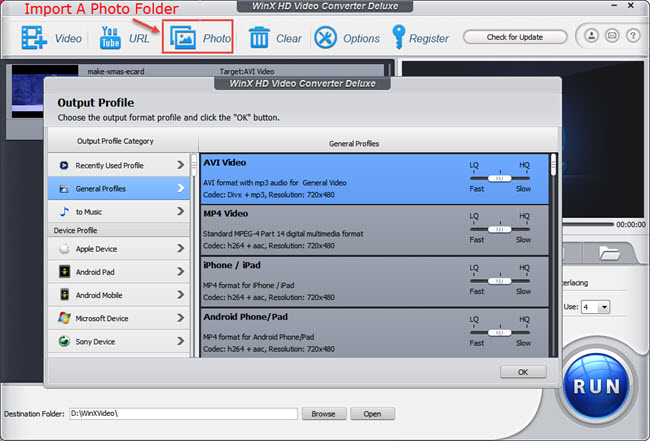
Step 2: Choose the output format. It can convert your photo slideshow to MP4, AVI, MPEG, WMV, etc for playing on Windows, or to MPEG4, FLV, etc that can be accepted by YouTube, Facebook or other websites, or to MOV/M4V/MP4 as Mac video. You can also choose device profile for playing the photo slideshow video on your Apple, Android, Microsoft, Sony, Blackberry, Nokia or Motorola Devices, such as iPhone, iPad, Samsung and so on.
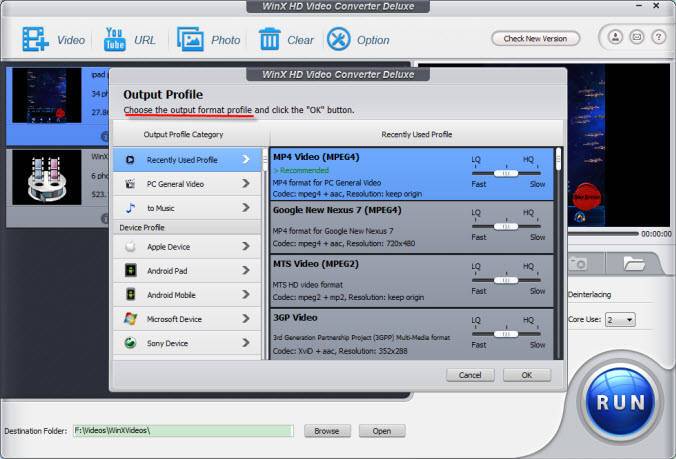
Note: Please make sure that all pictures in the folder are valid "portable network graphics" in formats of JPG, PNG or BMP. You can Clear the chosen photo folder and reload another one.
Step 3: Click "Edit" button to make some personalized and stylish settings. It also allows you to make slideshow settings:
- Add Effects - Add any audio file as the background music for playback.
- Slideshow Interval – Change slideshow speed, the speed between two images.
- Blend More Photo Folder – To add more photo/image folders and combine them together as a whole slideshow video.
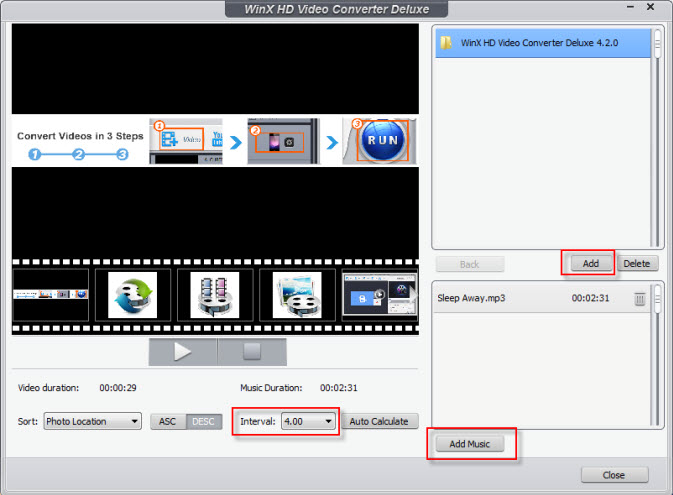
Step 4: Hit RUN button and go!
Before getting the slideshow making process started, you can also adjust the video audio parameters, change the Destination Folder or choose to Merge Output Video and so on. Then just hit the big RUN button and you can get a wonderful and vivid slideshow video.
How to Make Use of the Photo Slideshow Video
After you complete making, editing and converting the photo slideshow video with Winxvideo AI, you are supposed to utilize it. You can directly play it with the video player software on your computer, or import it to a USB drive, memory stick or other external drive for playing on TV or taking it out, or transferring/syncing it to your Apple/Android tablets and mobile phones.






















