Troubleshoot Your TV and DVD Player Connection Problem
I'm having trouble with my Samsung DVD player and TV. I can't connect the DVD player to my TV. And when I put the TV on then press source to AV/component. The DVD players say no signal. Why is my DVD player not connecting to my TV?
When connecting the DVD player to a TV, sometimes you may receive No Signal message. DVD player fails to detect a TV. There are a few things that could be causing the error, for example, the cable issue, DVD player hardware breakdown. Now, let's begin to troubleshoot the problem.
Why Does My DVD player Not Connect to My TV?
There are several reasons why you might encounter difficulty connecting a DVD player to a TV.
1. Incorrect Cabling. Using the wrong cables or connecting them improperly can prevent the DVD player from displaying on the TV. Ensure that you're using the correct cables for your DVD player model and that they're securely plugged into both the player and the TV.
2. Wrong Input Source. If the TV isn't set to the correct input source, it won't recognize the signal from the DVD player. Make sure you've selected the appropriate input channel on your TV (e.g., HDMI, AV, Component) that corresponds to the port you've connected the DVD player to.
3. Defective Cables. Cables can become damaged over time, leading to connectivity issues. If your cables are old or damaged, try using different ones to see if that resolves the problem.
4. DVD Player Settings. Sometimes, the DVD player's settings may need adjustment to output a signal that's compatible with your TV. Check the DVD player's resolution settings and adjust them if necessary to match your TV's capabilities.
5. Compatibility Issues. In some cases, there may be compatibility issues between the DVD player and the TV. Ensure that both devices are compatible with each other in terms of video formats and signal types.
6. Hardware Problems. If none of the above solutions work, there may be a hardware problem with either the DVD player or the TV. This could be due to a faulty port, circuitry issue, or other internal malfunction.

How to Fix DVD Player Not Hooking up to A TV
Connecting a DVD player to your TV should be straightforward, but sometimes issues arise. Here comes common solutions to get your DVD player hooked up and working.
- Restart your TV and DVD player. It's always a good idea to restart your equipment when they are running into trouble.
- Turn the DVD player and TV on using the power button instead of the remote. The cause may be simply the batteries and you need to replace them.
- Make sure the DVD player and the TV is connected securely at both ends.
- If your TV has multiple inputs, switch to other inputs to see whether the issue is fixed.
- Try a different cable or a port.
- If you connect your DVD player to the TV with an HDMI cable, you need to find the correct source on the TV.
- Test your DVD player on another TV or HDMI source with the TV to see if the DVD player works.
- Try updating the firmware on your TV. You can find tutorials online on how to update the firmware on your TV manufactured by Samsung, LG, TCL, Sharp, Sony, etc.
- Check if your TV supports 480p, 720p, or 1080p. The highest resolution of DVD videos is 720p. The highest resolution that the Blu-ray discs support is up to 3840x2160p. Check for more solutions to DVD not playing on TV.
If the DVD player still won't hook up to a TV, contact tech support for further information. In fact, it can be very frustrating to connect a DVD player to TV for DVD playback. There are quite a few other problems with DVD players, such as wrong region code, the DVD player not loading, not reading the disc, no pictures, unknown disc, and so on. More and more users now prefer to use a DVD ripper to digitize DVDs to MP4, H.264, etc. In this way, you can stream the digital movies to your TV via USB, Chromecast, Plex, Roku, etc. WinX DVD Ripper Platinum is recommended to use.
WinX DVD Ripper Platinum - Help Enjoy DVDs on TV Freely without Errors
- Convert DVDs to TV friendly formats like H.264 MP4.
- Auto bypass DVD region code, Disney DRM, CSS, etc.
- Support all kinds of DVDs, including scratched DVDs, workout DVDs, 99-title DVDs, and more.
- 350+ preset profiles for HDTVs, mobile devices, laptops, media players, etc.
- Nearly original image and sound quality can be reserved.
- Process DVDs with NO.1 fast speed thanks to GPU acceleration.
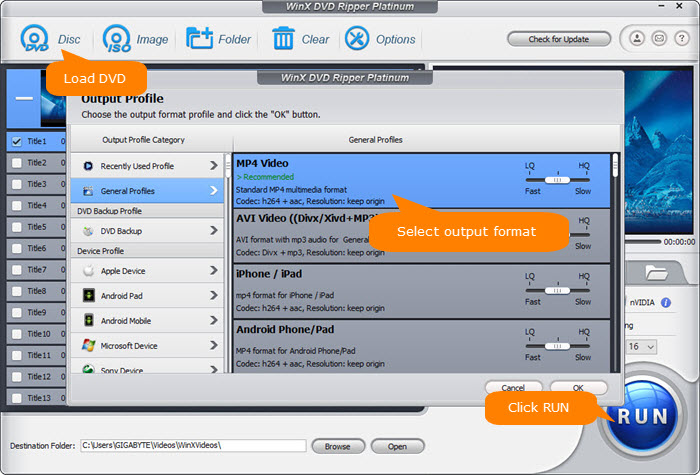
Disclaimer: Digiarty Software does not advocate ripping DVDs for any illegal purpose. You're suggested to refer to the DVD copyright laws in your country before doing so.
Part 4. FAQs about DVD Player Not Connecting to TV
1. Why is my DVD player not showing up on my TV screen?
There could be several reasons for this issue. Check if the HDMI, AV, or component cables are securely connected to both your DVD player and TV. Ensure your TV is set to the correct input/source channel that matches the port your DVD player is using. Additionally, confirm that both devices are powered on and that the DVD player is functioning properly.
2. Why is there no signal when connecting my DVD player to the TV?
This often happens due to incorrect input selection on the TV, faulty cables, or incompatible connection types. Make sure to select the appropriate input source (e.g., HDMI 1, AV, Component) using your TV remote. Try swapping the cable or using a different port. If you're using older DVD players with composite cables, verify the color-coded connections match on both ends.
3. Can an old DVD player connect to a modern TV?
Yes, but connection types may differ. Most modern TVs have HDMI ports, while older DVD players typically use composite (red, white, yellow) or component cables. If your TV lacks these ports, you might need an AV-to-HDMI converter or a dedicated adapter to connect your DVD player to a modern display.
4. Why is there sound but no picture when using my DVD player?
This could be due to a loose video cable, incorrect TV input settings, or video signal compatibility issues. Check the video cable connection and try switching cables or ports. Also, verify your DVD player's video output setting matches your TV's supported format (e.g., PAL vs NTSC). In some cases, adjusting your DVD player's resolution settings can resolve the issue.
5. What should I do if my DVD player says "No Disc" when connected to the TV?
The “No Disc” message usually indicates an issue with the DVD itself, or the DVD player's lens. Make sure the disc is clean, undamaged, and compatible with your player. If the problem persists, try a different disc or clean the DVD player's laser lens with a lens cleaning disc. It’s unrelated to the TV connection itself.

















