VLC YTB Download Not Working? Here're the Fixes
 Mike Rule
Mike Rule
Updated on
Summary: VLC YouTube download may stop working due to outdated Lua scripts, YouTube platform updates, incorrect VLC settings, or network restrictions. Update VLC, replace the youtube.luac file, or use a dedicated downloader like WinX YouTube Downloader to fix the issue and save videos smoothly.
VLC Media Player is one of the most versatile media players available. Besides playing almost any video format, it can also download YouTube videos directly. However, with YouTube's frequent updates and changes, many users experience the frustrating issue of VLC YouTube download not working, often seeing errors like:
"Your input can't be opened: VLC is unable to open the MRL."
In this guide, we’ll explain why VLC might fail to download YouTube videos. We will provide step-by-step solutions and show you how to download YouTube videos effectively, including the easiest alternative for HD and 4K downloads.
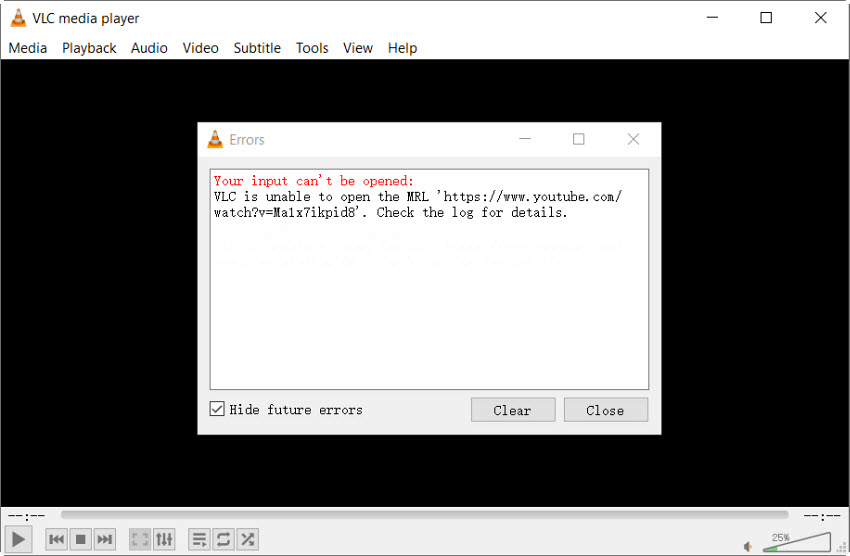
Why VLC YouTube Download Might Not Work
Several factors can cause VLC to fail to download YouTube videos:
- Outdated VLC Version: VLC uses Lua scripts (youtube.luac) to fetch video streams. If these scripts are outdated, VLC won't be able to retrieve the video.
- YouTube API Changes: YouTube frequently updates its platform, which can cause the issues with third-party tools like VLC.
- Network or Security Restrictions: Firewalls, VPNs, or proxy settings can block VLC's access to YouTube servers.
- Incorrect VLC Settings: Misconfigured VLC modules, file caching, or cookies can prevent successful downloads.
Quick Fixes for VLC YouTube Download Not Working
If VLC isn't downloading videos, here are the most effective solutions. We recommend the first one for most users:
1. Try a VLC Alternative for Flawless HD/4K Downloads
Although VLC still works for downloading videos, the Network Stream + Codec Information method often only downloads 360p or 480p videos. It’s even tougher with high-resolution streams like 1080p or 4K because of YouTube’s DASH with the segmented streams. To make matters worse, keeping up with the Lua script updates helps, but without the latest youtube.luac, VLC often fails altogether. It is an ongoing issue.
If you are looking for reliable, high-quality downloads with a hassle-free experience, WinX YouTube Downloader is the easy solution:
- Regularly updated module can automatically handle YouTube updates, ensuring downloads don’t fail.
- Support HD, 4K, and batch downloads without complex Lua scripts.
- Download videos, music, movies, and live from 1000+ sites and save to MP4, WebM, MP3, and more
- Simple interface: paste the video link, and it analyzes the URL and downloads automatically. No more pro settings like VLC.
Step 1. Download and install the YTB downloader on your PC. Click Add Video.
Step 2. Copy and paste the YouTube video link, either for a video, a playlist, a channel, or a live stream. Click Analyze button, then this program will automatically analyze the URL.
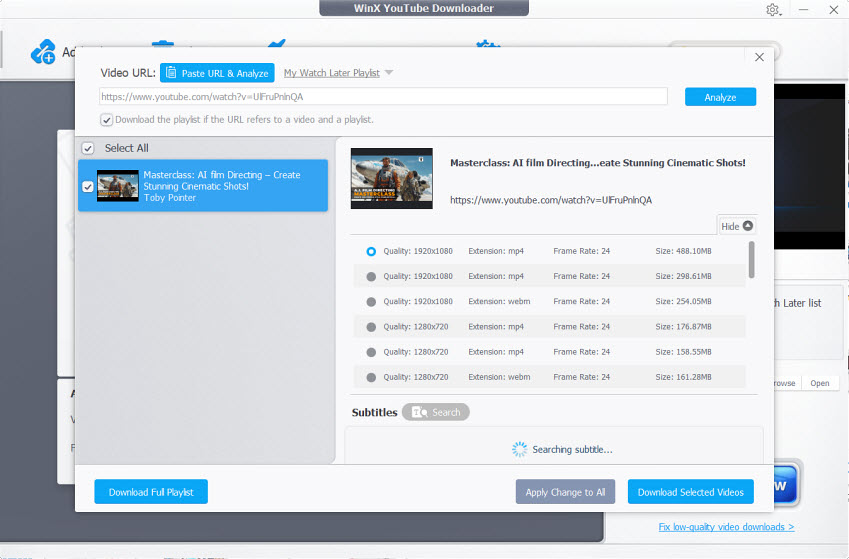
Step 3. Choose the video quality, format,frame rate, and file zie. Click Download Now to start downloading.
2. Install the Most Recent Version of VLC
An outdated version of VLC may don’t have the necessary Lua scripts to fetch YouTube videos. Updating to the latest version can resolve this issue.
First, open VLC. Then navigate to Help > Check for Updates. If an update is available, follow the instructions to install it. This usually fixes most download glitches.
3. Use a New Lua Script
YouTube's frequent updates may require VLC's Lua script to be updated.
Download the latest youtube.luac script from the VideoLAN repositor, then replace the existing script in the VLC directory:
- Windows: C:/Program Files/VideoLAN/VLC/lua/playlist/
- macOS: /Applications/VLC.app/Contents/MacOS/share/lua/playlist/
- Linux: /usr/lib/vlc/lua/playlist/
Restart VLC and try downloading the video again.
4. Disable Cookies Forwarding
Disabling cookies forwarding can help VLC access YouTube videos.
- Open VLC and go to Tools > Preferences.
- At the bottom left, select All under Show Settings.
- Navigate to Input/Codecs > Access Modules > HTTP(S).
- Uncheck Cookies forwarding.
- Click Save and restart VLC.
5. Adjust File Caching Settings
Sometimes, VLC may stop responding if it attempts to pass coookies or doesn’t cache enough data for the stream. To fix this:
- Open VLC and go to Tools > Preferences.
- At the bottom left, select All under Show Settings.
- Navigate to Input/Codecs > Access Modules > HTTP(S).
- Increase the File caching (ms) value (e.g., set it to 1000).
- Click Save and restart VLC.
6. Check Firewall and Security Software
Your firewalls or security software can block VLC from accessing YouTube. If you suspect this is the issue, try turning it off temporarily and try again. If it works, make sure VLC is allowed through your firewall for subsequent downloads.
Legal Considerations
Downloading YouTube videos may be against YouTube's Terms of Service, which prohibit downloading content without permission. You should ensure you have the right to download videos and they are strictly for personal use only. For legal and high-quality downloads, consider subscribing to YouTube Premium, which offers offline viewing features.
Best Practices for a Smooth Download Experience
- Always keep VLC up to date – YouTube changes frequently and often break older versions.
- Use dedicated downloaders for large or high-res videos – VLC may struggle with HD or 4K. Try alternative like WinX YouTube Downloader to save online videos.
- Check your internet connection – A stable network reduces download errors.
- Regularly update Lua scripts – Ensures VLC stays compatible with YouTube.
Conclusion
While VLC Media Player is a versatile tool for downloading YouTube videos, it can come across occasional issues because of YouTube's frequent updates and changes. In most cases, you can fix any issues and keep use VLC as a video downloader, by following the troubleshooting steps outlined above. Alternatively, consider using dedicated YouTube downloaders for a more reliable experience and high-quality downloads.
 FAQ about VLC YouTube Download
FAQ about VLC YouTube Download
Despite potential issues, VLC can still be used to download low-res YouTube videos by following these steps:
1. Open VLC and Access Network Stream: Launch VLC Media Player > Navigate to Media > Open Network Stream (or press Ctrl + N) > paste the YouTube video URL into the network URL field > click the Play button.
2. Retrieve the Video Stream URL: Once the video starts playing, go to Tools > Codec Information, in the Location field, you'll see a long URL > copy this URL (Ctrl + C).
3. Download the Video: Open a web browser and paste the copied URL into the address bar. The video will load in the browser. Right-click on the video and select Save Video As to download it to your computer.
Usually no. VLC reliably downloads videos in 360p/480p resolution, and could be slower compared to dedicated download tools. For HD/4K, use alternatives like WinX YouTube Downloader.
















 Free Download
Free Download Free Download
Free Download
