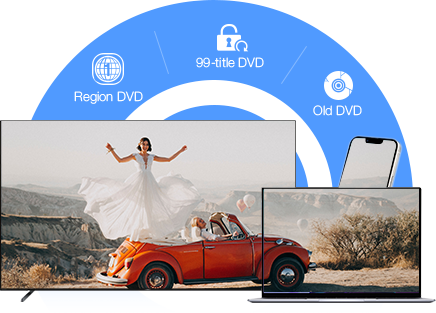2025 Best Free DVD Audio Ripper to Rip Audio from DVDs
 Donna Peng
Donna Peng
Updated on
Do you remember Let It Go, Into the Unknown in Frozen movies, A Whole New World from Aladdin, Spirit from The Lion King, See You Again…? These original and unforgettable songs make hit films classic, and also please your ears. Now, you can get the amazing music songs from DVDs if you have a proper DVD audio ripper. Then you can extract audio from DVDs and put the music onto your mobile or car player to play on the go.
If you don't know which program can rip DVD audio files, you've come to the right place. This post will focus on the best free DVD audio extractor, along with step-by-step guide on how to extract audio from a DVD with original quality, including some copy-protected DVDs.
Quick Pick: Get the Best from 4 DVD Audio Rippers
| Comparison | WinX DVD Ripper | DVD Audio Extractor | VLC | WinX DVD Copy |
|---|---|---|---|---|
| Supported audio formats | 7+ | 7 | 7 | 1 |
| Rip copy-protected DVDs |  |
 |
 |
 |
| Batch processing |  |
 |
 |
 |
| Editing features |  |
 |
 |
 |
| Merge titles |  |
No | No | No |
| Select titles |  |
 |
 |
 |
| Speed | Superfast | Fast | Slow | Fast |
| Quality | High (320kbps) | Normal | Normal | High |
Free download WinX DVD Ripper to extract audio from DVDs with DTS sound quality.
 Free Download
Free Download
 Free Download
Free Download
Disclaimer: Digiarty Software does not advocate ripping copy-protected DVDs for any commercial purpose and suggests referring to the DVD copyright laws in your countries before doing so.
Part 1. 4 Best Free DVD Audio Rippers to Rip Audio from DVD
1. Rip Audio from DVDs with WinX DVD Ripper
The DVD audio ripper freeware recommended first is WinX DVD Ripper, designed to free rip homemade and commercial copy-protected DVDs to MP4, WMV, AVI, MOV, iPhone, Apple TV, Android Samsung, PSP, etc. formats or devices. This tool enables you to extract soundtracks and themed music from any DVD to formats such as MP3, AAC, AC3/DTS, and FLAC, maintaining the original quality at 100%. If desired, you can opt for the AC3/DTS surround sound feature to rip DVD audio data with 5.1 (6) channels, a 48 kHz sampling rate, and a bitrate of 448 kbit/s, among others. Additionally, an editing option is available, allowing you to customize the start and end times of the DVD song as needed.
WinX DVD Ripper is a professional tool capable of handling various DVD types. It can effortlessly remove region codes 1-6 and bypass DVD protections including CSS, UOP, RCE, Sony ARccOS, and Disney DRM. Leveraging Hardware Acceleration, it has earned the title of being the fastest DVD ripper as of now.
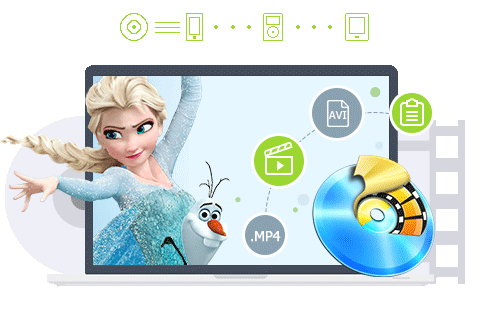
Best free DVD audio ripper to rip DVD audio in high quality.
- Rip DVD audio to MP3, AAC, AC3/DTS, PCM, MP2, etc.
- Extract audio track, soundtrack, music, etc. from a DVD.
- Rip audio from protected DVDs: region codes, RCE, CSS, UOPs, etc.
- Extract DVD audio with high quality like 320kbps and 256bkps.
- Free and safe. GPU-accelerated.
Please DO Not use WinX DVD Ripper to rip rental DVDs.
Guide: How to Extract Audio from DVD with WinX DVD Ripper?
Only a few steps are required to rip audio from a DVD with this software. First of all, download and install this free DVD audio extractor software.
Step 1. Load the source DVD. Insert source DVD to your computer DVD ROM, launch the DVD audio extractor, and hit "DVD Disc" button to import the DVD.
Step 2. Select an audio format. After you load the DVD to the DVD audio ripper, it will showcase the DVD information in the interface. Scroll down the list on the left column and click "to Music" tab. If you want to keep the original quality, select AC3/DTS.
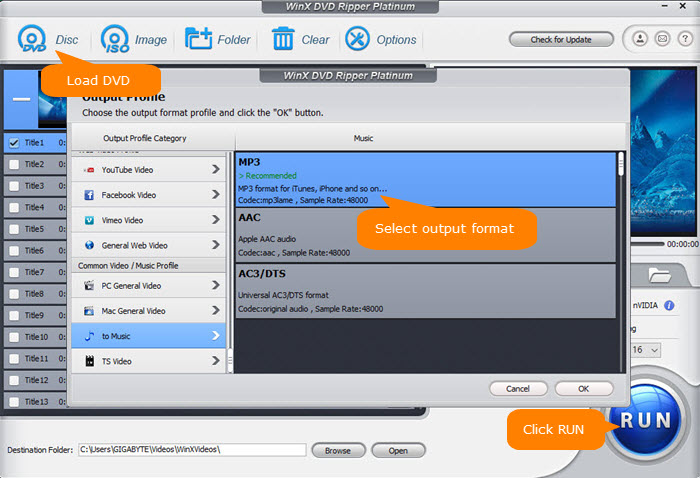
Step 3. Choose an DVD audio track. Back on the main interface, you can click on the audio track of the selected title to open all the audio tracks. Then select an Audio track in the language you want to keep. You can also click on the gear button next to the selected profile on the main interface. Then you can select to extract DVD audio in 320kbps, 224kbps, 196kbps, etc., adjust the sample rate, audio channel, etc. as you need.
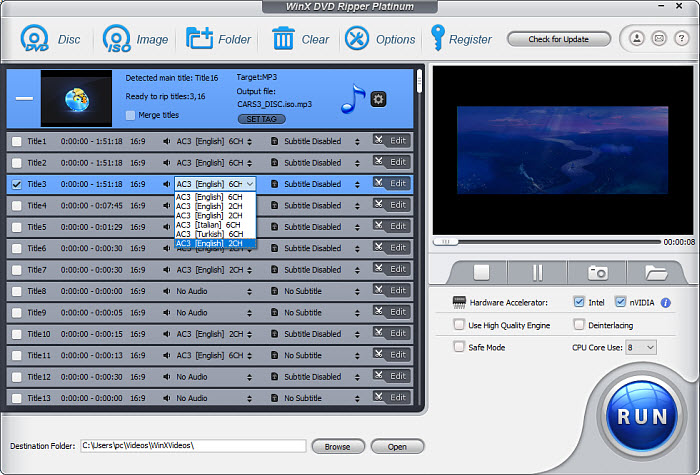
Step 4. Select the DVD audio portion. On the main interface, click the Edit icon at the end of the selected title column. First, drag the progress bar to make sure the portion of audio you'd like to extract. Then, check the Enable Trim box, and enter the Start Time and End Time of the portion. To make things easier, you can use the small triangle button under the progress bar to set the audio portion you'd to extract.
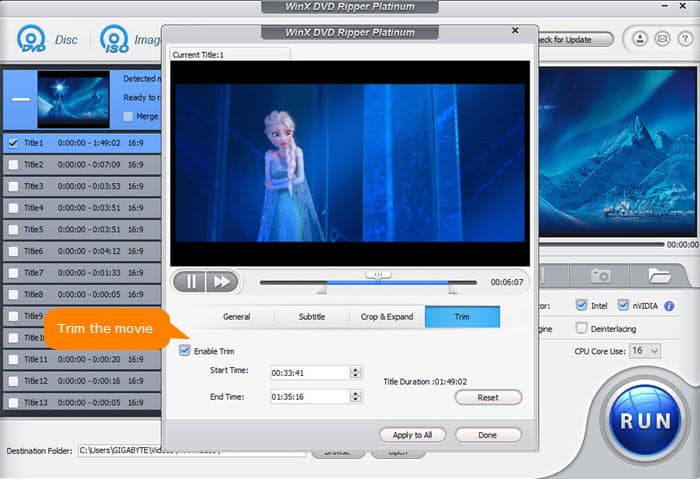
Step 5. Begin to rip DVD to audio. When everything is set in place, simply hit "Start" button and this free DVD audio ripper will begin ripping instantly. It can also digitize DVDs to video formats like MP4, MOV, AVI, MKV, etc.
- Simple UI. User friendly.
- Auto extract audio from the right title.
- Allow for selecting specific titles.
- Support DRM-protected DVDs.
- Rip DVD to audio and video in 420+ formats.
- 320kbps and 256bkps high quality.
- Dolby Digital 5.1 supported.
- Not available for mobile.
2. Rip Audio from DVDs with DVD Audio Extractor
DVD Audio Extractor is a potent software designed for the extraction and ripping of DVD audio. Its primary focus lies in extracting audio streams from Blu-ray, DVD-Audio, and DVD-Video discs, converting them into OGG, MP3, Wave, or FLAC files. Moreover, it is capable of directly demuxing audio streams to MLP, PCM, MPA, AC3, or DTS files. When needed, you can utilize its CD Image creation feature to convert DVDs into Audio CDs or DTS-CDs, which can then be played on your CD player.
Renowned for its user-friendly interface, rapid ripping speed, multi-channel capability, and audio preview, DVD Audio Extractor is both an uncomplicated and free DVD audio ripper to help rip audio from DVDs. These outstanding features have garnered the attention of hundreds of thousands of users.
How to Rip Audio from DVDs with DVD Audio Extractor?
Step 1. Download and install DVD Audio Extractor on your Windows or Mac computer. Insert the source DVD and open the program. The DVD information will be loaded into the extractor automatically.
Step 2. DVD Audio Extractor will select the first DVD title and display all its chapters on the right column by default. You can select another DVD title and choose a specific chapter as you like. Next, click on the audio stream, namely English LPCM (48kHz 16bit 2Ch) in the image below. Then click Next.
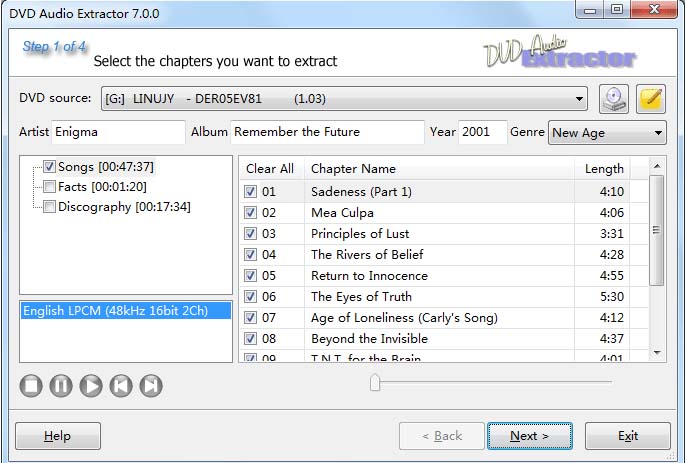
Step 3. In the output format, select which format you'd like to save the audio in. You can rip the audio from a DVD in OGG, MP3, WAV, ALAC, FLAC, and more. You can also adjust the audio settings such as the sample rate, channels, bitrate, or choose to Save each channel into separate file. Then click Next.
Step 4. Set an output folder for it. Then on the next page, click on the Start button to start extracting the DVD audio.
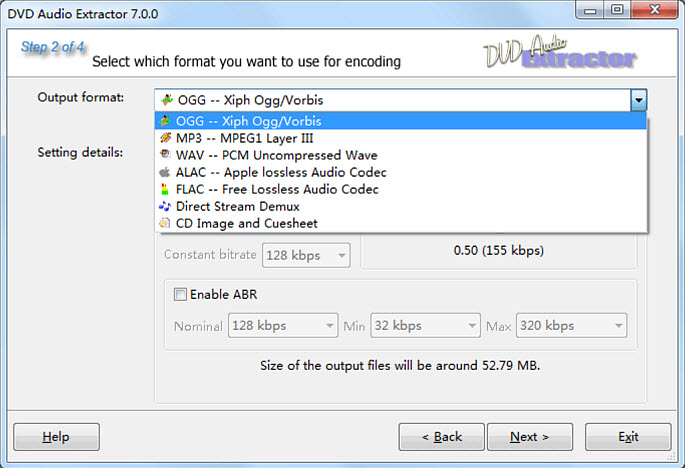
- User-friendly interface.
- Rip audio from Blu-ray, DVD-Audio, and DVD-Video discs.
- Extract DVD audio to OGG, MP3, Wave, or FLAC format.
- Convert DVDs into Audio CDs or DTS-CDs.
- Rapid ripping speed.
- Can’t rip audio from DVD protected by DRM methods.
- Extract audio only. Can’t extract video from DVD.
- Only free for 30 days. Pay $38.50 for later use.
3. Rip Audio from DVDs with VLC Media Player
If you have VLC installed, you can also use it to rip audio from DVD discs, ISO Image or VIDEO_TS folder. As the most popular media player with over 40 billion downloads, VLC offers many hidden yet useful bonus features besides video music playback. And ripping DVD is one of the most useful one. You can rip DVD with VLC to MP4, MKV, AVI, etc. and to MP3, OGG, WMA, FLAC and CD quite easily.
However, please note that VLC can only extract audio from non-protected and CSS-encrypted DVDs when aided by libdvdcss. If you have region-locked DVDs or DVDs protected by advanced encryption methods like UoP, RCE, Sony ARccOS, Disney DRM, 99-title, and others, VLC might not be able to process them.
How to Extract Audio from DVDs with VLC?
Step 1. Download VLC if you don't have it on your computer. Insert your DVD into your computer's DVD ROM player. Open VLC Media Player and go to Media in the top menu. Select Open Disc from the drop-down menu and choose your DVD drive.
Step 2. Once the DVD is loaded, check the box for No disc menus to skip the DVD menu. You can select the title, chapter, or audio track that you'd like to extract audio from. Then click the drop-down menu of the Play button and choose Convert.
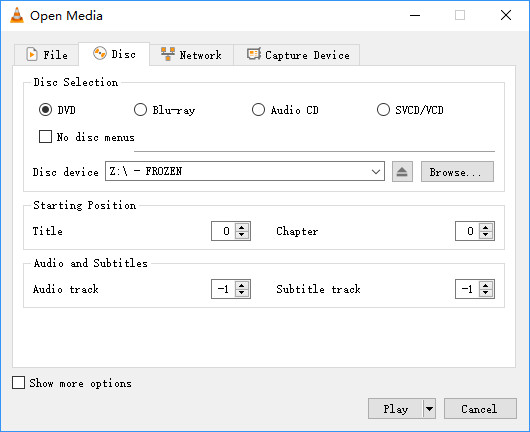
Step 3. On the conversion setting window, click the Profile drop-down box, then click Audio - MP3 in the drop-down menu. You can click on the Edit selected profile button and to open the Profile edition window. Here are options to let you rip audio from DVDs in WAV, FLAC, MP3, AAC, AC3, etc.
Step 4. Under Destination, set an output folder for the extracted DVD audio and give it a name. Then click Start to begin the DVD audio extraction process.
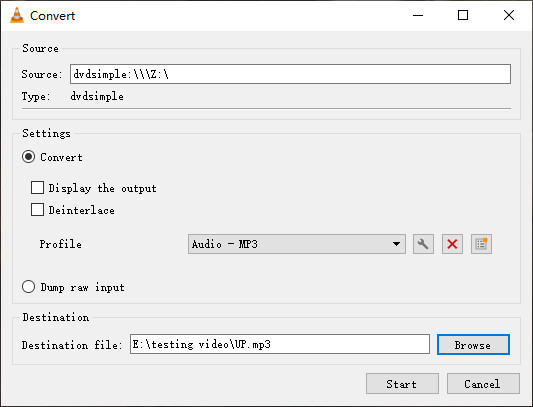
- Free of charge.
- Available on Windows, Mac, and Linux.
- Can’t rip DRM-protected DVDs to audio.
- Can't select which part of the DVD audio to extract.
- The audio extraction process is time-consuming.
- Steep learning curve.
4. Rip Audio from DVDs with WinX DVD Copy Pro
WinX DVD Copy Pro is the best DVD copying software fully compatible with Windows 11/10 or earlier. It enables you to extract audio/video from DVD with intact tone quality. By following a few straightforward steps, you can easily extract the audio content from a DVD, saving it as a high-quality AC3 5.1 channel audio file. What's more, you have the option to selectively choose the desired title for audio extraction, allowing unnecessary titles to be omitted, thereby reducing the extraction time and resulting AC3 file size. This software supports the decryption of all protected DVDs.
Beyond its DVD audio ripping capabilities, this DVD audio ripper offers a diverse range of DVD backup solutions. You can perform a seamless 1:1 copy of a DVD onto a DVD disc, ISO image, or DVD folder, achieving exceptional speed while retaining the original video, audio, subtitles, and chapter divisions.
How to Extract Audio from DVDs with WinX DVD Copy Pro?
Step 1. Free download the DVD audio extractor and install it. Insert DVD into the DVD drive and open the program.
Step 2. It should load the DVD automatically. If not, click on the Source DVD to select your DVD drive. Then from the left column on the main interface, choose Extract Audio Only.
Step 3. You can select the title and audio track that you'd like to extract. Set an output folder in the Target File section. Then click on Run to start. The extracted DVD auio will saved in AC3 format.
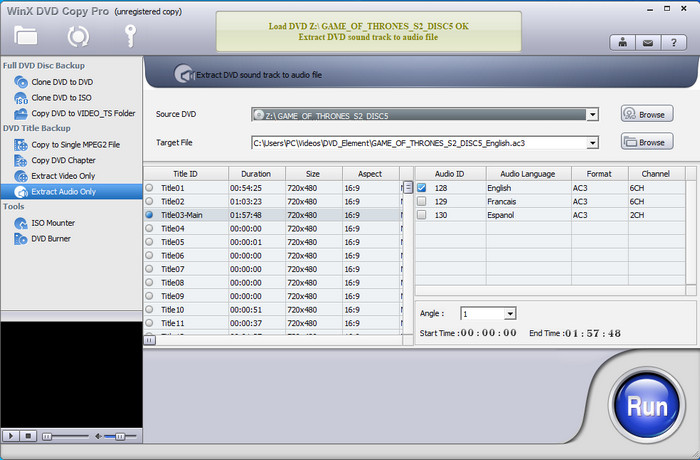
- Auto extract audio from the right title.
- Allow for selecting specific titles.
- Support DRM-protected DVDs.
- Dolby Digital 5.1 supported.
- Can’t adjust the extracted DVD audio settings.
- Can rip DVD audio to AC3 only.
Part 2. How to Choose the Best DVD Audio Ripper?
Not all DVD rippers or extractors have the capability to convert DVDs into audio format, as evident. If you desire to discover an excellent DVD audio ripper on your own, there are certain essential components that a robust ripper must possess.
- Simple user interface and easy to use.
- Rip DVD audio to formats as many as possible.
- Support both common and encrypted DVDs.
- Support different DVD types: music concert DVDs, movie DVDs, TV show DVDs, workout DVDs, home DVDs, scratched DVDs, etc.
- Fast ripping speed.
- High output audio quality like 320kbps, 256bkps and DTS surround sound.
- Allow for selecting specific titles.
- Support batch processing.
- Provide a wealth of customization features, like editing.
| WinX DVD Ripper | DVD Audio Extractor | VLC | WinX DVD Copy Pro | |
|---|---|---|---|---|
| OS | Windows, macOS | Windows, macOS, Linux | Windows, macOS, Linux | Windows |
| Supported audio formats | 7+ | 7 | 7 | 1 |
| Rip copy-protected DVDs | Yes | No | No | Yes |
| Batch processing | Yes | Yes | No | Yes |
| Editing features | Yes | No | No | No |
| Merge titles | Yes | No | No | No |
| Select titles | Yes | No | No | Yes |
| Speed | Superfast | Fast | Slow | Fast |
| Quality | High | Normal | Normal | High |
Part 3. Tips for Ripping Audio from DVDs
1. What Audio Format Can You Rip from DVDs?
Actually, there are four audio formats used in a DVD movie: PCM, DTS, MPEG-1 Audio Layer II (MP2), or Dolby Digital (AC-3). To be specific:
- PCM: 48 kHz or 96 kHz sampling rate, 16 bit or 24 bit Linear PCM, 2 to 6 channels, up to 6,144 kbit/s; N. B. 16-bit 48 kHz 8 channel PCM is allowed in a DVD, but it won't work well with authoring applications or DVD players.
- AC-3: 48 kHz sampling rate, 1 to 5.1 (6) channels, up to 448 kbit/s.
- DTS: 48 kHz or 96 kHz sampling rate; channel layouts = 2.0, 2.1, 5.0, 5.1, 6.1; bitrates for 2.0 and 2.1 = 377.25 and 503.25 kbit/s, bitrates for 5.x and 6.1 = 754.5 and 1509.75 kbit/s.
- MP2: 48 kHz sampling rate, 1 to 7.1 channels, up to 912 kbit/s.
PCM uses a relatively high bit rate of 1.6Mbps, which will take a large space and make most DVD players choke. In contrast, ranging from 64 to 448 kbps with a typical bit rate of 384 kbps for 5.1 audio and 192 kbps for stereo audio, AC3 is 1/8 the size of PCM 1.6 Mbps with a very little quality loss. While most DTS on DVD is the lower 768 Kbps mode, it’s not consistently better than 449Kbps AC-3. And the MP2 is quite rare. Therefore, Dolby Digital (AC-3) is the default codec for DVD, and most discs use AC-3 mono or stereo audio.
So, rip DVD to AC3 audio is suggested.
- Good sound effect: AC3 audio is born with extremely good audio effect; it enables you to feel original DVD audio and surround sound.
- Small file size: AC3 has a high compression ratio, so the file size is small but the sound effect is amazing. The AC3 file of small size is easy to copy and carry.
- No subtitle: The AC3 audio file extracted from DVD contains no subtitle, which is customized to listening practice for both personal study and public instructional use.
- Easy controllability: You can pause, go fast forward or rewind this audio file grabbed from DVD conveniently.
- Meritorious recoverability: AC3 audio can be recovered, with excellent recovery effect. All information within 6 channels is digitalized in the processes of making and restoring, so the information loss is very small.
- Great compatibility: AC3 audio extracted from DVD can be played by VLC, Windows Media Player, QuickTime and common players for DVD playback.
2. How Can I Convert Only a Specific Section of the DVD Audio?
You can use the trimming feature to select and rip a certain section of a DVD audio. You need a DVD ripping program like WinX DVD Ripper.
Step 1. Import the source DVD into the DVD audio extractor and identify the specific section you want to convert.
Step 2. Click the Edit button below the selected DVD title. Then click Enable Trim and choose the section of the DVD audio you want to extract. This will leave you with the specific section you want to convert.
Step 3. Once you've trimmed the audio to the desired section, export or convert it to your preferred audio format (e.g., MP3, WAV, FLAC). Choose a location on your computer to save the extracted DVD audio file. Give it a relevant name so you can easily identify it. Then click Run.
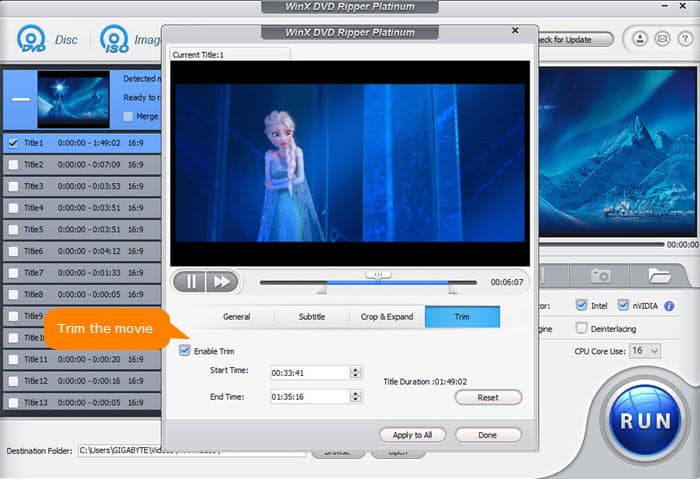
3. How to Identify the Copy-protected DVDs?
If you are unsure about whether your disc is copy-protected or not, there are two methods to differentiate. Firstly, you can examine the DVD disc itself. If it is copy-protected, the term "Copy protection" will be visibly printed on the disc. Alternatively, you can attempt to play or rip the DVD using a media player or DVD ripper that does not support encrypted DVDs, such as VLC Media Player or HandBrake. If the program does not respond to the DVD, then it can be concluded that the DVD is copy-protected.
 FAQs about Extracting Audio from DVD
FAQs about Extracting Audio from DVD
Yes. You can.
Based the reviews and comparisons, WinX DVD Ripper can be the best software for ripping DVD audio. You can use it to extract audio from DVDs, be it normal or encrypted DVDs, to any audio format in high quality.
Yes, Windows Media Player can rip audio from DVDs. It has a built-in feature that allows you to extract audio tracks from DVDs and save them as digital audio files on your computer. Please note that the availability of this feature may depend on the version of Windows Media Player you are using and the type of DVD you are trying to rip. On Windows 10/11, Windows Media Player can't extract audio from DVDs.
Yes but not recommended to do so. In order to achieve this, Audacity necessitates the installation of the LAME and FFmpeg libraries, which can be quite challenging for the majority of individuals, particularly for beginners. The former enables you to export files as MP3s, while the latter allows you to import the DVD format. Once these two tools are successfully installed, you can proceed with extracting audio from videos to rip DVDs by following the provided steps.
No. Handbrake only supports ripping DVDs to MP4, MKV, and WebM. It can't rip DVD audio directly. However, you can use it to convert a DVD to MP4 and extract the audio from the DVD MP4 file using VLC or other transcoders online.
On Mac, there is no built-in app to extract audio from a DVD. However, there are many free DVD audio extractors for Mac. For example, you can use VLC on Mac to rip DVD audio. You can also use Handbrake or MakeMKV to rip the DVD to MP4/MKV format and then convert the video to an audio format using an online video transcoder.