Top 5 DVD Editor Reviews – How to Edit a DVD on Windows 10/11 & Mac
 Donna Peng
Donna Peng
Updated on
"I want to cut some scenes out of my DVD movies to make them suitable for younger viewers. How can I achieve this?"
Sometimes, we need to edit DVD videos to cut off unwanted clips such as ads and tidbits, crop to remove black edges, and add specific effects to the DVD videos. Sometimes, we need to add subtitles with foreign or local language to the DVD movies. So, which DVD editing software to use?
It's easy to name a couple of video editors, such as Windows Movie Maker, iMovie, Adobe Premiere Pro, Lightworks, etc. But when it comes to DVD editing, you can't simply import the DVDs to the editors and start editing as they don't support DVDs especially the commercial DVDs. So, is there any DVD editing software that is able to import and edit DVD videos at one go? Yes. The following 5 DVD editors are the best choices.
- Part 1. Top 5 DVD Editors for Windows 10 & Mac
- Part 2. How to Edit a DVD Movie?
- Part 3. FAQs
Part 1. Top 5 DVD Editors for Windows 10 & Mac
DVD disc can't be edited, besides, DVD VOB files or folders can't be easily edited either. Trying to edit DVD movie video, people always need to rip/extract DVD movies or videos from discs first to save to hard drive as video files in MP4, AVI, MOV, etc., and then they can carry on editing these video files in a traditional video editor. Then, you may ask is there a 2-in-1 DVD ripper & editor program that can rip and edit DVD movie videos simultaneously resulting desired effects? And here you can find answers.
WinX DVD Ripper Platinum – Best DVD Editing Software to Edit Protected DVDs
Supported OS: Windows 11/10/8.1/8/7; Mac OS X 10.6 - macOS Sequoia
WinX DVD Ripper Platinum is a DVD ripper and editor that can easily edit any DVD by trimming, cropping, merging, adding subtitles, adjusting video audio parameters, etc. and then convert DVD to popular media formats for playback on iPhone, iPad, Android, PC, smart TV, etc. or for further editing.
Main features:
- Trim DVD: If the home-made or commercial DVD contains some unwanted video clip, you can remove it by setting start time/end time or just dragging the bars under the preview window. Remove commercials from DVDs to get clean playback.
- Crop DVD: Find some black edges around your video image? Just crop them with this powerful DVD editor.
- Merge DVD titles: Merging a few DVD titles into one is a piece of cake.
- Add external subtitles to DVD: When the preset subtitle tracks are not useful for you, you can disable them or add external subtitles to DVD movie/video. You can also select the subtitle track in the language you want.
- Set DVD video audio parameters: It is also available to customize video audio parameters, including video/audio codec, bit rate, frame rate, sample rate, aspect ratio, channel, and resolution.
- Extract audio from DVD: Extract the soundtracks, theme songs, music, other audio from DVD to MP3, AAC, AC3 for playback everywhere.
Thanks to the ability to defect all DVD copy-protection schemes, it supports any store-bought DVDs, encrypted DVDs, TV shows, old collections, scratched discs, etc. You can save the edited DVD videos in MP4, MOV, AVI, WMV, iPhone, iPad, Apple TV, Android Samsung, Xiaomi, Huawei etc. with WinX DVD Ripper Platinum easier than ever.
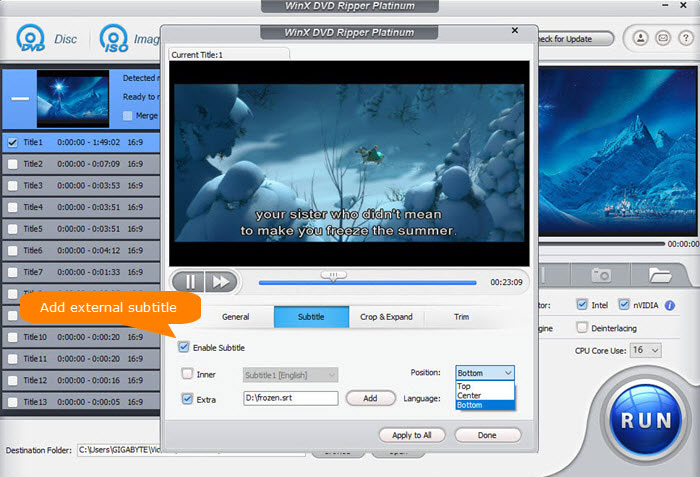
Movavi Video Suite - Best DVD Editor to Copy, Convert, Compress & Edit DVD
Supported OS: Microsoft Windows 7/8/10/11; Mac OS X 10.15 or higher
Movavi Video Suite is a versatile video editing software that offers a variety of features for DVD editing, including trimming, cropping, rotating, adding effects, creating custom DVDs, converting formats, applying special effects, and editing audio. It's a great choice for individuals and small businesses seeking a user-friendly and comprehensive solution.
Main features:
- Easily trim, crop, rotate, and add effects to your DVD videos with a user-friendly interface.
- Create personalized DVDs with custom menus, chapters, and other elements to enhance the viewing experience.
- Convert DVD videos to various formats and devices for compatibility with different players and platforms.
- Add visual interest to your DVDs with a wide range of special effects, transitions, and filters.
- Edit audio tracks, adjust volume levels, and incorporate background music or sound effects to enhance the overall audio experience.
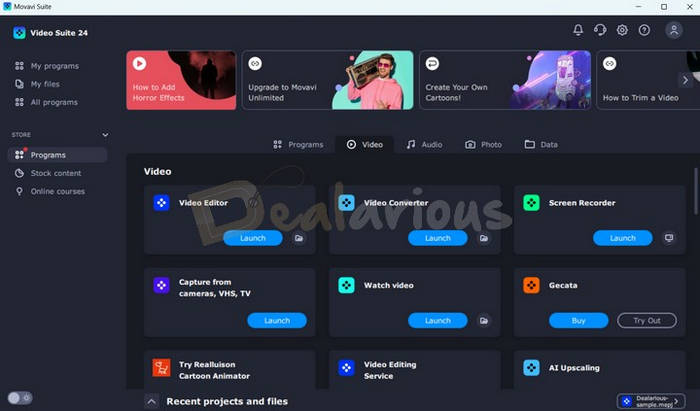
DVDFab DVD Editor - Transform DVD into Digital & Tailor Them to Specific Needs
Supported OS: Windows 11/10/8.1/8/7 & Mac 10.10 - 14
DVDFab DVD Ripper is a powerful DVD editing software that lets you rip and customize copy-protected DVDs, ISO images, or folders. Its integrated video editor offers features like cropping, trimming, merging, adding effects, watermarks, and subtitles, allowing you to tailor your DVD video to your preferences.
Main features:
- DVD Ripping: Convert DVD discs, ISO images, or folders into various digital formats (e.g., MP4, AVI, MKV, etc.).
- Video Editing: Edit ripped videos with features like trimming, cropping, merging, adding effects (e.g., filters, transitions), and adjusting audio settings.
- Subtitle and Audio Customization: Add, remove, or edit subtitles, and select your preferred audio track or language.
- Watermark and Logo Insertion: Add personalized watermarks or logos to protect your videos.
- Batch Processing: Rip and edit multiple DVDs simultaneously to save time.
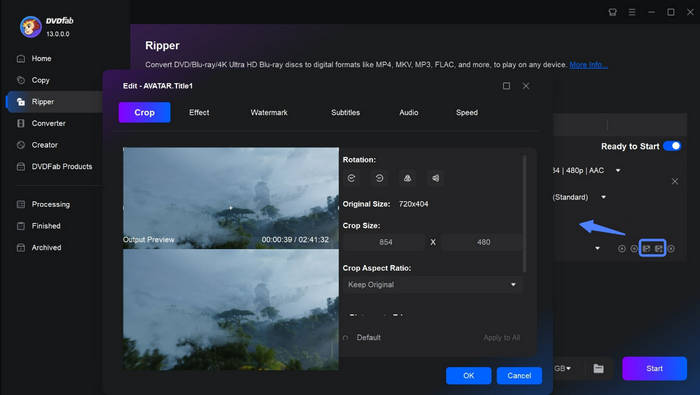
HandBrake - Best Open Source DVD & Video Editing/Encoding Software
Supported OS: Windows, macOS & Linux
Handbrake is a free, versatile DVD editing tool compatible with various operating systems. It simplifies the process of ripping homemade DVDs to your computer's hard drive and converting them into popular formats like AVI, MKV, or MP4. Handbrake lets you rip unprotected DVD files or CSS-protected DVD with libdvdcss installed and transcode the videos, giving you control over frame rates, chapter markers, deinterlacing, and video sharpening.
Key Features of HandBrake DVD Editing and Ripping:
- Customize your DVDs before ripping by cropping, resizing, or removing unwanted objects.
- Add, remove, or detach subtitles and apply various default presets.
- Adjust audio volume levels and utilize dynamic range compression for specific audio tracks.
- Efficiently scan multiple DVDs at once.
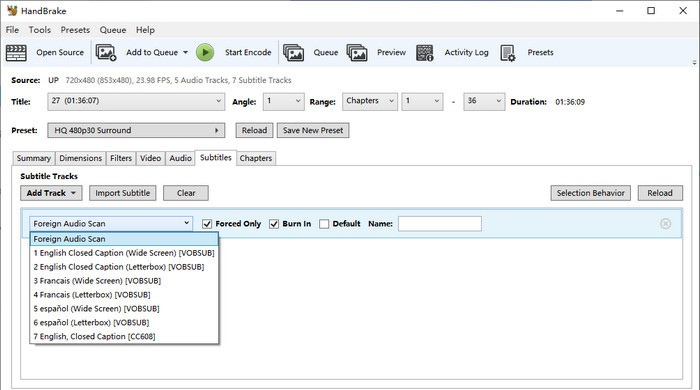
Xilisoft DVD Ripper Ultimate SE - Rip, Edit, Convert & Copy All in One
Supported OS: Windows 7/Vista/XP (missing: Windows 10, 8.1, 8)
The name of this top-notch DVD editing software has been presented above. Based on its name, you can recognize its main function immediately – rip DVD of course. But when you read its product description or work with it, you will surprisingly find that it can also work as a DVD editor to help the basic DVD editing. Just launch it, load the DVD you want to edit, and then you can crop the DVD video area size, clip the DVD video, merge multiple DVD titles/chapters into one, add watermark, modify the brightness, contrast, and saturation, etc.
However, compared with the first two DVD editors, it has a few drawbacks, for example,
- The interface is not intuitive. Some users need to take a while to master the operation.
- It charges $55.95, much higher than $39.95 of the first two.
- The SE version cannot rip protected DVDs, so you can't load protected DVDs aka commercial DVDs for editing.
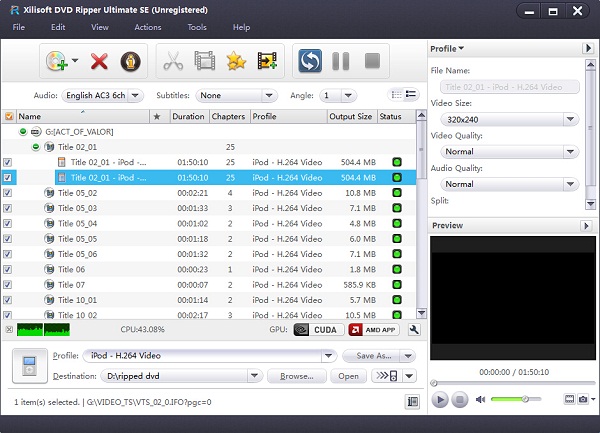
Part 2. How to Rip and Edit DVD Movies and Videos?
Here we take WinX DVD Ripper Platinum as an example to show you how to edit a DVD video. Before anything, simply free download and install WinX DVD editor on your Windows PC or Mac.
Step 1. Import the DVD movie.
First, insert the DVD disc to the DVD-ROM. Then, open the DVD editing software and click "DVD Disc" button on the top-left. This smart DVD editing software will auto detect the right DVD movie title for you.
Step 2. Select the output video file.
In the output profile window, different video formats/devices are displayed into different categories. Users can choose to rip DVD movie to H.264 MP4, AVI, WMV, MOV, FLV, etc. or directly convert DVD to iPhone, iPad, Android and 350+ device profiles.

Step 3. Edit the DVD movie video.
Then comes to the main step. In this step you can learn how to edit DVD movie to get desired effects before ripping. This DVD editor has many useful DVD editing features.
1) How to edit the DVD movie video.
Click "Edit" icon to step into the editing window. Users can edit DVD video in 4 aspects: General, Subtitle, Crop & Expand and Trim.
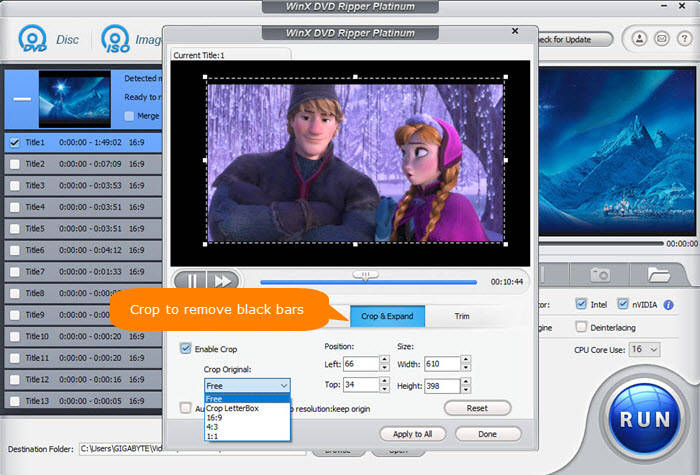
a. General
If you feel output audio is too low or can't hear it, adjust audio volume may fix this issue. Check "Adjust Audio Volume" option and drag the volume bar to increase it (20dB volume at maximum). You can click "Reset" button to abort operation, "Apply to All" button to apply the change for all the selected titles or "Done" button to finish the task.
b. Subtitle
This DVD ripper editor lets users to select inner subtitle in DVD, or add extra subtitles to DVD. And you can also adjust subtitle position.
- Inner Option: Choose one of subtitles from original DVD.
- Extra Option: If the original DVD does not contain subtitle you want, you can add extra subtitle .srt file downloaded from internet.
- Position Option: Adjust subtitle position, three options are available, Bottom, Center, Top.
c. Crop & Expand
- Crop: You can just drag the frame to get the area you want, or set details via following options.
- Crop Original: Free, Crop letterBox, 16:9, 4:3 and 1:1.
- Position: Set boundary from left and top with pixel.
- Size: The resolution of crop video/image.
- Expand: Auto expand to profile video resolution to fulfill the playback screen.
d. Trim
The trim feature of the best DVD editing software allows you to set any time point of the DVD as Start Time and End Time to output your desired movie part and duration.
Tip: You can also just drag bar to set the duration.
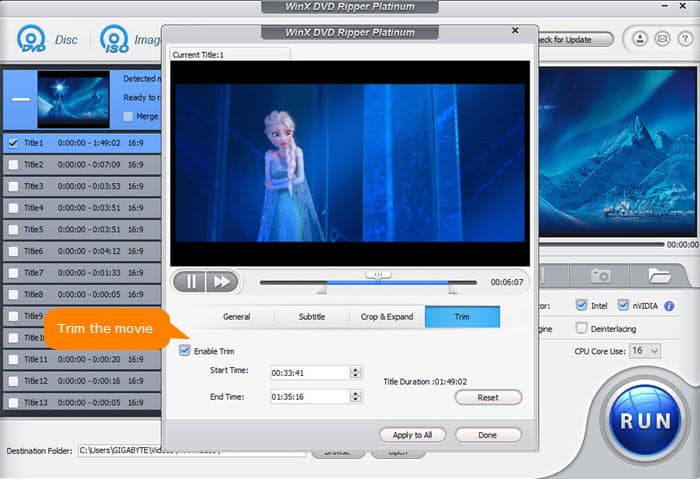
2) How to customize the video/audio parameters.
The wheel-like icon in the middle of the DVD ripper editor is for users to adjust output ripped movie video settings, like setting video/audio codec, changing the video resolution, frame rate, bit rate, aspect ratio, channels, etc.
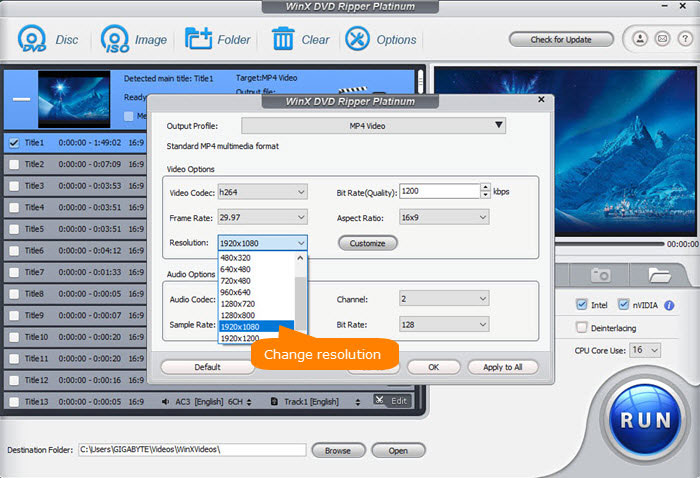
Step 4. Start ripping and editing DVD movie.
With all the editing set up, you can click "Browse" to set an output folder to store the ripped edited DVD movie video, then hit "RUN" to start ripping and editing DVD all at once to get the desired output movie video with the best fastest DVD editor and ripper.
WinX DVD Ripper Platinum - Fastest DVD Editor & Ripper
This powerful 2-in-1 DVD editing and ripping software helps users to rip any DVD to MP4, AVI, WMV, MOV, FLV, iPhone, iPad, Android Samsung and other 350+ device profiles at fastest speed. Also it allows you to easily edit DVD movie video before ripping. 4 DVD backup modes are also available, 1:1 copy DVD to ISO image/folder/MPEG-2 file to hard drive with intact quality.
Disclaimer: Digiarty Software does not advocate ripping copy-protected DVDs for any commercial purpose and suggests referring to the DVD copyright laws in your countries before doing so.
 FAQs about DVD Editing
FAQs about DVD Editing
Yes. You can make use of a DVD editor like WinX DVD Ripper to edit DVD videos or movies.
First, you are suggested to digitize your DVD to a video on Windows 10 with a DVD ripper like WinX DVD Ripper Platinum, and then utilize a professional video editor to edit the DVD video. For your reference, WinX DVD Ripper Platinum also provides some simple editing options to help edit DVD videos directly.
You can utilize a DVD ripper like WinX DVD Ripper Platinum to extract video files from your DVD and create digital duplicates for backup purposes or for sharing










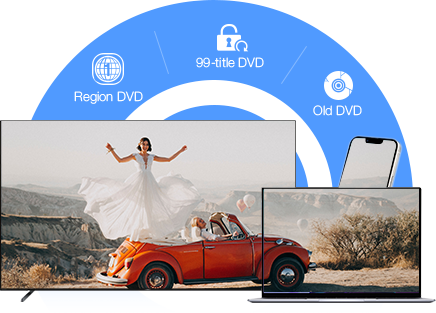
 Free Download
Free Download Free Download
Free Download
