-
Table of Contents
- 1. [Best] Free DVD to MP3 Converter for Windows/Mac
- 2. How to Convert DVD to MP3 with VLC Media Player
- 3. How to Rip DVD to MP3 Audio with HandBrake
- 4. How to Convert DVD to MP3 with Free Converters Online
- 5. How to Rip MP3 from DVD with Freemake Video Converter
- 6. How to Extract MP3 from DVD with Windows Media Player
How to Rip DVD Audio to MP3? 2025 Best Free DVD to MP3 Converters
Summary: If you want to convert and digitize DVD soundtrack to MP3 for your iPod or phone, tools like WinX DVD Ripper (paid, rips protected discs), VLC (free but slow), and HandBrake (free) can help.
Soundtracks are a beloved part in a movie. For example, the song from Frozen "Let It Go" has gained enormous popularity. Therefore, many people want to rip DVD soundtracks or special effects to MP3. After they convert DVD to MP3 format, they can listen to DVD music on portable players, iPhone, Android, or add it to video clips.
However, a movie with soundtracks is often a commercial DVD. That means the DRM and other encryptions won't allow you to convert DVD to MP3 easily. Here we list the reliable free DVD to MP3 converters in 2025 that can help you extract MP3 music from DVDs with high quality.
2025 Best DVD to MP3 Converters |
|||||
DVD to MP3 Converter |
OS |
Pros |
Cons |
||
Windows, macOS |
Rip protected DVDs to MP3, cut, adjust, fast speed, high quality. |
It's not free. |
|||
Windows, macOS, Ubuntu, Android, iOS |
Free, easy to use, convenient. |
It can't rip protected DVD to MP3. Time-consuming. |
|||
Windows, macoS, Linux |
Free, powerful, fast, high quality. |
It can't rip protected DVD to MP3. |
|||
Any system |
Convenient, no need to download software. |
There are limits on the size, length, internet speed, and more. |
|||
Windows |
Powerful, fast, tons of settings and formats. |
It can't rip protected DVD to MP3. |
|||
Windows |
It can't rip DVDs. |
It can't rip DVDs. |
|||
Part 1. 2025 best Free DVD to MP3 Converter for Windows and Mac
WinX DVD Ripper is one of the best free DVD to MP3 rippers for Windows and Mac. It supports all movie DVDs you bought from a store, including DVDs with region codes, bad sectors, CSS, RCE, 99 titles, fake playlists, etc. It can free extract the PCM, MP2, Dolby Digital and DTS soundtracks from a DVD and convert the DVD audio to MP3, AAC, AC3/DTS audio formats. Nearly original MP3 audio quality can be reserved thanks to its High-quality Engine.
You can extract the full soundtracks from DVD to MP3, or convert a certain part of the DVD to MP3. Also freely adjust the specific audio settings, including Encoder, Channels, Bitrate, Sample Rate. It converts DVD to MP3 music at a very fast speed. According to the speed test, it only costs about 5 minutes to convert 2 hours length DVD to MP3.
For Windows and Mac only. If you are a mobile user, please click here.
The DVD to MP3 converter can also convert DVD to video formats like MP4, H.264, AVI, WMV, FLV, MOV, MPEG, etc. as well as devices iPhone, iPod, Apple TV, Samsung, Xbox, PS5, and 420+ profiles.
How to Free Convert DVD Audio to MP3 with Original Quality
Step 1. Insert the DVD you want to rip into disc drive. Next, launch the free DVD to MP3 ripper and load DVD by clicking "DVD Disc" button. It also supports DVD folder and ISO image file.
Once loaded, the DVD's information, such as title, subtitle, duration, output, etc., will be shown in the file list. And it will choose the correct main movie title for you automatically.
Step 2. When the Output Profile panel pops up, you should scroll down to "to Music" button and choose MP3. If you want to keep 100% audio quality, you can choose to convert DVD to 5.1 Channel AC3/DTS Dolby audio.
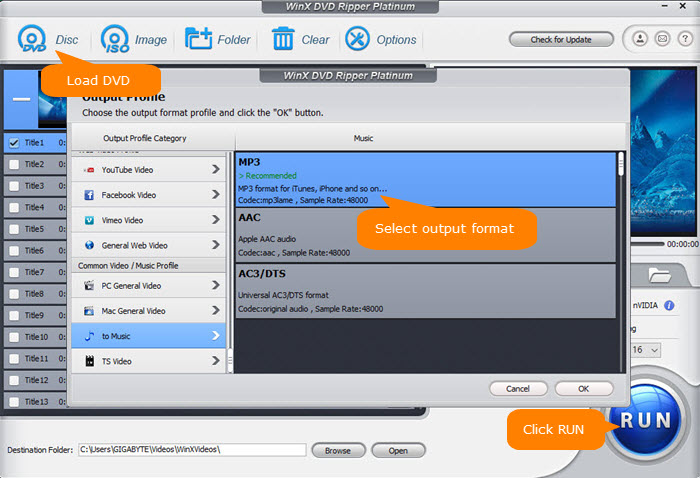
Step 3. Set output folde and click "RUN" button on the main interface to start converting the DVD movie to MP3. Then you can import the MP3 music to your player, mobiles, or editing software.
Tips:
1. What to do if you just want to convert part of DVD video to MP3?
This free DVD to MP3 converter allows you to extract a certain part of the DVD to MP3, such as the themed song, background music, and a dialogue. After you select MP3 as the output format, click the Edit button next to the selected DVD title on the main interface. Then move to Trim tab, and select the part that covers your desired audio or music. It will then convert the selected part of the DVD to MP3.
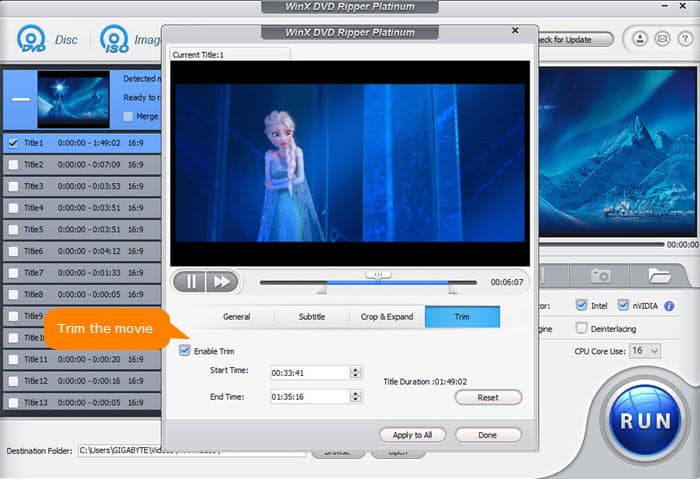
2. How to change audio parameters?
Back on the main interface of the DVD to MP3 converter, click the gear button next to the selected profile and then you will be directed to a panel where you can change audio codec, audio channel, audio sample rate, and audio bit rate.
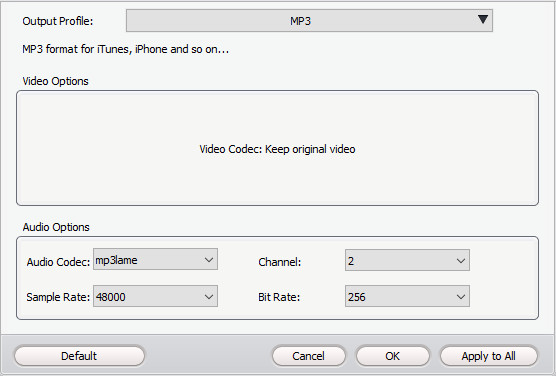
Disclaimer: Digiarty Software does not advocate ripping/copying copy-protected DVDs for any commercial purpose and suggests referring to the DVD copyright laws in your countries before doing so.
Part 2. How to Rip DVD to MP3 with VLC Media Player
If you have VLC installed on your computer, you can use this tool to convert DVDs to MP3. VLC is not only a popular media player but also a free DVD to MP3 converter that is able to convert a DVD to MP3, Vorbig (OGG), FLAC and CD. You can also select WAV as the encapsulation in the conversion profile editor. There are also several audio codecs like MPEG Audio, MPEG 4 Audio (AAC), A52/AC-3, Vorbis, Flac, Opus, Speex and WMA2.
![]() Important:
Important:
But you need to know that VLC Media Player doesn't focus on DVD ripping, it can't handle some copy-protected DVDs and can't guarantee the output audio quality. There is no other editing features available either. Anyway, it is worth trying since you don't have to install other DVD to MP3 converter program. Now, insert your DVD into your computer's disc drive and follow steps below to extract MP3 audio from DVDs with VLC.
Step 1. Open VLC Media Player on your computer, click the Media menu on the top, select Open Disc, select the DVD button. Choose the menu entry and click the Play button at the bottom. Now your DVD will play in the VLC. Click the Playback menu on the top, choose Title. You will see Title options. On the Playback menu, choose Chapter, Chapter options will appear, such as Chapter 1, Chapter 2, Chapter 3, etc. Note the Title and Chapter number of the content from which you want to rip audio.
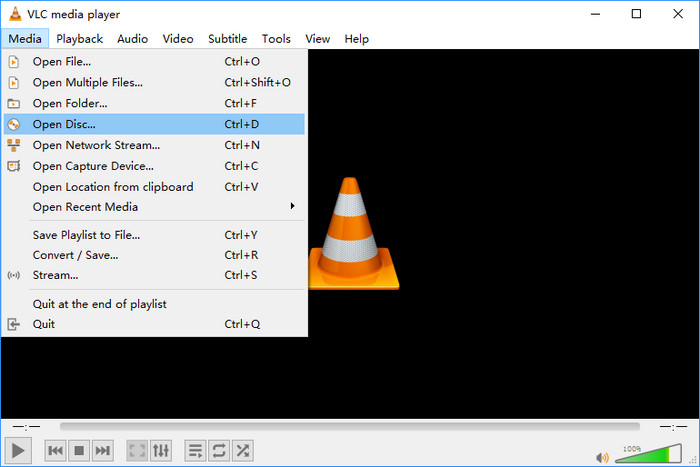
Step 2. Click Media menu, choose Convert/Save and the Open Media window will pop up. Now, navigate to Disc tab, choose title, chapter, audio track and subtitle track, and click Convert/Save button.
Step 3. Now you'll come to Convert window. Here you should click the Profile drop-down box and select Audio-MP3 as the output. Additionally, you need to click the Browse button and choose a destination to store the MP3 audio file converted from your DVD. Click the Save button to close the window.
Step 4. Click the Start button and start ripping DVDs to MP3 audio music files with VLC DVD to MP3 converter.
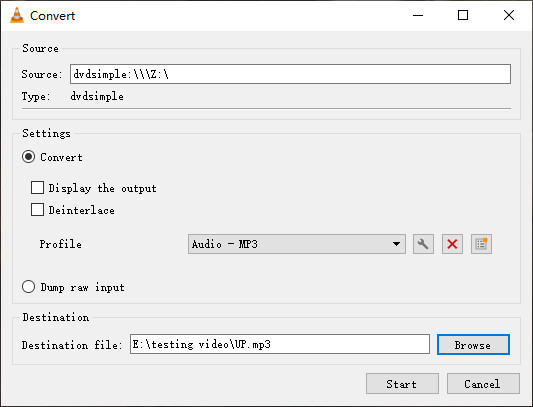
Part 3. How to Convert DVD to MP3 Free with HandBrake
The free open source HandBrake can convert DVD, but its output formats are limited to MP4, MKV, and WebM. It's not a DVD to MP3 converter, but it can also help. To extract MP3 file, you can use Handbrake to convert the DVD to MKV with all the soundtracks and other DVD data, and then transcode the DVD video to MP3 with another video to audio converter. It's fast, reliable and the output is in high quality. Now, we'll describe the steps in more details.
![]() Important:
Important:
Though Handbrake can convert DVDs to MP4, MKV, and WebM for further MP3 transcoding, it doesn't support a source DVD with DRM. If the source DVD is a commercial one bought from stores, you need to download the libdvdcss for Handbrake to handle the copy protections (CSS and region codes).
Step 1. After you insert DVD into disc drive, open HandBrake and select your DVD under Source Selection. Now, wait for HandBrake scanning DVD titles.
Step 2. Select title, chapter, and preset. Specify format. As we will need to transcode the output DVD video to MP3, you're suggested to convert the DVD to MKV to keep the best quality.
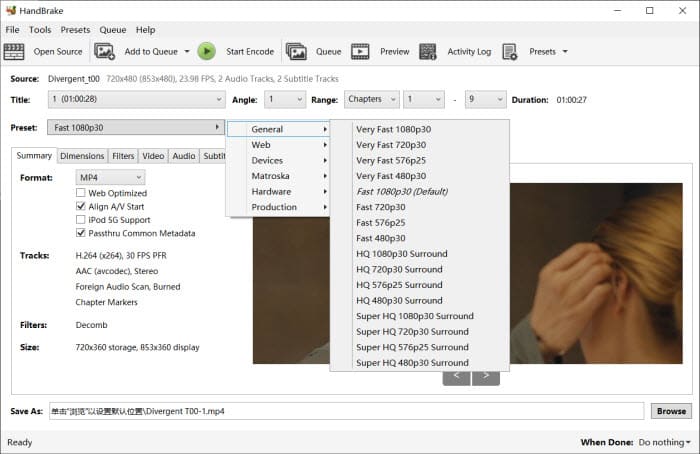
Step 3. Click Browse to specify save path.
Step 4. Hit the Start Encode button to begin converting DVD.
Step 5. When HandBrake exports a video file, now you can import it to a transcoder to convert it to MP3. Here we use the Winxvideo AI as an example. There are many other converters online, you can do it with your favorite program.
- Open Winxvideo AI and click + Video button to import the DVD video file that is exported from HandBrake.
- On Output Profile, scroll down to "to Music" and choose MP3.
- Hit RUN and then it will begin converting your DVD video to MP3.
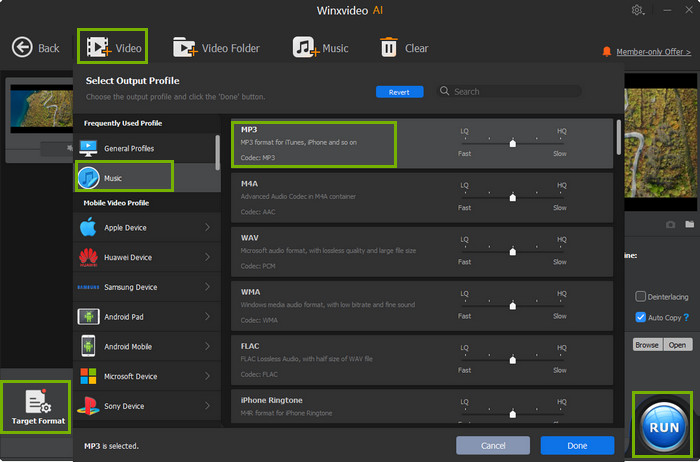
Part 4. How to Convert DVD to MP3 Online for Free?
It's easy to find an online video or audio converter, but there are hardly any online tools that support importing DVD disc and converting it to MP3 or other multimedia format. Some online tools advertise that they can convert DVD, but actually they just support converting the VOB file in your DVD. Here, we'll take ZAMZAR as an example to show you how to convert DVD VOB file to MP3 online for free.
![]() Important:
Important:
To convert a DVD to MP3 using online video converters, you need to get the VOB files first. However, except for the homemade DVDs, you can't directly copy the VOB video from a protected DVD. In other words, you will need an extra DVD ripper to remove the DRM and extract the VOB videos in order to upload it to online tools. However, there are many DVD rippers that is able to access data from a protected DVD and convert the DVD audio to MP3 format.
In addition, online converters also play limits on the file size and converting speed. However, a VOB video of a DVD is often quite large. Make sure you have a strong internet and the DVD VOB file doesn't exceed the maximum size limit.
Step 1. Open your browser and visit ZAMZAR online converter.
Step 2. Click Add Files button, select your DVD disc, double click VIDEO_TS, and then select the VOB file that contains your desired audio.
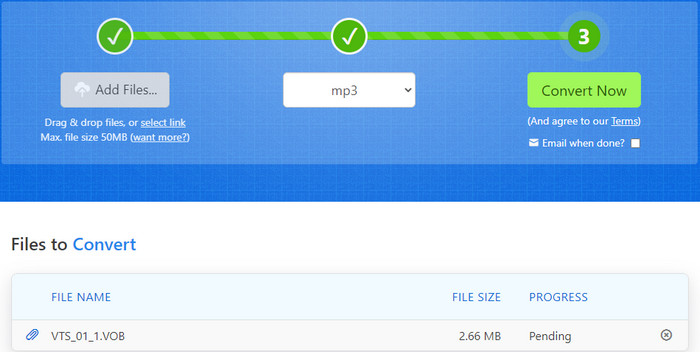
Step 3. Click the Convert To button, scroll down to Audio Formats, and choose mp3.
Step 4. Hit the Convert Now button, then it will start uploading your DVD VOB file and converting it.
Well, that's how online DVD to MP3 converters work. But online tools like ZAMZAR cannot convert your DVD VOB file to MP3 if the VOB video is copy protected. Virtually all commercial discs are encrypted. In this case, you have to try a professional DVD to MP3 converter like WinX DVD Ripper which can bypass DVD region and DRM restrictions.
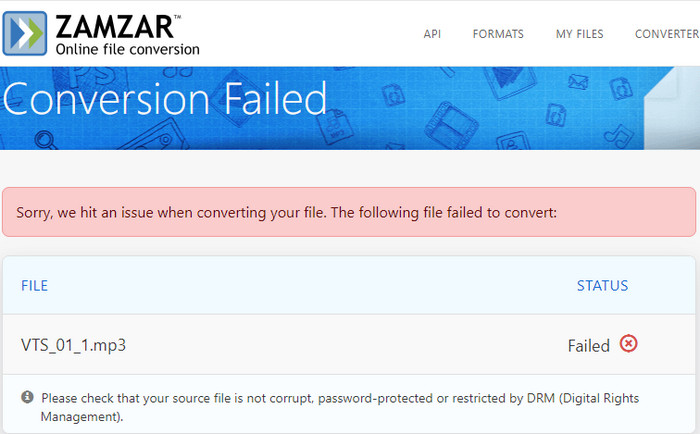
Part 5. How to Rip MP3 Audio from DVD with Freemake Video Converter
Beyond the afore-mentioned DVD to MP3 converters, there is another DVD video converter toolkit - Freemake Video Converter. Don't get fooled by its name. Indeed, it also comes jam-packed with a powerful DVD ripping feature except for its video converting feature. Load your DVD disc, ISO image or Video_TS folder and this DVD to audio ripping software can easily detect your DVD content and then rip MP3 audio from DVD disc all on its own.
Meanwhile, DVD video editing feature is also a big draw, letting you cutting off unwanted commercial ads from DVD, cropping movie image to highlight your subject, or adding external subtitles to DVD movie, etc.
![]() Important:
Important:
Freemake Video Converter can be used to convert DVDs to MP3 music file. However, if the DVD is copyright-protected, you'll need to use the methods mentioned above to extract MP3 from DVD, which may involve using specialized software, hardware or library like libdvdcss.
In addition, this DVD MP3 converter is Not Free. You can't successfully rip DVD to MP3 format unless you upgrade to its Mega Pack plan, with 3 options offered, 1-week trail, monthly subscription and lifetime license. Make your decision grounded on your budget plan.
Step 1. Free download and install Freemake Video Converter on your Windows PC or Mac. Run it later. Click "Only one file" on the pop-up Window. (batch conversion is for video conversion, not for DVD ripping)

Step 2. Tap the DVD button to load your DVD disc. ISO image and Video_TS folder are also supported. It will automatically recognize your DVD disc and display all the DVD movie info at the main interface. Meanwhile, it grants you the opportunity to keep the black bars or delete the black bars.

Step 3. Choose the output format as MP3 at the bottom of the UI. Other commonly used digital formats are available, too, including MP4, FLV, MKV, 3GP, AVI, iPhone, iPad, Android, Sony, Xbox, etc. Well, the unpleasant thing also occurs. A upgrade window will pop up, asking you to upgrade to its paid plan for continuing DVD ripping. If you're interested in this toolkit, you can try the 1 week trial at a reasonable price.
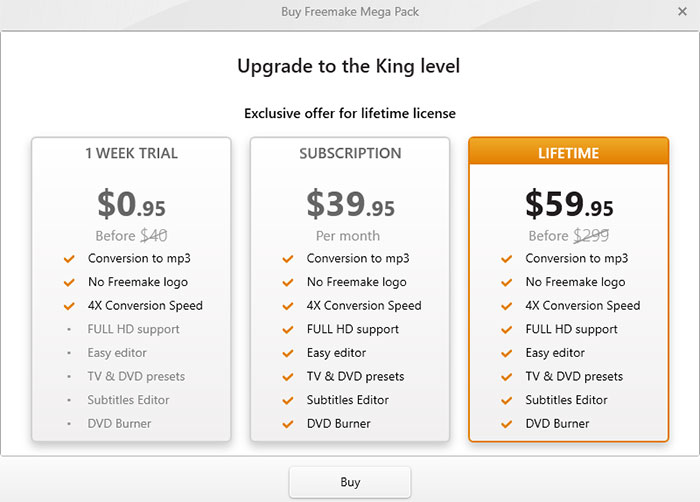
Step 4. After the plan upgrade, click Convert to begin converting DVD to MP3 music file. It would be annoying when the product promotion banner pops up constantly. Just close it and continue your DVD to MP3 ripping process. When it's finished, open the resulting MP3 file to check its final audio quality.
Part 6. How to Extract MP3 from DVD with Windows Media Player
Can Windows Media Player rip DVDs? How do I convert a DVD to MP3 using Windows Media Player?
No, Windows Media Player doesn't support ripping DVD-video discs or ripping DVDs to MP3. Windows Media Player can rip CDs only to MP3 and copy/burn music and videos to a blank CD or DVD. And the CD ripping function is available on Windows 8.7 and Windows 7.
To sum up, WinX DVD Ripper is the best DVD to MP3 converter. It accepts different kinds of video DVDs, even if they come with DVD region code restrictions and copy protections. It doesn't require any 3rd-party DVD decrypter. It works fast and exports high quality MP3 file. Want to have a try? Just click the download button below to get the installation file.
For Windows and Mac only. If you are a mobile user, please click here.
Extended Resources
What is DVD?
Digital Versatile Disc (DVD), a type of optical disk technology similar to the CD-ROM. DVDs are commonly used as a medium for digital representation of movies and other multimedia presentations that combine sound with graphics It consists of movies compressed in MPEG-2 format, allowing you to play them on DVD players and computer DVD-ROM drives.
Digital Versatile Disc (DVD), a type of optical disk technology similar to the CD-ROM. DVDs are commonly used as a medium for digital representation of movies and other multimedia presentations that combine sound with graphics It consists of movies compressed in MPEG-2 format, allowing you to play them on DVD players and computer DVD-ROM drives.
What is MP3?
MP3 stands for MPEG1 (or MPEG2) Audio Layer III. MP3 is a popular compression format used for audio files on computers and portable devices. It supports compressions of up to 44 kHz.


















