WinX DVD Ripper Platinum
Rip a full DVD to MP4 (H.264/HEVC) in 5 mins. Backup DVD collection to hard drive, USB, etc with original quality. GPU Accelerated.
- DVD to MP4
- Support old/new/99-title DVD
- 1:1 copy DVD
- Full GPU acceleration
Share to Get WinX DVD Ripper and Winxvideo AI for Free
Preserve your precious DVDs effortlessly by digitizing, backing up, and enhancing them with WinX DVD Ripper Platinum and Winxvideo AI. Rip any DVD to digital formats like MP4, back up your DVDs to your hard drive, and use Winxvideo AI to upscale DVD videos to 1080P or 4K. Get both tools for FREE now and start transforming your DVD collection today!
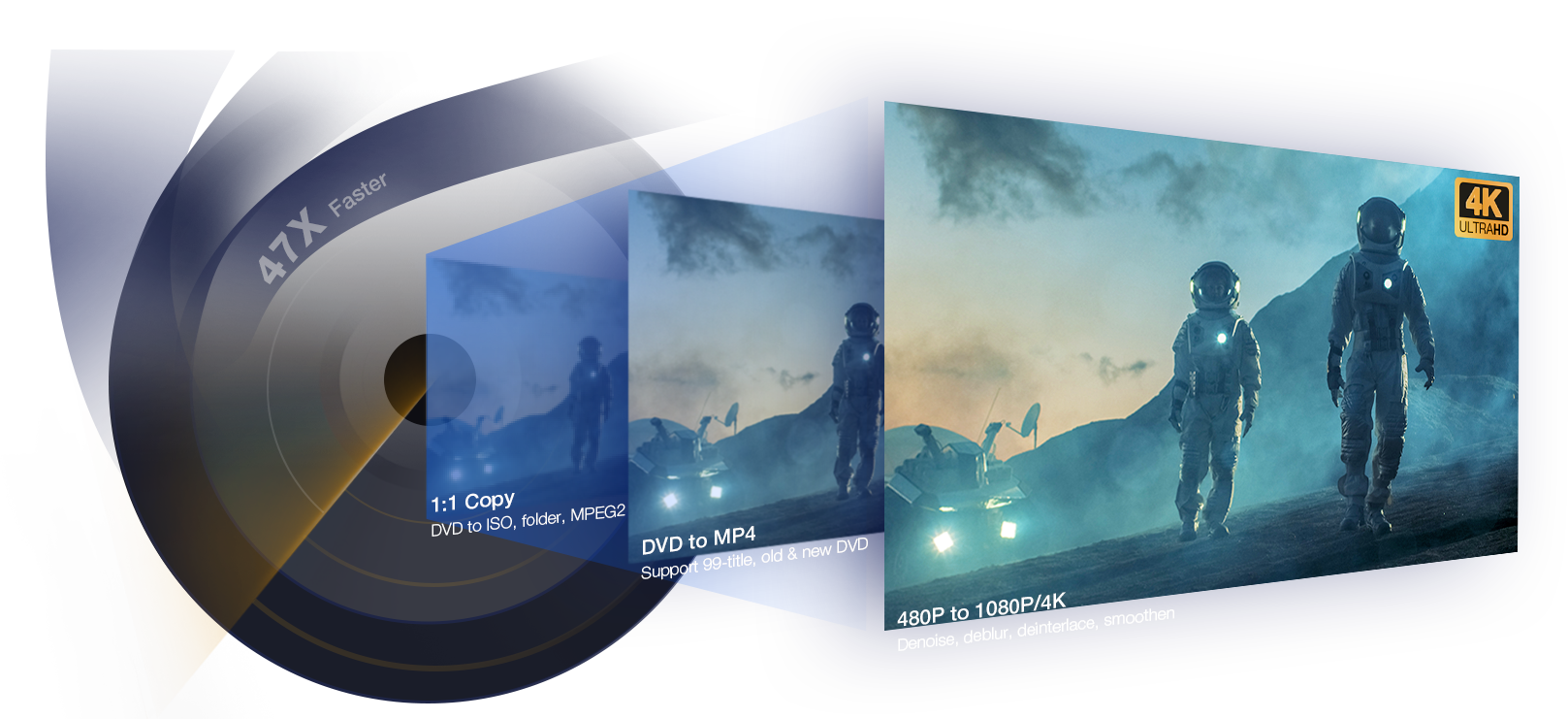
WinX DVD Ripper Platinum is the strongest DVD ripping tool on the market, capable of handling all types of DVDs, including old, encrypted, and 99-title DVD discs etc. Once you've digitized your collection, enhance the video quality with AI-powered upscaling using Winxvideo AI.

Effortlessly read and rip DVDs with scratches, cracks, or bad sectors. Once converted, enhance your videos with Winxvideo AI, which removes noise, sharpens details, and boosts frame rates for smooth playback.

WinX DVD Ripper Platinum excels at ripping complex 99-title and copy-protected DVDs by accurately detecting the main movie title, enabling you to digitize your DVDs to MP4 for seamless playback across all devices.

It supports ripping DVDs with multiple titles, such as TV series or workout discs, enabling you to convert the entire set or select specific episodes with ease.
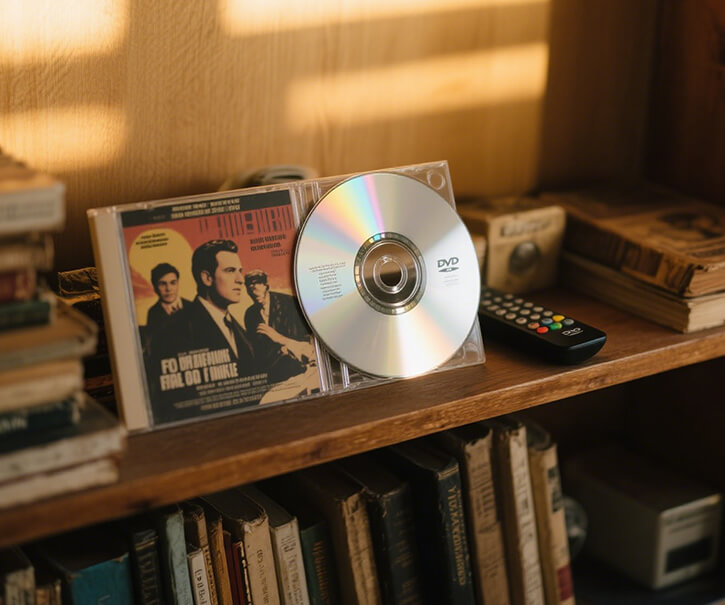
As the first to support newly released DVDs, WinX DVD Ripper Platinum continuously updates to keep pace with the latest DVD copy protections and formats.






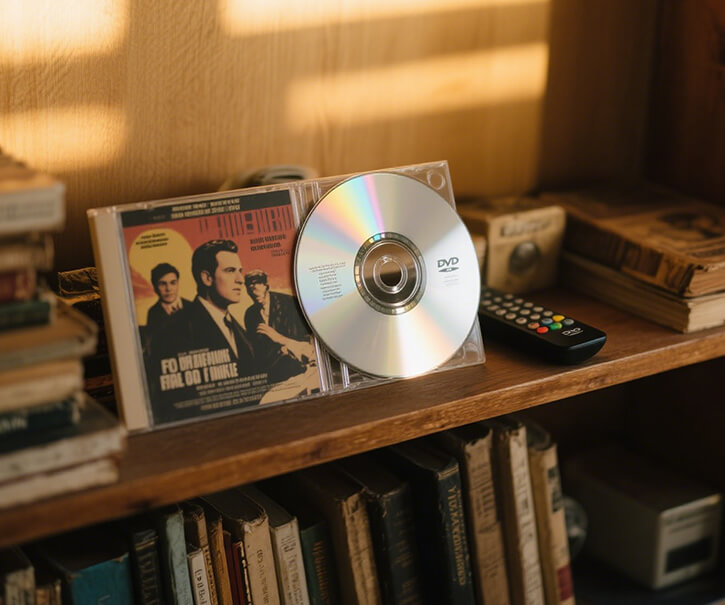

This DVD to digital converter lets you back up any disc—even those with region locks, CSS, RCE, Sony ARccOS, or Disney's DRM. No extra software needed. Unlike VUDU, which works only with certain studios, this tool rips any protected DVD, no matter where they came from.
With built-in title check mechanism and Safe Mode to avoid errors like "No valid title found" or "dropped frame rate" issues, it ensures smooth, reliable conversions. Regular updates keep it ready for the latest protections, making it one of the most dependable tools for backing up everything from homemade, old, new, scratched, to 99-title DVDs.
WinX DVD Ripper converts your DVDs into MP4 or other digital files like MOV, AVI, HEVC, H.264—ready for backup, sharing, editing, or long-term storage. With support for 350+ formats, your content stays accessible across platforms and won’t be locked to physical discs.
Once digitized, your digital copies can play smoothly on phones, smart TVs, computers, and game consoles—no DVD drive required. Just tap and watch, wherever and whenever you want.


In addition to converting DVD to digital files, it offers 4 DVD copy modes that can make 1:1 backup to hard drive in ISO image and DVD folder with full menus, audio, video, and subtitle tracks. You can also extract the main movie to MPEG2 with lossless quality and 5.1 Channel Dolby audio for long-term archiving.
Powered by NVIDIA/AMD/Intel acceleration, multi-core CPUs, and Hyper-Threading, it delivers lightning-fast DVD to digital conversion. In our test, a 2.5-hour DVD was digitized in just 8 minutes and 45 seconds on a Windows 10 PC with an Intel i7-8700K.
After digitizing your DVDs, you can enhance the visuals using Winxvideo AI. Effortlessly upscale DVD to 1080p, clear up blur and noise, and improve frame rate. You can also adjust aspect ratio, trim unwanted intros or ads, merge clips, add external subtitles, and fine-tune encoding settings—including codec, bitrate, and audio channels—to give your old DVDs a sharp, modern look.
The latest version delivers faster processing with improved speed optimization, making AI upscaling faster and smoother—without overloading your CPU. Perfect for upgrading old discs into polished, HD/4K-ready files.
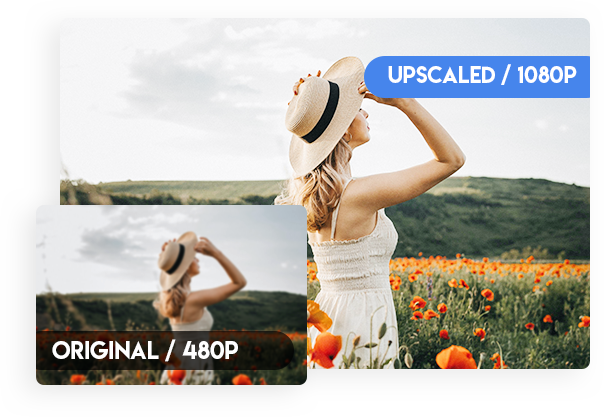
Select "DVD, ISO image or Folder" on this program.
Choose a digital format you need, such as MP4, ISO, VOB.
RUN to start the DVD to digital conversion.
WinX DVD Ripper stands out as a top choice for converting DVDs to digital formats, thanks to its broad format support, fast speed, and ability to handle even the trickiest discs.
That said, it's not the only solution available. Depending on your needs—whether you prefer free tools or professional services—there are several other DVD to digital converting tools worth considering. Below, we‘ve rounded up 8 top picks, including WinX DVD Ripper and its alternatives, to help you find the one that suits your workflow, budget, and playback devices. Let’s take a quick look at the 8 best DVD digitizers.
| Software/Service | Price | Supported DVDs | Supported Formats | Speed | Overall |
|---|---|---|---|---|---|
| WinX DVD Ripper Platinum [Best Choice] |
|
Homemade DVDs, copy-protected DVDs, region-locked DVDs, new DVDs, old DVDs, unplayable DVDs, etc. | 350+ formats, incl. ISO, VIDEO_TS folder, MP4, MKV, MOV, MPEG, FLV, AVI, WMV, MP3, etc. | Fast. It can rip a 2-hour movie DVD within 5 minutes. | The most cost-effective. Digitize homemade and commercial DVDs. Work fast. Full control over the output. |
| Vudu |
Additional tax required. |
Commercial movie DVDs. Some titles are not supported. | MP4 | Fast | No need for a computer and optical drive, but the service is only available in the US and Mexico and has many limitations. |
| HandBrake | Free | Unencrypted DVDs. | MP4, MKV, WebM | It could be tens of minutes to a few hours. | Free but can't handle copy-protected DVDs. |
| VidCoder | Free | Unencrypted DVDs. | MP4, MKV | It could be tens of minutes to a few hours. | Free but can't handle copy-protected DVDs. |
| VLC | Free | Unencrypted DVDs and some encrypted DVDs. | MP4, MKV, AVI, FLV, WebM, WMV, MP3, TS, etc. | It will take the entire runtime of the movie to digitize it. | Free but works extremely slow. And, it always fails to manage commercial discs. |
| MakeMKV | Free | Unencrypted DVDs and some encrypted DVDs. | MKV | Usually about 20 to 30 minutes. | Free but can only export MKV file. |
| DVDWalmart |
|
Previously transferred DVDs from Walmart and YesVideo, and other DVDs, MiniDVDs, CDs, and VCDs. | MP4 | 3-4 weeks. | You don't need to do it yourself, but you need to pay high price and wait very long time. |
| ClearClick Video to Digital Converter | $149.95 | Unencrypted DVDs. | MP4 | It will take the entire runtime of the movie to digitize it. | Worth a try if you also have other video sources to digitize. |
How We TEST:
To identify the best methods and tools to digitize a DVD, we researched trusted sources and gathered real user feedback from community forums such as Reddit. We then thoroughly tested each option using the same computer setup, using a variety of DVDs—both homemade and store-bought with copy protection—to evaluate conversion speed, output quality, and compatibility.
We compared the digital copies to the original DVDs to determine the most effective DVD-to-digital solutions. This comprehensive evaluation allowed us to pinpoint the strengths and weaknesses of each tool and method. By combining hands-on testing with community insights, we gained valuable perspectives that help us provide well-informed recommendations tailored to different needs. Below is our detailed roundup of the top 8 DVD to digital converters, with key features, pros, and cons to help you choose the best fit.
Compatible OS: Windows 7 - Windows 11; Mac OS X 10.6 - macOS 15 Sequoia
WinX DVD Ripper has garnered praise from top tech publications like TechRadar and PCMag, as well as enthusiastic user communities such as Reddit and Quora. Its widespread popularity speaks volumes about its effectiveness. Since its launch by Digiarty Software in 2009, it has grown into is a powerful DVD to digital converter that caters to both home movie DVDs and commercial discs, offering a variety of output formats.
Who it's for: WinX DVD Ripper is a comprehensive DVD digitizer that is ideal for users with extensive DVD collections who want a fast and cost-effective solution to convert copy-protected DVDs to digital format on Windows or Mac. Unlike VUDU that charges per DVD conversion, WinX DVD Ripper offers both one-year subscription and lifetime license. During the eligible period, users can convert as many DVDs as they like without any additional costs.
Pros:
Digitize home-made DVDs and commercial copy-protected DVDs.
Offer a wide range of output formats.
Superfast conversion speed.
Allow editing video before ripping.
Cons:
Need to download and install this software on your computer.
Need a computer with a built-in DVD drive, or an external drive.
Step 1. Download and install WinX DVD Ripper.
Download the WinX DVD Ripper installer for your computer here. Run the installer and follow the instructions to complete the installation.
Step 2. Load the DVD disc.
Insert the DVD disc into your computer's DVD drive. Then, open WinX DVD Ripper and click the "DVD Disc" button to import the DVD. WinX DVD Ripper will scan the DVD disc and automatically detect the main movie title. Of course, you can select title manually.
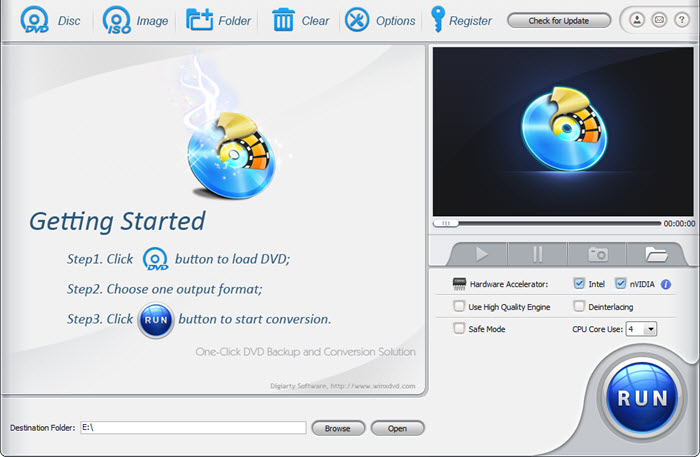
Step 3. Choose an output format.
In the "Output Profile" window, select the output format for your digital copy. For general playback and storage, MP4 is a widely compatible choice. You can also opt for formats like AVI, MKV, ISO, or VIDEO_TS folder if you're backing up the full disc structure. If you're planning to watch the digitized DVD on a specific device, simply pick a ready-made profile optimized for iPhone, Android, Xbox, PlayStation, Smart TV, and more—no manual tweaking needed.

Tips: Before making a digital copy of DVD movie, you can click the Settings icon to adjust the video/audio settings, for instance,bit rate, aspect ratio, frame rate, sample rate, etc. You can also click "Edit" to add subtitles, adjust the volume, trim the video to get the favorite clips, crop & expand the video to remove black bars.
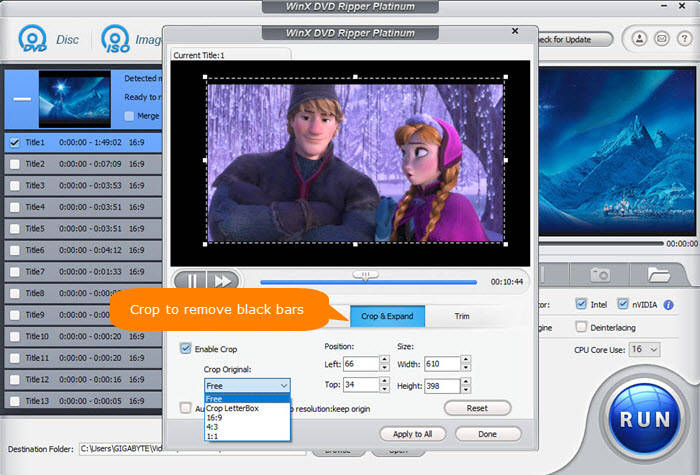
Step 4. Start DVD to digital conversion.
Click "Browse" to set a folder to store the digital copy extracted from your DVD. Then, click the "RUN" button to start the conversion. The conversion process may take a few minutes, depending on the length of the DVD, the output format you choose, the settings you use (enable hardware accelerator or not), and your computer configuration.
In my test digitizing the Disney movie Frozen 2 to MP4 format, it took approximately 10 minutes to process the 1 hour and 46-minute video using default settings on my computer. My system specs are an Intel Core i5-4460 CPU at 3.20 GHz and 12.0GB of RAM. The frame rate during conversion averaged around 270 FPS.
Tips: If you meet problems in digitizing DVDs, choose "Safe Mode" to rip any DVD smoothly.
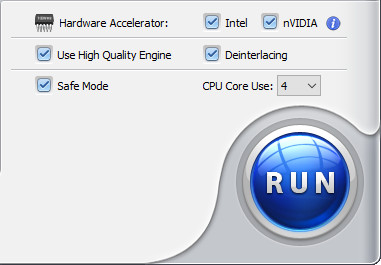
Once the conversion is complete, your digital copy will be saved in the location you specified. You can then play your digital copy on any device that supports the selected format. For centralized management and easy access, you can also add your digital copies to Plex. Check how to add DVD movies to Plex >>
Compatible OS: Android, iOS
With VUDU's disc to digital service (Vudu has been renamed to Fandango at Home), you can use your mobile device to scan the UPC barcode on your disc to get a digital copy. No need to open your computer. No need to install a DVD to digital converter software. VUDU can save you a lot of effort. Moreover, it allows you to convert your DVDs to HDX quality (1080p), although it is a bit pricey. But for some users, the expense may be worth it.
Who it's for: VUDU is a good choice for users who need to digitize a small collection of DVDs into digital files without the need for a DVD drive. However, it's important to note that VUDU has region limitations and is exclusively available in the US and Mexico.
If you have a substantial DVD collection, the costs can quickly add up. VUDU charges $2 (DVD to SD) / $5 (DVD to HDX) for each conversion, with a cap on the maximum number of conversions per year. Users are restricted to converting 100 DVDs annually. For instance, if you have 500 DVDs to convert, it would amount to $1000 for DVD to SD and $2500 for DVD to HDX, and completing all conversions would take 5 years.
Notes:
1. You can't digitize Disney, workout, and Home-made DVDs to digital files with VUDU.
2. You need the case and UPC code to convert with Disc to Digital.
3. Sometimes there is SD version available only. You cannot do anything to improve DVD quality.
4. VUDU provides digital files via the internet connection, which can be capped soon.
5. The process can be fraught with issues that are difficult to deal with, for example, can't find any titles in the cart, location doesn't match billing address, can't read barcode, operation timeout, etc.
Pros:
Convert DVD to digital right from mobile.
No need for a DVD drive.
HDX quality available.
Cons:
Expensive for users with large DVD collection.
Only DVDs from partnering studios are supported.
When you cancel the membership, you lose the movies.
Check Vudu disc to digital limits full review >>
Before you use this service, you'd better type the name of your movie in Vudu.com's search bar to see if your movie is available for conversion.
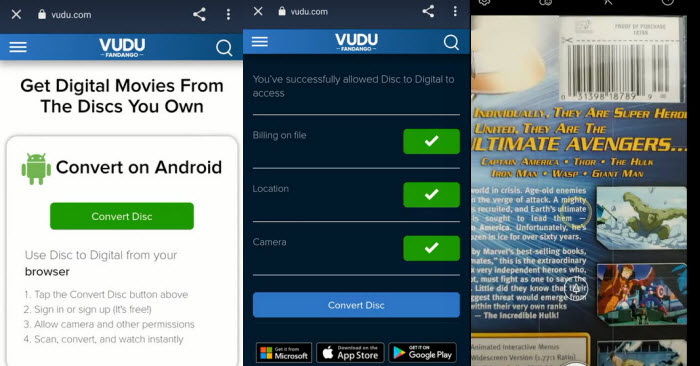
Compatible OS: Windows, macOS, Linux
We notice that HandBrake often emerges as a top recommendation for converting DVDs to digital format. It is widely recommended due to being free and easy to use. HandBrake allows users to digitize DVDs to common video formats including MP4, MKV, and WebM. Additionally, it provides a range of customization options for video and audio output, making it ideal for users seeking greater control over their conversion process.
Who it's for: HandBrake is suitable for those with limited budgets for DVD to digital conversion. It is a good choice for digitizing non-protected DVDs. However, if you intend to transfer copy-protected DVDs to digital with HandBrake, you will need to install libdvdcss to bypass DVD copy protection.
Pros:
Totally free.
Provide dozens of output presets.
Rich settings.
Cons:
Can't bypass DVD copy protections.
Some settings are confusing for beginners.
No merge option.
No ISO or VIDEO_TS output options.
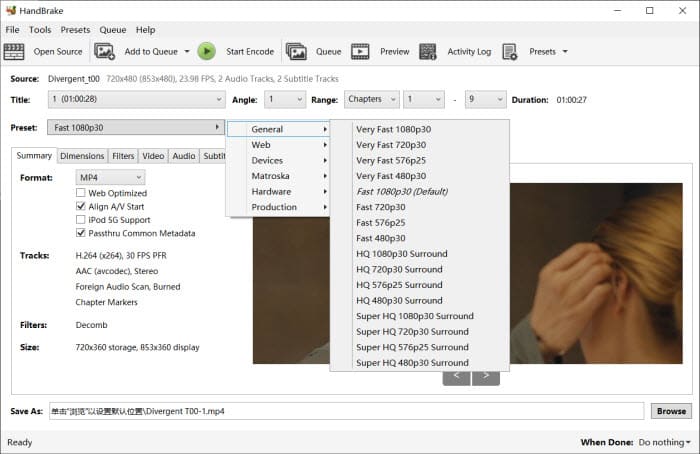
Compatible OS: Windows
VidCoder is a free, open-source DVD to digital converter that utilizes HandBrake as its encoding engine. This means it offers many of the same functionalities as HandBrake, including the ability to convert DVDs to MP4 and MKV. While HandBrake is often preferred, some users encounter issues with its performance. In such cases, VidCoder serves as a reliable alternative.
Note: While VidCoder and HandBrake share similar core functionalities, there are key distinctions worth noting. Here's what sets VidCoder apart. Firstly, VidCoder is tailored exclusively for Windows users, while HandBrake extends its reach to a broader audience, catering to Windows, Mac, and Linux users. Secondly, VidCoder specializes in digitizing DVDs to MP4 and MKV formats. In contrast, HandBrake offers a broader range of output options, including MKV, MP4, and WebM, providing users with more flexibility in choosing their preferred digital format.
Who it's for: VidCoder is ideal for users who encounter difficulties with HandBrake. However, it is important to note that VidCoder cannot deal with copy-protected DVDs.
Pros:
Free to use and open-source.
Allow users to fine-tune output parameters.
Cons:
Cannot digitize encrypted DVDs.
Require .NET 6.0.2 Desktop Runtime (x64).
The installation process is very slow.
The DVD digitizing process can be resource-intensive, particularly for large or complex DVDs. VidCoder may place a considerable strain on the hardware resources, resulting in elevated temperatures and increased fan speeds.
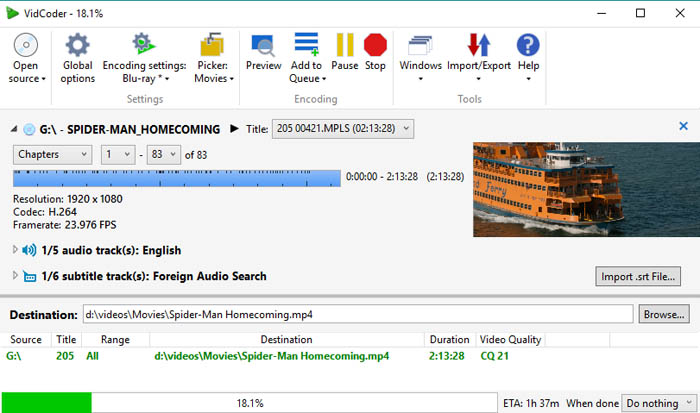
Compatible OS: Windows, Mac, and Linux
While VLC may not be a dedicated DVD to digital converter, it offers a convenient solution for users who already have the software installed. By utilizing VLC, you can avoid the need for additional programs and extra expenses.
With VLC, you can convert your DVDs into a variety of digital formats, such as MP4, MKV, MOV, AVI, and WMV. Additionally, it provides options to adjust video and audio parameters such as bitrate and resolution. Furthermore, VLC can even handle some encrypted discs, adding to its versatility.
Who it's for: VLC is suitable for users who wish to rip DVDs and are comfortable with a potentially slower conversion speed. It's worth noting that VLC's conversion process may take as long as the duration of the movie itself, as VLC technically "streams" the video to a file on your hard drive.
Pros:
Free of charge.
It can do more than DVD to digital.
Cons:
It requires quite a long time to digitize DVD.
Strictly protected DVDs are not supported.
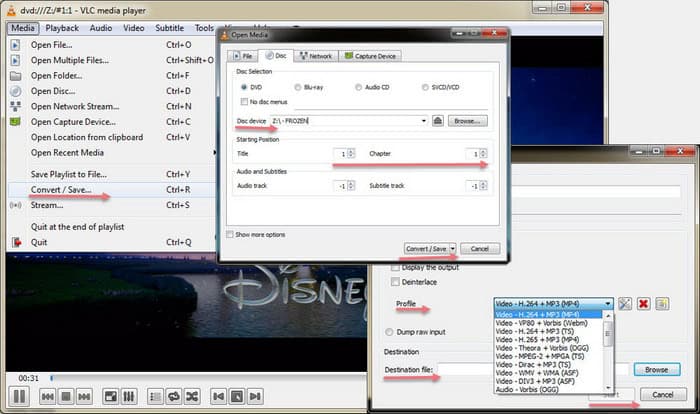
The resulting DVD digital files created by VLC may be incompatible with standard media players or contain playback errors that prevent smooth playback. It could be caused by incomplete or corrupted digital copies of the DVD content from VLC Media Player.
Compatible OS: Windows, Mac, and Linux
MakeMKV is a popular DVD ripper, frequently mentioned in online forums. With MakeMKV, users can digitize protected Blu-ray and DVD discs into digital MKV files for free during its BETA phase. Notably, the conversion process preserves the original quality without any compression, ensuring that users receive a digital copy identical to the original.
Who it's for: MakeMKV features a simple and user-friendly interface, making it an excellent option for beginners who may be new to DVD and Blu-ray ripping. Its straightforward navigation system ensures that users can easily navigate through the software without encountering any complexities.
Pros:
It can decrypt DVDs and Blurays.
It keeps the original quality.
Cons:
Support MKV format only.
Output is uncompressed. Large file size.
Lack editing options.
Users are required to upgrade to new versions or input a registration key when new updates are released.
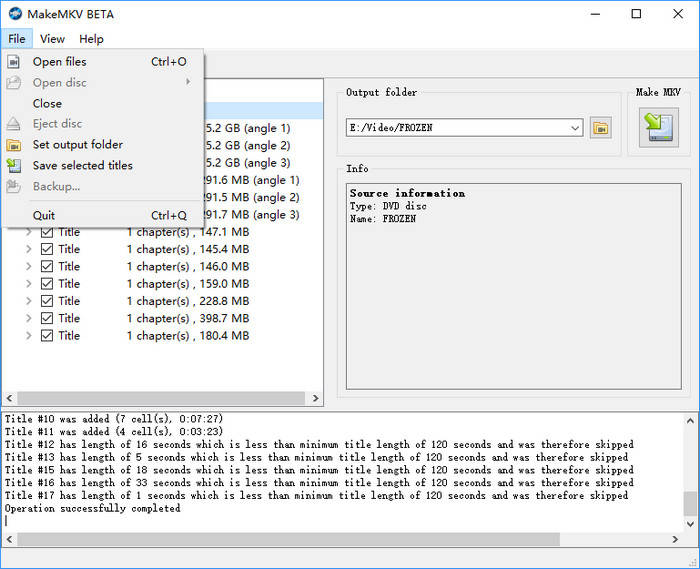
DVDWalmart's Digital Media Transfer service accepts all previously transferred DVDs from Walmart and YesVideo, and other DVDs, MiniDVDs, CDs, and VCDs. It will store the digital copy in MemoryCloud and transfer it to a single USB if you ask it to.
Who it's for: This service is ideal for individuals with a modest collection of DVDs seeking a hassle-free way to digitize DVDs near me. However, it's important to note that the service comes at a slightly higher cost. The price for creating a digital copy with MemoryCloud online access is $12.96 for the first 30 minutes and $5.46 for each additional 30 minutes. If it is a 2-hour movie DVD, you need to pay $29.34 for this service.
Tips: If you have a lot of DVDs to digitize to digital formats, it will cost a shedload of money. If you're on a budget, DVD to digital conversion software will be a better choice. Take WinX DVD Ripper as an example, you only need to pay $34.95 to get a one-year license, which can be used on 3 computers. After activating WinX DVD Ripper with this license, you can convert as many DVDs as you like and choose a desired output format. And it only takes a few minutes to get a digital copy of your DVD.
Pros:
No computer or software required.
Easy to use.
Cons:
Don't support customizing output.
Considered relatively expensive.
Time-consuming due to the recording process for DVD digitization.
A standalone DVD player and a USB flash drive or SD card is required.
Cannot bypass copy protection mechanisms.

We have observed that many users search for "DVD to digital converter." When we input this keyword into Google, an Amazon result appears. Upon opening it, we find some DVD to digital hardware devices that can help digitize and record videos from DVDs to USB flash drive or SD card. A good example is ClearClick Video to Digital Converter 2.0. With this device, you can record video from various sources such as VCR's, VHS Tapes, AV, RCA, Hi8, Camcorder, DVD, and Gaming Systems. The whole process can be accomplished without the necessity of a computer or any software. The output format will be in MP4.
Who it's for: The ClearClick Video to Digital Converter 2.0 is ideal for individuals who want to convert their old video tapes or camcorder tapes into digital format without the need for a computer or software. It's suitable for those with VHS tapes, VCRs, DVD players, DVRs, camcorders, Hi8, and retro gaming systems.
Pros:
Free to use and open-source.
Allow users to fine-tune output parameters.
Cons:
Cannot digitize encrypted DVDs.
Require .NET 6.0.2 Desktop Runtime (x64).
The installation process is very slow.
Tips: You can use the "Auto Stop" feature to stop recording after a preset amount of time.

Now that we've reviewed the top DVD to digital converters, it's time to sum things up. Which tool is the best fit for your needs?
If you're looking for a reliable, flexible tool that works with nearly any disc—including copy-protected ones—WinX DVD Ripper Platinum offers a strong balance of usability, format support, and speed. It's especially useful for those with a large collection to convert. If you prefer a simple service, VUDU offers convenience for supported titles, though it's limited by region and compatibility. DVDWalmart is another option for physical-to-digital transfers, but it tends to be pricier and slower. Free tools like HandBrake, VidCoder, and VLC are suitable for basic needs or unprotected discs, but they fall short when dealing with encryption. MakeMKV handles some protected discs but is restricted to MKV output. If you're digitizing not only DVDs but also older tapes, a hardware device like ClearClick can be a practical choice.
Each option has its trade-offs. The best fit depends on whether you prioritize speed, compatibility, budget, or simplicity. And once you've picked your tool, here are a few expert tips to help you get the best possible quality from your digital copies.
When converting DVDs to digital files yourself, you can take steps to ensure the highest possible quality. Here are a few steps.
1. Prioritize a lossless format when storage allows: Re-encoding video in compressed formats like MP4 can reduce quality. If storage space isn't a concern, consider digitizing your DVDs to an ISO file or VIDEO_TS folder using tools like WinX DVD Ripper. These formats preserve the original DVD quality. For a more common format with minimal quality loss, use MakeMKV to convert your DVD to MKV format. This method also avoids re-encoding.
2. Choose the right balance with video settings: If storage space is limited, you can still achieve good quality by selecting the appropriate video codec and bitrate. H.264 or H.265 codecs offer a good balance between quality and file size. Avoid older codecs like MPEG-2. Higher bitrates (measured in megabits per second) generally result in better quality but larger files. Find a balance that suits your needs. Many DVD to digital converters such as WinX DVD Ripper offer presets optimized for common uses. If you're unsure about individual settings, these presets are a good starting point.
3. Leverage High-Quality processing: Some software boasts features like "High-Quality Engine" to enhance output quality. If video quality is a priority, enable these features before digitizing.
4. Deinterlace video: If your DVD source uses interlaced video (common in older content), use deinterlacing to eliminate combing artifacts (jagged edges) and improve motion smoothness.
5. Upscale the digital copy to higher resolution with video enhancer: Nowadays there are separate video enhancement tools that can further improve video quality. One good example is Winxvideo AI. By utilizing advanced AI models, this program can enhance the quality of the digitized DVD videos and even increase the resolution by 2X, 3X, and even 4X to fit modern large-sized screen.
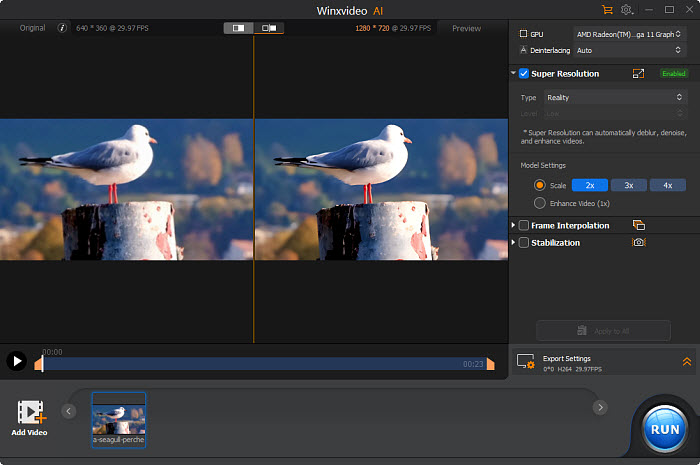
WinX DVD Ripper Platinum has a Mac version which can help you digitize DVDs on Mac. The procedure is like digitizing a DVD on Windows, so just download the DVD to digital converter on Mac and follow the steps in method 1.
If you want to try something different, you can try Disk Utility – Mac's built-in app that can rip DVDs without copyright. However, it can only export image file. Don't expect it to make a MP4 copy or other mainstreaming format from your DVD. If it's ok for you, just follow this:
It depends on the DVD to digital converter software you are using. Some programs, such as WinX DVD Ripper, can bypass copy protection and digitize protected DVDs, while others may not be able to. It is important to check the software's capabilities before attempting to turn a copy-protected DVD into a digital file.
Most DVD to digital converter software can digitize DVDs to common file formats such as MP4, AVI, and MOV. Some software may also support less common file formats or allow you to customize the output format.
It depends on the DVD to digital conversion software and the settings you use. Some programs will not allow you to preserve the menus of the original DVD, such as HandBrake. However, some software may offer options to preserve menus for the digital file.
Yes. For example, if you choose to digitize a DVD to ISO or VIDEO_TS folder on WinX DVD Ripper, you won’t lose quality. As for other output options, this program offers High Quality Engine to minimize this loss of quality and produce high-quality digital copies of your DVDs.
WinX DVD Ripper Platinum can not only digitize commercial movie and TV show DVDs but also handle home video DVD collection. Just insert your home video DVD to DVD drive, select it in the DVD ripping software, choose wanted titles and format, and hit RUN to get the digital copy out of your physical media.
Here are some tips on how to improve the speed to digitize DVDs:
1. Enable Hardware Acceleration: If your software and hardware support it, enable hardware acceleration. This leverages your graphics card (GPU) to offload some of the processing tasks, speeding things up.
2. Harness the power of your CPU cores: Modern processors often have multiple cores, which act like multiple CPUs working together. This can significantly accelerate DVD to digital conversion. Software like WinX DVD Ripper lets you take advantage of this. Simply access the "CPU Core Use" dropdown menu and choose the highest number available. When digitizing a DVD, the software will leverage all the processing power at its disposal for maximum speed.
3. Adjust settings: While some settings like higher bitrate improve the quality of your digital file, they also increase processing time. Find a balance between quality and speed based on your needs. Consider using presets optimized for faster conversion.
4. Close unnecessary programs: Close any background programs that might consume system resources while converting. This frees up processing power for the DVD digitizing task.
5. Ripping instead of full conversion: The DVD conversion programs we mentioned earlier allow you to select only the specific video content you want, like the main movie, instead of converting the entire DVD with menus and bonus features. Since you're focusing on a smaller amount of data, ripping can be significantly faster than full conversion. If you use WinX DVD Ripper, you'll save much effort. This is because it will automatically check the main movie title for you after scanning the DVD. If you use other tools, you need to play the DVD to identify the main title before selecting it for ripping.
6. Ensure your DVDs are clean and undamaged: A scratched or dirty DVD can take longer to read, impacting DVD digitizing speed. Ensure your DVDs are clean and undamaged.
Disclaimer: Digiarty Software does not advocate ripping copy-protected DVDs for any commercial purpose and suggests referring to the DVD copyright laws in your countries before doing so.
