How to Backup iPhone Without iTunes on Monterey/Win 11/10
How to backup iPhone content without iTunes on both Mac and PC? These days, you may find more similar searches on Google and Apple forums. For Mac users, iTunes is out on macOS Catalina and newer systems, so iTunes is no longer an option to backup data. Users who upgrade to the latest system have to switch to Finder to backup iPhone. For windows users, they can still use iTunes without affect. However, iTunes backup is not very convenient.
- First, what iTunes does is to backup all iPhone content and does not allow you to select specific iPhone files to backup, and you cannot easily access the backup iPhone files.
- Second, any music, videos or other media that are not purchased from iTunes, iBooks will not be backed up by iTunes, and may be easily erased from iPhone when using iTunes sync.
- Third, iTunes is very complicated and troublesome. It only allows you to sync your iPhone with only one iTunes library. If your computer is broken or lost, you normally need to start iTunes again, which means iTunes possibly erases your entire iPhone data. Horrible!
- Fourth, iTunes is gradually removed from Apple ecosystem with the new macOS Big Sur splits the iTunes into 3 seperate apps (Apple Music, Apple TV, and Podcasts). This means the remove of iTunes from Windows is not far away.
How to backup iPhone without iTunes? Actually, iTunes is old enough and doesn't offer the greatest user experience all these years. So today we will offer another flexible way to allow you to freely choose cherished photos, favorite purchased music, etc. in iPhone to backup to macOS Catalina, Windows (11/10) PC for iOS update or simply for a safe copy.
WinX MediaTrans - Freely Backup iPhone All/Selected Files in a Fast and Stable Way
- Freely backup iPhone photos, music, movies, eBooks, ringtones to PC.
- Sync music/videos/photos/eBooks/ringtones to iPhone without data loss.
- Export iTunes music/movies/audio books to PC in DRM-free MP4/MP3.
Part 1. How to Backup iPhone Photos without Using iTunes
iTunes doesn't allow users to export photos from iPhone to computer. WinX MediaTrans, as professional iPhone photo backup software, enables users to freely choose iPhone photos to backup to computer without iTunes. 1000 photos can be transferred to computer in about 1 minute, which is the fastest in market. Importing photos from computer to iPhone can also be done with no hassle.
Free download and install WinX MediaTrans on your computer running Windows 11/10/8/7 as well as macOS Monterey or earlier system and the 3 simple steps below will lead you to backup iPhone (all/selected) photos to PC without iTunes.
- Run WinX MediaTrans and connect your iPhone, etc. to computer via USB cable.
- Click "Photo Transfer" button on the main UI to step into photo transfer window.
- Here you can see all your iPhone photos are auto displayed in the plate. Choose "Select All" or specific photos, and hit "Export" on the tool bar to backup the chosen iPhone photos to computer in a flash without iTunes.
Tips: Click "Add photo" to import photos from computer to iPhone with ease; Click "Delete Photo" to delete photos/albums from iPhone.
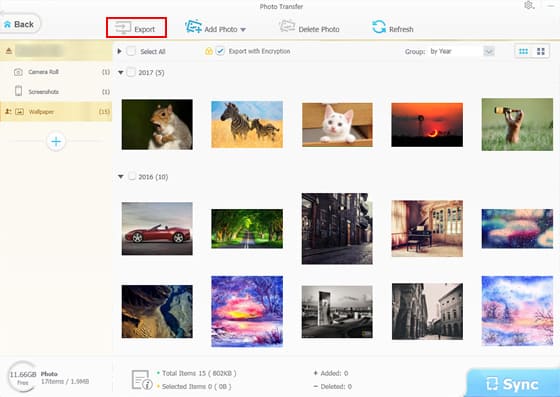
Part 2. How to Backup iPhone Music without Using iTunes
When talking about backing up iPhone music, the first method comes to your mind may be using iTunes. But unfortunately, iTunes can't export/backup selected songs from iPhone to computer hard drive. As the best iTunes alternative for macOS and Windows (11/10), WinX MediaTrans can flawlessly sync music from iPhone to PC or in reverse without iTunes. Users can backup (all/selected) iPhone music to PC without any data loss at lightning speed.
Unique 1: WinX MediaTrans can export iTunes music from iPhone to PC, Mac with DRM removal and output in DRM-free MP4/MP3 for playing on more devices with no limit.
Unique 2: It can transfer incompatible/non-iTunes music files to iPhone and auto convert them to AAC/MP3 playable by iPhone.
- Launch the best iPhone backup software on the computer and plug in your iPhone into computer.
- Click "Music Manager", and the tool will auto load all your iPhone music.
- Select all iPhone music or some of them and click "Export" to backup iPhone music to the computer. For DRM iTunes music, it will pop up a window saying the file is encrypted. Tap "Decode" to convert them into DRM-free MP3 stored to computer.
Tips: Click "Add Music" to sync music from computer to iPhone; Click "Edit" to edit song/playlist information; Click "Delete Music" to batch remove music from iPhone. Locate the mouse to one song and click "Make Ringtone" to make free iPhone ringtone from any favorite song.
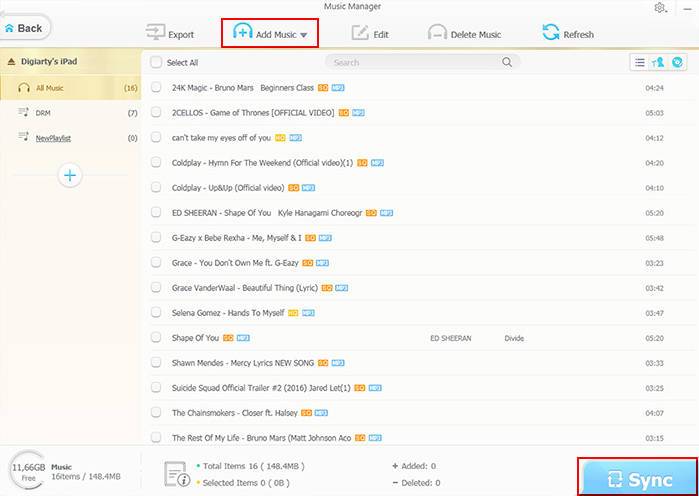
Part 3. How to Backup iPhone Without iTunes on macOS/Windows – Backup iPhone Videos
Being a top iPhone video manager, WinX MediaTrans is also capable of transferring videos between PC and iPhone at ultrafast speed. Users can export iPhone videos (purchased/downloaded/recorded) to PC without iTunes at No.1 fast speed. According to test, it can transfer 1GB video in 1 about 1 minute.
Unique 1: WinX MediaTrans can backup iPhone movies purchased from iTunes to PC, and turn them into DRM-free MP4 for later playback on non-Apple devices.
Unique 2: It is also a video to MP4 converter and can auto convert almost any video to MP4 for iPhone when transferring video to iPhone. Auto rotate video by 90 degrees.
- Open this best alternative to iTunes for Mac and Windows (10). Connect iPhone to computer via USB.
- Click "Video Manager". Then choose the videos you'd like to backup to computer and hit "Export" button. You can backup all iPhone videos, incl. iTunes DRM M4V movies. Click "Decode" to get DRM-free MP4 files when exporting DRM movies from iPhone.
Tips: Click "Add Video" to add videos from computer to iPhone. You can add AVI, MKV, WMV, AVCHD and more videos to iPhone and they can be normally played on iPhone with WinX MediaTrans video convert function. "Movies" and "Video Recorded" don't allow to adding videos.
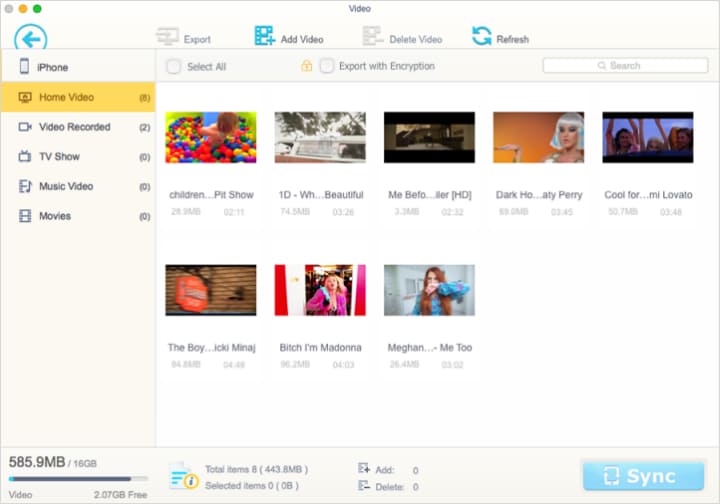
Part 4. How to Backup iPhone Ringtones/Voice Memos/eBooks to PC
Have some purchased iPhone ringtones, eBooks, and some voice memos, iTunes U, etc. in iPhone? WinX MediaTrans also helps you backup these iPhone data to PC without iTunes, and later easily access these iPhone backup files on computer.
- Open WinX MediaTrans on macOS Big Sur or Windows 10/8/7, etc. Make iPhone well connected to computer.
- Click "Voice&Ringtone" or "Book" button on the main interface.|
- Select (all/preferred) ringtones, voice memos, iTunes U, Podcasts, ePubs, PDFs, audio books, etc. and click "Export" to backup them to computer.
Tip: You can click "Add Ringtone" to make free ringtones for iPhone from any favorite songs with WinX MediaTrans.
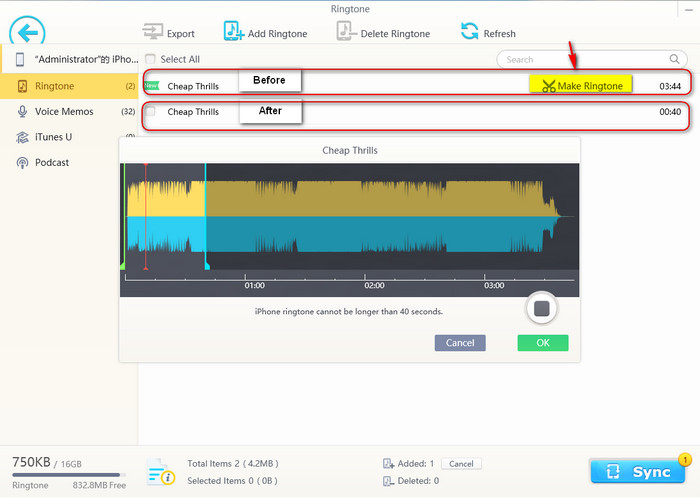
With WinX MediaTrans, you can easily backup iPhone without iTunes. Use it to backup iPhone photos, music, videos, eBooks, ringtones, voice memos, etc. to Windows (10) computer at fastest speed, and later transfer them into new iPhone without data loss also with WinX MediaTrans.
Warm note: We are sorry for that this program currently doesn't support backing up iPhone contacts, messages, apps.
Still have some trouble about how to backup iPhone without iTunes? Please feel free to Mail Us >>
Please feel free to share this tutorial if you think it is helpful!
















