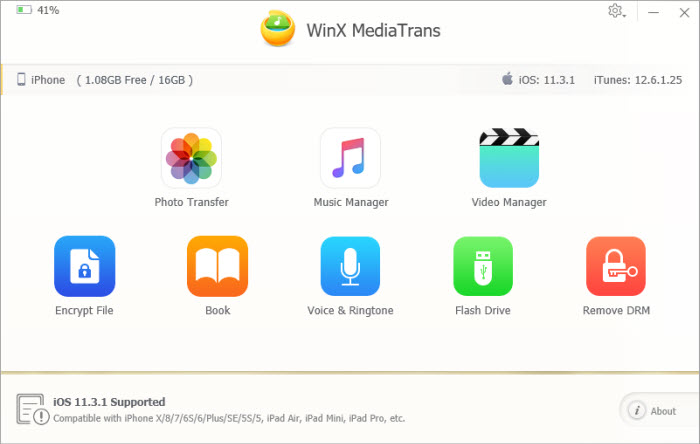Posted by Donna Peng - |
Contact Author
How to Backup iPhone/iPad with Finder for iOS & iPadOS
 To backup iDevcies to macOS Big Sur or lower, click here: The solution most recommended by us [85%]
To backup iDevcies to macOS Big Sur or lower, click here: The solution most recommended by us [85%]
Apple has just released iOS and iPadOS with exciting new features. Before upgrading to the new system, the always remember to create backups. But how? In the past, users use iTunes to back up media from iPhone to Mac. But now, iTunes no longer exists in macOS Catalina or newer version Big Sur. Instead, almost all the features of iTunes are moved to Finder, where users can now plug iPhone iPad to Mac and find options to backup and restore data. Considering that iTunes has been the main data backup method for 18 years and most users are used to it, we share a guide on how to backup iPhone iPad with Finder before users upgrade to iOS or iPadOS.
How to Create iPhone iPad Backups with Finder on macOS Catalina or Big Sur
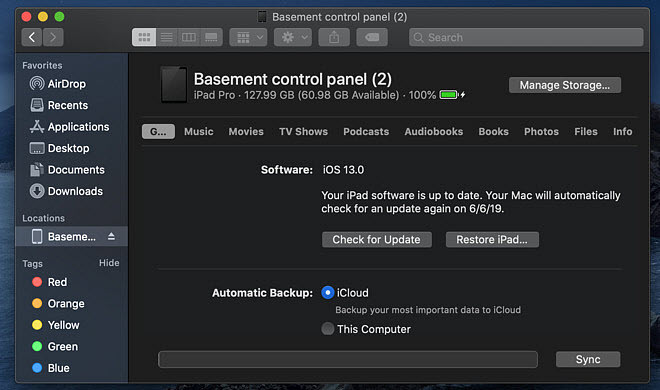
Step 1. Connect your iPhone/iPad/iPod with Mac running macOS Catalina/Big Sur via the USB cable. Open the Finder app and find the iPhone/iPad under Location on the left sidebar.
Step 2. Similar to iTunes, you need to pair the device with Catalina/Big Sur. Follow the prompts to click Pair button > then click Trust this computer. Now you should be able to see the contents of the connected iPhone or iPad on Mac.
Step 3. As shown in the picture above, you can see the options to Check for Update, Restore, Sync data, and also Automatic Backup. There are two options for you: backup to iCloud or backup to the computer. If you want to backup iPhone or iPad using Finder on Catalina/Big Sur powered Mac, enable the box This Computer and there you go.
Step 4. The speed to backup data with Finder is similar to iTunes, fast if the content to be backed up is small and slow for large data library. After Finder finishes the backup, you can upgrade your iPhone/iPad to new iOS or iPadOS without worries.
A Faster & Easier iPhone iPad Backup Method than Finder
According to early users, to backup iPhone iPad using Finder involves annoying things:
* Similar to iTunes, Finder backup & restore randomly causes problems,
such as Finder won't finish the backup, endless freezes, etc.
* Since newer iPhone and iPad offer large storage, for example, 128GB, 256GB or 512GB. Therefore, waiting for Finder to finish backing up a large iPhone data library before updating to iOS 26 or iPadOS really ruins the excitement.
If you're bothered by either of the above situations, there is another faster and more reliable iTunes alternative for Catalina that lets users create iPhone iPad backups on Catalina easily without using Finder.
MediaTrans - Back up iPhone & iPad with Finder Alternative Fast
- Backup photos, music, movies, TV shows, e-books, and etc. separately or in batches, restore backups to iPhone iPad, sync iDevices to Mac/PC, etc.
- Full iOS management features - convert 32-bit video to 64-bit files, remove DRM from iTunes/Apple video/songs, make playlists, create ringtones, mount iDevices as hard drive, etc.
- No.1 fast data backup speed - e.g., 30s to back up 1000 pictures from iPhone to the computer.
- Create backups via drag and drop in clicks, no Apple ID required.
 Download MediaTrans for Mac
Download MediaTrans for Mac  to backup iPhone iPad iPad to macOS Catalina/Big Sur
to backup iPhone iPad iPad to macOS Catalina/Big Sur
 Download MediaTrans for Windows
Download MediaTrans for Windows  to backup iPhone iPad iPad to PC
to backup iPhone iPad iPad to PC