Top Solutions to Fix Finder Not Syncing on macOS Catalina/Monterey
iTunes is dead on macOS Catalina and all its data transfer/backup functions are moved to Finder. For the first time Finder handles iDevice syncing on macOS Catalina. The new feature seems to be nice, however, you are likely to experience some unexpected issue with Finder on macOS Catalina, such as syncing not working, Finder not responding, etc. The kind of Finder not syncing problem can be a headache. If you are finding yourself in this dilemma, here's what you can fix it easily.
What to Do When Finder Can't Sync iPhone iPad on macOS Catalina or Later
Before you take any further step, make sure you used right guide to syncing data with Finder.
- Restart your devices. Before you take any steps, make sure you've restarted your Mac and iPhone, iPad, or your iPod. A restart can fix finder not syncing in macOS Catalina caused by a low-level error.
- Try a different cable. Sometimes the cable you are using may be malfunctioning.
- Try a different USB port. Make sure your device is connected to your Mac securely.
- Check if there's any obstruction in the Lightning port that prevents your device syncing on macOS Catalina.
- Quit or force quit Finder and relaunch it if Finder fails to respond during syncing on macOS Catalina.
- Delete Finder Preferences because corrupted preferences files could cause finder to fail to sync.
- The spotlight may be indexing when your Mac has updated to latest macOS, casuing Finder app freezing. Just turn off Spotlight.
- Try resetting and restoring your iOS device. Before you do so, remember to create a backup for your iPhone, iPad, or iPod.
- Still having problems? Try another sync method. There are some good alternatives to iTunes for macOS Catalina.
Best Alternative for Catalina to Sync iPhone iPad Easily and Quickly
If Finder doesn't perform normally in syncing data on macOS Catalina, use an alternative way - WinX MediaTrans, a more efficient tool to sync and manage data for iPhone, iPad, and iPod Touch.
Our Favorite Pick for macOS Catalina - MediaTrans for macOS
- Sync and manage data between iPhone iPad and Mac simply via drag and drop.
- Support photos, videos, movies, iTunes purchases, music, DRM content, and more.
- Manage data efficiently, delete files, create ringtone for iPhone, add music playlists, edit tag, etc.
- No.1 fast data sync speed - 30s to sync 1000 pictures, 5-10x faster than others.
 Download WinX MediaTrans for Mac
Download WinX MediaTrans for Mac  to sync iPhone iPad on Catalina - Monterey
to sync iPhone iPad on Catalina - Monterey
How to Sync Data on Catalina without Using Finder
Step 1: Get the software on macOS Catalina. Launch it and connect your device to Mac with a USB cable.
Step 2: Your device will be detected immediately. Select the file you want to transfer. Click the Photo Transfer button to get the Photo Transfer window and select pictures to sync or manage. It's much the same to sync music, videos, books, etc. Check the detailed guide on Transfer 4K Video Recordings from iPhone to Windows 10.
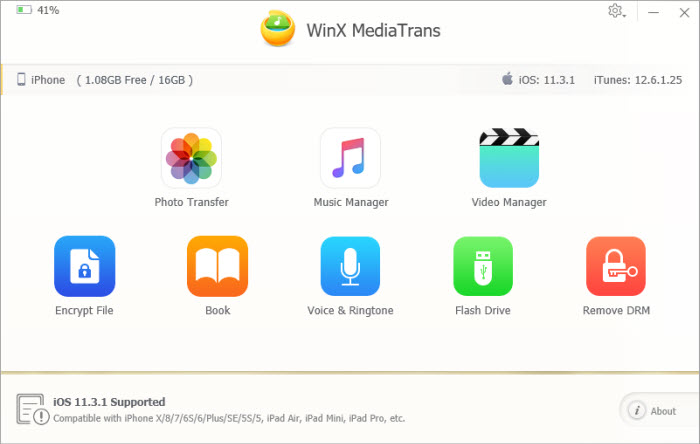
Step 3: Click the Export button at the top and files you selected will sync to your computer quickly.
















