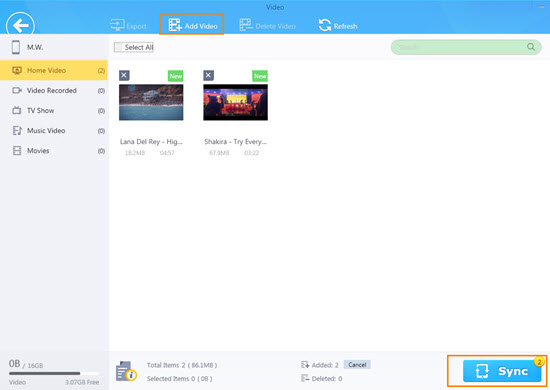How to Add Videos to iPhone 17/Pro/Max/Air from PC/Mac Without iTunes
How to add videos to iPhone from Windows (10/11) PC or Mac with best iTunes alternative.
How to add videos to iPhone from computer? Still count on the frustrating iTunes? How about trying some hit iTunes alternatives to keep off all iTunes problems and errors?
Before transferring videos to iPhone, you'd better first make it clear that iPhone supported video formats are limited to MP4, MOV, M4V. Only these videos can be played normally on iPhone. So, you may need a top iPhone video transfer program which should better not only enable you to put videos onto iPhone without iTunes but also help you convert unplayable videos to iPhone compatible video format.
Follow the detailed guide below to help you easily add favorite movies videos to iPhone for enough entertainment when you're on a trip.
Skip iTunes, Convert and Add Videos to iPhone with No Data Loss
2-in-1 iPhone Video Transfer Tool - WinX MediaTrans
- Convert any video to iPhone compatible format as MP4 and transfer to iPhone. Auto rotate video to fit for iPhone full screen playback.
- Backup iPhone photos to PC, sync and manage iPhone music.
- Transfer speed is No.1 fast. No quality or data loss. Clean and safe.
Part 1. How to Add Videos to iPhone (incl. iPhone 17/Pro/Max/Air) Without iTunes
Disadvantages of transferring videos to iPhone with iTunes:
- Actually, iTunes runs very slow and often gets stuck when syncing videos to iPhone, let alone to transfer large video files.
- Besides, transferring 4K video onto iPhone is still not possible with iTunes.
- iTunes doesn't have the function of converting video.
- The videos you add to iPhone from iTunes cannot be transferred back to computer with iTunes.
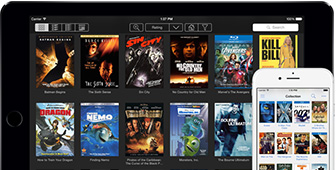
Part 2. Need an iTunes Alternative to Add Videos to iPhone – Try WinX MediaTrans
WinX MediaTrans is the most powerful and fastest iPhone transfer software in market. It is professional in doing the following tasks:
Transfer video: Easily add videos to iPhone from PC along with auto video conversion. Transfer 4K/HD videos from computer to iPhone 17/Pro/Max/Air and elder iPhone models with no quality loss or data loss. Auto rotate video for iPhone full screen playback. Exporting iPhone 4K/HD videos movies to computer is also an easy task. 1GB video can be transferred within 1 minute.
Photo transfer: Backup precious photos in iPhone to computer at world's fastest speed, so as to release more storage space for your iPhone. 1000 photos can be transferred in about 1 minute. You can also transfer photos from computer to iPhone.
Manage iPhone music/ringtones: Sync music from PC to iPhone or PC to iPhone without data loss of your iPhone. Manage and edit iPhone songs, playlists or artists. Add, export, delete iPhone ringtones and make customized iPhone ringtones from popular songs.
Transfer iBooks from/to iPhone: Add PDF to iPhone iPad iBooks, transfer EPUB to iPhone, etc.
Flash drive: Make your iPhone as a flash drive to store any kind of file, incl. Docs, PDFs, Excels and many more.
Unique: It can transfer iTunes music, movies, audio books from iPhone/iPad to PC and turn them into DRM-free MP4/MP3.
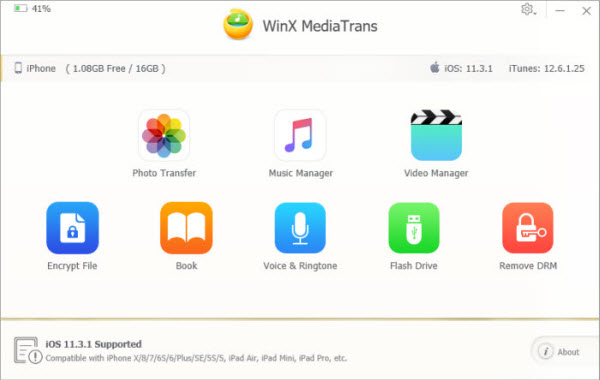
Part 3. Tutorial: How to Add Videos to iPhone with WinX MediaTrans
Before adding videos on iPhone, you can free download and install WinX MediaTrans on your computer (incl. Windows 10) or free download its Mac version on Mac computer. Then follow the steps below to easily add any videos/movies to iPhone 17/Pro/Max/Air, etc. without iTunes and convert them to Apple iPhone compatible MP4 format.
1. Launch WinX MediaTrans and connect your iPhone with computer via USB cable. (Related: How to Fix iPhone Not Connecting to Computer)
Click "Settings" icon on the main UI and click "Options" tab. Check Auto convert video format to MP4 (H.264).
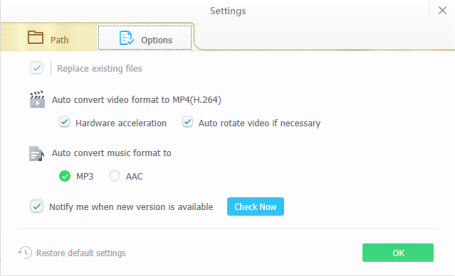
2. Click "Video" icon on the main interface to step into the video transfer window. This program can auto detect and display all your iPhone videos/movies/TV shows in the plate.
3. Click "Add Video" button on the top tool-bar to select target videos you'd like to add to iPhone from computer. You can add any video like MP4, MKV, AVCHD, AVI, WMV, FLV and more, and this smart program can auto convert video to MP4 for iPhone.
Tip: "Video Recorded" and "Movies" groups in your iPhone can not be allowed to add videos.
4. Click "Convert" icon if the added video is an unsupported video format and this stellar iPhone video transfer software will auto convert it to MP4, thus making any incompatible video playable on iPhone.
5. Hit "Sync" button at the right bottom to start transferring any videos to iPhone from PC/Mac without iTunes. 1GB video can be transferred within 1 minute.