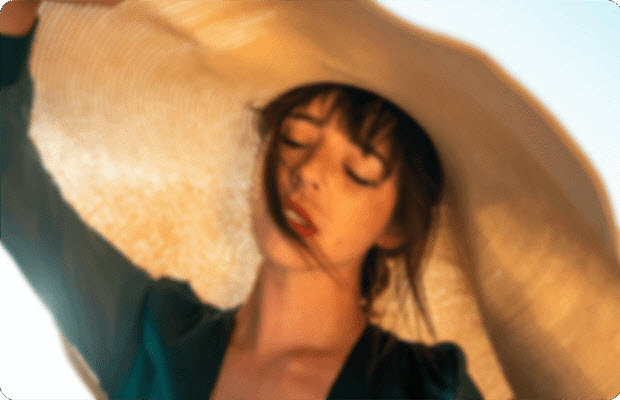Master SDXL Resolutions: The Ultimate Guide to High-Quality AI Images
 Mike Rule
Mike Rule
Updated on
Summary: SDXL works best at its native 1024x1024 resolution. For high-res results without crashes, don't generate 4K directly. Instead, use a two-step workflow: create a stable image at a lower resolution, then use a dedicated AI upscaling tool to enhance it. This articles show you all about SDXL resolutions and practical tips to ensure both quality and efficiency, even with limited hardware.
Stable Diffusion XL (SDXL) is the go-to generative AI model for artists, creators, and designers looking to produce high-quality, photorealistic images. While working with SDXL, the most frequently asked question is:"What SDXL resolution should I use?" or "Why does my image lose detail at higher sizes?" This question arises because resolution has a significant impact on image quality, generation speed, and hardware requirements.
In this guide, we’ll explore SDXL resolutions in detail, from recommended defaults to extended community presets, common SDXL challenges, and how to optimize your workflow with tools like Winxvideo AI.
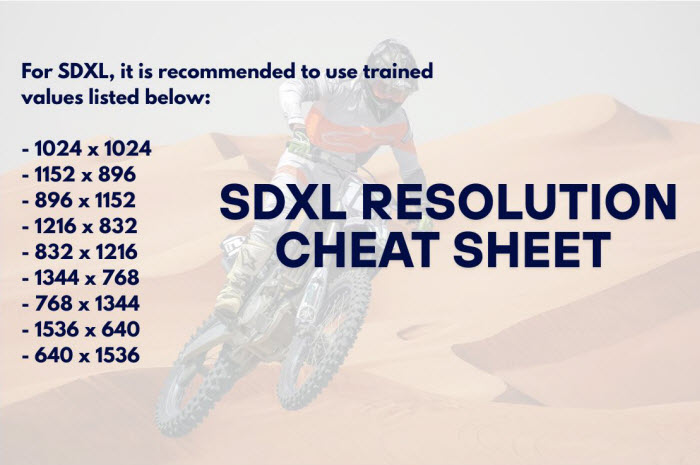
What Are SDXL Resolutions?
SDXL is trained primarily at 1024×1024 pixels, which is approximately 1 megapixel. This is the standard resolution for generating high-quality images. Keep in mind that while SDXL can handle other resolutions, the 1024×1024 gives the best balance between detail and performance.
- Image Quality & Detail: Higher resolutions capture more nuances; low resolutions may blur fine details
- Generation Stability: Very high resolutions may introduce artifacts or compositional issues.
- Hardware Considerations: Higher resolutions require more GPU memory and increase generation time.
![]() Ever notice your SDXL images fall apart when scaled up?
Ever notice your SDXL images fall apart when scaled up?
- Faces look distorted or hands generate with strange artifacts.
- Text or fine details blur out, ruining poster or print quality.
- Basic upscalers only enlarge pixels without restoring clarity.
With Winxvideo AI, you don’t just upscale—you repair, refine, and enhance.
Winxvideo AI instantly upscales your SDXL images to 4K/8K/10K, preserving crisp details and achieving flawless compositions. Get print-ready results for posters, wallpapers, or commercial projects after generation.

SDXL Resolution Cheat Sheet for Popular Sizes
Getting the correct resolution is the initial step to a stunning image. Don't worry, we’ve prepared an extremely handy cheat sheet to help you find the ideal size for any project at a glance.
| Format | Resolution Examples | Aspect ratio |
|---|---|---|
| Square | 1024×1024 | 1:1 |
| Fullscreen | 1152x896 | 4:3 |
| Widescreen | 1344x768 | 16:9 |
| Ultrawide | 1536x640 | 21:9 |
| Mobile landscape | 1216x832 | 3:2 |
| Mobile portrait | 832x1216 | 2:3 |
| Tall | 768x1344 | 9:16 |
Tips:
- Official SDXL default: 1024×1024 (1MP) is the native resolution.
- Community platforms: Platforms like Clipdrop, Fooocus, ComfyUI offer extended presets that save you from manual calculations.
Extended Resolutions from Community Platforms
You don't have to commit every single dimension to memory. The good news is, popular community platforms like Clipdrop, Fooocus, and ComfyUI have done the work for you. They offer a lot of extended presets that go way beyond the default 1024x1024, so you can pair resolution to your creative goals without manually calculating dimensions by hand or worrying about aspect ratios.
| Platform | Resolution Examples | Typical Use Case |
|---|---|---|
| Clipdrop | 2048×2048, 2560×1440, 1080×1920 | Wallpapers, vertical illustrations, social media posts |
| Fooocus | 2048×1024, 2560×1440, 3840×2160 | Landscapes, comics, advertising banners |
| ComfyUI | 3840×1080, 5120×1440, 7680×2160 | Ultra-wide banners, cinematic scenes, panoramic compositions |
SDXL Resolution Challenges and Best Practices
Although SDXL offers incredible capabilities, there are certain limitations and best practices that one should learn. The most important thing to understand is that trying to directly create an extremely high-resolution image can lead to issues.
Common Challenges
- Training Resolution Cap (~1MP): SDXL's training data primarily consists of images around 1024×1024 pixels. Rendering images in much higher resolution than this may result in quality degradation or artifacts.
- Composition Issues: At higher resolutions, elements like faces, hands, or text may be cropped, distorted, or produce edge artifacts.
- Hardware Limits: High-resolution image generation requires substantial GPU resources. Attempting to create a 4K image directly might crash systems with less than 12-24GB of VRAM.
Pro Tips for a Better Workflow
- Test Small Batches: Perform quick low-resolution test generations to see the results before committing to large images.
- Maintain Aspect Ratio: Adhering to standard ratios to prevent images from stretching or distorting
- Iterative Refinement: Use image-to-image generation to enhance and refine resolution-dependent details.
- Modify Prompts: Specify the orientation in your prompts (e.g., "a cinematic shot of a mountain landscape" for a wide aspect ratio, or "a full-body portrait" for a vertical one).
- Leverage Tiling: For users with low VRAM, you can enable the Tiling feature. It splits large images into tiles to reduce VRAM usage.
- Memory Optimization: For users with a local setup, you can enable modes like FP16 (half-precision) or use optimized inference engines. This significantly reduces memory usage and can speed up generation.
Optimize SDXL Workflow for High-Resolution Images
To produce awesome, high-resolution results without crashing your system, the optimal method is a multi-step workflow. This most important first step is to match your desired resolution to your GPU’s VRAM.
Creating a high-resolution image requires substantial GPU resources. For example, directly generating a 4K image often requires 12GB of VRAM or more. If your hardware is limited, it is highly recommended to follow the multi-step process below to ensure both image quality and avoid generation failure due to insufficient VRAM.
Step 1. Generate a High-Quality Draft
Start by generating your image at a standard resolution like 1024x1024 or 1536x1024. This ensure your composition and subject matter are stable and well-formed.
Step 2. Refine Your Draft
If needed, use img2img to refine details on your draft. This is a great way to correct minor imperfections in faces, hands, and other key elements before upscaling.
Step 3. Integrating AI Upscaling for Maximum Output Quality
The most effective way to get stunning, high-resolution results is to use a dedicated AI upscaling tool. These tools are specifically trained to intelligently enhance and enlarge images without losing quality or introducing new artifacts.
Why use an upscaler? SDXL is great for creation, but a specialized upscaler is better for enhancement. It can convert your SDXL output to a higher resolution suitable for printing, advertising, or high-res digital displays.
Key Benefits of Upscaling:
- Lossless Enlargement: Increase image resolution to 4K, 8K, or even higher without introducing artifacts.
- Detail Repair: Fix and sharpen fine details like hair, skin, and fabric textures
- Noise Reduction: Smooth out any artifacts while preserving the original artistic style.
By integrating SDXL and Winxvideo AI, creators can achieve both creative freedom and technical excellence, from social media graphics to print-ready art.
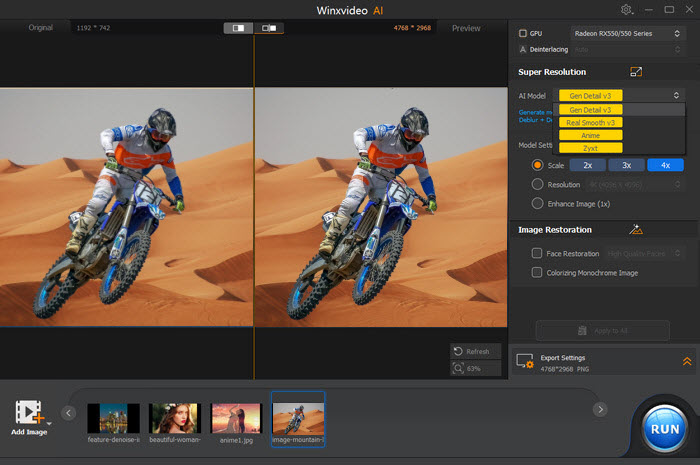
Let's free download Winxvideo AI to upscale SDXL image to 4K now.
 Free Download
Free Download
 Free Download
Free Download
Winxvideo AI is for PC, while Macxvideo AI (from our MacXDVD brand) is for macOS.
Below is the image created by SDXL and enhanced by Winxvideo AI

Summary
Knowing SDXL resolutions is a creative advantage creather than merely a technical detail. Once you understand how to select the ideal image size, optimize your workflow, and use an AI image upscaler, you'll be able to turn your ideas into stunning, professional-grade visuals. Now, go create something amazing.
 FAQ about Topaz Gigapixel AI License Key
FAQ about Topaz Gigapixel AI License Key
Start with the official default of 1024x1024. This is the resolution SDXL was trained on and provides the most stable and high-quality results.