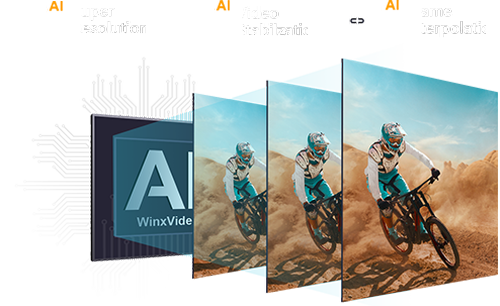Topaz Video AI Review 2025: Features, Pros & Cons, and Best Alternative
 Mike Rule
Mike Rule
Updated on
In today’s visually driven world, achieving crisp, high-quality video is essential—whether you’re a casual creator, a professional vlogger, or a photographer aiming to breathe new life into legacy footage. Topaz Video AI has positioned itself as a frontrunner in the realm of AI-powered video enhancement tools, promising unparalleled video upscaling and restoration capabilities.
But how well does it deliver on these claims? This in-depth review dives into Topaz Video AI’s core features, explores the technology behind its advanced machine-learning models, and evaluates real-world performance through hands-on testing. We’ll break down its strengths, limitations, pricing structure, and even highlight a robust alternative to help you decide if Topaz Video AI justifies its reputation (and price tag). Keep reading to uncover whether this tool truly stands out in the competitive landscape of video enhancement software.
Part 1. What is Topaz Video AI
Topaz Video AI is a desktop AI video upscaler developed by Topaz Labs, designed to enhance and upscale video footage using advanced artificial intelligence algorithms. It caters to professionals who require high-quality video enhancements, offering features like resolution upscaling, frame rate conversion, noise reduction, and more. With support for resolutions up to 16K and various AI models tailored for different tasks, it provides a comprehensive solution for video enhancement needs.
Core Capabilities:
- Upscale videos up to 8K/16K.
- Reduce compression artifacts and noise.
- Stabilize motion and correct blur.
- Convert frame rates for smooth slow-motion effects.
- Batch processing (introduced in 2025).
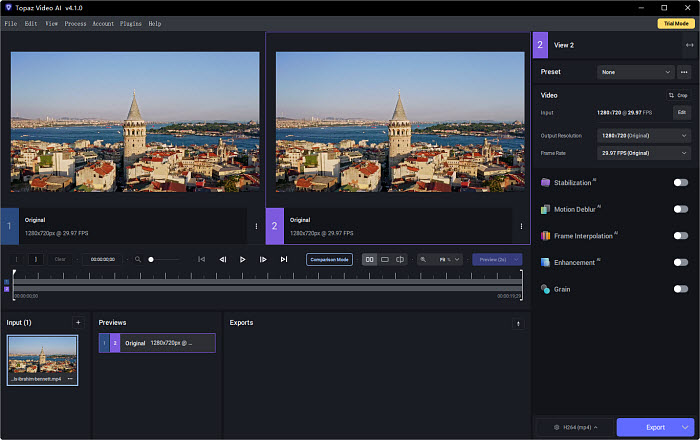
Key Features:
Topaz Video AI’s strength lies in its specialized AI models, each tailored for specific enhancement tasks. Below are its standout features:
1. Multiple AI Models
Topaz provides various AI models, such as Artemis, Proteus, and Gaia, each optimized for specific tasks like detail enhancement, noise reduction, or general upscaling. Users can select the model that best fits their project's needs.
| Model | Purpose | Best For |
|---|---|---|
| Artemis | enhancing video quality | Videos with some noise or compression artifacts |
| Proteus | General enhancement, artifact removal | Medium-quality videos |
| Gaia | Upscaling HD/4K with sharp details | Cartoons, animations |
| Iris | Noise reduction and face recovery | Low-to-medium quality footage |
| Nyx | Aggressive noise reduction | Extremely noisy videos |
| Chronos | Frame interpolation (slow-motion) | Converting 30fps to 60fps/120fps |
| Hyperion | SDR-to-HDR conversion | Enhancing color vibrancy |
| Themis | Motion deblur | Stabilizing shaky clips |
2. AI-powered Video Upscaling
Topaz Video AI utilizes machine learning models trained on diverse datasets to upscale videos from lower resolutions (e.g., 480p) to higher ones (e.g., 1080p, 4K, 8K, and even 16K). This process enhances details, sharpens images, and improves overall video quality. Its latest version Video AI 7 introduces a brand-new AI model - Startlight Mini as the first-ever diffusion model to help upscale videos locally without cloud needed.
3. Frame Rate Conversion
The software can interpolate frames to convert videos to higher frame rates, such as from 24 FPS to 60 FPS, resulting in smoother motion. It also supports creating slow-motion effects by generating intermediate frames.
4. Noise Reduction and Deinterlacing
Topaz Video AI effectively reduces noise in videos, particularly in low-light conditions, and can deinterlace footage, converting interlaced videos into progressive ones for better clarity.
5. Stabilization and Motion Deblur
The application offers stabilization features to correct shaky footage and motion deblur capabilities to enhance clarity in scenes with fast movement or camera shake.
6. Batch Processing
The 2025 update introduced batch processing, allowing users to queue multiple videos. This is a game-changer for large projects like restoring archival footage.
Pros and Cons:
Pros:
- Exceptional Output Quality: Delivers high-quality, detailed, and sharp videos, even when upscaling from low-resolution sources.
- Unmatched Detail Recovery: Excels at reconstructing faces, textures, and film grain.
- Advanced Features: Offers a comprehensive set of tools, including frame interpolation, noise reduction, and stabilization, catering to professional requirements.
- Customizable Settings: Provides control over various parameters, allowing users to fine-tune results according to their preferences.
- Support for High Resolutions: Capable of upscaling videos to 4K, 8K, and even 16K resolutions.
- Crash Recovery: Even if the software crashes mid-process, the Crash Recovery feature lets you resume exports seamlessly.
- Real-Time Previews: Adjust settings while viewing real-time previews, ensuring optimal results before exporting.
Cons:
- Resource Intensive: Requires a powerful computer with a dedicated GPU (at least an RTX 3080 and 32GB RAM) for optimal performance; processing can be slow on less capable machines.
- Steep Learning Curve: The multitude of settings and AI models may be overwhelming for beginners.
- Slow Processing: Export times can stretch for hours.
- Large Output Files: Enhanced videos can result in significantly larger file sizes, necessitating ample storage space.
- Cost: Priced at $249 for a lifetime license, it may be considered expensive compared to some alternatives.
Pricing:
The personal version of Topaz Video AI is priced at $249/lifetime plus 12 months of updates. The commercial version starts at $1099.
Pricing:
As of September 2025, Topaz Labs offers two main versions of its video enhancement software: the older "Topaz Video AI" with a perpetual license, and the newer "Topaz Video," available only via subscription.
Topaz Video AI Subscription:
- $25/month billed annually ($299 total).
- $33/month billed month-to-month.
- Annual subscriptions are locked for 12 months and cannot be canceled mid-term.
- Access to all latest AI models and features.
Perpetual License:
- One-time purchase: approximately $299, includes 1 year of updates.
- After first year: optional annual upgrade plan (~$149) for continued updates.
- Can continue using the software indefinitely, even if upgrades stop.
- No access to new AI models or major features after purchase.
System Requirements:
Minimum Requirements on Windows:
- Windows Operating System: 10 or 11 (most updated version recommended)
- CPU: Intel OR AMD with AVX2 instructions
- System Memory (RAM): 16 GB (32 GB or more recommended)
- Graphics Card (NVIDIA): NVIDIA GTX 900 series or higher, 6GB VRAM
- Graphics Card (AMD): AMD Radeon 500 series or higher, 6GB VRAM
- Graphics Card (Intel): Intel ARC A750
- CPU Release Year: 2016 or newer
Minimum Requirements on Mac(Intel):
- Mac Operating System: Big Sur 11 and higher
- CPU: Intel with AVX instructions
- System Memory (RAM): 16 GB
- Graphics Card: Dedicated GPU from 2015 onward
- Video RAM: 4GB
Minimum Requirements on Mac(Apple Silicon):
- Mac Operating System: Big Sur 11 and higher
- CPU & Graphics Card: Apple M-series processor
- System Memory (RAM): 16 GB
Part 2. How to Use Topaz Video AI?
Step 1. Installation: Download and install Topaz Video AI from the official website. Ensure your system meets the recommended hardware requirements, particularly a dedicated GPU.
Step 2. Import Video: Launch the application and import the video you wish to enhance by dragging and dropping it into the interface.
Step 3. Select AI Model: Choose the appropriate AI model (e.g., Proteus for general enhancement, Artemis for detail recovery) based on your video's needs.
Step 4. Configure Settings: Adjust parameters such as resolution, frame rate, noise reduction level, and other available settings to tailor the output.
Step 5. Preview: Use the preview function to process a short segment and assess the results before applying changes to the entire video.
Step 6. Process Video: Once satisfied with the settings, initiate the processing. The duration will vary depending on video length and system capabilities.
Step 7. Export: After processing, export the enhanced video in your desired format.

Part 3. Performance Tests and Results
In comparative tests, Topaz Video AI demonstrated superior upscaling quality, particularly when fine-tuned using manual settings. For instance, using the Proteus model with customized parameters yielded significantly improved details and reduced artifacts. However, this level of quality required approximately 15 minutes of tweaking per video.
Processing time was notably hardware-dependent. On systems without a dedicated GPU, processing a 10-second video segment took around 2 minutes, with the computer's resources fully occupied during the task.
While the output quality was exceptional, users should be prepared for longer processing times and the necessity of a powerful system to achieve optimal results.
To evaluate Topaz Video AI’s capabilities, I tested it on a machine with:
- GPU: NVIDIA GeForce RTX 4070
- CPU: AMD Ryzen 7 5700G
- RAM: 32GB
Test 1: Upscaling 720p to 4K
- Model: Proteus
- Input: 30-second, 720p, 60fps video
- Output: 4K resolution
- Time: 12–14 minutes
- Result: Sharper textures but limited facial restoration
Test 2: Noise Reduction
- Model: Nyx
- Input: Low-light, noisy 25fps clip
- Result: 95% noise removed but slight over-smoothing
- Time: 1 minute for 30 seconds
Test 3: SDR-to-HDR Conversion
- Model: Hyperion
- Time: 1.5× video duration (e.g., 1-minute video took 90 seconds)
- Result: Brighter shadows and vibrant colors but overexposed highlights
Test 4: Slow-Motion Conversion
- Model: Chronos
- Input: 30fps skateboarding clip → 120fps
- Result: Smooth motion but minor artifacting in fast scenes
Part 4. User Feedback & Criticisms
Positive Reviews:
- "Restored my grandfather’s WWII film—details we hadn’t seen in decades!"
- "The only tool that made my 360p concert footage watchable in 4K."
Common Complaints:
- Stability Issues: Frequent crashes during long renders.
- Color Shifts: Altered saturation and brightness in outputs.
- High Cost: $299 is prohibitive for casual users.
Part 5. Topaz Video AI Alternative
Topaz Video AI is renowned for its advanced video enhancement capabilities, including high-resolution upscaling and sophisticated AI models. However, its high cost (approximately $299), steep hardware requirements, and lengthy processing times can be prohibitive for many users. For instance, some users have reported that processing a 15-second clip can take up to 11 hours, even on high-end systems.
For those seeking a more accessible and efficient alternative, Winxvideo AI presents a compelling option. It offers AI-powered upscaling up to 4K, frame interpolation, noise reduction, and video stabilization, all within a user-friendly interface. WinXVideo AI is particularly well-suited for users with modest hardware or those new to video enhancement, providing faster processing times and a more affordable price point. While it may not match Topaz Video AI's capabilities for professional-grade projects, Winxvideo AI is an excellent choice for everyday video enhancement tasks.
Topaz Video AI vs Winxvideo AI:
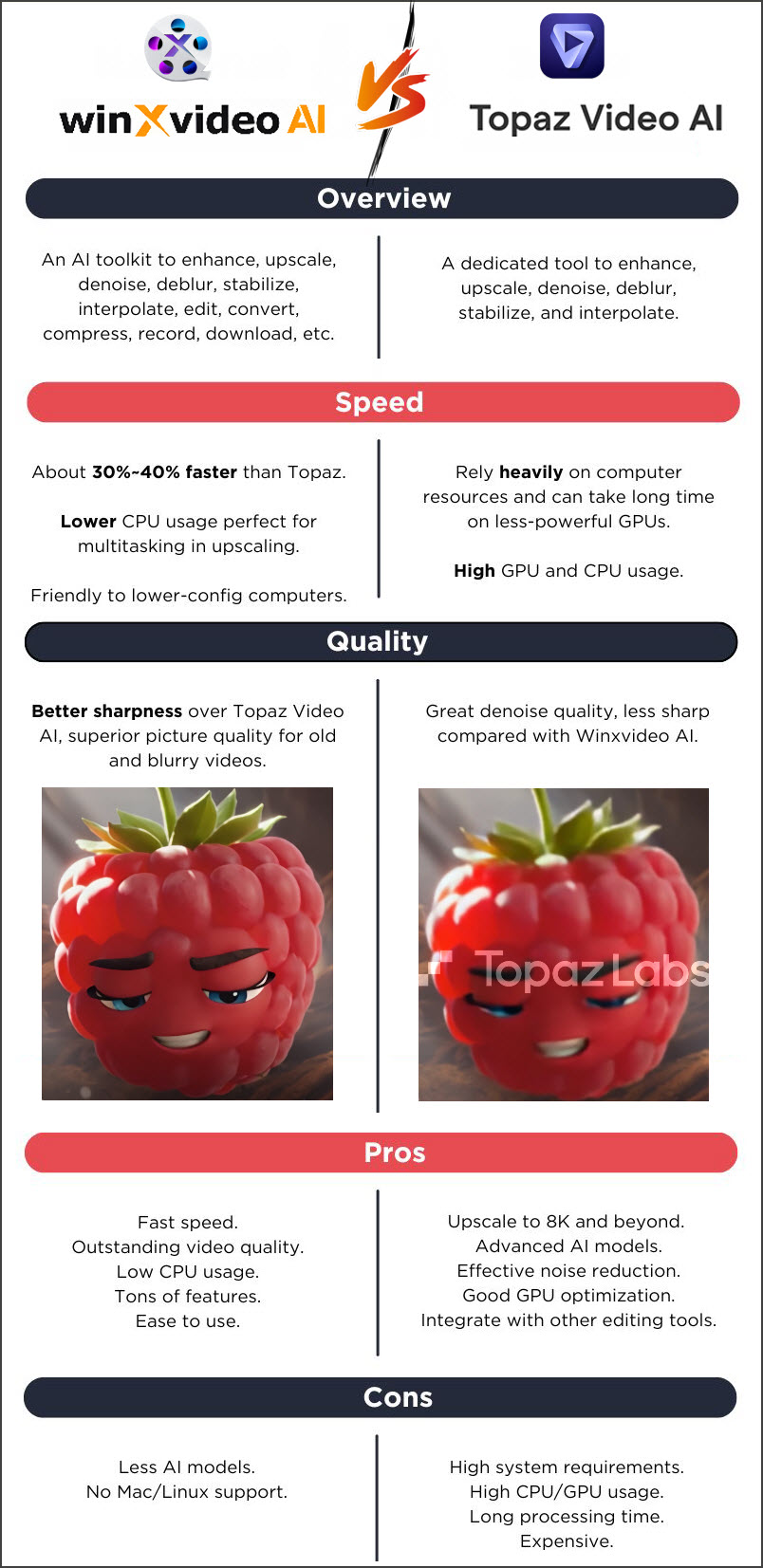
See detailed comparisons of Topaz Video AI vs Winxvideo AI >>
Download Winxvideo AI video enhancer to upscale videos to 4K to improve video quality
 Free Download
Free Download
 Free Download
Free Download
Winxvideo AI is for PC, while Macxvideo AI (from our MacXDVD brand) is for macOS.
Final verdict:
Topaz Video AI stands as a premier solution for AI-driven video enhancement, offering unparalleled quality and a comprehensive suite of features. Its ability to upscale videos to ultra-high resolutions, coupled with advanced tools like frame interpolation and noise reduction, makes it a valuable asset for professionals.
However, its high system requirements, cost, and complexity may pose challenges for some users. For those seeking more accessible or budget-friendly options, alternatives like Winxvideo AI or VideoProc Converter AI provide commendable performance with lower resource demands.
 FAQs
FAQs
No, but it offers a 30-day free trial with watermarked exports.
Only high-end laptops with dedicated GPUs (e.g., RTX 3080) can handle it smoothly.
Yes, the 2025 update added batch processing.
Winxvideo AI offers one-click enhancements and a simpler interface with AI video/image upscaling, noise reduction, video stabilization, face restoration, image colorization, and so on.
For professionals: Yes. For casual users: Explore cheaper alternatives.