How to Free Convert MP4 to WMV Fast without Size Limit
When googling "convert MP4 to WMV", you will get quite a few free online converters capable of transcoding MP4 to WMV format, such as cloudconvert, zamzar, convertio, online-convert, to name a few. It's quite convenient, just select a file to upload to the site, wait for the process to finish, and download the converted file online to your computer.
If you have a clip smaller than 100MB or 200MB, free online converter is a good choice. If you have large (4K UHD) WMV videos to process, you'd better resort to desktop program for more powerful performance. A reliable desktop video converter can change WMV to MP4 format faster without file size limit.
Get A Solid Video Converter for MP4 to WMV Transcoding
The only thing you need to do is to download a powerful MP4 to WMV video converter, which can easily help you get the job done.
Winxvideo AI with millions of videos processed every year is a good shot. This program is pretty handy. It enables you to convert a large (4K UHD) MP4 file or multiple videos to WMV format. You won't notice any quality loss thanks to its High-quality engine. Hardware acceleration tech makes the program at least 5x faster than free online converters. No file size limit.
Table of Contents
Part 1. How to Convert MP4 to WMV on Windows and Mac
1. Winxvideo AI
Winxvideo AIaccepts all kinds of videos and is able to convert them to 420+ preset profiles, including MP4 to WMV, MKV to MP4, MOV to WebM, HEVC to H.264 and more. It also allows users to directly convert MP4 video to your devices, such as iPhone, iPad, Android, TV, PS5, etc.
Pros:
- It has wide support of audio and video formats.
- 47x real-time fast speed with the support of hardware acceleration.
- It doesn't have any file size limitation.
Cons:
- The editing feature is quite basic.
Step-by-step guide to Changing MP4 to WMV Format with Winxvideo AI
Step 1. Import MP4 Video. Install and run the video converter. Then click "+ Video" button to import the source MP4 video. You can load several MP4 videos to convert at a time, because the program supports batch conversion.
Step 2. Set WMV as Output Format. After the MP4 video loaded completely into the tool, an output profile window will pop up soon, where you can choose "WMV Video" as the target video format at "PC General Video" category.
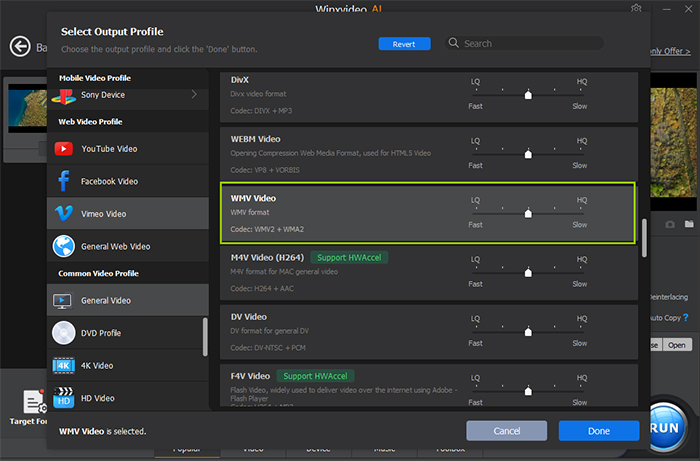
Step 3. Select the Destination Folder. Simply click the "Browse" button to select the destination folder for storing the output WMV file.
Step 4. Press the "RUN" Button to start processing MP4 to WMV transcoding.
2. VLC
Being a free and open source media player, VLC is also able to convert videos. Though the conversion feature is secondary, it's able to convert video to the mainstream formats without any hiccups. , including MP4 to WMV. Better yet, converting MP4 to WMV can be super easy with VLC. You don't have to fall back on any other third-party software.
Pros:
- It's easy and straightforward to use.
- It doesn't have any file size limitation.
Cons:
- The video conversion isn't as powerful as other professional video converters.'
- It can be slow when converting large or 4K MP4 to WMV.
How to Convert MP4 to WMV By Using VLC
Step 1. Open VLC media player, and click on the Media on the toolbar to open the drop-down menu. Choose the Convert / Save option.
Step 2. A new Open Media pop-up window will open. From the File tab, click Add to browse and add MP4 videos from your PC. Click the Convert/Save button at the bottom-right corner.
Step 3. This will open a new Convert window. Under Settings, choose WMV as output format from the Profile drop-down menu.
Step 4. Under Destination, choose the location on PC where you want to save the converted file and the file name.
Step 5. Finally, click Start to proceed with the process of converting MP4 to WMV.

3. Wondershare Uniconverter
Wondershare Uniconverter is a MP4 to WMV video converter that cannot be omitted. It supports to convert MP4 to WMV and other 1000+ formats without any quality loss. The unique High Speed feature makes Wondershare Uniconverter even better, boosting thr video conversion to 30x faster than other video converters.
Pros:
- Supports over 1000 formats, and 350+ preset devices.
- Offer great video editing features, including trim, crop, merge, adjust color, add effects etc.
- Easy to use.
- Burn DVDs, play videos, and record screen activity with audio narration.
Cons:
- Limited free version.
- Complex interface.
How to Convert MP4 to WMV with Wondershare Uniconverter
Step 1. Open this MP4 to WMV converter, click the Add Files button and add the MP4 videos you want to convert, or directly drag & drop them into the program. It can convert videos in batch as well.
Step 2. Click the drop-down icon from the Output Format option, and click the Video tab to select WMV as the output format.
Step 3. Click the Convert button by single conversion or the Start All button for batch MP4 to WMV conversion. The process will be finished soon after a while.
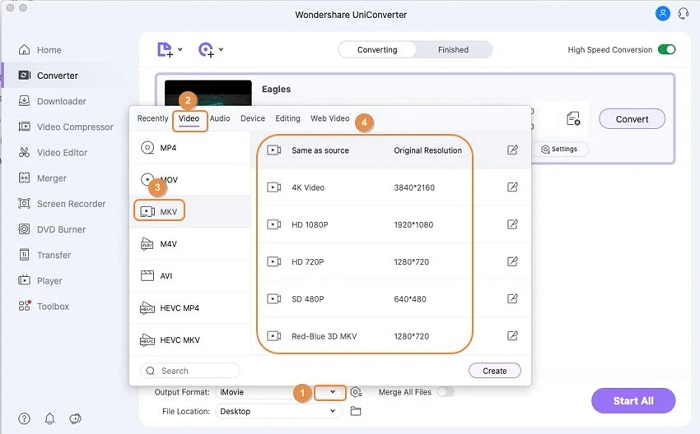
Part 2. How to Convert MP4 to WMV Online for Free
Though online video converters usually have a limitation on file size, they are still widely selected for converting MP4 to WMV. It doesn't require you to download and install any third-party software or plugins. It's all based on your web browsers. And this method is usually data-intensive and depends largely on your Internet speed. Now let's dive deep for the best MP4 to WMV converters.
1. CloudConvert
CloudConvert is an online tool that provides conversion of a wide range of video, document, audio, ebook, presentation and more. Besides converting MP4 to WMV, it supports to convert among 200+ formats with high quality. The security of Cloudconvert is also highly praised. No one except you will ever have access to your files.
Pros:
- It supports a wide range of files, including video, audio, document, presentation, ebook, spreadsheet etc.
- Easy to use and straightforward interface.
- 100% security.
Cons:
- It stamps with watermark of its logo after the video is converted.
How to Convert MP4 to WMV with CloudConvert
Step 1. Go to CloudConvert MP4-to-WMV conversion page. Click on the Select File button to upload the MP4 you want to convert.
Step 2. Make sure WMV is selected as the output format. Make your desired audio and video settings if necessary.
Step 3. Click on the Convert button to start conversion now.
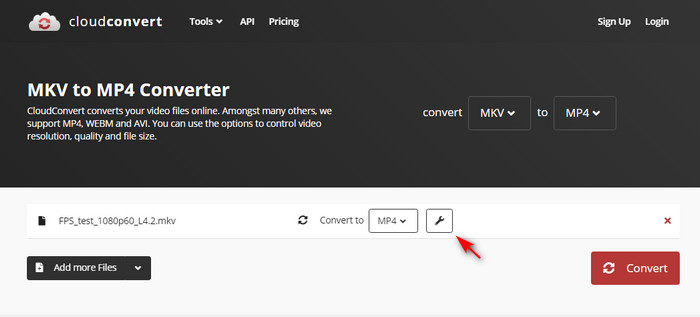
2. FreeConvert
FreeConvert is another wonderful online video converter, allowing to convert MP4 to WMV as well as other popular video formats. Its unique advantage over other tools is that it allows for the conversion of files that are as large as 1GB for free.
Pros:
- It allows for up to 1GB of free file conversion.
- Easy to use, and security guarantee.
Cons:
- It does not allow for direct file transfer from existing online servers like Google Drive and Dropbox.
How to Convert MP4 to WMV Online with FreeConvert
Step 1. Open the FreeConvert website.
Step 2. Choose the MP4 video to convert to WMV. You can add a file from your PC, using an URL, or from your cloud storage.
Step 3. Click on Advanced options to open additional settings.
Step 4. Press the Convert To WMV button. After the video conversion completed, click the Download WMV button to save the file to your hard drive.
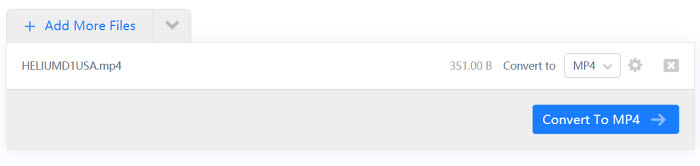
Part 3. MP4 to WMV Conversion FAQs
1. Is MP4 to WMV conversion lossless?
Any video conversion involving transcoding decreases the quality. Generally, the video conversion routine goes like: input source video -> Decode -> YUV -> Re-encode -> Output target video. It is a lossy compression process. To make the video format changing a lossless process, the codec should remain unchanged and only the video container format is converted.
2. Why we pick WMV instead of MP4?
Somehow, you may have noticed that most video files on your windows computer are ended with .wmv. What is WMV? WMV is a standard definition or compressed video file format or several proprietary codecs developed by Microsoft. WMV is extremely widely used and accepted by Windows based video player, including Windows Media Player, Windows Movie Maker, Windows Phone, Surface tablet, Xbox One, ZEN, etc. WMV is compatible with many video editors like Windows Movie Maker.
3. Can Windows Media Player convert MP4 to WMV?
No. Windows Media Player can play WMV and MP4 formatted videos, but it can't handle WMV to MP4 conversion. VLC enables users to transcode video files without limited format supported.





















