MovieBox for Windows 10/Windows 11 PC Download for HD Movies
Summary: There’s no official, publicly available Moviebox app for Windows. Most so-called "Moviebox for Windows" versions are unofficial third-party adaptations and carry potential security risks. The safest way to access Moviebox is via its official web version through a browser. Alternatively, you can run the Android version using trusted Android emulators like BlueStacks.
Is there a Windows version of MovieBox? How to download and install MovieBox movie app for my Windows 10 PC? The intuitive interface and extensive content selection make MovieBox a favorite among streaming enthusiasts. However, there's one limitation: MovieBox doesn’t have an official version for Windows 10/11 PCs. Is it possible to use MovieBox on Windows 10/Windows 11, the answer is yes! With the right steps, you can access MovieBox on Windows 10/11 to stream HD movies, TV shows, and even cartoons—all for free. This guide walks you through the process of downloading the MovieBox app on a Windows 10/11 PC, so you can enjoy your favorite content on a larger screen effortlessly.
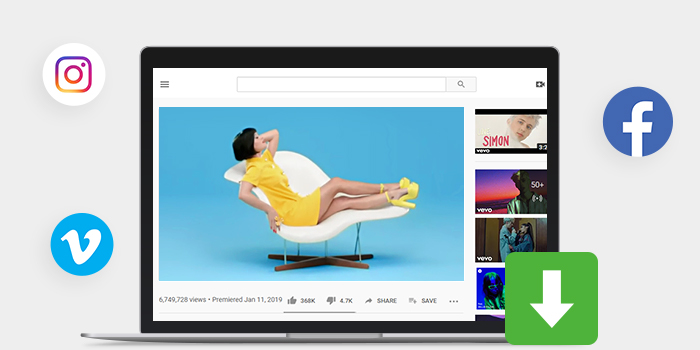
Table of Content
How to Download and Install MovieBox on Windows 10/11 PC with Emulator
To run the MovieBox app on Windows 10/11, you’ll need an Android emulator since there’s no official Windows version. Among the Android emulators available, BlueStacks is one of the most reliable and easy-to-use options.
- Download the BlueStacks .exe installer on your Windows 10/11 PC and complete the installation process. Once Bluestacks is installed, sign in to your Google account. This will allow you to access the Google Play Store.
- Since MovieBox is not available on the Google Play Store, you’ll need to download the MovieBox APK file from a trusted source and then install it manually through BlueStacks.
- Once installed, you can find the MovieBox app icon on your Bluestacks home screen.
- Open MovieBox in BlueStacks and browse or stream movies and shows directly on your Windows PC.
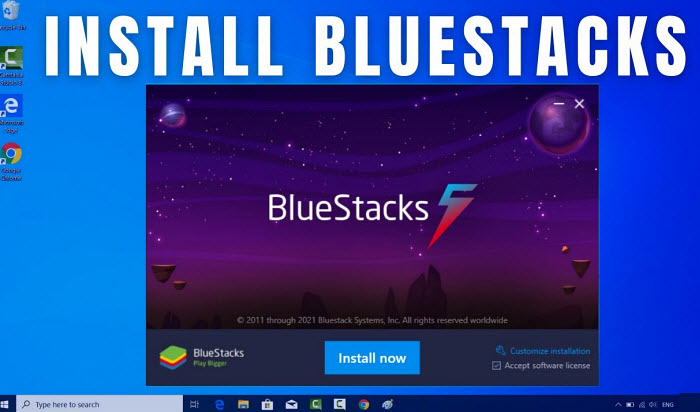
Note - MovieBox Errors:
It's easy to download MovieBox app on Windows, however, you may encounter issues such as MovieBox not working, unavailable for streaming, download failures, or frequent connection errors. Instead, you can try alternatives such as Stremio, Popcorn Time, or Plex, which provide more stability and reliability compared to MovieBox.
How to Download and Install MovieBoxPro 64-bit on Windows 10/11 PC [Unofficial]
Unlike its mobile version, MovieBoxPro doesn’t have an official Windows app. Some websites provide third-party Windows installers (e.g., mbp.pub), but these are unofficial and may pose security risks. Proceed with caution if you decide to use them.
- Download the Windows installer package (unofficial) from a source such as https://mbp.pub/win64. Run the .exe file, select an installation path, and follow the prompts. If a system warning appears, click "Yes" only if you trust the source.
- Run the .exe file, choose installation path, and follow the setup prompts. If a system security warning pops up, click "Yes" to proceed.
- Once installation is complete, open the MovieBoxPro app from your desktop or Start menu.
- Select any movie or TV show you like and start watching — note that the Windows app mainly acts like a browser-based player with download features.
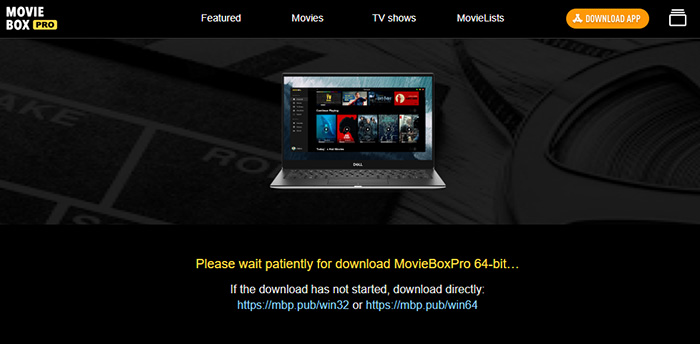
Note — Common MovieBoxPro Windows Issues:
Many users report the Windows app can feel slow, buggy, or crash when changing video quality. Connection outages may show Cloudflare errors within the app. Also, offline downloads don’t work properly via the app’s GUI — you’ll need to locate downloaded files manually. For a smoother experience, many users recommend running the Android version via BlueStacks emulator instead..
MovieBox vs MovieBoxPro: What’s the Difference?
MovieBox is an early free movie streaming app, mainly for jailbroken iOS and Android devices. It stopped updating around 2020 and is no longer officially available. MovieBoxPro is an upgraded and actively maintained version, offering more content and better platform compatibility, available for iOS (no jailbreak), Android, macOS, and Windows (via emulator or third-party installer).
- Status: MovieBox is discontinued, while MovieBoxPro is still actively updated.
- Platform Support: MovieBox only worked on jailbroken iOS and Android; MovieBoxPro works on iOS, Android, macOS, Windows.
- Pricing: MovieBox was fully free; MovieBoxPro has a free version and a VIP paid plan for higher quality and ad-free viewing.
- Content Library: MovieBox once offered a wide library but stopped updating around 2020, while MovieBoxPro continues to expand with 4K, HD movies, TV shows, anime, and documentaries.
- Installation: MovieBox relied on unofficial sources; MovieBoxPro uses an official site, invite codes, or emulator installation for Windows.
- Windows Availability: MovieBox had no Windows support; MovieBoxPro can be used on Windows via Android emulators or third-party installers (unofficial).
Free MovieBox Video Player and AirPlay-enabled Streamer for Windows 10/11
5KPlayer is a new star in the media player software market. It breaks through the limit of conditional media players that can only playing media, because it can play videos/audios/DVD/radio, stream online movie/music videos from iPad iPhone iPad Apple TV Apple Watch to Windows 10/11 PC or Mac, as well as PC to Mac, Mac to Apple TV and vice versa. Just follow the steps below:
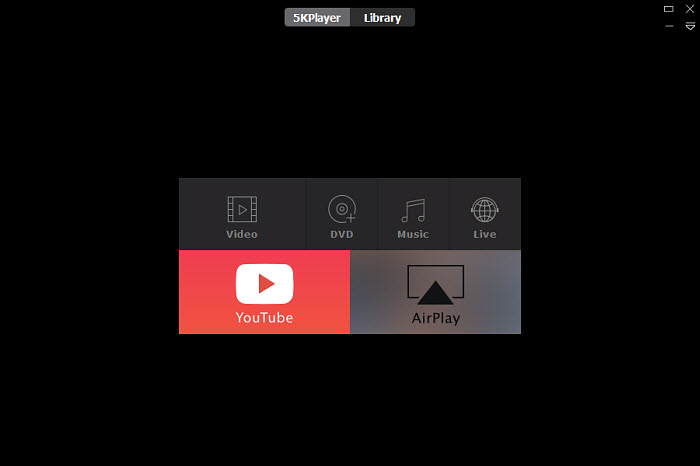
1. Download 5KPlayer for Windows 10 PC, get it work and download any MovieBox movie as the above downloader do to your computer.
2. After downloading, you should make sure the AirPlay receiver (e.g Apple TV) is connected on the same WiFi as your Windows 10 computer. Hit AirPlay tab to turn red. And then choose "Apple TV" from the appeared menu.
3. When playing the downloaded movie video on, you will see that the play window of 5KPlayer on your Windows 10 will then appear "The video is playing on Apple TV" or "Apple TV". And then here it is, the video is being displayed on your big screen HDTV. Of course, you can always feel free to minimize the 5KPlayer window and do other stuff with your Windows 10 computer while you are enjoying your video on your Apple TV.
FAQs about MovieBox for Windows
No. There’s no official MovieBox or MovieBox Pro app for Windows. Most Windows versions are third-party adaptations or emulators. Third-party installers may exist but are unofficial and potentially unsafe. Using emulators like BlueStacks is currently the safest way to run MovieBox Pro on PC.
Some users report no issues, but many find it laggy and unreliable. As it’s unofficial, risks like data privacy and unstable playback exist. Safer alternatives include streaming via the web version or trusted apps like VLC for offline files.
Downloaded content via the Windows app often still requires an internet connection for account verification. Some users manually locate downloaded files to play them offline with VLC or other media players.
The Windows app is essentially a web wrapper, which makes it slower and prone to freezing during quality switches or scrolling. Most users recommend sticking to the web version for better stability or using an emulator instead.
Yes. Popular alternatives include Popcorn Time, Stremio, and Showbox (via emulator). These offer smoother interfaces, built-in streaming links, and better offline support. Always verify safety before installing third-party apps on your device.
MovieBox Pro isn’t officially available for Smart TVs. Some users sideload the APK onto Android TV, but this carries risks. Safer options include casting from your PC or phone, or using official apps like Plex and Kodi.






















