5 Free Unmissable VOB Cutters to Cut/Trim VOB Files with Ease
It is common to cut a video. We try to make a perfect clip without flawed or blank parts. We take a special segment in one video as a component of another new-made video. We hope to reduce video file size to split unimportant pieces for example tidbit, trailer, opening or ending of a movie, that's why we need to cut VOB. Certainly, VOB cutter is a good helper for it can bring a super easy way to trim VOB video files.
Get the Best Free VOB Cutter for Windows 10/11 to Trim VOB Fast
WinX HD Video Converter Deluxe - A free yet quick VOB cutter, along with excellent video converter and resizer.
- Cut wanted clip off VOB file by setting start/end time.
- Over 420 preset profiles, allowing you to convert VOB to any devices and formats.
- Deliver original quality of resulting VOB files.
- More editing options like crop video frame size, flip/rotate, add subtitlels or watermarks etc.
Table of Contents
Part 1. What's VOB?
VOB is known as a container format used for DVD-video. VOB files are stored in VIDEO_TS folder with BUP and IFO files. VOB contains a large amount of data including video, audio, subtitles, DVD menus and navigation contents. VOB files can be played via a player supporting MEPG-2 because VOB format is based on MPEG program stream format.
Copy protection on commercial DVD-video will be applied to VOB files preventing people from reproducing the contents for copyright reason. If someone wants to play or edit an encrypted VOB file, he/she should remove copy protection from the file at first.
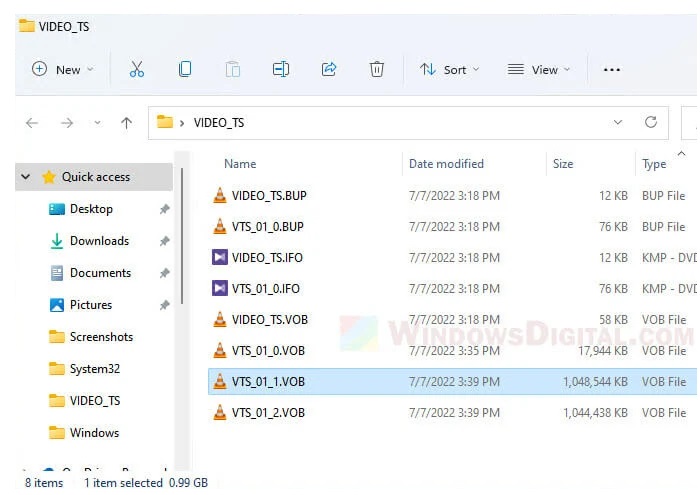
Part 2. 5 Free VOB Cutters That You Can't Miss
1. WinX HD Video Converter Deluxe
As a matter of fact, virtually all current free VOB cutters can't support encrypted VOB. So, here we will introduce the best free Windows 10 VOB cutter for unprotected VOB files. If you want a VOB cutter which can handle both protected and unprotected VOB files, please check here.
WinX HD Video Converter Deluxe is a new star expert in converting and editing video files. It features a series of easy editing tools including a video cutter used to trim videos into several parts which are in need. We pick it as the best free Windows 10/11 VOB cutter for following reasons:
- Perfectly handle VOB. It builds in hundreds of video codecs, like MPEG-2, HEVC, H.264, MPEG-4, DivX, VP9 etc. to support all mainstream video formats VOB, MP4, AVI, MKV, MOV, WebM, FLV, etc, without installing additional codecs.
- Available to cut/trim VOB optionally. Two methods are available to cut/trim video files with it. You can manually set a start/end time with specific hour/minute/seconds, for example, 00:20:15 – 00:22:20. Otherwise, there is a mini preview window with a process bar. You can drag cursors on the process bar to split needed part.
- Outputs VOB file with original quality. Utilizing High Quality Engine and De-interlacing Engine, this free Windows 10 VOB cutter can also keep original quality of source VOB video so that you can get the resulting file with vivid images and hi-fi audios.
- Easy and safe to use. WinX HD Video Converter is designed with a modern and straightforward interface. Every button is put at the right place. Therefore, even a beginner can learn how to use it without guesswork. In a few of clicks, you can get VOB file trimmed.
Unlike some other free VOB cutters which come with ads, plug-ins or unknown things, it is totally clean bundled no malicious or useless "extras". It is no harmful for your computer at all.
Besides cutting VOB files, it can crop, rotate merge VOB files; add effect, subtitle and watermark on VOB. It also enables you to convert VOB to MP4 or other formats for playing on more devices or uploading online. The utilization of Hardware Acceleration will invoke graphic cards (Intel, NVIDIA or AMD) to greatly speed up transcoding and editing as well as free up CPU for multi-tasking.
How to Cut VOB with the Best Free Windows 10/11 VOB Cutter
Free download WinX HD Video Converter and install it on your PC. It is available for Windows 10 32 & 64 bit and Windows 8.1, 8, 7, Vista.
Now, follow the tutorial to cut VOB using this VOB cutter.
Step 1. Launch the program and click +Video to import one or more VOB files.
Step 2. Select output format from the automatically popped Output Profile window.
Step 3. Tap the scissors-shaped Edit button under the video info column. Click on Trim column and Enable Trim option. Two green cursors appear on the progress bar. Move them to confirm start/end time to get a segment you want. Original and preview player can help you check the content of this segment.
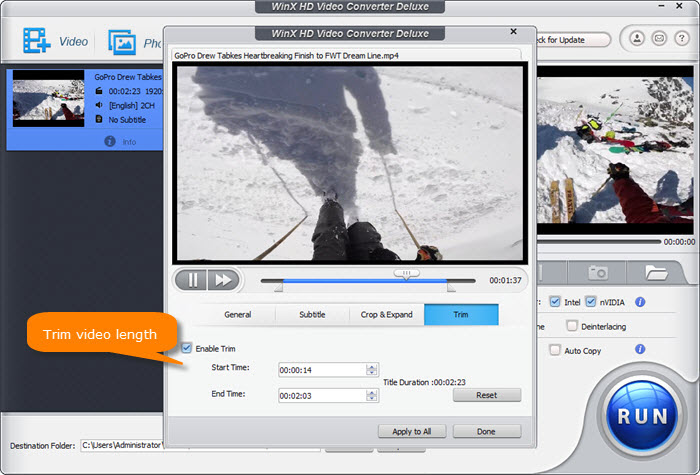
Step 4. Click Browse button to set a new destination folder if necessary. Next, click RUN button to start cutting the VOB file. Hardware acceleration will be autoamticaly enabled to speed up transcoding and cutting.
After it completes cutting VOB, the destination folder storing the resulting file will pop up. Play, edit, upload or transfer it to devices as you like.
If you need to cut a protected VOB file, You can use WinX DVD Ripper Platinum. It allows users to convert and cut VOB files with removal of any DVD encryptions, be it CSS, region code, RCE, Sony ArccOS, Disney DRM or whatever. By using it, it can crop/trim DVD titles, merge several titles of movie/episodes of TV show into a single file, add external subtitle (.srt) into DVD video and more.
Disclaimer: Digiarty Software does not advocate ripping/copying copy-protected DVDs for any commercial purpose and suggests referring to the DVD copyright laws in your countries before doing so.
2. Gilisoft Video Editor
Gilisoft Video Editor is capable of doing VOB cutting work, allowing users to cut VOB format files easily. Besides trimming VOB video clips, this free VOB video editor is also able to do almost multiple video editing works, such as joining, splitting, cropping, adding watermark, subtitles or special effects.
Of course, you don't have to worry about Gilisoft Video Editor taking too many steps for cutting VOB files. Here are the easy steps to trim VOB by using it.
How to Cut VOB for Free with Gilisoft Video Editor
Step 1. Free download and install Gilisoft Video Editor on your Windows PC. Then run it and select one of the three cutter mode from Easy Cutter, Batch Cutter and Advanced Cutter.
Step 2. Click on "Add Files" button, Select "Unprotected VOB File(*.vob)" in its "Files of type" combo box. It's worth mentioning that Gilisoft support 100+ formats. You can also select MP4, MOV, AVI, FLV or whatever as the output format according to your needs.
Step 3. Set the “start and end” time, then you can start your cutting porcess.
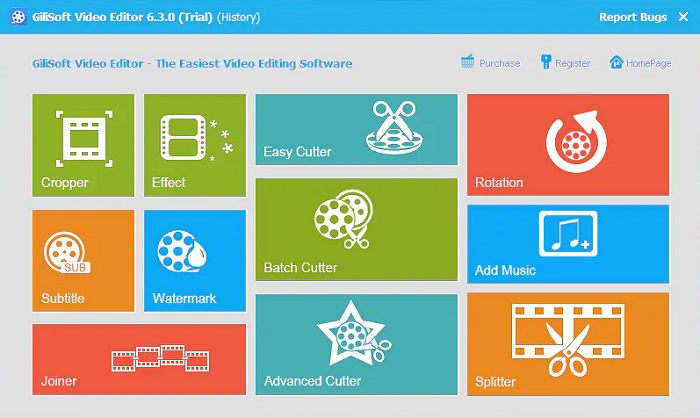
3. Weeny Free Video Cutter
Weeny Free Video Cutter offers the option for cutting large VOB files into small clips as well. By using it, users can easily cut unwanted parts like advertisements, outtakes and trailers of VOB files or other format videos like 3GP, ASF, AVI, FLV, MP4, MPG, RM, RMVB, VOB, WMV and more. Even, it's possible to rip/cut the audio data from your video file, modify clips order, rename the output and adjust output settings like video codec, video size, video bitrate, video framerate, audio quality and volume.
However, there are also some users complain that Weeny Free Cutter has a confusing and difficult process. Anyway, it provides a way.
How to Cut Unprotected VOB Files with Weeny Free Cutter
Step 1. Get this free VOB cutting software from its official site. Then launch it.
Step 2. Click on the Add Video File button to load the VOB file that you want to cut.
Step 3. Set the Start Time and End Time at the right of the loaded screen under Output Duration.
Step 4. Then start converting VOB files.
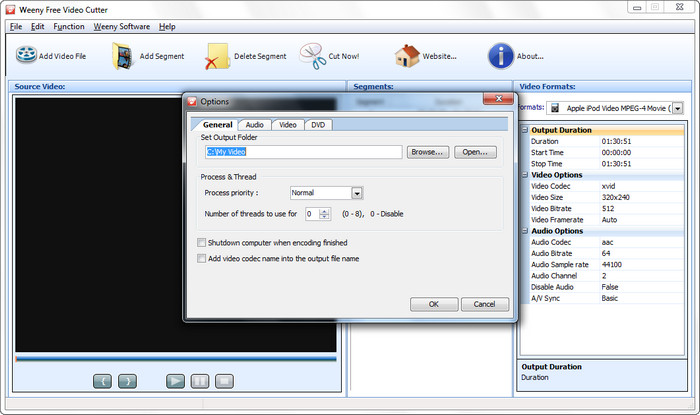
4. Vidmore Video Converter
Vidmore Video Converter is another choice for cutting VOB files. It allows you to swiftly remove the parts of your VOB files that are no longer needed. Moreover, since it supports more than 200 distinct audio and video formats, you will have no trouble uploading and exporting your data with this program. Therefore, it should be no surprise that it is one of the most prominent and widely used items for VOB files trimming as well as other video formats conversion in the marketplace.
How to Remove the Unwanted Parts of VOB files with Vidmore Video Converter
Step 1. Click "Add File" to import the VOB videos that you want to convert, or drag and drop the files into the program working area.
Step 2. Click on the dropdown arrow of "Profile", and choose a target format for the video converting, or a device type. Click on "Settings" to adjust the quality.
Step 3. Click on the "Cut" button. Then choose the start and end time for your clip. You can drag the clipper or enter the time directly. If you want to split the VOB file, you also click on the "Add Segments" button after setting the start/end time. Then you can set another clip.
Step 4. When you're done, click the "OK" button.
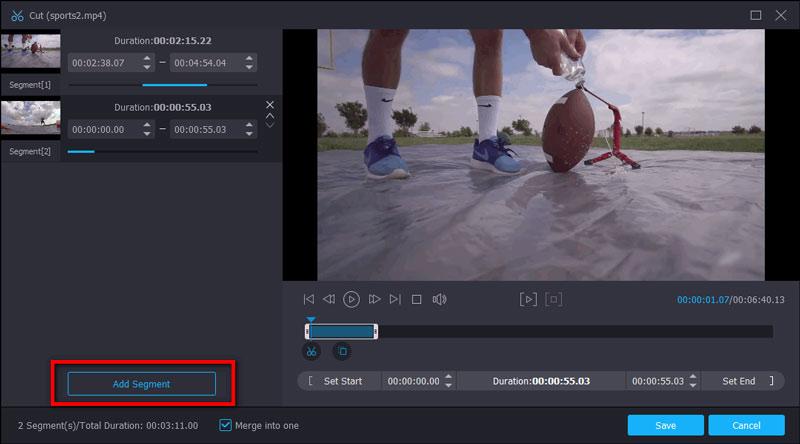
5. Clideo
The Clideo is another VOB file cutter that you can access online, and it is free to use. Using this browser-based program, you can cut out the unnecessary bits of your favorite VOB file, so as to get a considerably smaller file and easier to handle. Also, with this program, you're able to convert between a wide variety of popular video and audio formats, including MP4, WMV, WAV, MOV, and VOB, among others.
How to Trim VOB Videos Online for Free with Clideo
Step 1. Open or drag & drop a video from your computer or other device. You can also choose it from Dropbox or Google Drive. Clideo allows you to trim a video up to 500 MB for free.
Step 2. Select a part of the video using the markers. Then choose to extract or delete the selected part. Change the output format and click "Export".
Step 3. Once your video is processed, you can save it to your device or back to Google Drive or Dropbox.
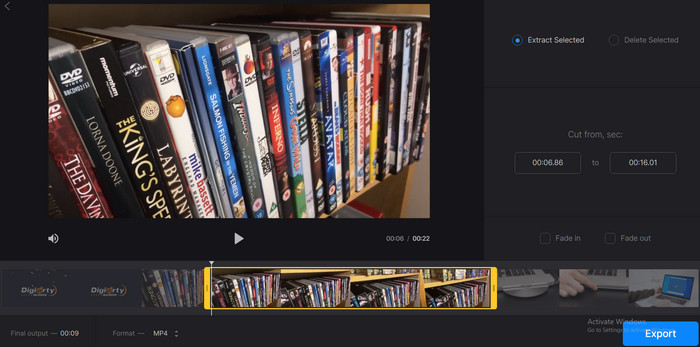
Wrap-up
The above VOB cutters are all able to trim the VOB file length. There is no best or worst. But for the specific purpose, you can pick up the best fit one for you. For example, if you want to cut VOB as well as make it playable on other devices, WinX HD Video Converter Deluxe and Vidmore Video Converter should be nice options. If you don't want to install anything on your computer for cutting VOB files, Clideo makes it possible.
Part 3. FAQs about Cutting VOB Files
1. Why are VOB files so big?
VOB is container format that can store digital video, audio, subtitles, DVD menus, and navigation contents. Moreover, the video codec in VOB can work with variable bit length encoding. Thus the same amount of images in VOB are encoded in different sized files and take larger file sizes.
2. Which tool is used to extract VOB files?
To extract VOB files, you can choose WinX DVD Ripper Platinum. It allows users to copy both unprotected and protected VOB files that packaged in DVD discs to MP4, MOV, MKV, AVI and any popular video formats.
3. How do I open a VOB file on Windows 10 for free?
There are many VOB players on Windows 10/11 that allows you to play VOB files for free:
- Windows Media Player.
- Media Player Classic (MPC-HC)
- 5KPlayer
- KMPlayer
- VLC media player
- ...




















