Fix Windows Movie Maker Can't Import/Edit/Recognize MP4 Videos
Here is the ultimate guide on how to import MP4 to Windows Movie Maker without errors. The tutorial helps fix "can't import MP4 to Windows Movie Maker" or "can't edit MP4 in Windows Movie Maker" issue.
- I would like to import some MP4 files into Windows Movie Maker and do some edits to them, but Windows Movie Maker doesn't recognize these MP4 videos. How to fix this? Thanks.
- Windows Movie Maker won't open/play MP4 files. Do I need to convert MP4 to a format compatible with WMM? Or if possible, is there a way to skip the conversion step to edit MP4 video directly?
- Windows Movie Maker doesn't recognize/accept my MP4 video files. How can I edit MP4 in Windows Movie Maker?
- Windows Movie Maker is no longer available for download on Windows 10/8/7.
Recode some MP4 videos with cameras, camcorders, phones or tablets, or download some MP4 movies/videos from online sites and want to import them into Microsoft free Windows Movie Maker to edit and add some effects to the MP4 video? However, only to find that Windows Movie Maker do not recognize the imported MP4 file? To solve the Windows Movie Maker MP4 issues, this post gives detailed explanations and solutions.
Have Windows Movie Maker MP4 Error? Convert MP4 to WMM-supported Formats
You can use WinX HD Video Converter Deluxe - an MP4 video converter that can convert MP4 videos to Windows Movie Maker-supported formats like WMV with original quality.
- Convert MP4, MKV, HEVC/H.265, M2TS, AVCHD, MOD, AVI, WMV, MOV, VOB, FLV, etc.
- Edit video: cut, crop, rotate, flip, merge video.
- Download 8K/4K/1080p/720p videos, movies, MP3 songs from YouTube and 1,000+ sites.
- Convert any home-made or commercial DVD to MP4, AVI, WMV, MOV, H.264, HEVC, MKV, etc.
- Intel/Nvidia/AMD hardware acceleration supported. 47x faster speed. Highest quality.
Table of Contents
Part 1. Why Can't Import MP4 to Windows Movie Maker?
When you can't import an MP4 video into Windows Movie Maker for editing or your Windows Movie Maker can't recognize MP4, chances are that the MP4 file is not supported by your Windows Movie Maker.
Windows Movie Maker supported formats:
If you search Windows Movie Maker compatible video formats online, you would find that many articles saying that WMM doesn't support MP4 file. Is that so? According to Microsoft official site, Windows Movie Maker supported file types include the following, but it also states some notes in regards to Windows Movie Maker MP4 compatibility you should be aware.
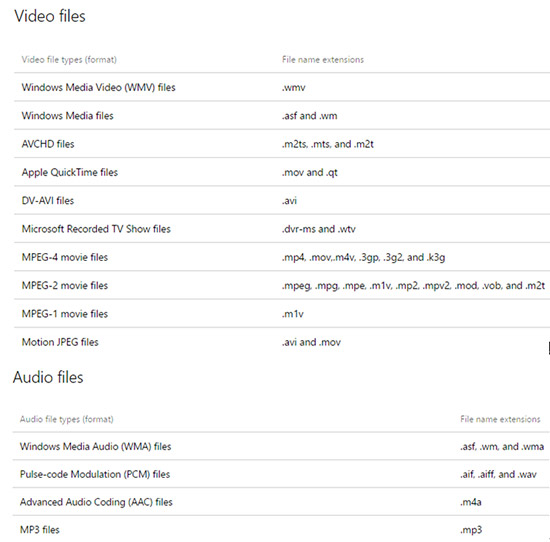
The Windows Movie Maker supported video/audio files are displayed on the right. As you can see, Windows Movie Maker supports MP4 format if the codecs are right.
Notes about Windows Movie Maker MP4:
- MPEG 4 video files with AAC audio can be used if you're using Movie Maker on a Windows 7 computer.
- Some MPEG 4 video files can be used when you're using Movie Maker on a computer running Windows Vista if the necessary audio and video codecs are installed.
- Container formats such as MP4, 3GP, FLV, MOV and AAC are also supported if the necessary codecs are installed and the computer system is running Windows 7 or later.
- Latest version Windows Movie Maker 2012 introduced the default ability to export in H.264/MP4 format, replacing WMV (but still can be used).
- Windows Movie Maker was officially discontinued and removed for download on January 10, 2017. (Now you may recur to other top Windows (10) movie maker programs to make MP4 movie or edit MP4 video file.)
By browsing the notes above, we may deduce some possible reasons why you can't import MP4 to Windows Movie Maker for editing. Your MP4 video should contain AAC audio and your computer should have installed the necessary video and audio codecs, if not, Windows Movie Maker may not accept the MP4 file and you can't edit MP4 in Windows Movie Maker. By the way, this is also the reason that sometimes you cannot import HEVC to Premiere Pro, or can't import MKV to Adobe Media Encoder.
If you do not want to trouble to install codecs on computer, you can turn to a reliable video converter to convert MP4 to WMV or AVI to import to Windows Movie Maker, or turn to another stellar movie making/editing program compatible with Windows 10/8/7 to make/edit MP4 movie video directly.
Part 2. How to Solve Windows Movie Maker MP4 Error?
To make Windows Movie Maker accept MP4 videos successfully, you can convert MP4 to WMV for Windows Movie Maker first with WinX HD Video Converter Deluxe.
Step 1. Download and install WinX HD Video Converter Deluxe, then launch it.
Step 2. Click the "+Video" button on the tool bar to select and add source MP4 video files from computer.
Step 3. Choose WMV, AVI or other Windows Movie Maker supported formats in the Output Profile window.

Step 4. Click the "Browse" button to set a destination folder to store the converted video.
Step 5. Hit the "RUN" button to start converting MP4 to WMV, AVI, etc. to import to Windows Movie Maker.
Then you can add the converted MP4 video to Windows Movie Maker for editing without downloading any codec without hassle.
Part 3. Best Windows Movie Maker Alternative for Windows 10 to Edit MP4 Videos
Besides converting MP4 to Windows Movie Maker WMV, AVI or other supported formats, you can also use WinX HD Video Converter Deluxe to cut, crop, expand, rotate, merge (MP4) video, add effects/watermark/subtitles to (MP4) video.
WinX HD Video Converter Deluxe, as a professional top video converter, helps you convert almost any video like MKV, HEVC/H.265, M2TS, AVCHD, MOD, HD camcorder videos, Blu-ray videos, and standard AVI, MPEG, MP4, WMV, MOV, VOB, FLV, RMVB, and more at ultrafast speed with original quality.
You can use it to free download 8K/4K/1080p/720p HD movies/videos, like best Bollywood/Hollywood movies from YouTube, Dailymotion, Vimeo and 1000+ sites, in MP4, FLV, 3GP, etc. And convert the downloaded MP4 video to Windows Movie Maker compatible formats for editing.
Working as the best Windows Movie Maker alternative, you can use it to have some simple editing to your videos.
Step 1: Run WinX HD Video Converter Deluxe and click the "+ Video" button on the main UI to add MP4 files into it.
Step 2: Specify output. You can still keep MP4 as the output format or choose other preferred formats from the Target Format column.
Step 3: Edit MP4. Click "Trim" icon to trim a part of MP4 movie/video by freely setting a Start Time and End Time or drag the two green knobs; click "Crop & Expand" to remove black bar or unwanted areas; click "General" > "Rotate" to rotate/flip (MP4) video; click "Subtitle" to add external SRT subtitles to the video, etc.
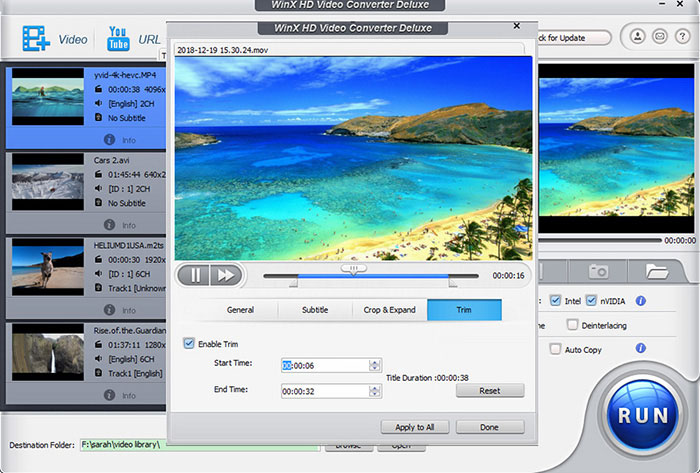
Step 4: Run editing. Start editing MP4 movie/video with the best Windows Movie Maker alternative by clicking the "RUN" button.
Having read this far, hope you have fixed Windows Movie Maker can't import/edit/recognize/accept MP4 movies/videos error, and get some solutions.





















