TikTok Video Size & Dimensions - How to Resize TikTok Video
TikTok goes viral around the globe and wins billions of users attention each day. Some upload videos to TikTok just for fun, some for gaining audience and others for products promotion. No matter which purpose you have, personally unprofitable or commercially profitable, you need to create videos accepted by TikTok standards. Among them, TikTok video size & dimensions are the crucial factors. You ought to figure out TikTok video size requirements before you create and upload your recording to TikTok. And resize TikTok video clip if your video exceeds TikTok size & dimension limits. Well, nonsense aside, let's go back on the track to see TikTok video dimensions and size.
What Size & Dimensions Are TikTok Videos?
TikTok has different standards on TikTok video aspect ratio & dimensions for the common videos and commercially ad videos. The specific criteria are as follows:
- TikTok video aspect ratio: 9:16; 1:1.
- TikTok video dimensions: 1080×1920.
- TikTok video aspect ratio: 9:16, 1:1, or 16:9 for standard ads; 16:9 or 1:1 for News Feed app series video ads.
- TikTok video dimensions:
Equal to or even larger than 540x960, 640x640, or 960x540 for standard ads.
Equal to or even larger than 720x1280, 640x640, or 1280x720 for News Feed app series video ads.
For Common Videos:
For Ad videos:
Certainly, when it comes to video size, it also stands for video file size sometimes. And the TikTok video size limit varies among different mobile devices. For Android users, you're only allowed to upload video less than 72MB to TikTok. As for iPhone users, the tiktok video size expands 4 times larger, up to 287.6MB. For ads, TikTok has loosened the restriction to 500 MB.
Now you can open TikTok to upload your creation video if your video clip addresses all the video aspect ratio, video dimension and file size requirements. If not, you need to resize video for TikTok first.
How to Resize Video Clip for TikTok Smooth Uploading?
To resize your video for TikTok uploading, use the free TikTok video resizer software - Winxvideo AI, which can easily change your aspect ratio to 9:16, 1:1 or 16:9 for common video or ad video uploading. Meanwhile, it also supports you to free upscale video resolution to 1080×1920, 540x960, 640x640, 720x1280, or 1280x720 for your portrait video or landscape video uploading to TikTok. Extra bonuses are:
- Free trim and cut video length to TikTok supported 1 minute or 3 minute length.
- Free convert videos to TikTok formats MP4, MOV, AVI, MPEG, 3GP, any other formats you may need.
- Resize large videos to 40% -90% smaller for easier upload to TikTok. Cut, merge, crop, add subtitles, and more.
How to Resize Video Footage for TikTok?
Step 1: Load Video
First of all, download and install this tiktok video processing software on your computer. Open it and transfer your videos to the computer. On the main interface, click the "+ Video" button to import your video clips. Batch resizing is supported, as well.
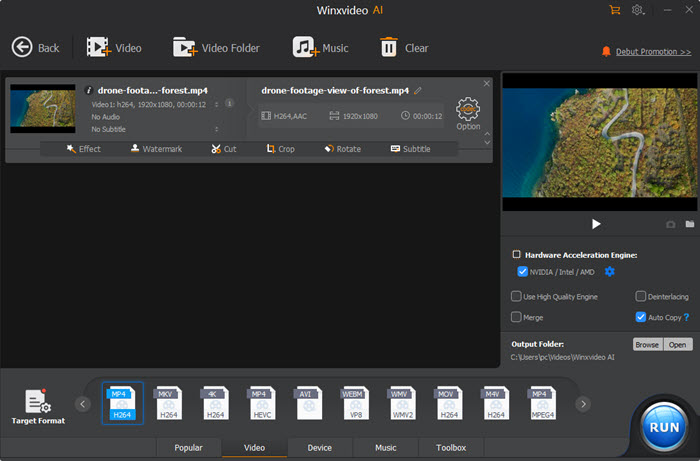
Step 2: Choose a Format for TikTok
Select a format supported by TikTok. Unless you have a specific purpose, choose "MP4 (H264)" at "PC General Profiles" category in the target format list as output format. Or just keep your original video format if it has already been supported by TikTok.
In case your video is recorded in 4K 2160p or even higher resolution, you're strongly suggested to compress 4K to 1080p for TikTok. For that, click the gear button beside the selected profile to open the video parameter window. Then open the Resolution drop down menu and change the resolution from 4K 2160p to 1080×1920.
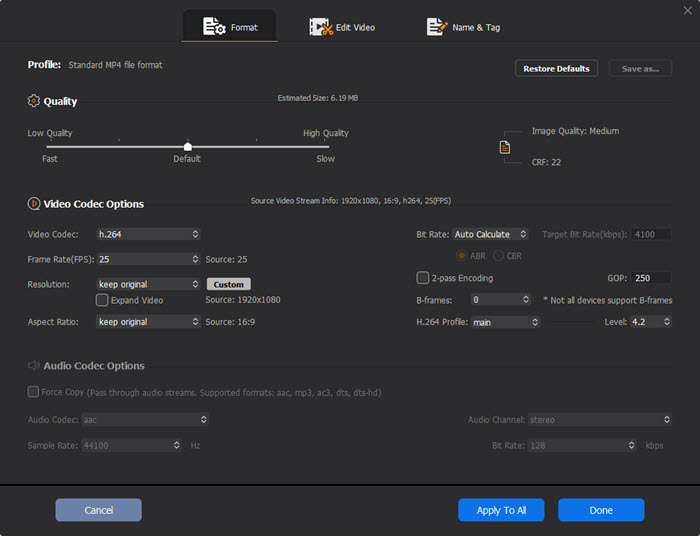
Step 3: Resize Video for TikTok
Click the Edit button (scissor-shaped icon) on the main interface. Tick the Enable Crop box and you can free move the marquee to adjust your video image size. If you worry about video aspect ratio, you can choose to enter the specific numbers into the "Size" section, width and height. Or go back to parameter adjustment window to change video aspect ratio to 9:16, 1:1 or 16:9 if you only want to change aspect ratio, no cropping.
More TikTok video editing tools to make engaging TikTok videos >>
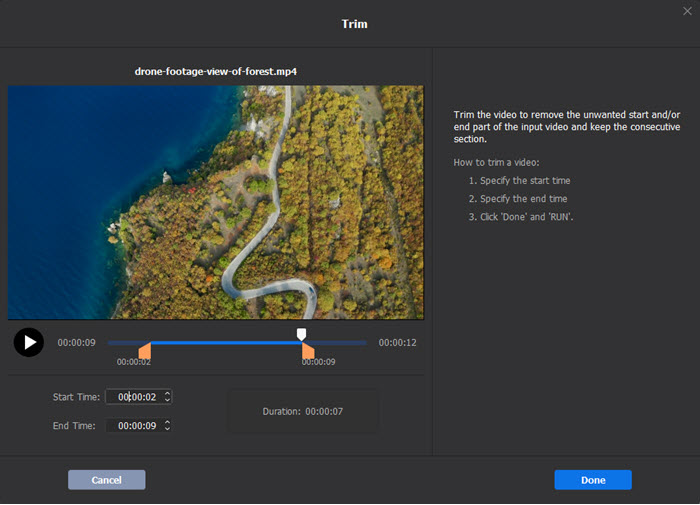
Step 4: Begin to resize video clip
Once all the settings are finished, click the Run button to begin resizing video, changing video resolution or trimming video length for TikTok. You won't wait long since this free video resizing software utilizes GPU hardware accelerator to speed up the whole resizing 5X faster. A couple of seconds later, you can check your resulting video file.
















