Resolve Amazon Prime Video Audio Out of Sync Issue
 Mike Rule
Mike Rule
Updated on
You select a movie on Amazon Prime, the video starts, then freezes, then the audio goes out of sync with the video. The movie is ruined if the lip doesn't match the sound. Sadly, it's one of widespread Amazon Prime Video not working properly issues with Amazon Prime Video app. The Prime Video audio sync issue can occur on Apple, Roku, Samsung, Fire, Sony, Xbox One, PC/Mac, and other devices. Learn causes and troubleshooting tips before you reach out to Amazon Prime Video team for some solutions.
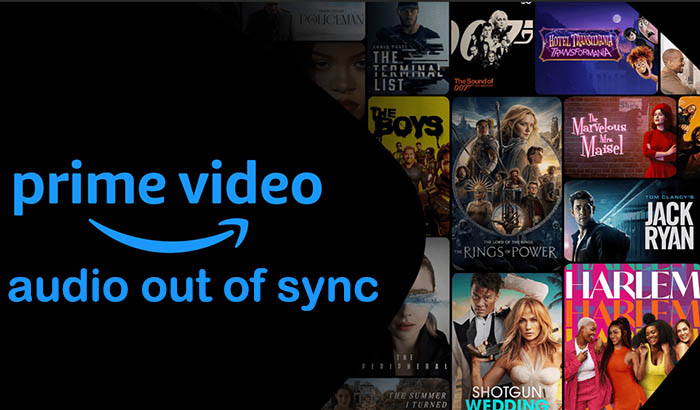
Why is the Audio Out of Sync on Amazon Prime
There are a few causes that can lead to audio delay/lagging, video subtitles out of sync, or lip-sync errors when streaming Amazon Prime Video.
- Incorrect frame or display settings on Apple TV, Roku, Samsung TV, or Fire TV.
- Outdated device software or Prime Video app.
- Unstable internet connection or low bandwidth.
- External audio devices (sound bar, speakers, receivers) introducing latency.
- Rewinding, fast-forwarding, or pausing content.
- Multiple devices streaming the same Prime account simultaneously.
See also: How to Troubleshoot Amazon Prime Video Buffering/Freezing
How to Fix Amazon Prime Video Audio Out of Sync
These tips work for sound sync issue when streaming Amazon Prime Video on TVs manufactured by Apple, Samsung, Fire, Sony, Roku, PC/Mac, Android/iOS mobile devices, game consoles, etc. Try streaming again after each step completes.
Common Fixes to Prime Video Voice Out of Sync
Solution 1: Verify audio on other apps
Test other streaming services like Netflix or Hulu to see if audio sync is normal. If other apps work fine, the issue is likely with Prime Video; if not, check your device's audio settings. Applicable on all devices.
Solution 2: Check your internet connection
Audio sync issues can result from slow or unstable internet. Perform a speed test to ensure sufficient bandwidth (≥5 Mbps for HD, ≥15 Mbps for 4K). If unstable, restart your modem/router or contact your ISP. Recommended for all devices, especially for live TV or 4K content.
Solution 3: Lower video quality
Reduce streaming quality (e.g., HD → SD) if network bandwidth is insufficient. Helps prevent random speed-ups and audio delays. Recommended for live events and 4K content.
Solution 4: Try a different device or browser
Test Prime Video on another device or browser to see if the issue persists. This helps determine whether the problem is specific to your current device or software. Works for Smart TVs, PCs, and mobile devices.
Solution 5: Restart your device
Restart the TV, computer, streaming device, or mobile device you're using. A simple restart often resolves streaming issues like buffering, stuttering, or audio delay. Applicable on all devices.
Solution 5: Replay content from the beginning
Sometimes restarting the video from the beginning can automatically re-sync audio and video. Useful for both on-demand content and live streams.
Solution 7: Clear Prime Video app cache
Clearing the cache can resolve playback issues. Steps vary by device; consult your device manual or app settings. Applicable on Smart TVs, streaming devices, and mobile apps.
Solution 8: Ensure your device software is up-to-date
Check that your smart TV, streaming device, or set-top box has the latest system updates installed. Ensures compatibility and fixes known bugs.
Solution 9: Reinstall Prime Video app
Uninstall the app, restart your device, then reinstall and sign in again. This can fix corrupted app files causing sync issues. Applicable on Smart TVs, Roku, Fire TV, and mobile devices.
Solution 10: Update device firmware
For smart TVs or streaming devices, check for the latest firmware updates. Manufacturers often release updates to fix software bugs and improve performance. Especially important for Roku, Fire TV, and set-top boxes.
Solution 11: Use a wired network connection
If Wi-Fi is unstable, use an Ethernet cable to connect your device directly. This is especially helpful for live sports, HD, or 4K streaming. Applies to Smart TVs, Fire TV, Roku, and PCs.
Solution 12: Switch channels or reload live content
For live TV (e.g., Fanduel Network), switching to another channel and back can reset audio/video sync. Useful for Smart TVs and streaming devices during live broadcasts.
Solution 13: Disable audio enhancements on TV or device
Turn off surround sound, Dolby, or other audio enhancements that may introduce latency. Switch to stereo output if possible. Applies to Smart TVs and home theater setups.
Solution 14: Force update Prime Video on Roku
Exit Prime Video → open Roku Channel Store → exit again. Roku will automatically push updates to the Prime Video channel. Ensures app is latest version, reducing sync issues.
Solution 15: Check multi-device playback
Ensure the same Prime account is not streaming simultaneously on multiple devices. Conflicts may cause audio/video delay. Applicable for all accounts using multiple devices.
Solution 16: Contact Amazon Prime support
If none of the above steps resolve the issue, contact Amazon Prime support. Provide details about your device, app version, and the issue for tailored troubleshooting. Applicable on all devices.
Read more: Why Amazon Prime Video Is Unavailable & How to Fix It
Fix Prime Video Audio Out of Sync On Fire TV Stick/Fire TV | Smart TV
If you are watching Amazon Prime Video on your Amazon Fire TV Stick/Fire TV, Sony, Apple, Samsung, Roku, or other smart TV and the sound doesn't sync with the picture, also try the following troubleshooting steps when the above methods don't fix the issue on your TV.
- Turn on your Fire TV device.
- From the home screen, select Settings.
- Choose Display & Settings.
- Select Home Theater Settings.
- Open Lip Sync Tuning.
- Follow the on-screen instructions to synchronize your audio and video.
Try changing your audio settings to a different option on your device. For instance, enable stereo sound. On your TV, select Settings & Messages > Audio & Video Settings > Dolby Digital, and select Dolby Digital to PCM. Turn the A/V sync on if available.
Troubleshoot your device connection if you are streaming Prime Video on your TV, including verifying HDMI or other optical connectors being plugged in properly or trying another cable.
More Amazon video audio out of sync troubleshooting tips:
How to Fix Sound Picture Delay on Samsung TV
How to Do LG TV AV Sync Adjustment
Sony TV Video Audio Out of Sync or Audio Delay
In conclusion, fixing audio synchronization issues on Amazon Prime Video requires a combination of troubleshooting steps. Verifying your internet connection, device settings, and app updates are crucial initial steps. Clearing cache or reinstalling the app can often resolve minor glitches. Additionally, ensuring your device's firmware is up to date and contacting Amazon's support if problems persist can be beneficial. As technology evolves, these issues may become less common, but in the interim, these troubleshooting methods can help rectify audio sync problems on Amazon Prime Video, ensuring an uninterrupted and enjoyable streaming experience.
 FAQs
FAQs
Audio sync issues often occur due to device-specific processing, app glitches, or network instability. On Fire TV, you can use the Lip Sync Tuning option under Home Theater Settings. For other devices, restarting the app, device, or switching to a wired connection can help.
This issue is commonly reported on Roku and Fire TV. Causes include app performance bugs or device firmware conflicts. Fixes include restarting the device, reinstalling Prime Video, updating firmware, or lowering video quality to stabilize playback.
Live TV delays often result from Wi-Fi instability or audio processing on smart TVs. Solutions include using an Ethernet cable, switching channels and back, reducing streaming quality, or disabling audio enhancements like Dolby or surround sound.
Yes, streaming the same Prime account on multiple devices simultaneously can cause sync issues. Make sure only one device plays content at a time or pause playback on other devices.
If problems persist, contact Amazon Prime Video support. Provide details including your device type, app version, network setup, and the specific issue. They can offer device-specific troubleshooting or escalate unresolved issues.

















