-
Tools to Copy Protected DVD
- #1. WinX DVD Ripper
- #2. HandBrake
- #3. MakeMKV
- #4. DVD Shrink
- #5. WinX DVD Copy Pro
- #6. VideoProc Converter
How to Copy a Protected DVD - Best 6 Ways in 2026
Learn how to bypass DVD copy protection and convert your copy-protected DVDs to ISO, MP4, MKV, and more desired format for saving to hard drive, USB flash drive, cloud, mobile, etc.
Many users reported that they had difficulty ripping commercial DVDs. This is not totally surprising, because commercial DVDs are often copy-protected by CSS, Sony ARccOS DVD protection, APS, Disney X-Project (99-title), Playlist Obfuscation (Lionsgate discs), or other forms of copy protection[1]. These encryption measures are purposedly applied to stop piracy, but it also poses an obstacle for moviegoers who just want to copy protected DVDs for personal use, such as creating a backup copy in case of DVD damage and deterioration or making a digital copy for playback on mobile devices.
Well, is it possible to bypass DVD copy protections[2] and make personal copies of copyrighted DVDs for personal use? Yes. And it's not as difficult as it looks if you get the right tool. In this article we'll cover a total of 6 ways to rip copy-protected DVDs on Windows (7/8/10/11) and Mac, including the well-received WinX DVD Ripper, the free open-source HandBrake, and more. So let's get started!

Compare the 6 Ways to Rip DVD with Copy Protection
Software to choose |
Pros |
Cons |
Target audience |
|
|
Rating: 4.5 |
|
|
Suitable for users who need fast and efficient ripping of all copy-protected DVDs with a wide range of output formats and options. |
|
|
Rating: 3.5 |
|
|
Suitable for users who require a free and open-source solution. |
|
|
Rating: 3.2 |
|
|
Suitable for users who want to rip copyrighted DVD to MKV with lossless quality. |
|
|
Rating: 4 |
|
|
Suitable for users who need to compress and backup old copy-protected DVDs to a smaller size for storage or burning. |
|
|
Rating: 4.7 |
|
|
Suitable for users who want to make 1:1 copies of copy-protected DVDs. |
|
|
Rating: 4.5 |
|
|
Suitable for users who need a new and versatile program that can handle copyright DVDs. |
Method 1. How to Rip Copy-Protected DVD with WinX DVD Ripper
WinX DVD Ripper was first released in 2009 and since then, it has gained a strong foothold in the market, attracting over 70 million users worldwide. With WinX DVD Ripper, you can easily rip both homemade and copy-protected DVDs to popular formats like MP4, AVI, and MOV. The software also provides preset profiles (350+) for a wide range of devices, including smartphones, tablets, and gaming consoles. Users can customize their output videos with editing features such as trimming, cropping, merging, and adding subtitles.
Another standout feature that sets WinX DVD Ripper apart from similar programs is its exceptional speed and high-quality output. It is capable of ripping a full DVD to MP4 (H.264) in just 5 minutes, achieving impressive speeds of 300-500 frames per second (fps). This is due to the software's utilization of level-3 hardware acceleration technology, allowing it to leverage the power of the user's graphics card for faster processing. The built-in High Quality Engine can accurately analyze and extract the video and audio content from the DVD, resulting in high-quality output. Additionally, users can customize their output settings to their preferences, including resolution, frame rate, bit rate, and audio quality.
Certainly, in this article, we will specifically focus on its decryption function. The software undergoes several upgrades[3] each year to keep up with new DVD releases and new DVD copy protection mechanisms. Currently, WinX DVD Ripper can bypass various types of encryption schemes, such as CSS, UOPs, APS, Sony ArccOS, and Disney X-Project (99-title). Its decryption capabilities have received high praise from industry experts and users alike, with many praising its ability to bypass even the most challenging copy protection schemes. In fact, Techradar has named WinX DVD Ripper as the best tool they have tried, stating that "It can even handle discs that are encrypted, region-locked or unplayable."
Now you can free download WinX DVD Ripper to try ripping a copy-protected DVD to MP4, ISO, or other formats. It's 100% safe and clean. If you are reading this page on an iOS or Android device, you can click here to get the download link.
Please DO NOT use WinX DVD Ripper to rip rental DVDs.

Follow the steps below to copy your copyright protected DVDs.
Step 1. Download and install WinX DVD Ripper.
Click the download button below to free download and install WinX DVD Ripper to have a try! It's a lightweight tool. The Windows version is 31.6 MB only while the Mac version is 52.2 MB only.
After you open WinX DVD Ripper, you'll see the getting started guide on the main interface showing you how to rip a DVD. Or, you can follow the steps below.
Step 2. Put the copyright DVD you want to rip into your computer's DVD drive.
Open your computer's DVD tray, insert the DVD into the DVD tray with the logo side facing up, and close the tray. If your computer doesn't have a DVD drive, you can connect an external DVD drive to your computer.
Here we insert Disney/Pixar® "Up" DVD to have a try!
Step 3. Load the copy-protected DVD into WinX DVD Ripper.
Launch WinX DVD Ripper, click the "DVD Disc" button at the top left corner, and then select the source DVD disc. No need to specify DVD disc file system type. Just leave it as default and click OK. Then WinX DVD Ripper will begin loading and analyzing the DVD info, and will auto check the right DVD main title to save you a lot of trouble.
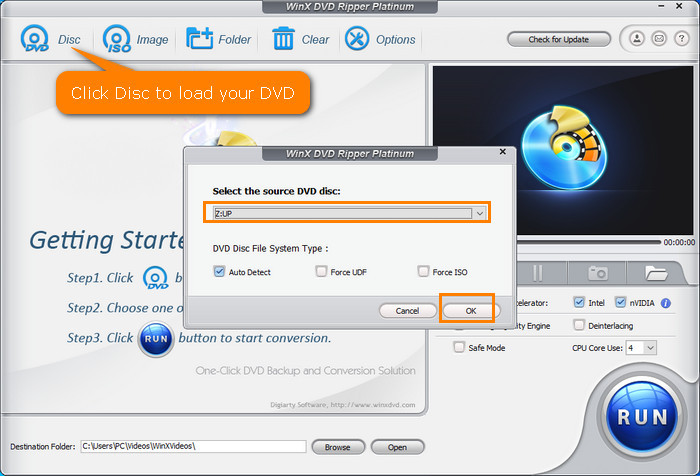
If your DVD is encrypted with Disney X-project DRM, a window with the message "New Disney X-project DRM Encrypted DVD detected" will appear. Meanwhile, it will indicate which is the correct main title.
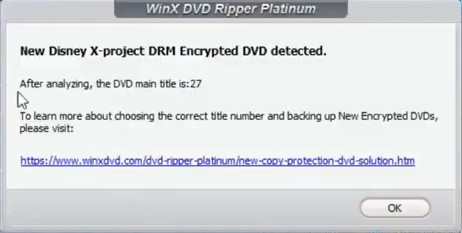
Step 4. Select the output format.
After loading DVD, the Output Profile window will show up. Now, you need to choose a format for the DVD copy. Scroll down and you'll find all popular formats and device presets are covered. The most commonly used MP4 format is available. Go to "General Profiles" and you will find "MP4 Video".
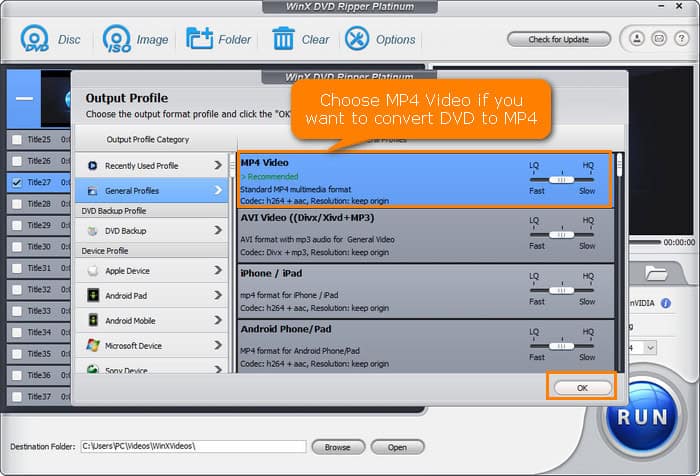
Plus, it allows you to create an ISO image of the copyright disc, so that you can burn it to another DVD later on for safekeeping. Clone DVD to ISO image profile can be found from "DVD Backup Profile".
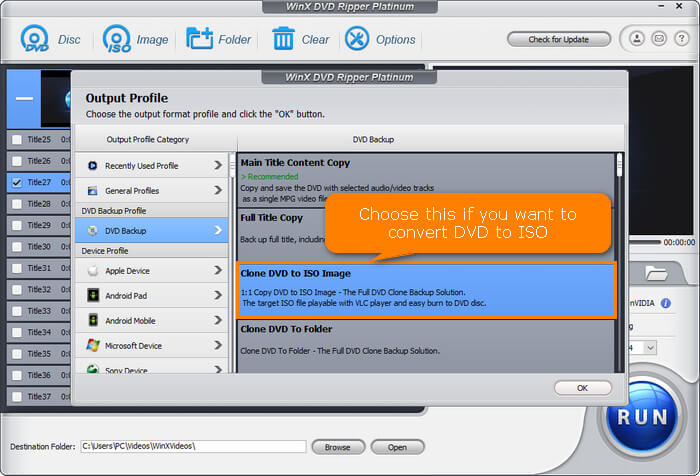
Step 5. Select the title, audio, and subtitle track you want to use.
WinX DVD Ripper will select the main movie title automatically. And it also allows you to choose other titles to rip.
Step 6. Choose where to store the ripped DVD movie files by clicking "Browse" button.
- If you want to copy a protected DVD to computer, choose a file folder of your computer.
- If you want to copy a protected DVD to USB flash drive or external hard drive, connect your storage device to computer and specify your device as the destination folder. Make sure that you have enough space to store the output file.
 For your information: Follow the tutorial to rip copy protected DVDs to hard drive without any glitch.
For your information: Follow the tutorial to rip copy protected DVDs to hard drive without any glitch.
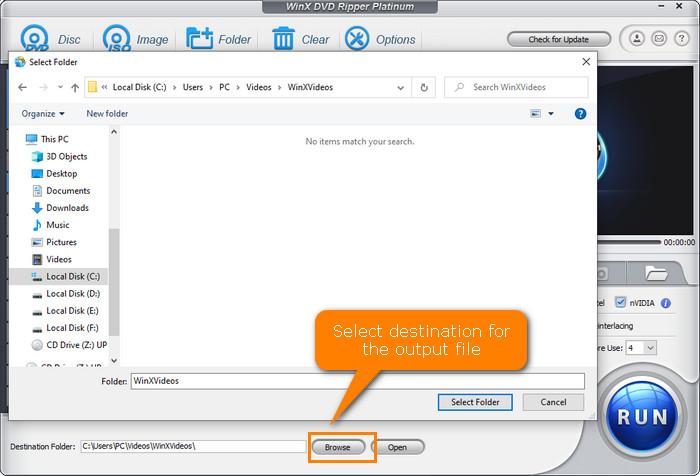
Step 7. Start copying copyright DVD.
To deal with strictly encrypted DVDs, you'd better choose "Safe Mode" which is located at the right sidebar of WinX DVD Ripper's main interface. When you have done all settings, just hit the "RUN" button.
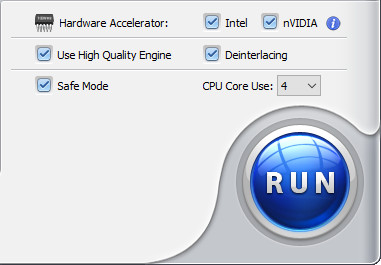
Then WinX DVD Ripper will begin processing your DVD and ripping it to desired format immediately. Apart from a progress bar, it will display the title being ripped, the destination name, start time, end time, duration, fps, and estimated time of completion.
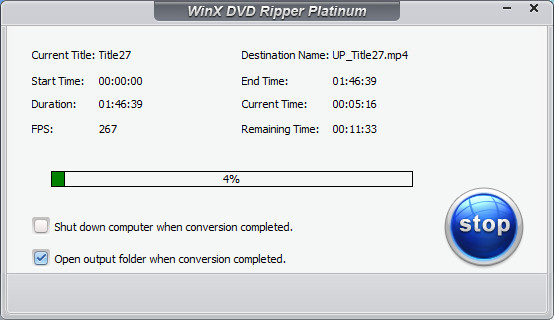
Once done, you can see the digital copies in the destination folder you set before. WinX DVD Ripper is really a powerful tool. It converts my copy-protected movie DVD "Up" to ISO image and MP4 without a hiccup.
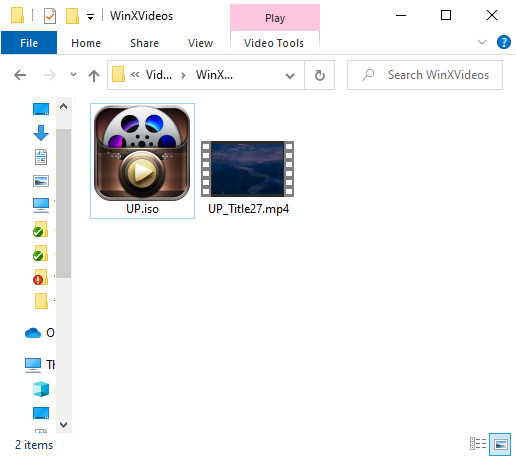
So the above is how to copy protected DVD with WinX DVD Ripper. It's really easy to use, even for beginners. Now it's your turn to try.
[Video Tutorial] How to Rip Copy-Protected DVDs with WinX DVD Ripper
If you are still experiencing difficulties in copying protected DVDs with WinX DVD Ripper, you can Email Support for assistance.
Disclaimer: Digiarty Software does not advocate ripping copy-protected DVDs for any commercial purpose and suggests referring to the DVD copyright laws in your country before doing so.
Method 2. How to Rip Copy-Protected DVD with HandBrake?
HandBrake is a free open-source and world-famous tool that can rip DVDs to MP4(M4V), MKV, and WebM. Can HandBrake rip copy-protected DVDs? No, it cannot rip DVDs with DVD copying protections out of the box.[4] If you try to rip an encrypted DVD with HandBrake, you may get errors such as "No Valid Source Found", "No Title(s) error", and "The source may be copy-protected. Handbrake doesn't support the removal of copy protections".
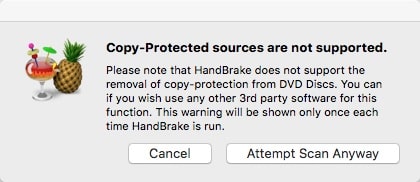
But the good news is that we can install a third-party program called libdvdcss to work with HandBrake to rip some encrypted DVDs. Yes, even with the help of libdvdcss, HandBrake is still unable to handle all copyright DVDs because libdvdcss[5] is designed to access and unscramble DVDs encrypted with the Content Scramble System (CSS) only. But as we mentioned above, there are various methods of copy protection for DVDs. But anyway, follow our guide and try your luck.
Step 1. Download and install Handbrake.
You're suggested to download it from the official site – Handbrake.fr. The latest version 1.6.1 is compatible with macOS 10.13 and later, Windows 10 and later, and Linux. And you can download old releases from archives.
Step 2. Download and install libdvdcss.dll to help HandBrake copy protected DVDs.
You can find all libdvdcss releases here. Then, pick a version to download and install. The process of installing libdvdcss is a little different for Windows and Mac users.
To install libdvdcss on Windows, you should:
Firstly, download libdvdcss-2.dll file. The highest version should be the best choice. The latest version we can find is 1.4.3. There are 32bit and 64bit files. Make sure you get the appropriate version of libdvdcss-2.dll file.
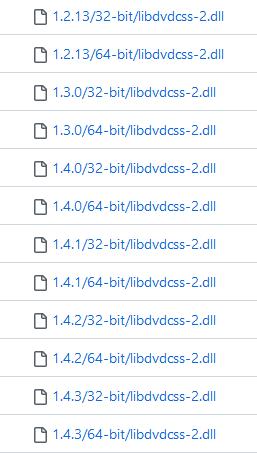
After downloading libdvdcss-2.dll, you need to copy the libdvdcss-2.dll file to your Handbrake program folder and rename it to libdvdcss.dll as shown below.
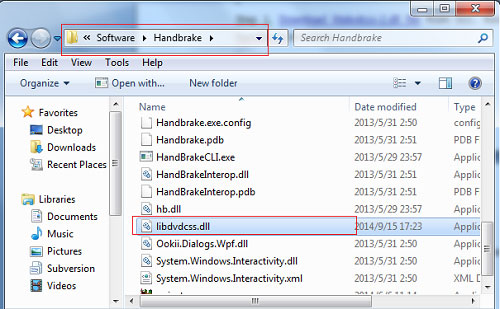
To install libdvdcss on Mac OS X Yosemite or older, you should:
- Click 1.2.12 and then click macosx and choose libdvdcss.pkg.
- Double click the libdvdcss.pkg file to install it.
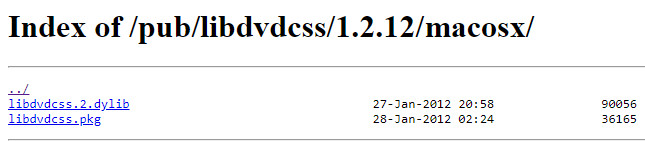
To install libdvdcss on Mac OS X El Capitan or newer, you need to do more work due to the security feature called System Integrity Protection.[6] You need to make use of a command line tool called Homebrew to install packages. Let's check how to do this.
First of all, install Homebrew.
Once done, press Command + Space and search for Terminal to launch a command line window. Then, enter brew install libdvdcss as shown below.
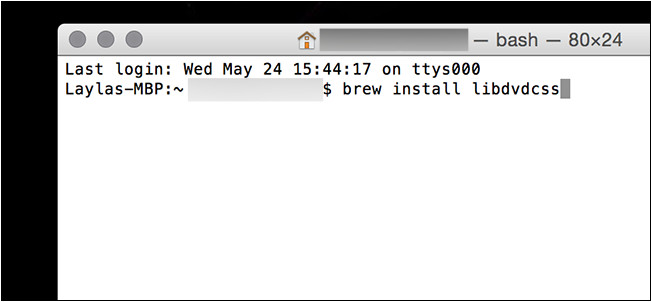
Then, Homebrew will begin downloading the libdvdcss library. When it goes back to the command prompt as shown below, it means that the libdvdcss library will be installed.
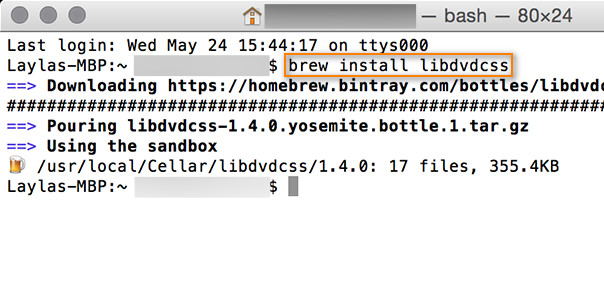
So above is how to download and install libdvdcss to work with HandBrake. Once done, we can move to the next step.
Step 3. Insert the copy protected DVD into the DVD drive of your computer.
Step 4. Load the copy protected DVD to HandBrake.
Open HandBrake. When the Source Selection screen appears, click on your DVD. Then, HandBrake will start scanning the titles in your DVD.
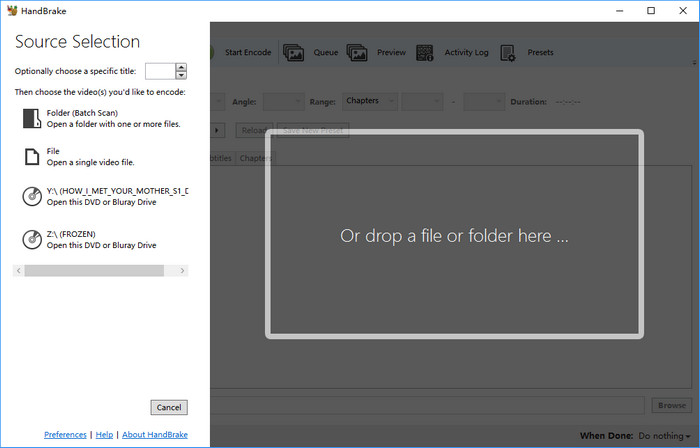
Step 5. Choose the content you want to copy.
Check if the auto-selected title and chapters are what you need. If not, you can manually change them use the Title control.
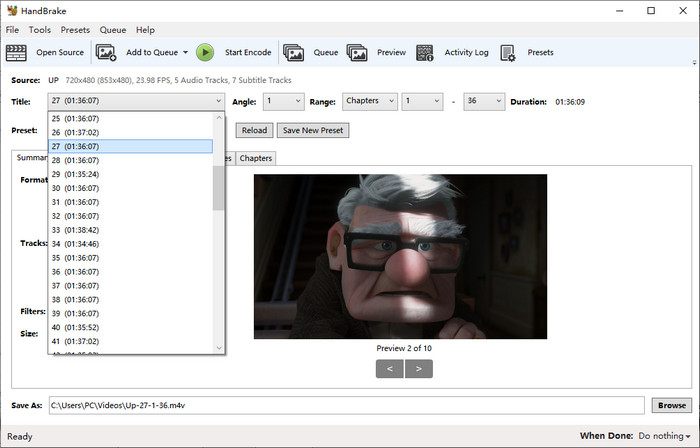
Step 6. Choose output preset.
Click on the Presets drop-down menu and select a preset, such as 576p25.

Step 7. Choose audio and subtitle track.
Click the Audio tab and then you can choose audio track, audio codec, bitrate, and mixdown. To specify subtitle track or add external subtitles for the resulting file, you should click the Subtitles track. If you're technical, you can also click other tabs here to adjust settings.
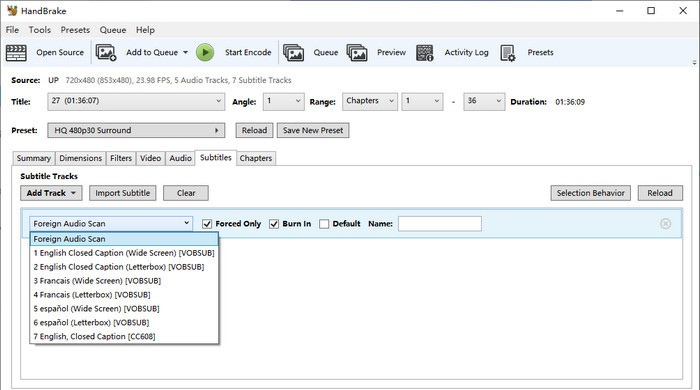
Step 8. Specify destination for the output file.
Click the Browse button at the bottom right to specify the destination path including directory and file name. This is where you DVD copy will be created and what it will be named.
Step 9. Try ripping the protected DVD.
Move the mouse to the top of the interface and click the green button called Start Encode. Then, HandBrake will begin converting your copy-protected DVD. You can see a progress bar at the bottom.

[Video Tutorial] How to Rip Copy-Protected DVDs with HandBrake and VLC's libdvdcss
Hope you can copy your protected DVD with HandBrake successfully. If you fail, don't worry, there is a third method – MakeMKV.
Method 3. How to Copy Protected DVDs with MakeMKV?
Can MakeMKV rip copy-protected DVDs? Yes. MakeMKV is able to rip DVDs with structure protection alone. From its revision history we can see that MakeMKV's developers have put a lot of effort into improving handling for DVD discs with structure protection. But it cannot circumvent all DVD copy protection schemes.
As MakeMKV will extract the video of a protected DVD to MKV container without re-encoding, the whole process takes only 10-15 minutes instead of hours. The MKV output will preserve all video and audio tracks including HD audio, chapters information, and all meta-information (track language and audio type). But it means the output MKV files are very large in size.
You can use MakeMKV to rip a copyrighted DVD for free. If you want to have a try, just follow our guide.
Step 1. Get MakeMKV.
MakeMKV is compatible with Windows, Mac, and Linux. You can get a copy from makemkv.com. It is a lightweight tool. The Windows version of MakeMKV v1.17.3 is 14.6 MB only. Once the setup file is downloaded to computer, just install it following the wizard.
Step 2. Insert the copyrighted DVD.
Insert target copy-protected DVD in your optical drive.
Step 3. Load the copy-protected DVD to MakeMKV.
Open MakeMKV and then click the optical drive button on its interface to let MakeMKV read your DVD.

Step 4. Select content to copy.
When the source DVD is loaded, MakeMKV will display its content as a tree structure. Now, you need to choose the title(s), audio, and subtitles you want to convert and save as MKV.
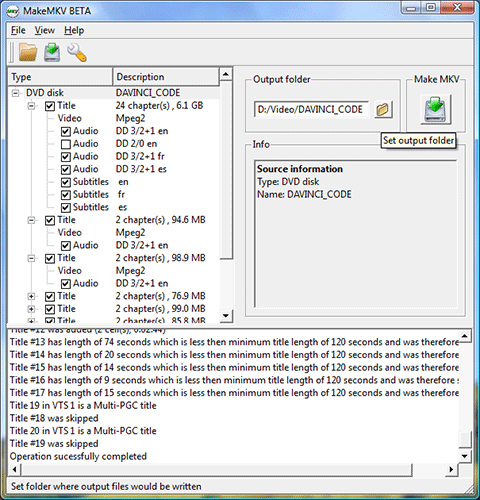
Step 5. Set output folder.
Just click the yellow file folder button to select the directory for the output MKV file.
Step 6. Begin copying the protected-DVD.
Just click the button under Make MKV and then the conversion will begin. You can see the progress, the elapsed time, and remaining time.
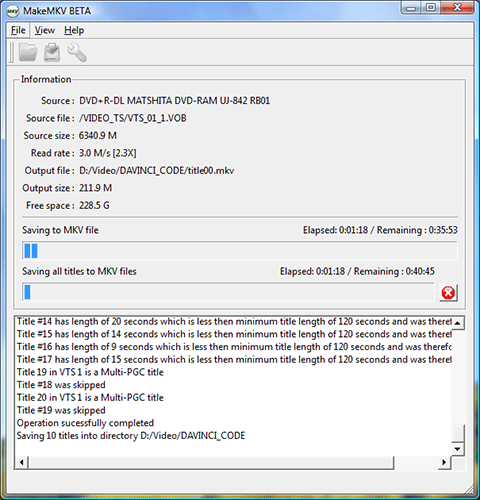
So, this is how to rip copy-protected DVD with MakeMKV.
Method 4. How to Copy Protected DVDs for Free with DVD Shrink?
DVDShrink is another free program that can copy protected DVDs and save them as ISO files or VIDEO_TS folders on your hard drive. Featuring a DeCSS decryption algorithm, DVDShrink can copy DVDs encrypted with CSS copy protection and User operation prohibition (prohibiting skipping over previews or "FBI Warnings" and so on). Moreover, it can also bypass the DVD region restrictions and allow the copy to be either made region-free (the default setting) or set for any region code.
But the bad news is that DVDShrink is unable to handle some newer copy protection techniques such as Macrovision Ripguard and may manifest errors such as Invalid File Structure, Invalid Navigation Structure, and Data Redundancy Check Error (CRC Error). After all, DVD Shrink stopped updating as early as 2005.
But anyway, This is also an option to consider when you want to copy protected DVDs for free. Next, we'll show you how to copy protected DVDs with DVD Shrink.
Step 1. Download and install DVD Shrink.
The current stable English version is 3.2.0.15 while the German version is 3.2.0.16. ALL other versions with additional words in the name like DVD Shrink 2014 or newer are SCAMS!
Step 2. Open DVD Shrink and configure the preferences.
When you first use DVD Shrink, you might want to configure the preferences. To do this, click Edit -> Preferences.
Step 3. Open the copy protected DVD.
Insert the DVD you want to copy into the DVD drive and then click the Open Disc button on DVD Shrink to select it as the source DVD. Then, DVD Shrink will begin analyzing your DVD. Once analysis has completed, you'll see the general structure of the DVD in the upper left side of the window. You can see 3 top categories, including Menus, Main Movie, and Extras.
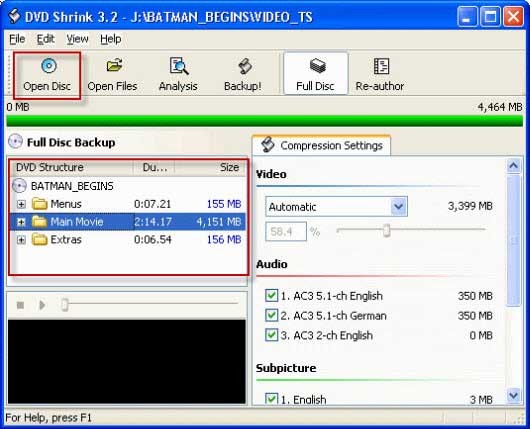
Step 4. Specify compression settings and the audio track and subtitle you need.
Move to Compression Settings section and then choose desired compression ratio. If you choose "Automatic", DVD Shrink will compress the video to fit on a DVD5 disc.
As you can see, all audio tracks and subtitles are checked by default. You can deselect any tracks you don't need to reduce the output video size.
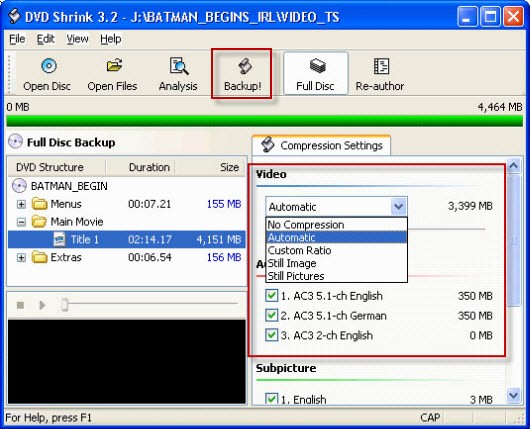
Step 5. Start to back up your copy protected movie DVD.
When you have finished the above settings, click "BackUp!" button on the top center. Then the Backup DVD window will pop up. Here, you need to select backup target and target folder the DVD output files. After finishing settings, click OK to begin backing up DVD.
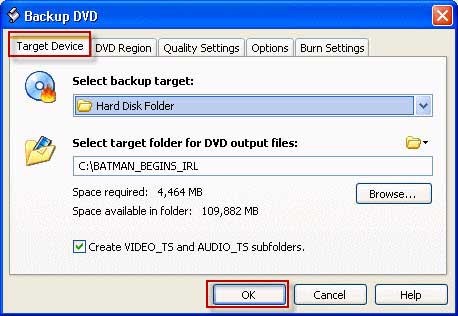
If you have installed Nero (version 7 or lower), DVD Decrypter, or CopyToDVD, DVDShrink will automatically pass the resuluting files to these programs for burning to DVD.
Method 5. How to Copy Protected DVD to DVD with WinX DVD Copy Pro
If you want to copy a protected DVD to a blank DVD, you can try WinX DVD Copy Pro. In terms of DVD decryption, it is as powerful as WinX DVD Ripper. It can remove various encryption measures, such as CSS, UOP, and Disney X-project.
Different from WinX DVD Ripper, WinX DVD Copy Pro is mainly designed to copy the full data of a DVD to DVD, ISO image, and VIDEO_TS folder. Additionally, it comes with the features to copy main movie as MPEG2 file, copy certain chapters, extract video or audio only, burn ISO and VIDEO_TS folder to DVD, and mount ISO as a virtual drive.
Now, let's check how to copy protected DVD with WinX DVD Copy Pro.
Step 1. Download and install WinX DVD Copy Pro.
It is only compatible with Windows PC.
Step 2. Insert the copy-protected DVD.
Insert the encrypted DVD you want to copy into your PC's DVD drive.
Step 3. Choose DVD copy mode.
Open WinX DVD Copy Pro and choose a backup mode. Here, we choose Clone DVD to DVD as an example.
Step 4. Select the source DVD.
Your DVD should be already detected if there is only one DVD drive.
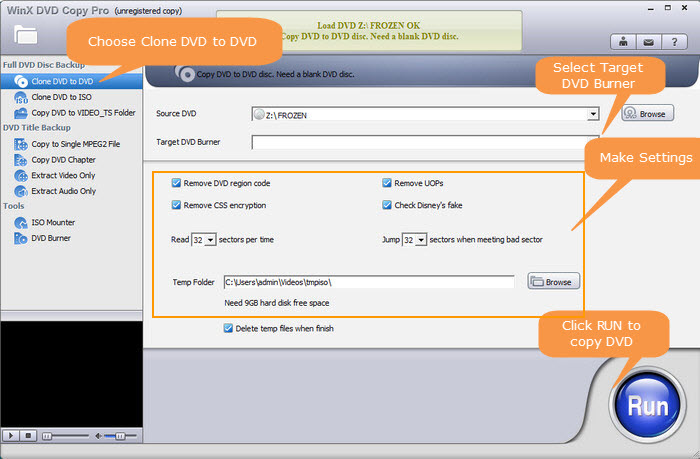
Step 5. Select the target DVD burner.
Insert a blank DVD if you have a spare drive and select it as the target DVD burner. If you just have one DVD drive, you don't need to specify target DVD burner right now. After WinX DVD Copy Pro creates the ISO file of your DVD, it will require you to take out the source DVD and insert a blank DVD for burning.
Step 6. Specify DVD copy protections to remove.
All DVD copy protections are set to remove by default.
Step 7. Choose temp folder for ISO file.
The default path is C:\Users\PC\Videos\tmpiso\. If you don't have enough space here, click Browse to choose another directory.
Step 8. Begin copying protected DVD.
Click the Run button to begin copying your protected DVD to another disc. Once done, you'll get a DVD copy without copy protections.
Method 6. How to Copy Protected DVDs with VideoProc Converter?
VideoProc Converter may be a new product, but it certainly packs a punch. One of its greatest strengths is its ability to handle copyright DVDs without requiring any third-party programs or plugins. It can bypass most of the popular encryption schemes used to protect DVDs.
But that's not all VideoProc Converter has to offer. It boasts a wide range of output formats to choose from, including popular options such as MP4, AVI, MOV, and MKV, as well as more niche formats like FLV, WebM, and 3GP. Users can also customize their output settings to suit their needs, such as adjusting the resolution, bitrate, frame rate, and audio quality.
Another impressive feature of VideoProc Converter is its ability to edit videos. Users can trim, crop, merge, and add subtitles to their output videos with ease.
Now let's check how to rip a copy-protected DVD with VideoProc Converter.
Step 1. Download and install VideoProc Converter.
It is compatible with Windows and Mac and requires 200MB of hard-disk space for installation.
Step 2. load the copy protected DVD.
Insert target DVD into your computer's DVD drive. Open VideoProc Converter, click the DVD module, and then click the DVD Disc button to select the inserted DVD.

Step 3. Choose content to copy.
You need to specify which DVD title, audio track and subtitle track you want to rip.
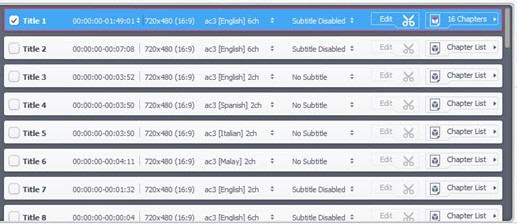
Step 4. Select output format.
Click the tab "Popular", "Video", "Device", "Backup", or "Music" at the bottom to select a desired output format.

Step 5. Begin copying protected DVD.
After you click the RUN button at the bottom right, the copying will begin immediately.
How Did We Choose These Products?
We started by searching on Google and browsing forums to find 15 potential DVD ripping tools. Then, we gathered basic information, conducted actual tests, and considered multiple factors such as software functionality, user-friendliness, compatibility, decryption capabilities, output quality, processing speed, product update frequency, brand reputation, professional reviews, and user feedback. Finally, we selected the most popular, highly-rated, and best-performing DVD conversion tools based on our testing results.
During the testing process, we used various encrypted DVDs with different encryption methods, studios, and regions to test each DVD ripping software's decryption capability. We aim to provide our readers with a comprehensive evaluation and comparison so that they can make informed decisions when choosing the right software for their needs.
Which Software to Choose?
It is impossible to rip content off a protected DVD directly. A third-party DVD ripper that can circumvent DVD copy protections is necessary.
All of the tools mentioned above, except for HandBrake, feature a decryption algorithm, but the DVD copy protection measures they can handle are different. For example, DVD Shrink can deal with CSS and UOP only while WinX DVD Ripper can bypass CSS, UOP, Sony ARccOS, Disney X-project, and so on.
In addition, the output formats supported by these tools are also different. MakeMKV can only output MKV format files, HandBrake can export MKV, MP4, and WEBM files, DVDShrink can only output ISO files and VIDEO_TS folders, and WinX DVD Copy Pro is primarily designed to create a physical and a digital copy. If you need a program with more output presets, WinX DVD Ripper is the best choice. It offers more than 350 output profile formats, covering MP4, MOV, WebM, ISO, VIDEO_TS folder, MPEG2, MP3, and so on.
Furthermore, WinX DVD Ripper is also superior to other products in converting speed. It can take advantage of hardware acceleration to help users complete a DVD conversion within 5 minutes. Some programs, by contrast, do not support hardware acceleration, such as DVDShrink. Even if some support hardware acceleration, they leverage hardware acceleration in the decoding or encoding process only, while WinX DVD Ripper capitalizes on it in the whole process.
To sum up, WinX DVD Ripper is the most recommended option to copy protected DVDs.
FAQs
1. Can VLC rip copy-protected DVDs?
Yes, partially. VLC media player contains a library called libdvdcss that allows it to bypass the Content Scramble System (CSS) encryption used by some DVDs.[7] If the DVD has a different kind of copy protection mechanism, VLC may not be able to handle it, and may only partially rip the DVD or deliver a resulting file with missing audio.
2. Can ImgBurn copy protected DVDs?
No. Although ImgBurn is based on the optical disc burning engine of DVD Decrypter, it isn't able to bypass copy protections of encrypted DVDs.[8]
3. Is it legal to copy a protected DVD for personal use?
Copying DVD with copyright is still considered as illegal in the United States and some other areas. But there are groups working to make it legal to copy protected DVDs purchased legally for personal use. Will you be sued for copying protected DVDs? No. All the copy process happens on your local computer. As long as you don't use the copy otherwise, you are safe.
4. How to determine if a DVD is copy-protected?
Almost all store-bought DVDs are protected with DRM (Digital Rights Management). Some copy-protected DVDs have a symbol in a red circle with a red diagonal line through it and the text THIS DVD IS COPY PROTECTED.
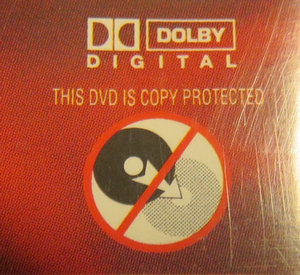
And some discs don't say in plain text that it is encrypted. Some programs will tell you that your DVD is copy-protected when try to make a copy of it. And some don't give you a prompt but just give some strange errors or unplayable output. If you fail to replicate a DVD with HandBrake or something else, then it is probably due to copy protection.
5. How to rip a protected DVD to ISO image?
WinX DVD Ripper can rip a copy-protected DVD to an ISO image. Follow the steps.
- Step 1. Download, install and launch WinX DVD Ripper.
- Step 2. Insert the DVD into your optical drive and click the DVD Disc button on WinX DVD Ripper to open the DVD.
- Step 3. On the Output Profile window, scroll down to DVD Backup category and choose Clone DVD to ISO Image.
- Step 4. Hit RUN to start making an ISO copy of a protected DVD.
Check for a detailed guide: How to Create ISO from DVD.
6. How to copy a protected DVD to MP4?
One of the best ways to copy a protected DVD to MP4 is WinX DVD Ripper. Follow the steps.
- Step 1. Download, install and open WinX DVD Ripper.
- Step 2. Insert the DVD into your optical drive and hit DVD Disc button to import source DVD.
- Step 3. Select MP4 Video from General Profiles category.
- Step 4. Select the title you want to rip.
- Step 5. Press RUN to begin converting the DVD.
7. How to rip a protected DVD in Windows 10?
WinX DVD Ripper is fully compatible with Windows 10, be it 32 bit or 64 bit system. Simply download and install this DVD ripper on your Windows 10 powered computer and then follow your guide above to rip encrypted DVD on Windows 10.
8. Can you damage a copy-protected DVD by making a copy of it on computer?
No. A DVD cannot be ruined just by reading or copying. But you need to be careful while using DVD, because it is easy to be scratched. What's more, a faulty reader may also scratch your DVD. So, take good care of your vulnerable DVD discs and always make backup copies.
9. What is DVD copy protection?
DVD copy protection refers to the various methods and techniques used to prevent unauthorized copying of DVDs (Digital Versatile Discs). These methods aim to protect the intellectual property rights of the content creators and distributors by preventing piracy and unauthorized distribution of their copyrighted material.
There are different types of DVD copy protection methods, including but not limited to region code[9], RCE[10], CSS[11], Sony ArccOS[12], APS[13], UOP[14], and Disney X-Project[15].
Free Download WinX DVD Ripper Platinum to Easily Rip any Copy-protected DVDs
- Support almost all region-locked and DRM-protected DVDs like latest DVD movies/TV shows, Disney 99-title DVDs, Lionsgate title-obfuscated DVDs, workout DVDs and special DVDs by removing protections incl. CSS, region code, RCE, Sony ArccOS, Disney DRM and more complex schemes.
- Convert and rip any DVD to MP4 (H.264), HEVC, AVI, WMV, MOV, FLV, MPEG2, iPhone, iPad, Android, Windows Mobile, Xbox, Sony PlayStation, smart TVs etc, with ease.
- Take advantage of Hardware Acceleration with integration of Intel QSV, NVIDIA NVENC to greatly speed up DVD ripping speed & maintain nearly lossless quality.
References
- "List of Compact Disc and DVD copy protection schemes". Wikipedia
- "Compact Disc and DVD copy protection". Wikipedia
- WinX DVD Ripper Updatelog. WinXDVD
- "HandBrake features". Handbrake.fr
- "libdvdcss". Wikipedia
- "About System Integrity Protection on your Mac". Apple
- "VLC media player". Wikipedia
- Imgburn. Wikipedia
- Region codes: DVDs are encoded with region codes that restrict where they can be played. The idea behind region codes is to limit the ability of DVDs to be played in other countries or regions, which helps control distribution and protect the copyright holder's revenue stream.
- Region-code enhanced (RCE or REA): Prevents one region's discs from playing in another region, even if the discs are played in a region-free player.
- Content Scramble System (CSS): CSS works by encrypting the audio and video data on a DVD using a 40-bit encryption key. This key is stored on the DVD itself, and is also embedded in the DVD player software. When a DVD is inserted into a compatible player, the player software retrieves the encryption key from the DVD and uses it to decrypt the video and audio data, allowing it to be played back.
- Sony ARccOS (Advanced Regional Copy Control Operating Solution) Protection: ARccOS works by adding deliberate errors to the DVD data that are designed to confuse DVD ripping software. These errors are placed in areas of the DVD that are not usually accessed during playback, but which are read by ripping software in order to create a copy of the DVD.
- Analog Protection System (APS), also known as Copyguard or Macrovision: APS works by adding a deliberate and continuous distortion to the video signal, making it difficult for unauthorized recording devices to create a usable copy of the video content. When the distorted signal is played back on a compatible television or monitor, the distortion is corrected by the analog circuitry in the display device, and the video content appears normal. However, when the same distorted signal is recorded by a VCR or other recording device, the distortion is amplified and causes the recorded video to appear distorted and unwatchable.
- User Operation Prohibition (UOP): UOP is not a form of encryption or digital rights management (DRM), and does not prevent copying of the DVD content itself. It is used to control the user's experience of watching the DVD. UOP is implemented by adding a flag to the DVD content that instructs the DVD player to prevent certain user operations, such as skipping or fast-forwarding through FBI warning or advertisement.
- Disney X-Project: Produces fake and redundant titles in a DVD on purpose to confuse DVD ripping software.





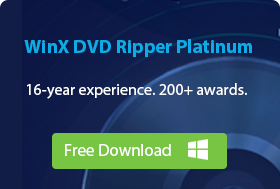
 Try now
Try now







