2024 Fixes to DVD Won't Play on Laptop/Computer
"I can not get my laptop to play DVDs. It reads them just fine, but when I try to play them, it only lets me choose between finding a new DVD app and taking no action, even though I have VLC installed on the laptop. I have restarted my laptop and checked that the dvd/cd-rom drive is installed. Any idea why my laptop is not playing the DVD and how to get it to work?"
"DVD will not play on PC or laptop" arises. Inserting DVD into DVD-ROM, waiting for DVD loading & expecting it playing. Disappointingly, your PC or laptop seems unable to play. Typically, it shows a green screen in the media player or gets only sound.
In fact, the DVD won't play error happens frequently on your Windows 10/11 laptops and computers. How could this happen and get fixed? You are not the first person to encounter the issue. But you're lucky to find this article, which will elaborate on the reasons and workarounds.
Fix DVD Not Playing Errors on Windows 11/10 Laptops/Computers
WinX DVD Ripper Platinum can convert DVDs for playing on PC/laptop without DVD drives. It will fix "DVD won't play on computer" errors caused by wrong region codes, damaged discs, copy protections, PAL/NTSC DVD formats, DVD drives, improper connections, etc.
- Fix DVD won't play on laptops/computers caused by copy protections by removing the DVD copyright protections, such as region codes, 99-titles, RCE, UOPs, fake playlists, etc.
- Fix DVDs won't play on laptops/computers caused by a corrupted DVD by repairing damaged, unplayable, and old DVDs.
- Avoid DVD not playing on laptops/computers caused by DVD drives by converting DVDs to MP4, H264, AVI, MKV, VOB, 350+ formats.
- 3 steps to make a DVD playable on laptops/computers. Up to 98% quality & 5x faster speed.
Table of Content
Part 1. Why Your DVD Won't Play on PC/Laptop/Computers?
Part 2. How to Fix DVD Won't Play on PC/Laptop/Computers?
- Fix 1. Remove copy protections
- Fix 2. Try another DVD player
- Fix 3. Check the DVD drive status
- Fix 4. Other common fixes
Part 1. Why Your DVD Failed to Play on PC/Laptop?
Computers will not play DVDs for lots of reasons. First and foremost, if your DVD is not playing on a laptop running Windows 11/10, you should know that it's because Microsoft has removed the DVD playback ability from systems since Windows 10.
In addition, when your disc is corrupted or inserted improperly, your DVD drive won't read the disc at all. Similarly, when your disc drive is disabled or defective, you'll experience an error like no disc found on Windows 11/10/8/7. Whatever the case, this leads to DVD playback failure on computers. Some CD DVD drives can read both DVD+R and DVD-R discs. However, some CD/DVD-ROM drives can only read one of them. If you burn a DVD with a type of recordable DVD that the DVD-ROM drive does not support, the DVD will not play on your laptop or computer. Below are the most common reasons why your DVDs won't play on your laptop computer.
Also see: How to play DVDs on Windows 11 computers
- The DVD is protected by a newer scheme, and the DVD player you use doesn't support it.
- The region code of your DVD player and drive is not matchable with the DVD disc.
- Your disc or DVD drive is disabled.
- Your DVD-ROM drive doesn't support this type of DVD, such as Blu-ray discs
- The display screen resolution doesn't match with the DVD.
- The DVD is broken, dirty, or corrupted.
- Windows Media Player won't play DVDs on laptops/computers running Windows 10 or later.
- If you're using an external DVD drive for your laptop, the drive may not connect properly to your laptop.
- There is a system issue that leads to a DVD not playing on your laptop.
- The DVD optical drive is damaged or broken.

Fix 1. Fix DVDs Not Playing on Computer due to Region Codes, Protections, or Damages
If there are any scratches or dirt on a DVD, you can clean it to fix the DVD not playing problem. But if a DVD is servely damaged, you can't play the DVD on your computer or laptop anymore. In addition, the majority of DVD players can only play DVDs that are encoded for the same region where the laptop was sold. A DVD won't play on a computer, DVD player, or drive from another region.
WinX DVD Ripper Platinum can effectively solve DVD not playing on laptop/computer errors caused by various issues, like damages, region codes, non-standard structures, and copy protections. It supports region DVDs, unplayable and old DVDs, DVDs with 99 titles and bad sectors, and other protected DVDs. It can skip any damaged sectors on the disc and remove region codes or other protections. After ripping DVDs to MP4, AVI, WMV, FLV, 3GP, MOV, etc., users can easily play the DVD movies on their laptops without using physical DVD players.
It's a popular workaround to fix "DVD will not play on PC due to incompatible region code" issues. It uses "Yadif Double Frames" De-interlacing technology and a High-Quality Engine to ensure that you can enjoy your DVD movies on laptop/computers with excellent visual and audio experience.
Disclaimer: Digiarty Software does not advocate ripping copy-protected DVDs for any commercial purpose and suggests referring to the DVD copyright laws in your countries before doing so.
Fix 2. Try Another DVD Player to Play DVDs that won't Play on Computers
PC users may notice that DVDs are not playing on computers or laptops running Windows 10 or Windows 11 via Windows Media Player. This is because Microsoft removed the ability to play DVDs from Windows Media Player. You can't play DVDs on a computer/laptop using it. Microsoft has introduced a $15 app named Windows DVD Player to play DVD, which, however, doesn't play DVDs properly most of the time. So you may use another DVD player:
5KPlayer
Instead of trying the paid DVD player app from Microsoft, you can fix the laptop won't play DVD errors using free options. 5KPlayer is professional DVD player software. Apart from playing home-made DVDs, it can also play DVDs with region codes 1/2/3/4/5/6. With this tool, you will never meet "DVD will not play on PC owing to unsupported region code." Moreover, it is able to play DVDs encrypted by copy protection schemes like CSS, RCE, Sony ArccOS, UOPs, Disney X-project DRM, etc.
5KPlayer is workable on Windows 11/10/8/7, acting as an alternative to Windows 11/10 DVD Player for DVD playback. And the Deinterlacing feature helps convert interlaced scanning DVD movies to progressive scanning, thus delivering high video quality. Meanwhile, it can play the ISO image file and DVD folder.
Free Download 5KPlayer to Play DVD on Windows PC Easily 
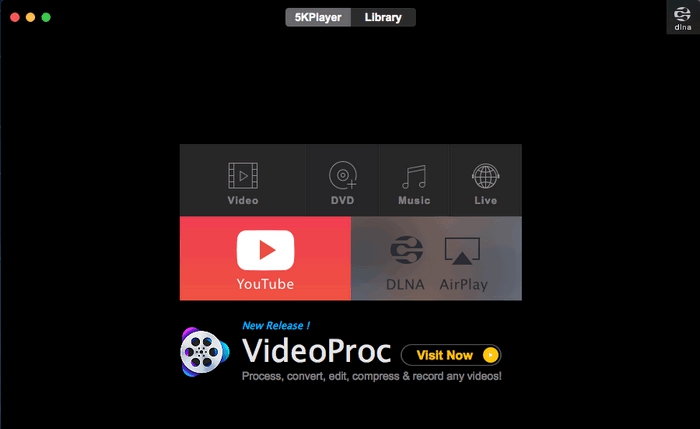
VLC Media Player
VLC is another popular free player for Windows 11/10, macOS, and multiple systems. It can also help when DVD won't play on laptops and computers. To play a DVD, click on Media, open the disc, and select the source DVD that you inserted. Then click Play, and the DVD should play on your computer. It should be able to play most DVDs on your laptop or computers.
However, even with VLC, some DVDs are still not playing on your laptop/computer, especially commercial DVDs. One of the famous issues is the VLC MRL error with protected DVDs, for example, "Your input can’t be opened: Unable to open the MRL ‘dvd:///D:/’". This is because VLC requires additional modules to handle newer copyright protections, the process of which, however, isn't simple for most users.
Fix 3. Check Your DVD Drive Status
If the DVD still doesn't play on your laptop or computer, something may go wrong with the DVD drive. In this case, you may also need to check the status of the DVD drive.
Step 1. Press Win +X keys to open Device Manager. On the windows of Device Manager, select DVD/CD-ROM drives and expand the category.
Step 2. If your DVD drive shows up with a yellow exclamation mark or a red X sign, your drive needs to be updated or reinstalled. Right-click on the drive name, and select Update or uninstall your DVD drive.
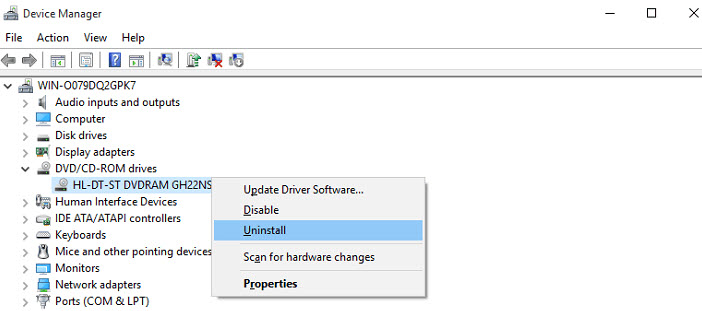
Step 3. If your DVD drive doesn't show up under the DVD/CD-ROM drives, you need to run the Command Prompt as administrator. Enter the following command and hit Enter:
reg.exe add “HKLMSystemCurrentControlSetServicesatapiController0” /f /v EnumDevice1 /t REG_DWORD /d 0x00000001
Step 4. Restart your device and check if it fixes the problem that your computer or laptop won't play DVDs.
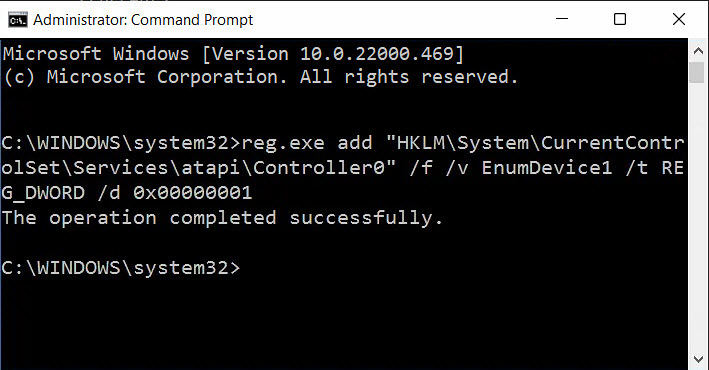
Other Common Solutions to DVD Not Playing on PC
1. Before troubleshooting further, ensure that the DVD has been inserted correctly into the DVD drive of your computer. Check for any signs of physical damage or debris on the disc that may hinder proper insertion or cause playback issues. Once the disc is inserted, verify that your computer's DVD drive recognizes it.
2. Check if your CD or DVD-ROM drive is enabled or your disc is undamaged. Dust, dirt, and smudges on the disc's surface or within the DVD drive can interfere with proper playback. Use a soft, lint-free cloth to gently clean the surface of the DVD, wiping from the center outward in straight lines.
3. If an external DVD drive is not playing DVDs on your computer/laptop, check that the external DVD drive is connected firmly to your computer or laptop.
4. The display of the computper may have a higher resolution and have problems to play a DVD at a lower resolution. If this is the case, you need to change your PC screen resolution to be compatible with the DVD you want to play. Start -> Control Panel -> Appearance and Personalization -> Adjust screen resolution. You may need to change your display resolution to 640x480 or 720x480.
5. If nothing help fix the DVD won't play on your computer issues, buy a USB DVD Drive to play DVDs on your laptop or computer.
6. If a homemade DVD is not playing on your laptop or computer, it may be because the DVD is burned in an imcompatible format or is not burned properly.
7. Some DVD players or DVD-ROM drives will not play DVDs if the disc is not in good repair or if it is not a high-quality disc.

















