How to Compress Videos to Smaller Size in Premiere Pro
Adobe Premiere Pro tends to export videos that are often too large for easy online sharing. For example, WhatsApp allows a maximum video file size of 16MB, while Instagram permits uploads of up to 650MB from mobile devices. Basic Plan members on Vimeo are restricted to 500MB per week for video uploads. If you're wondering whether Premiere Pro can resize videos, the answer is affirmative.
You can follow this guide on how to export videos with smaller file sizes in Premiere Pro for YouTube, Discord, Instagram, etc.
Suggested reading => Top 10 Free Video Compression Software better than Premiere Pro.
Table of Content
Free Download Premiere Pro Alternative - Compress Video to Smaller (Higher Quality)
Try a more professional video compression software, Winxvideo AI
- Cut video size up to 90% off by simply dragging a slider, directly showing the input and output file size.
- Further compress video by converting H264 to H265 (64% size off in 4K video), cutting off clips, lowering resolution/bit rate.
- No noticeable quality degradation thanks to the built-in High Quality engine and de-interlacing engine.
- Friendly and easy to green hands, no complicated process like Premiere, nor software crash issue like Premiere CPU overloading.
Part 1. [Tutorial] How to Compress Video in Premiere Pro without Losing Quality
Step 1. Open the export window
In Premiere Pro, click file > export > media. The Export Settings window should appear. In the window, you can do export settings to compress video file size in Premiere Pro.
Step 2. Adjust export settings to make video size smaller in Premiere Pro
Use one or more of the following ways to export smaller file sizes in Premiere Pro.
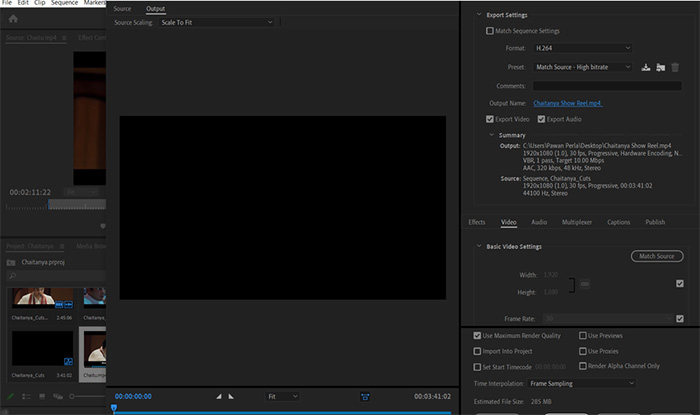
1. Choose a more efficient codec format. If you're open to using a different codec, HEVC (H.265) generally produces smaller file sizes with similar or better quality compared to H.264. However, not all platforms or devices support HEVC natively, so double-check if your intended platform (Discord, in your case) supports it.
2. Set the bitrate to VBR, 2 pass. Adobe uses 1 pass VBR by default. VBR 2 Pass (Variable Bitrate, 2 Pass) is a great option. It analyzes the video first and then compresses it with a more optimized bitrate distribution, typically resulting in better quality and smaller file sizes. The tradeoff is that it takes longer to render, but it's worth it if you need a good balance between size and quality. If time is a concern, you can try VBR 1 Pass, which is faster but not as efficient.
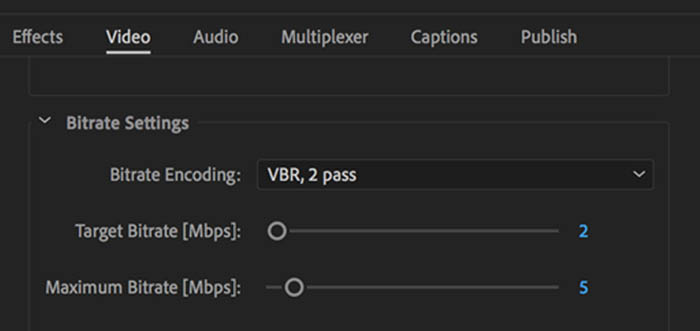
3. Lower the bitrate. The lower the bitrate, the smaller the file size the video will have. On the export settings, there's a Target Bitrate slider. For H.264 encoding, try adjusting the Target Bitrate and Maximum Bitrate to lower values. For 1080p, starting with a bitrate of 10 Mbps is usually fine. If that doesn't get the size low enough, you can go lower, but be mindful of the quality drop.
4. Reduce video resolution or change video size. Lower down the video resolution or resize the video to make video file size smaller in Premiere Pro. To do it, go to Sequence > sequence settings, select Frame Size under Video section, and Width and Height under Video Previews. Set width and height to resize video for smaller file size according to your needs. You can crop video in Premiere Pro to cut out unwanted frames, however, it doesn't influence the video size too much.
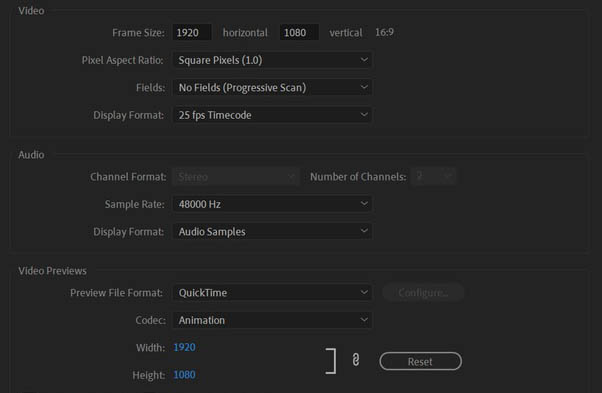
Step 3. Export compressed video files from Premiere Pro.
Once you're finished editing, click "Export" to create a smaller version of your video. This compressed video is perfect for sharing on social media. If you'd like to upload directly, choose the platform (YouTube, Vimeo, etc.) from the "Publish" tab. Add any tags or descriptions you want, and hit "Export" again. Adobe Premiere Pro will then upload your video for you.
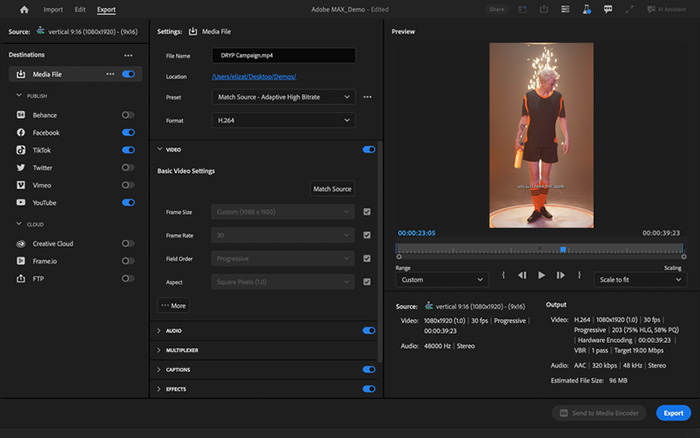
Suggested reading => How to Change Video Size in Adobe Premiere Pro
Note: Premiere Pro has some limitations with encoding, especially if you're trying to achieve extreme file size reductions. We suggest exporting in a high-quality format (e.g., ProRes or DNxHD) and then compressing it further with Winxvideo AI.
Part 2. Compress Video Size for Whatsapp in Premiere Pro
Premiere Pro has 1080p presets for YouTube, Vimeo, Facebook, but no presets for Whatsapp. It means you can't use direct presets for Whatsapp. To compress video file size for Whatsapp in Premiere Pro, use export as Adaptive Low Bitrate preset in the export dialog box. Adaptive Low Bitrate preset will make the video smaller and more friendly for sharing to Whatsapp. Whatsapp doesn't support high-bitrate video file sharing.
There's a setting in Premiere Pro to export videos for WhatsApp. It balances video quality and file size, but it might not always be small enough for WhatsApp. For even smaller files, you'd need stronger compression software. Here's how to use the setting in Premiere Pro:
- Export as Adaptive Low Bitrate preset in the export dialog box.
- On the export settings window, click on the Preset, select Match Source - Medium Bitrate.
Suggested reading => How to Compress Video Size with VLC Media Player.
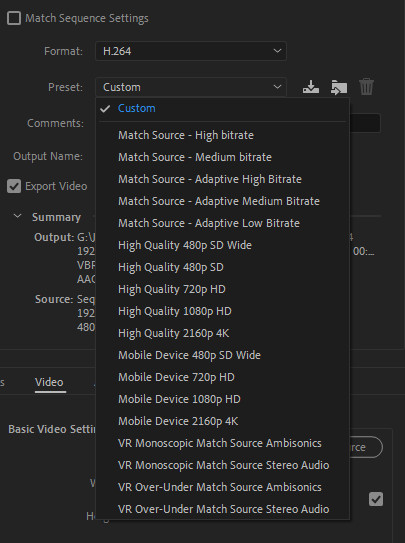
Part 3. General Tips for How to Export Premiere Pro Small File Size
If file size is a strict limitation (e.g., under 150MB), you may need to adjust the bitrate and resolution carefully. A common practice is to downscale from 4K to 1080p or 720p and use H.265 encoding with lower bitrates for better results. When targeting smaller sizes, try 2-pass encoding, which helps balance quality and size, but be prepared for longer export times. To reduce the file size of your Premiere Pro project without deleting elements, here are some techniques that can help:
1. Export Selection as Project
- If you're working with multiple cuts, you can try exporting just the relevant sequence or selection as a new project.
- Go to File > Export > Selection as Project. This will reduce the project size by including only the parts you need.
2. Project Management
- Use Project Manager (in Premiere Pro) to reduce the size of your project by removing unused assets, sequences, or media files that are not needed.
- Go to File > Project Manager, select "Collect Files and Copy to New Location" to create a cleaner, smaller project by excluding unused clips and sequences.
3. Manual Downgrade (XML Edit)
You can manually downgrade the project file version by editing the XML. Use tools like 7zip to extract the project file, then edit the version number in the XML file to a lower version. After editing, compress it back into a .prproj file and try opening it again in the previous version of Premiere.
4. Avoid Heavy Effects (e.g., Warp Stabilizer)
Warp Stabilizer and other effects can significantly increase the size of a project. If possible, remove or disable these effects before trying to downgrade or export the project.
5. Break Up the Project (Using Productions)
If you're working on multiple cuts, consider using Productions in Premiere Pro for future projects. This feature allows you to separate different cuts or parts of a project into their own individual projects, keeping file sizes more manageable. Productions also allow you to organize footage and assets separately, helping reduce the size of individual project files.
6. Import Sequences into New Projects
If you have large sequences that are unnecessary for the final output, you can import the sequences into a new, separate project. This helps reduce the original project's size.
7. Remove Unused Media
- Go through your project and remove unused media or assets that are not being used in any of the sequences.
- This can be done manually or through File > Project Manager to consolidate and remove unused files.
Part 4. Video Tutorial - How to Compress Video in Premiere Pro
If you are a visual learner, here's a video tutorial on how to compress video file size in Adobe Premiere Pro without losing quality. In the video tutorial, you will learn how to import and open your video, how to set the average video bitrate, and export video in smaller file size in Adobe Premiere Pro. It's the most viewed video tutorial about compressing video with Adobe Premiere Pro. By following the tutorial, some users compressed 500MB to 50MB, 1GB to 128MB with Premiere Pro. The used version is Adobe Premiere Pro 2019.
- From 00:22, Lower Bitrate in Premiere Pro
- From 00:36, Applying a High Bitrate Preset
- Fom 00:45, Reduce Size Further with Premiere Pro
- Fom 00:55, Tareget Bitrate
Part 5. FAQs about How to Compress Video in Premiere Pro
1. Can Adobe Premiere Pro compress video?
Yes. Adobe Premiere Pro can export video in smaller file size for email or web sharing such as uploading to YouTube, Instagram, Facebook, and other social media sites. Though Premiere Pro is a professional video editing software, the program can reduce video size in export settings.
2. Premiere Pro Videos Too Big? Try This:
- Export Settings: Adjust settings like frame rate, resolution, and format (H.264 is good). Look for the "Level" options in the Video tab.
- Separate Compression Software: Premiere Pro isn't the best for shrinking videos. Consider tools like Winxvideo AI or Handbrake for further size reduction.
3. How do I compress video size without losing quality in Premiere Pro?
You can try the Bitrate Settings under Export Settings in Premiere Pro. The 2-pass VBR ensures the best video quality. However, the export speed will be slow. On the other hand, scale video frame size also helps export smaller file sizes without losing quality in Premiere Pro.
4. How do I reduce the size of a video in Premiere Pro?
To reduce video size in Premiere Pro, you can set Premiere Export settings, including bitrate, video frame size, change video codec format, etc. The estimated video file size is displayed at the bottom of the Export Settings window in Premiere Pro.
5. How to make video size smaller in Premiere Pro?
To export video in smaller file size in Premiere Pro, you can tweak some settings, such as video codec, passes, and bitrate. If you compress video in Premiere Pro for YouTube, Facebook, and Vimeo, try presets offered by Premiere Pro. It's quite easy and straightforward and you don't need to figure out complicated settings. If the export video file is still large, go to adjust the bitrate yourself.
6. Unsupported compression in file Adobe Premiere Pro
If you see an "unsupported compression type" error when trying to import MP4, MTS, etc., try these fixes:
- Clear the Media Cache: This might be corrupted. Look for "Media Cache" settings in Premiere Pro and clear it.
- Check Codecs: Make sure Premiere Pro has the necessary files to handle the video format. Reinstalling Premiere Pro might fix this.
- Try Again: After cleaning or reinstalling, try importing your videos again.






















