Cast MKV to Chromecast from Android, iPhone, VLC, Windows/Mac
Lots of TVs and streaming boxes have Chromecast built-in. It's popular to cast videos and movies to Chromecast from iPhone, Android phones, and Windows/Mac computers. In this guide, we'll walk you through how to cast MKV to Chromecast from Android, iPhone, VLC, and computers with subtitles. Can't cast MKV to Chromecast? Chromecast doesn't support MKV? Never mind, you'll also get troubleshooting tips here.
Table of Contents
How to Cast MKV Video Files to Chromecast with Subtitles
How to Cast MKV to Chromecast from Android
Step 1. Open the Google Home app on your Android phone. Tap the Chromecast > Cast my screen to mirror your Android phone. Your Android device and Chromecast should connect to the same Wi-Fi.
Step 2. Tap Cast screen > Start now to begin casting MKV to Chromecast with subtitles from Android. When you've finished, you can stop mirroring anytime by tapping on the Stop mirroring button. The password and data will be displayed when casting your Android device. Choose not to show any passwords or sensitive data when you get the warning.
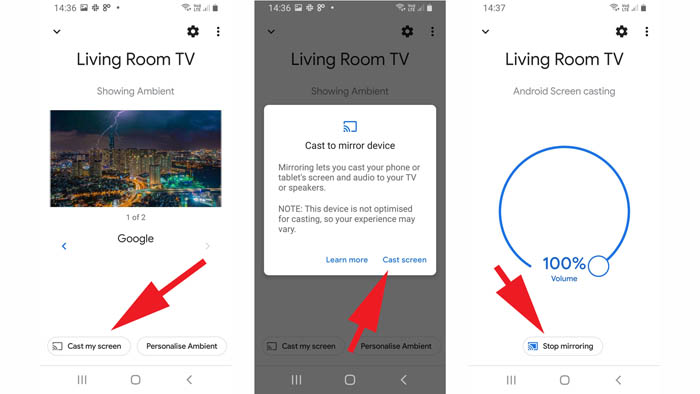
How to Cast MKV to Chromecast from iPhone iPad
It's also a commonly used way to use third-party Chromecast mirroring apps like Replica to cast MKV to Chromecast from iPhone or iPad. You can mirror your iPhone iPad to share MKV video files, photos, and other content easily.
Step 1. Download Replica from the Apple App Store. Set to allow Replica to access your local network. Your iPhone and Chromecast device must be on the same Wi-Fi network.
Step 2. Choose your Chromecast device from the list of casting devices under Connect.
Step 3. Tap to confirm that you've connected to the correct casting device.
Step 4. Tap Start and you should see the Start Broadcast screen. Tap Start Broadcast to begin mirroring MKV videos to Chromecast from iPhone or iPad. You can use the iPhone built-in video player app to play the MKV video files. There are other iPhone video players that can play MKV video files with ease.
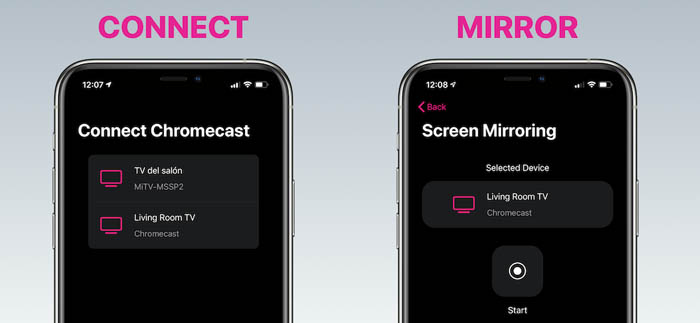
How to Cast MKV to Chromecast from Mac/Windows
When you have certain video files stored on your Mac or Windows computer, you can cast your video files to your TV with Chromecast from the desktop. However, Chromecast doesn't support the MKV video format. In such a case, you can cast your desktop to Chromecast, then play the MKV video file on Mac or Windows computer. Use the following steps to do so. Google Chrome is needed to cast the entire desktop to a Chromecast device.
Step 1. Open Google Chrome on your Mac or Windows computer and click the three dots at the top-right corner. Now you should see the Cast tab.
Step 2. Click on the Cast tab, and choose sources. Select Cast desktop. Now you've set it to cast the entire desktop on Windows or Mac.
Step 3. Choose your Chromecast device and the mirroring starts.
Step 4. Open the MKV video file on your computer with any video player.
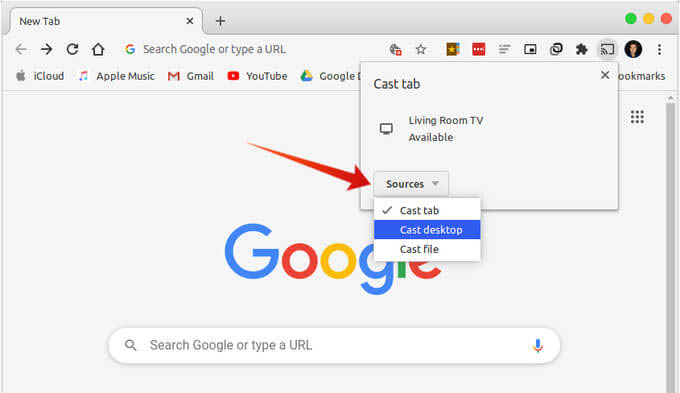
How to Cast MKV to Chromecast from VLC
VLC is one of the most popular media players fully supporting the MKV video format. You can cast VLC MKV video files from your Mac or PC computer to a Chromecast-connected TV. The casting features require VLC 3.0 released in 2018 or later. Make sure your devices are on the same Wi-Fi network. Here's how you can cast MKV to Chromecast from the computer's VLC media player easily.
Step 1. Open the VLC media player app on your computer. Click on Playback > Renderer > the name of your Chromecast. If you don't see your Chromecast device, click Scan.
Step 2. Open the MKV video file you want to cast to Chromecast to play in VLC.
Step 3. Your MKV file will start to play and cast to Chromecast from VLC Media Player. You can control the MKV video playback with a VLC player. What to do if VLC Chromecast subtitles not showing issue occurs?
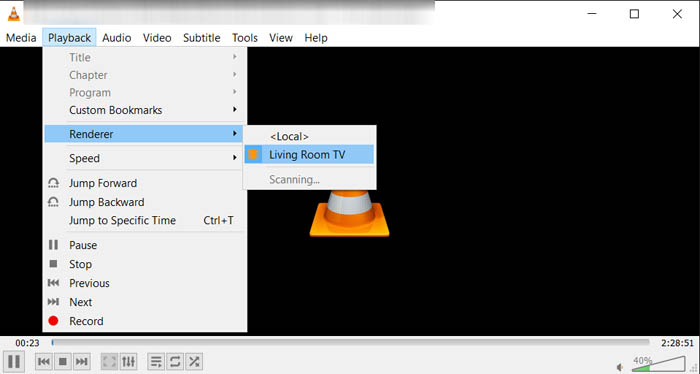
Can't Cast MKV to Chromecast? Check for Troubleshooting Tips Here
If you are having trouble casting MKV video files to Chromecast from Android, VLC, Mac/Windows, iPhone, or other devices and platforms, make sure your Chromecast device and mobile devices or computer are connected to a Wi-Fi network. The device you are using to cast MKV video files and the Chromecast device should be on the same Wi-Fi network.
Make sure you are using the latest version of the Chromecast-enabled app. Go to the Google Play Store or Apple App Store to check for any app updates. The outdated app version can lead to MKV not casting to Chromecast from Android, iPhone, or Mac/Windows computers.
Check if the MKV video file is corrupt. Try to play and test your MKV video file on other devices. Check for the MKV video information. If the MKV video is only a few KBs, it's possible that the MKV file is invalid and unplayable.
Convert MKV to MP4 or other formats accepted by Chromecast. MKV is a container format that can be encoded with a number of codecs such as HEVC, H.264, VP9, AV1, and more. Some Chromecast apps may fail to support MKV HEVC or other codec formats. When you fail to cast an MKV video file to Chromecast with subtitles, it's a good idea to convert MKV to MP4 H.264. You can just directly rename .mkv to .mp4, however, it doesn't change the video codec format and doesn't work every time.
FAQs about Casting MKV to Chromecast with Subtitles
Does Chromecast support MKV?
No, Chromecast doesn't support MKV natively. Chromecast supports MP4, WebM, H.264, HEVC, VP8, and VP9. If your MKV video file is encoded with H.264 or other Chromecast-supported codec formats, you can try to rename .mkv to .mp4 for casting to Chromecast. Chromecast Ultra and Chromecast with Google TV have support for HEVC codec format and HEVC Main and Main10 profiles up to level 5.4 (4K/60fps). Check for Chromecast-supported video audio formats to know more details.
MKV no subtitles through Chromecast?
Some users are encountering no subtitles showing an issue when casting MKV video files to Chromecast. Chromecast-supported subtitle formats include TTML - Timed Text Markup Language, WebVTT - Web Video Text Tracks, and CEA-608/708. Make sure the MKV subtitle format is supported by Chromecast. Also, ensure that your streaming device and Chromecast device are connected to the same Wi-Fi network.
VLC Chromecast MKV no video?
When casting a VLC MKV video file to TV using Chromecast, it gives a black screen. VLC only plays the audio, other app says "Chromecast doesn't support this". The error indicates that there's a file compatibility issue. MKV is a container that can be encoded with a wide range of video and audio codec formats. Check if the video codec is supported for streaming by Chromecast.





















