YouTube Video Unavailable Error Explained: Why and How to Fix It
YouTube is the world's largest online video platform, with over 2.7 billion monthly active users as of 2025. Every minute, more than 500 hours of new content are uploaded to YouTube. On average, users spend 19 minutes per day watching videos on the platform. Despite its popularity, YouTube not working properly is a common issue that can disrupt your viewing experience. One of the most frequent problems is the YouTube Video Unavailable error happened recently, which can prevent certain videos from playing. Typical symptoms include videos not playing, black screens, error messages, or the site failing to load. This issue may affect only your device or extend to multiple users in your region.
To help you troubleshoot, check out our detailed YouTube error tips and solutions. In this guide, we'll explain why YouTube might show "Video Unavailable" and how to fix it on PC, iPhone, iPad, Android, Roku, Chrome, or any other device.
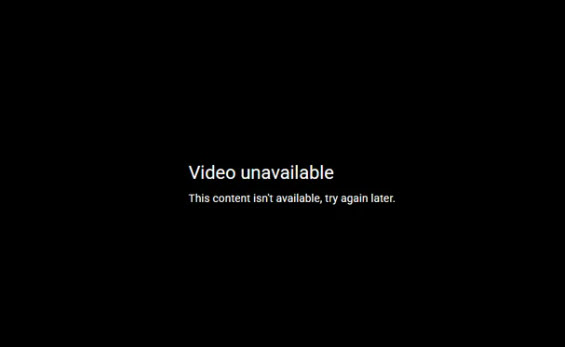
Causes & Fixes: Why and How to Fix YouTube Video Unavailable & Not Working Issues?
Reason 1. Ad Blockers, Extensions, or Plugins
One of the most common reasons you see the dreaded "Video Unavailable" error is because of browser extensions or ad blockers. Many users on Reddit have reported that disabling uBlock Origin or other ad-blocking tools immediately resolved their issues. YouTube seems to block videos when it detects ads being skipped or blocked, which triggers the unavailable error.
Corresponding solution - disable problematic extensions
- For Chrome - Go to the Menu, select "More tools" > "Extensions", and disable downloaders, ad blockers, or accelerators. If you need to download videos, use a desktop video downloaderinstead.
- For Firefox - Open Menu > Add-ons > Extensions, and temporarily disable ad blockers or video-related plugins.
- iPhone/Android - Try using the YouTube app without any content-blocking apps or browsers that have aggressive privacy extensions.
Reason 2. Full or Broken Caches and Cookies
Corrupted or overloaded caches and cookies can prevent YouTube from properly loading videos. On Reddit, users often report that clearing their browser history fixed the "Video Unavailable" problem instantly. It's a simple step that removes old site data that may be conflicting with YouTube's video player.
Corresponding solution - clear caches and cookies
- Chrome - Menu > More tools > Clear browsing data, select "Cached images and files" and "Cookies and other site data", then click "CLEAR BROWSING DATA".
- Firefox - Menu > Options > Advanced > Network > Clear Now for Cached Web Content.
- iPhone/iPad - Settings > Safari > Clear History and Website Data.
- Android - Open browser menu > Privacy & security > Clear cache and cookies.
Reason 3. Slow or Unstable Internet Connection
Another culprit is network instability. Even if YouTube loads, videos may suddenly show as unavailable or buffer endlessly. Users on Reddit have shared that switching networks or reducing video quality helped them regain access. Sometimes just pausing other downloads or devices on the same network can fix the issue.
Corresponding solutions:
- Stop other downloads or close other browser tabs consuming bandwidth.
- Lower video quality by clicking the Settings icon > Quality, and select a lower resolution.
- Use a free video downloader to save videos offline for smooth playback.
- Switch to a more stable network if possible.
Reason 4. Firewall Blockage
Sometimes third-party firewall software can block YouTube videos. Users on Reddit mention that temporarily disabling firewalls like McAfee or Comodo resolved the unavailable error. If this works, adding YouTube to the authorized list is recommended.
Corresponding solution:
Disable suspicious firewall software and restart your browser. If it fixes the issue, add YouTube to the firewall's allowed list or uninstall the software.
Reason 5. Outdated Adobe Flash Player or Browser
Although YouTube primarily uses HTML5 now, an outdated Flash plugin or browser can still cause playback errors in some cases. Make sure your browser and Flash player (if still required) are up to date.
Corresponding solution:
Follow the update prompts from YouTube or visit Adobe's website to download the latest Flash version.
Hot search: YouTube Shorts not showing up fixes
Other Issues and Fixes
Sometimes YouTube doesn't work on your computer and shows errors like "500 Internal Server Error", "403 Error", or messages saying "Sorry, something went wrong". If that happens, here are some practical steps you can try:
- Refresh the page and see if the video loads.
- Close most of your browser tabs, leaving only YouTube open.
- Restart your browser completely.
- Restart your router to refresh your network connection.
- Reboot your computer to clear any temporary glitches.
- Make sure your browser is updated to the latest version.
- If problems persist, try switching to Google Chrome if you’re using another browser.
On mobile devices, YouTube app issues often show messages like "There is no network connection right now (Retry)", "Please check your network connection (Retry)", or "No Connection". Here’s what you can do:
- Turn off airplane mode on your device.
- Connect to a stable Wi-Fi, LTE, or 3G network.
- Check that data usage is enabled for the YouTube app.
- Close and restart the YouTube app.
- Try viewing the video on another device if available.
- Update the YouTube app to the latest version.
- Update your device’s operating system to ensure compatibility.
- If all else fails, wait a few minutes and try again.
If you encounter "An error occurred", "An error occurred while performing this operation", or "Oops! Something went wrong" while browsing YouTube on iPhone, iPad, or Android, these steps can help:
- Refresh the page and check if the video plays.
- Close unnecessary browser tabs, keeping only YouTube open.
- Ensure airplane mode is turned off.
- Connect to Wi-Fi, LTE, or 3G.
- Restart your browser app.
- Restart your device to clear any temporary errors.
- Try opening the video on another device if possible.
If you encounter "Analysis Failed" while using WinX YouTube Downloader, don’t worry. There’s a full guide with proven fixes and tips to quickly troubleshoot this issue. Check out the full guide to solve YouTube analysis failed issue.
Bonus: Fix YouTube Video Unavailable By Save Videos with Winxvideo AI
Encountering the YouTube Video Unavailable or YouTube not working error can be frustrating, especially when you really want to watch a video. The good news is, with Winxvideo AI, you can easily bypass this issue by saving the video directly to your device for smooth playback anytime, anywhere.
Winxvideo AI is a powerful media processing solution equipped with advanced AI technology. It not only allows you to save online videos from YTB that won’t play due to availability issues, but also offers tools to enhance your viewing experience. You can convert videos to universal formats compatible with Windows and Mac, repair partially corrupted videos, and compress large files for easier storage.
With its comprehensive AI toolkit, Winxvideo AI goes beyond basic downloading:
- Convert YouTube videos to widely supported formats like MP4, HEVC, AVI, MOV, MKV, WMV, FLV, and more.
- Fix corrupted or incomplete YouTube downloads, ensuring smooth playback on any device.
- Compress large videos without quality loss, saving storage space.
- Enhance your videos with AI-powered features such as upscaling, video interpolation, noise reduction, and noise reduction.
- Full suite of tools: record, convert, download, edit, and AI-enhance your media effortlessly.
By grabing videos with Winxvideo AI, you no longer have to worry about YouTube videos showing as unavailable or being restricted by network issues—your content is always ready to play.
Note: Winwxvideo AI is intended for personal use and legally obtained content only. Downloading YouTube or other streaming videos without proper authorization from the copyright holder is strictly prohibited.
















